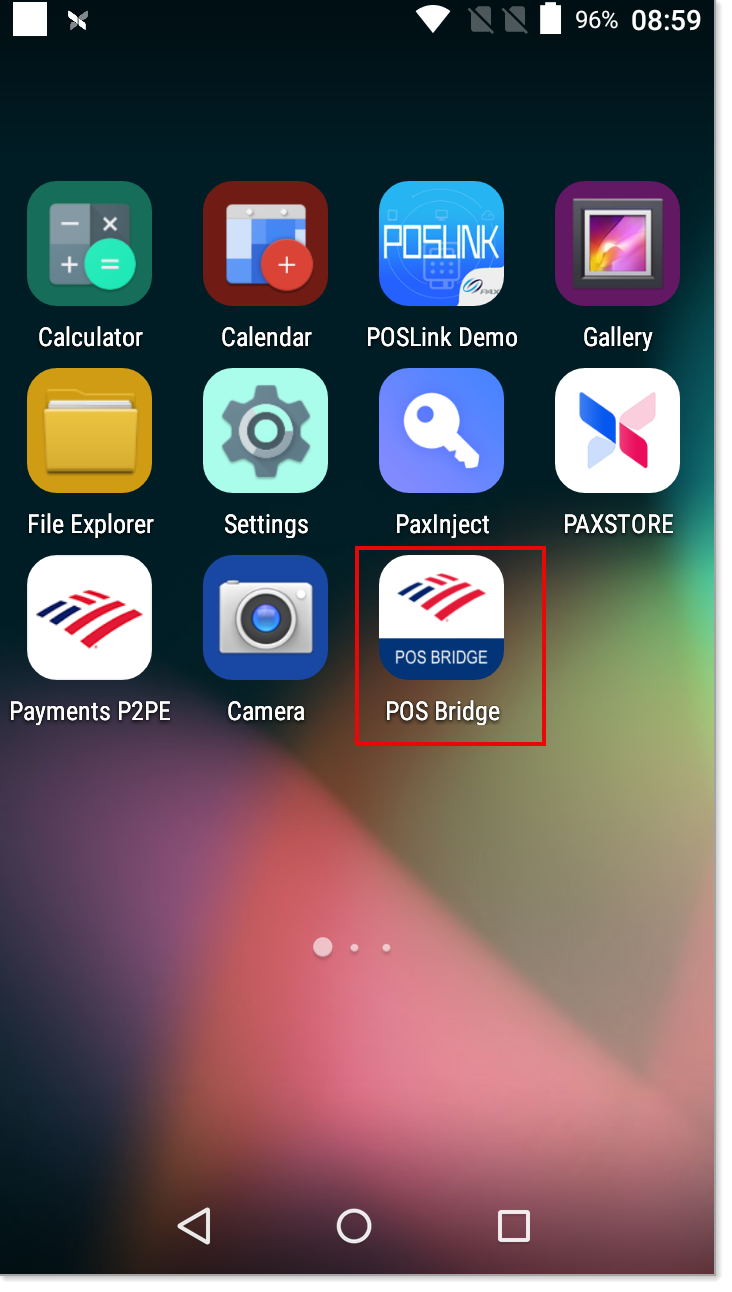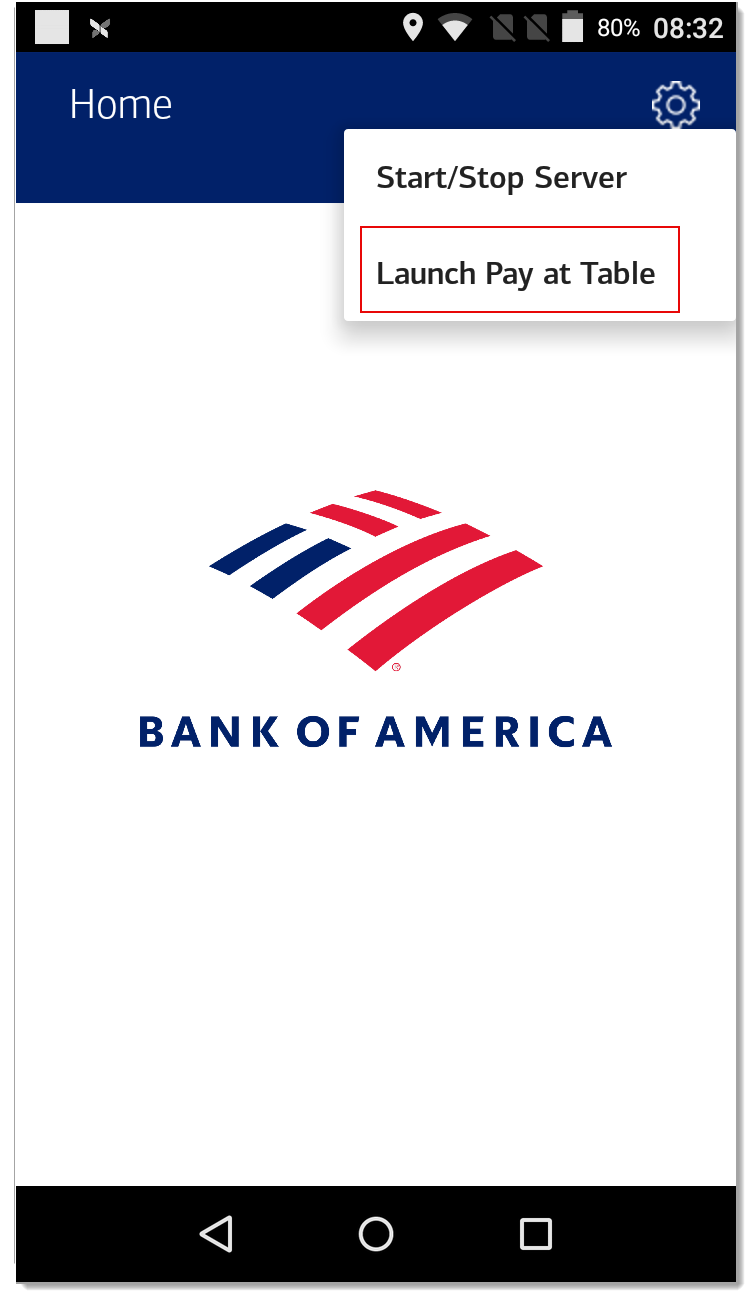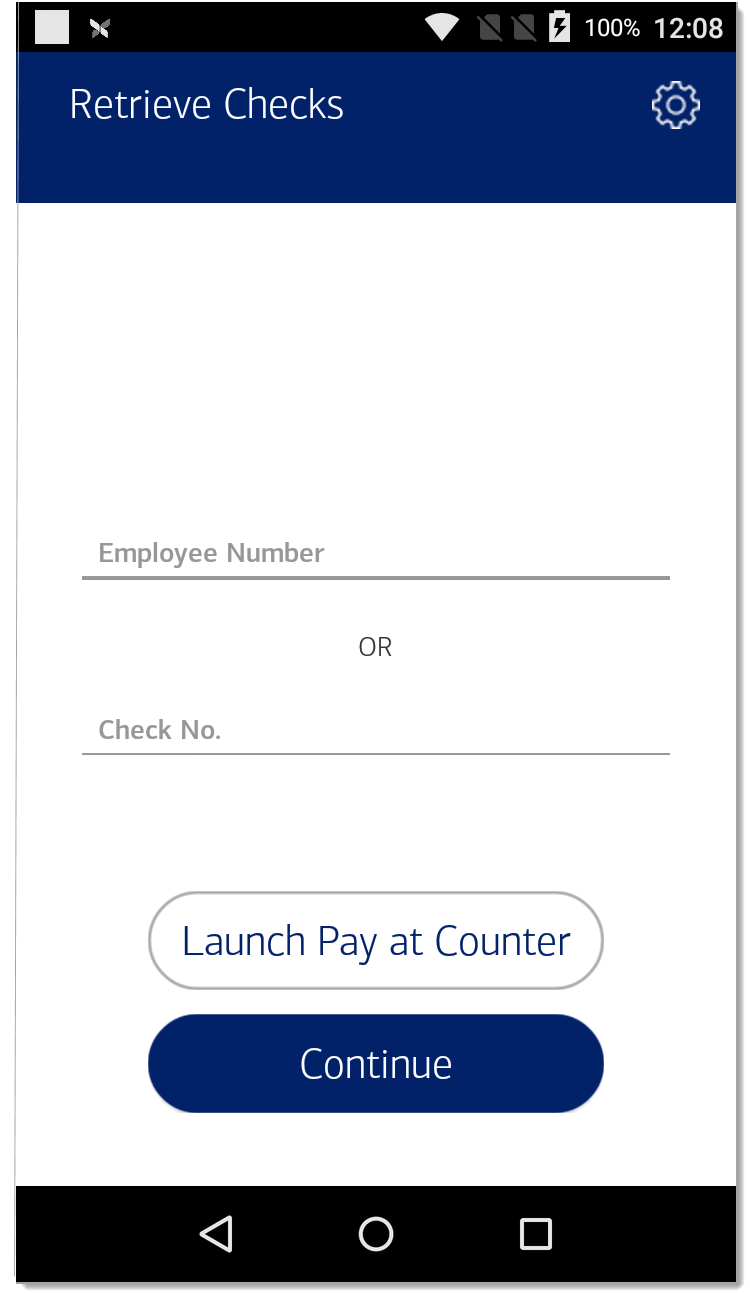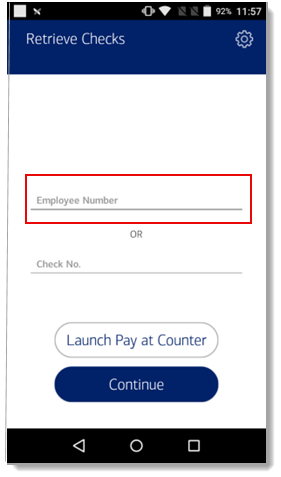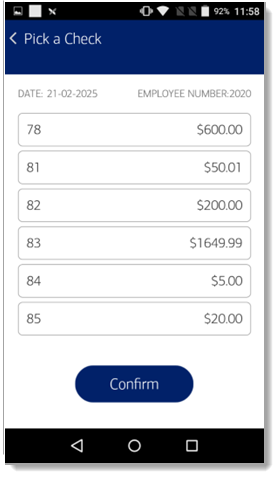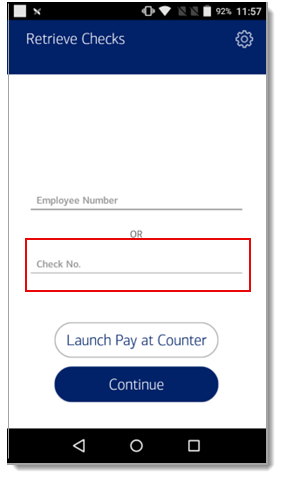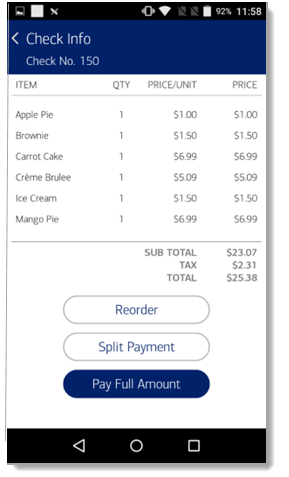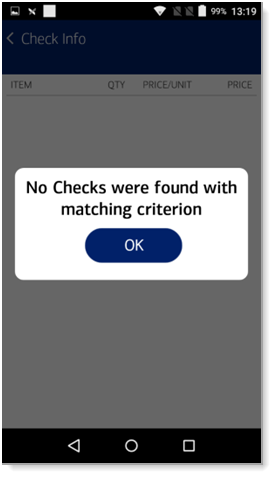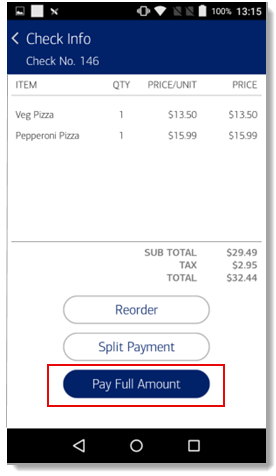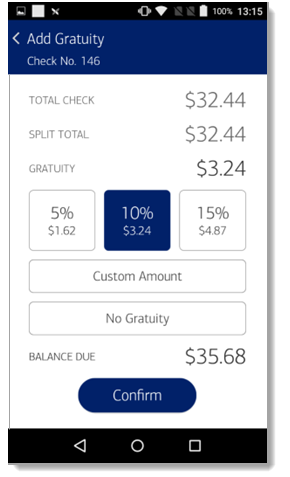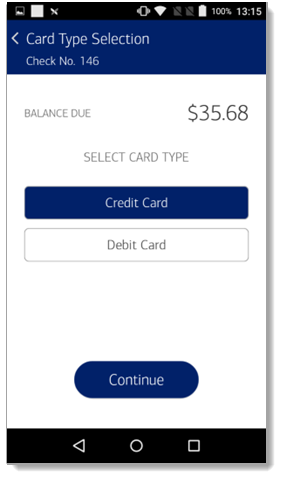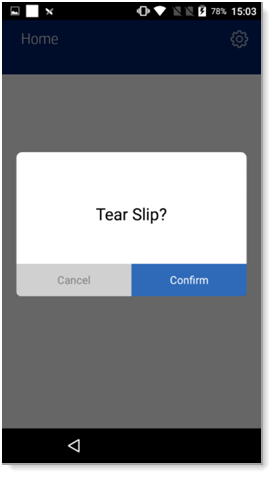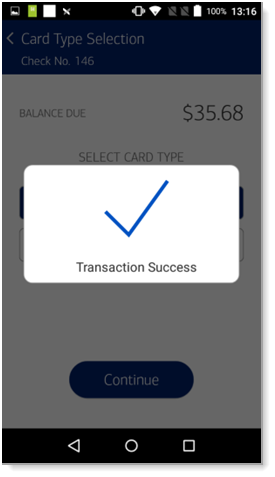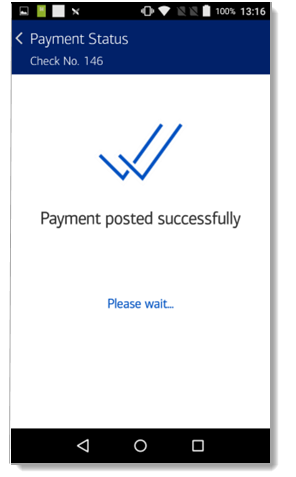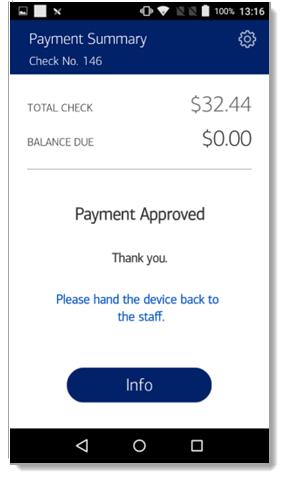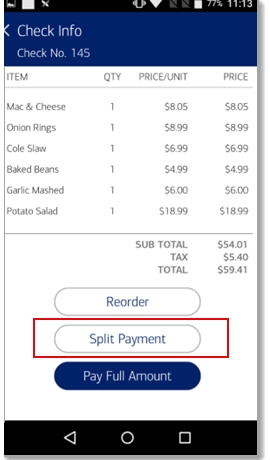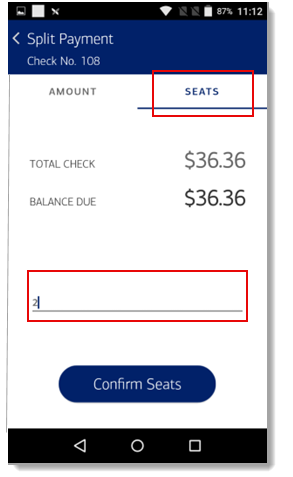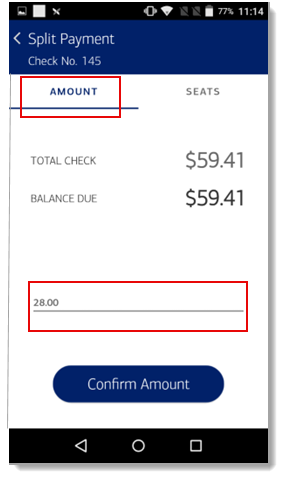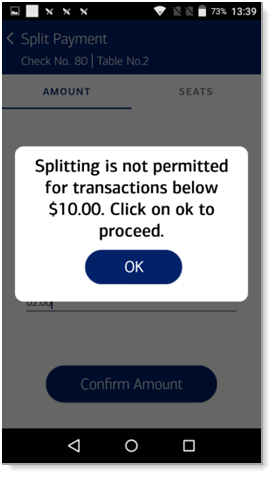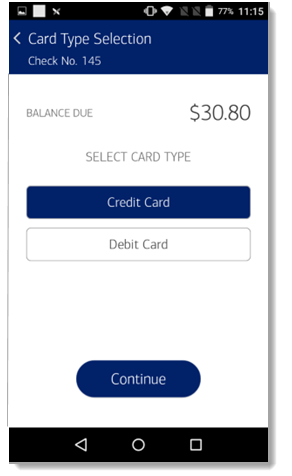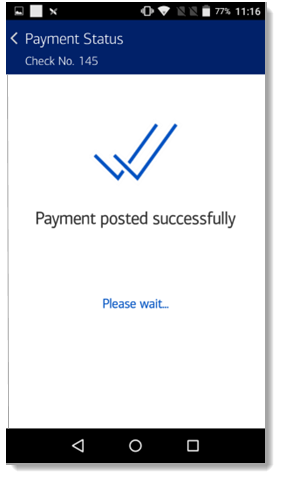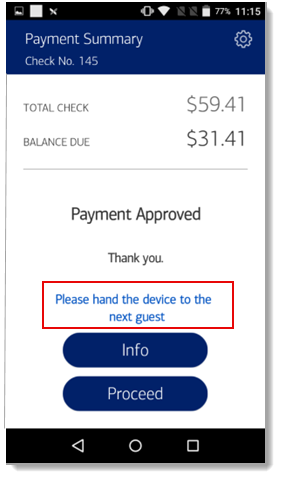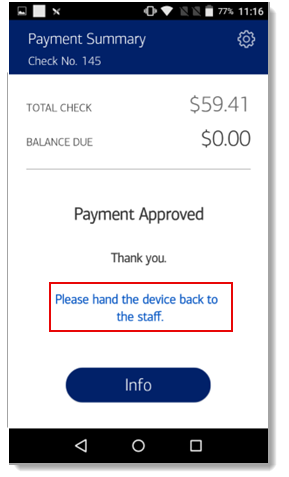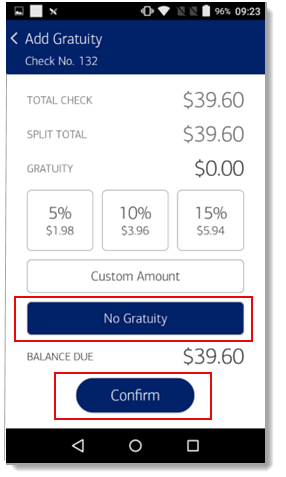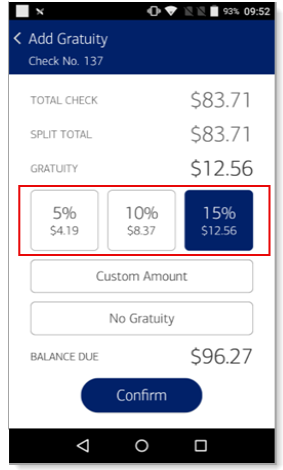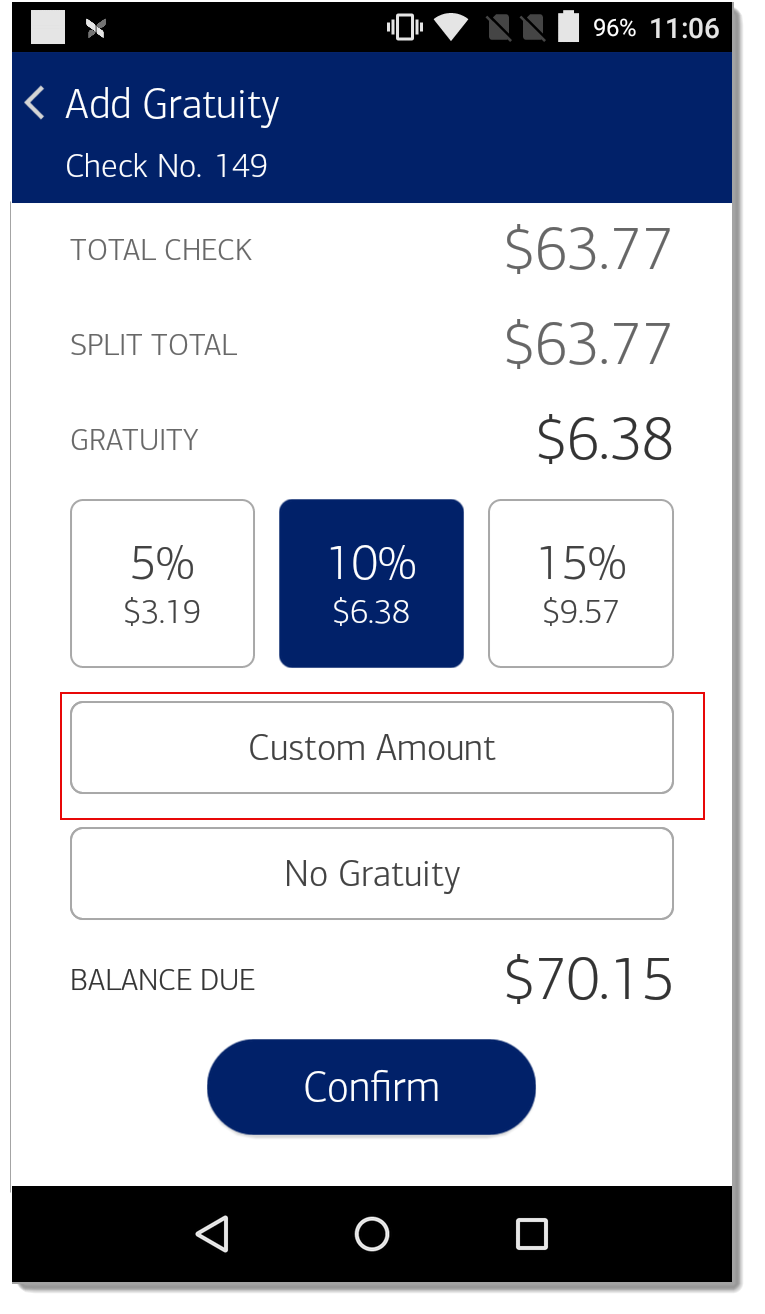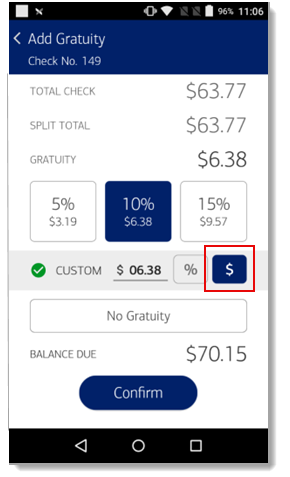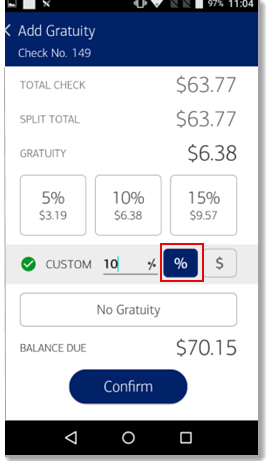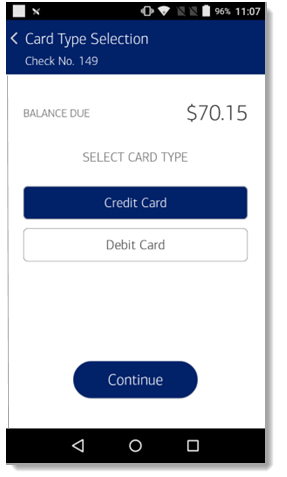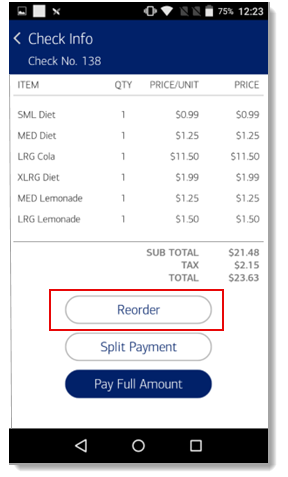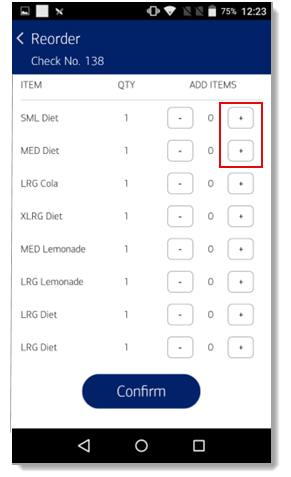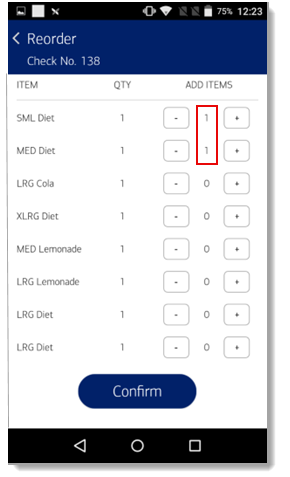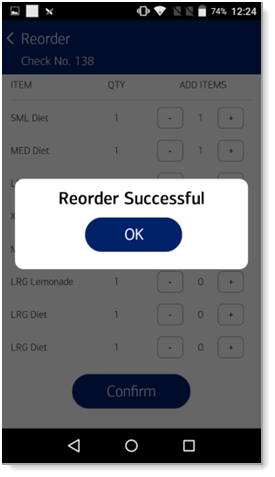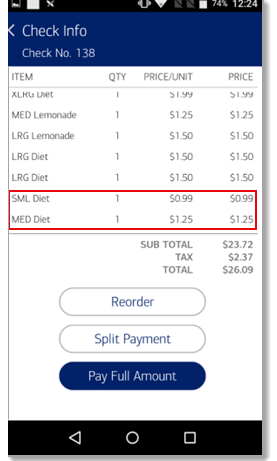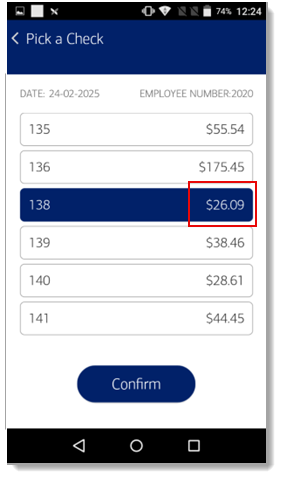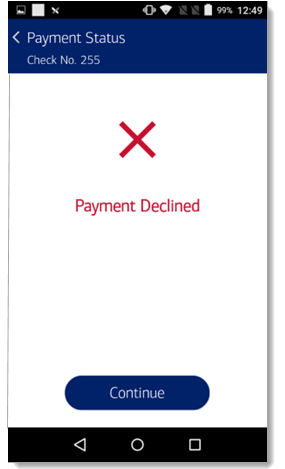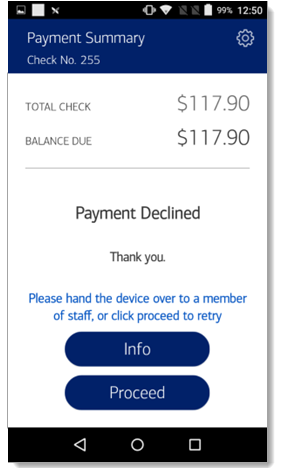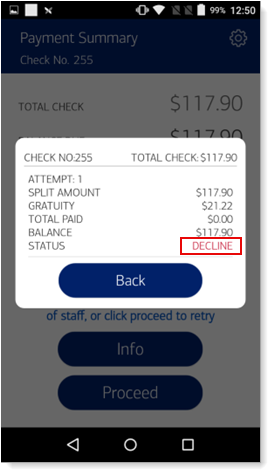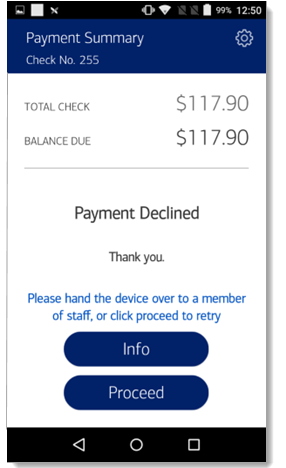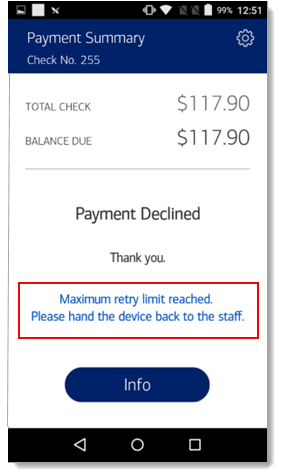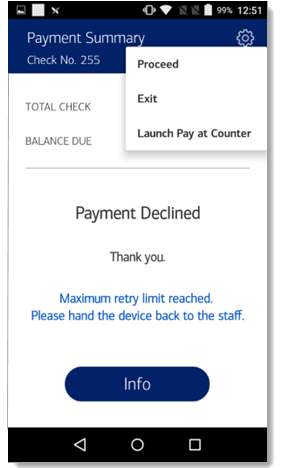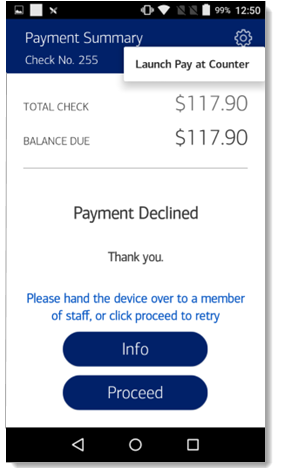POS Bridge Solution for Oracle Simphony Pay at Table Transactions (Beta)
Description
What's in this article?
Bank of America's POS Bridge is middleware that can reside on the Portable A920 payment terminal to connect an Oracle Simphony POS workstation to the A920 so payments can be processed on the Bank of America platform.
Payment terminals using POS Bridge are shipped preloaded and ready to use for Pay at Counter transactions. To enable Pay at Table transactions, additional configurations and credentials must be set for the terminal. Contact us for assistance.
Set up Pay at Table
Initial sign-in to POS Bridge must be completed before being able to take payments using Pay at Table. After configurations have been set and credentials have been pushed to your terminal, tap Sign In.
NOTE:
Sign-in for Pay at Table expires upon 28 days of inactivity. If your sign-in expires, contact us for assistance.
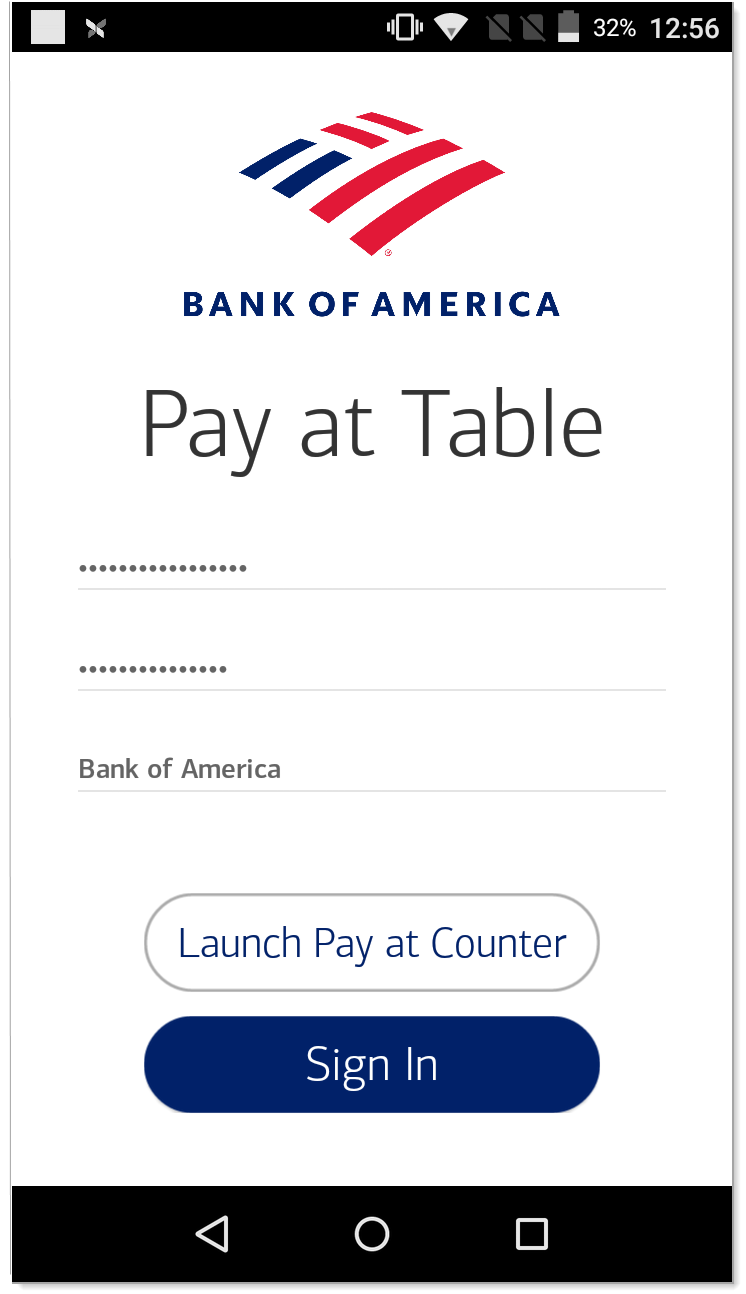
Launch Pay at Table
Retrieve a check
You can retrieve a list of open checks under an employee number or search for a specific check using the check number.
Complete a sale
Magnetic stripe, chip and contactless (tap) transactions are supported.
Split payment
Pay at Table allows for splitting payments equally among seats, or by amount.
Tipping
Several tipping methods are supported, such as: preset percentage, custom tipping by dollar amount, and custom tipping by percentage. A no gratuity option is also available.
Reorder
Pay at Table supports reordering items on an open check. Removal of items from an open check is only supported at the Simphony POS level.
Declined transactions
With Pay at Table, you can attempt to process a transaction up to a maximum of three times before requesting the customer pay at the counter using another form of payment.
If a transaction is declined, it means the customer's issuing bank didn't approve the payment, likely due to insufficient funds, a problem with the card, or other reasons, and the customer should contact the issuing bank to resolve the issue.