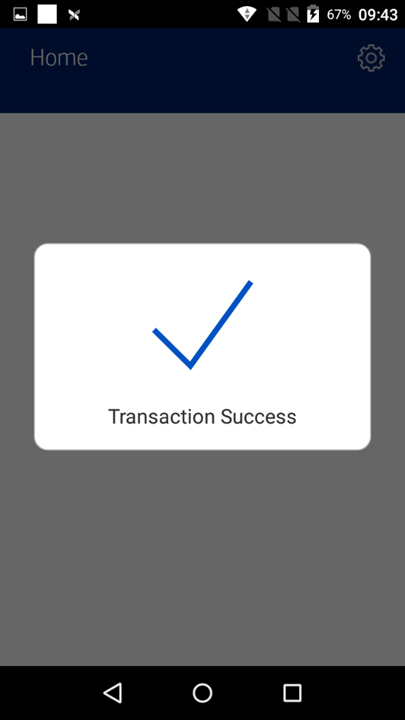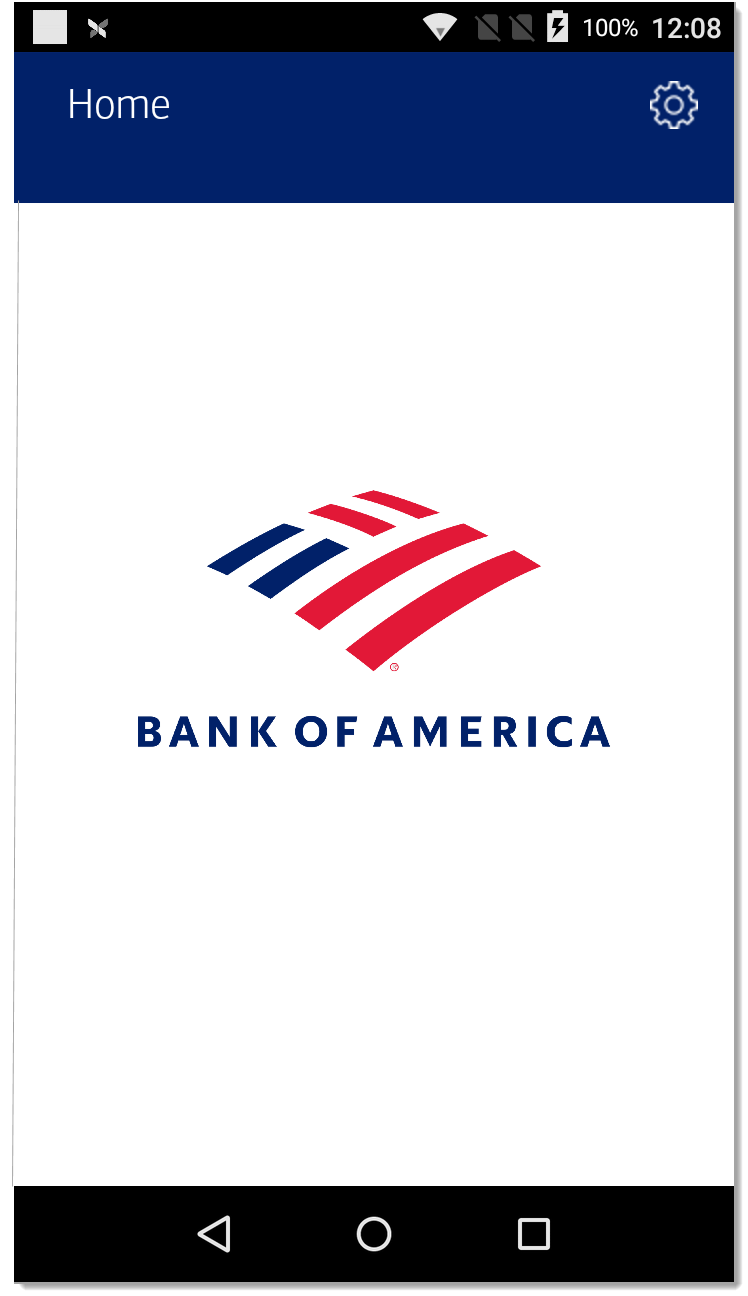POS Bridge Solution for Oracle Simphony Pay at Counter Transactions (Beta)
Description
What's in this article?
Bank of America's POS Bridge is middleware that can reside on the Portable A920 payment terminal to connect an Oracle Simphony POS workstation to the A920 so payments can be processed on the Bank of America platform.
Payment terminals using POS Bridge are shipped preloaded and ready to use for Pay at Counter transactions. To enable Pay at Table transactions, contact us for assistance.
Launch Pay at Counter
By default, POS Bridge is set to Pay at Counter. If you are in Pay at Table mode, you can launch Pay at Counter from the Retrieve Checks screen by tapping Launch Pay at Counter.
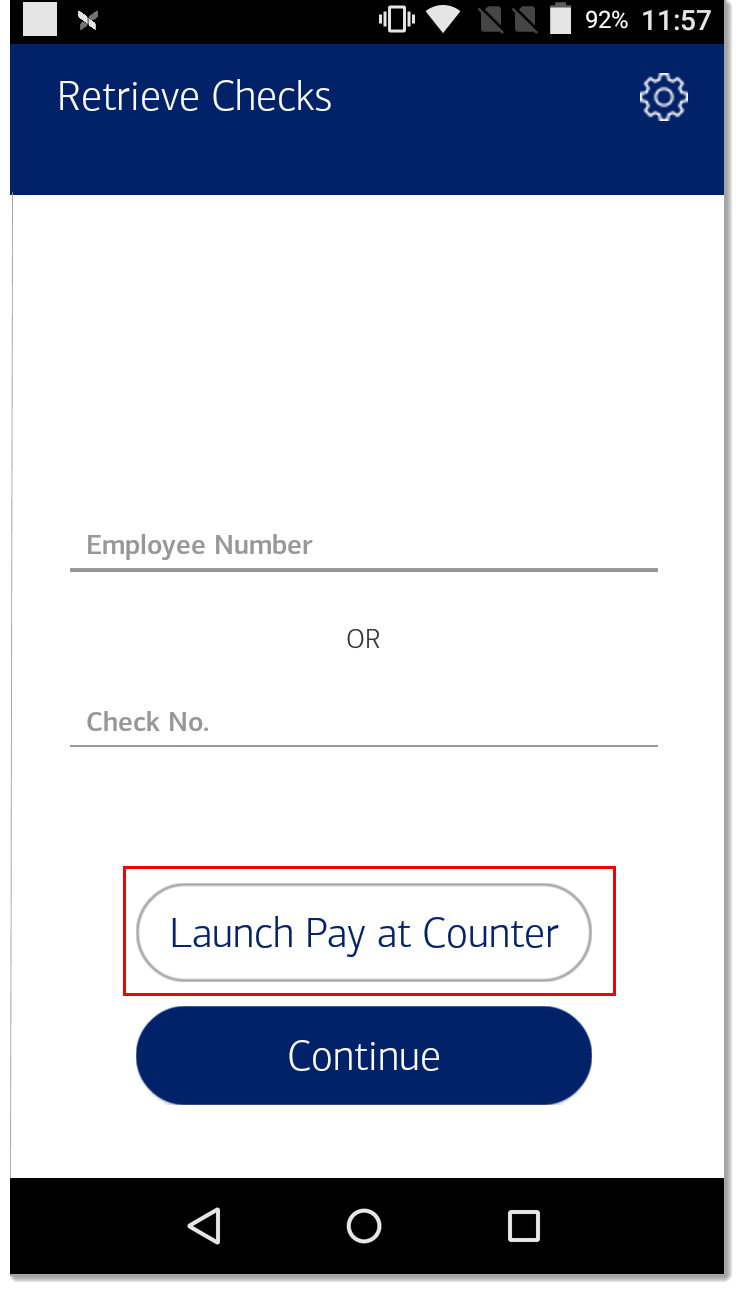
Pre-authorization
Request and complete a pre-authorization to receive payment. A pre-authorization can also be voided.
- To request a credit card pre-authorization
- Initiate the transaction request on the Simphony POS.
- Swipe, insert or tap the card on the payment terminal. The terminal displays a message stating that the transaction is being processed.
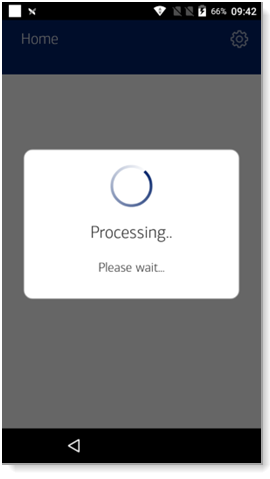
- When printing receipts from the A920, the terminal will first print a merchant copy. Tear off the merchant receipt and tap Confirm to print the customer copy; otherwise, if the customer does not want a copy, tap Cancel.
NOTE: For Pay at Counter transactions, receipts are configured for printing at the Simphony POS by default. If you would like the ability to print receipts from the terminal, contact us.

- If a chip card was inserted, a prompt to "Please Remove Card" displays.
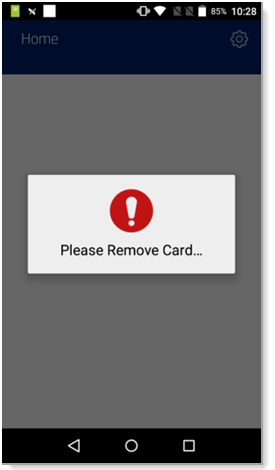
The transaction result displays: "Transaction Success" or "Payment Declined", and the terminal returns to the idle screen.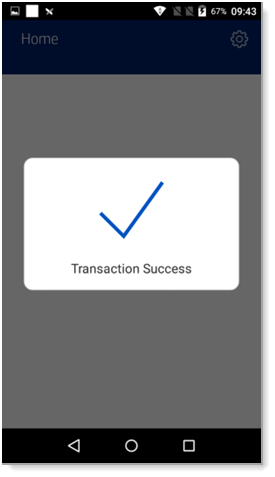

- To manually key a pre-authorization request
- Initiate the authorization transaction request on the Simphony POS.
- Swipe, insert or tap the card.
- Tap the Enter Account field, enter the account information, then tap Confirm.
- Enter the expiration date (XX/YY) and tap Confirm.
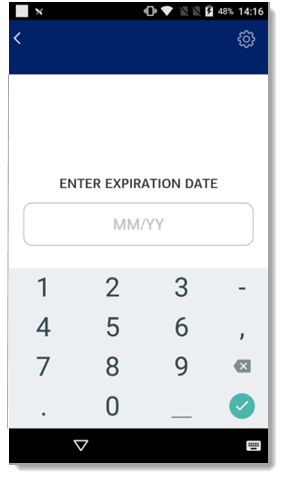
- Choose whether the card is present or not.
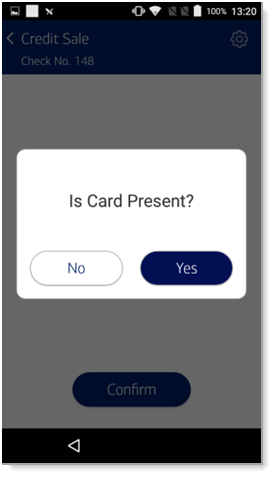
- For Card Present
Complete the address and ZIP code fields, then tap Confirm.
- For Card Not Present
A prompt for Order Number will appear. Enter the Order Number, tap Confirm, then complete the address and ZIP code fields, and tap Confirm.
WARNING! Bypassing Address/Order Number fields is not recommended. Leaving the address, ZIP code, or Order Number fields blank will bypass the field but doing so will increase the risk of chargeback.
NOTE: Non-US cards cannot bypass the ZIP code request. A numeric ZIP code must be entered. Refer to International Credit Card Transactions for information on how to process a non-US card sale.
The terminal displays a message stating that the transaction is being processed.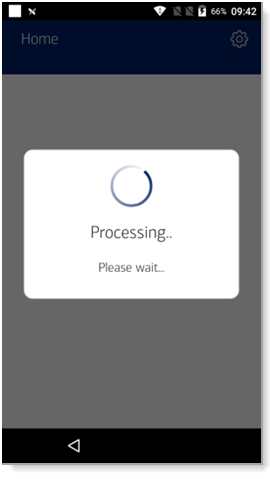
- For Card Present
- When printing receipts from the A920, the terminal will first print a merchant copy. Tear off the merchant receipt and tap Confirm to print the customer copy; otherwise, if the customer does not want a copy, tap Cancel.
NOTE: For Pay at Counter transactions, receipts are configured for printing at the Simphony POS by default. If you would like the ability to print receipts from the terminal, contact us.

The transaction result displays: "Transaction Success" or "Payment Declined", and the terminal returns to the idle screen.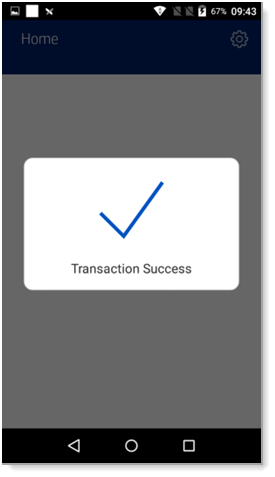
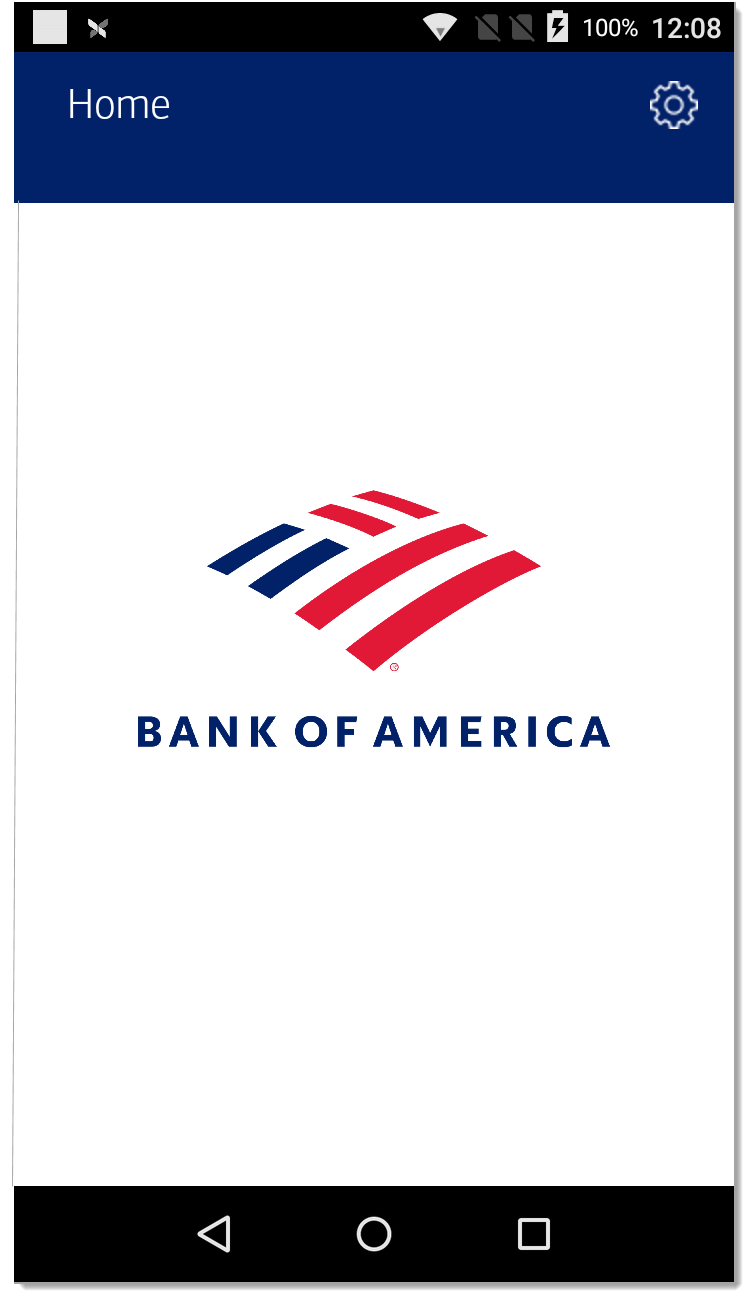
- To complete a pre-authorization
After a pre-authorization is requested, it must be completed (post-auth) in order to receive payment.
- Initiate the transaction request on the Simphony POS.
- When the authorization details display on the payment terminal, scroll down and tap Confirm at the end of the screen.
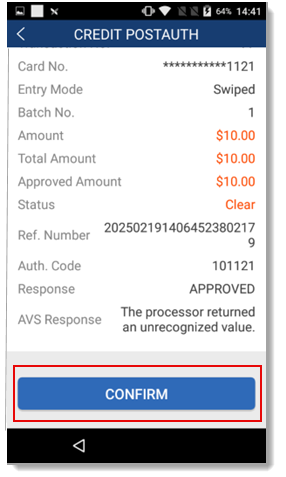
- If tip processing is enabled, follow one of the options below:
- To add a tip, enter the tip amount and tap Confirm.
- For tip adjustment at a later time, tap Confirm to progress to the next screen. The terminal displays a message stating that the transaction is being processed.
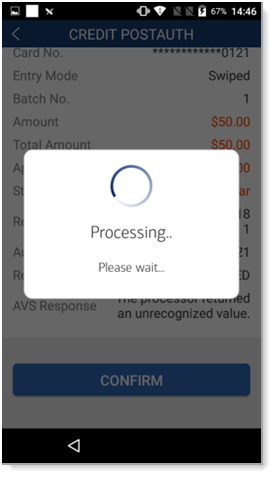
- When printing receipts from the A920, the terminal will first print a merchant copy. Tear off the merchant receipt and tap Confirm to print the customer copy; otherwise, if the customer does not want a copy, tap Cancel.
NOTE: For Pay at Counter transactions, receipts are configured for printing at the Simphony POS. If you would like the ability to print receipts from the terminal, contact us.

The transaction result displays: "Transaction Success" or "Payment Declined", and the terminal returns to the idle screen.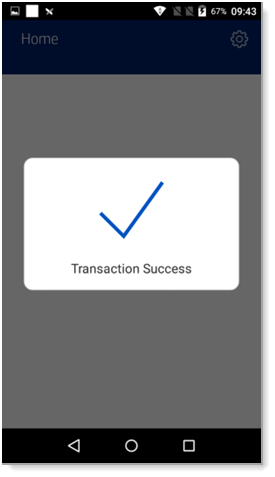

Sale (Close check)
Complete a swiped, tapped, inserted, or manually-keyed sale transaction.
- To complete a sale
- Initiate the transaction request on the Simphony POS.
- Tap the card type on the payment terminal, then tap Continue.
NOTE: The EBT option will be displayed but it is not supported at this time.
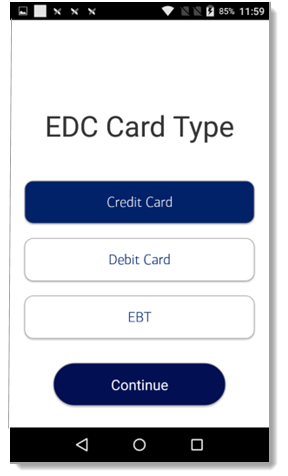
- If tip processing is enabled, follow one of the options below:
- To add a tip, enter the tip amount and tap Confirm.
- For tip adjustment at a later time, tap Confirm to progress to the next screen.
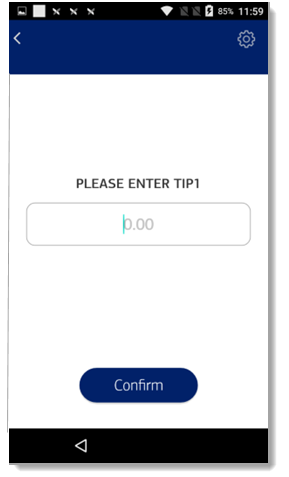
NOTE: If the tip amount is included in the sale request from the Simphony POS, the payment terminal will not prompt for an extra tip.
- Swipe, insert, or tap the card.
NOTE: If debit was selected as the card option, the terminal will prompt for a PIN. Instruct the cardholder to enter the PIN and tap Confirm.
The terminal displays a message stating that the transaction is being processed.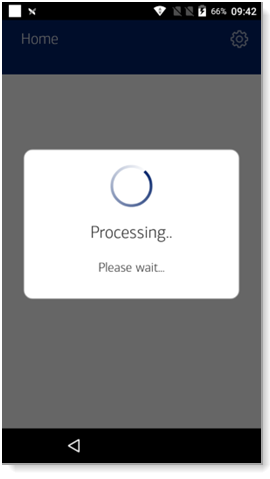
- When printing receipts from the A920, the terminal will first print a merchant copy. Tear off the merchant receipt and tap Confirm to print the customer copy; otherwise, if the customer does not want a copy, tap Cancel.
NOTE: For Pay at Counter transactions, receipts are configured for printing at the Simphony POS by default. If you would like the ability to print receipts from the terminal, contact us.

- If a chip card was inserted, a prompt to "Please Remove Card" displays.
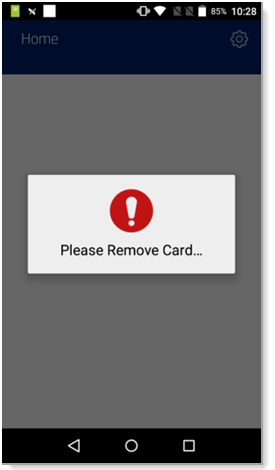
The transaction result displays: "Transaction Success" or "Payment Declined", and the terminal returns to the idle screen.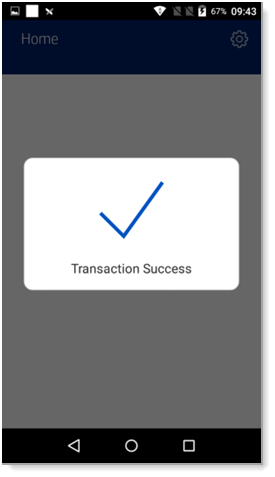
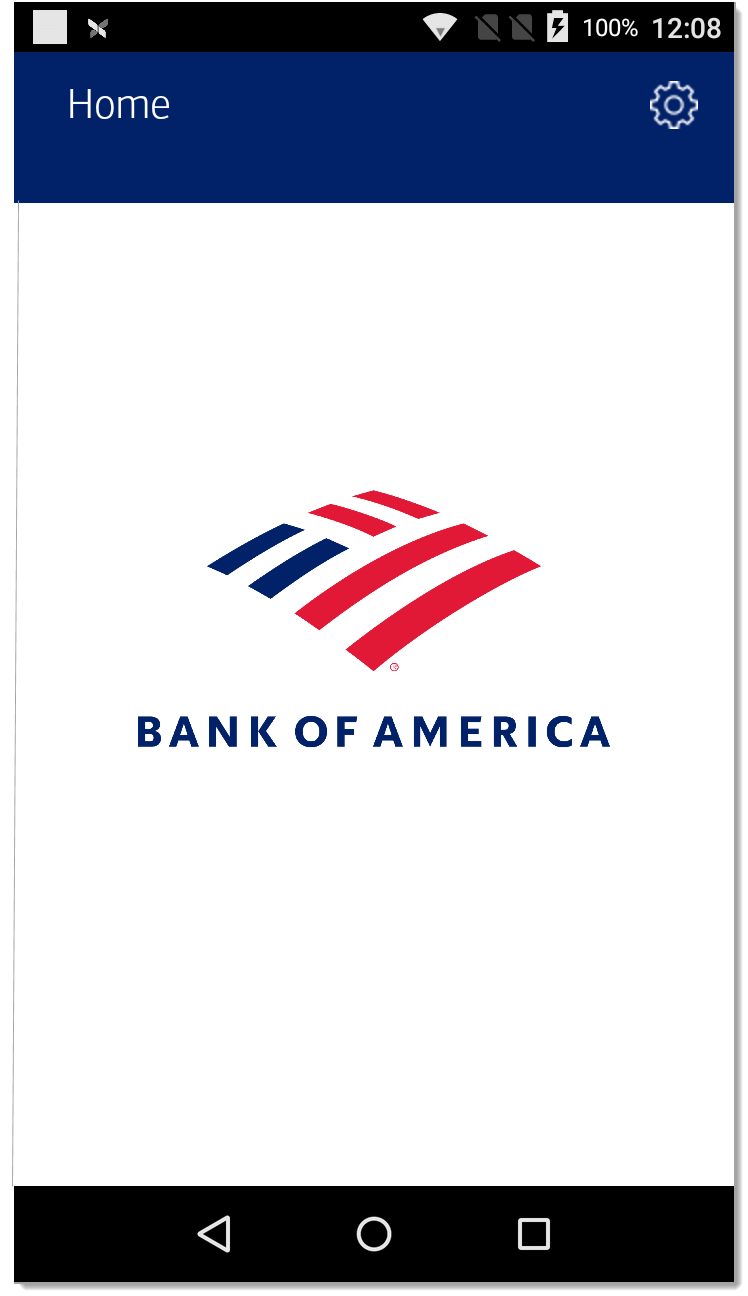
- To manually key a sale
- Initiate the transaction request on the Simphony POS.
- Tap the card type on the payment terminal, then tap Continue.
NOTE: The EBT option will be displayed but it is not supported at this time.
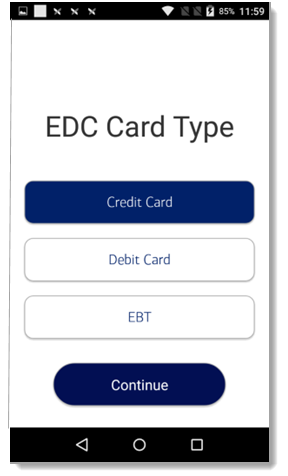
- If tip processing is enabled, follow one of the options below:
- To add a tip, enter the tip amount and tap Confirm.
- For tip adjustment at a later time, tap Confirm to progress to the next screen.
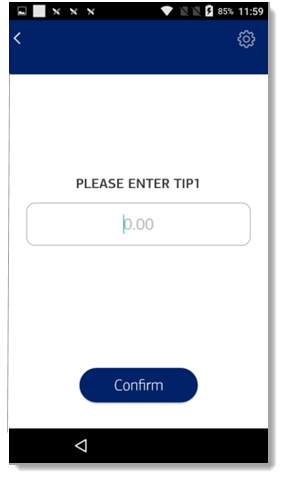
NOTE: If the tip amount is included in the sale request from the Simphony POS, the payment terminal will not prompt for extra tip.
- Tap the Enter Account field, enter the account information, then tap Confirm.
- Enter the expiration date (XX/YY), then tap Confirm.
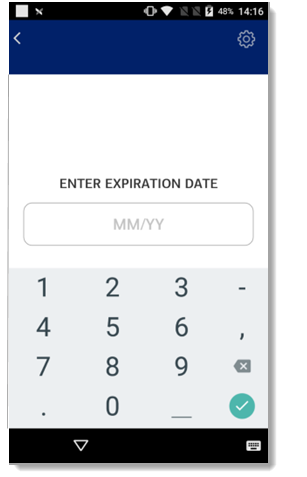
- Choose whether the card is present or not.
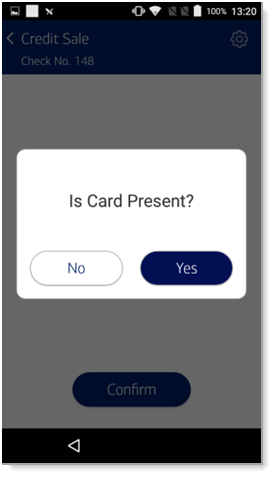
- For Card Present
Complete the address and ZIP code fields, then tap Confirm.
- For Card Not Present
A prompt for Order Number will appear. Enter the Order Number, tap Confirm, then complete the address and ZIP code fields, and tap Confirm.
WARNING! Bypassing Address/Order Number fields is not recommended. Leaving the address, ZIP code, or Order Number fields blank will bypass the field but doing so will increase the risk of chargeback.
NOTE: Non-US cards cannot bypass the ZIP code request. A numeric ZIP code must be entered. Refer to International Credit Card Transactions for information on how to process a non-US card sale.
The terminal displays a message stating that the transaction is being processed.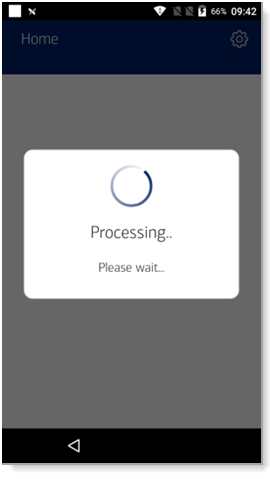
- For Card Present
- When printing receipts from the A920, the terminal will first print a merchant copy. Tear off the merchant receipt and tap Confirm to print the customer copy; otherwise, if the customer does not want a copy, tap Cancel.
NOTE: For Pay at Counter transactions, receipts are configured for printing at the Simphony POS by default. If you would like the ability to print receipts from the terminal, contact us.

The transaction result displays: "Transaction Success" or "Payment Declined", and the terminal returns to the idle screen.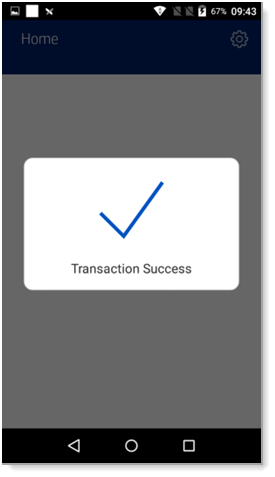
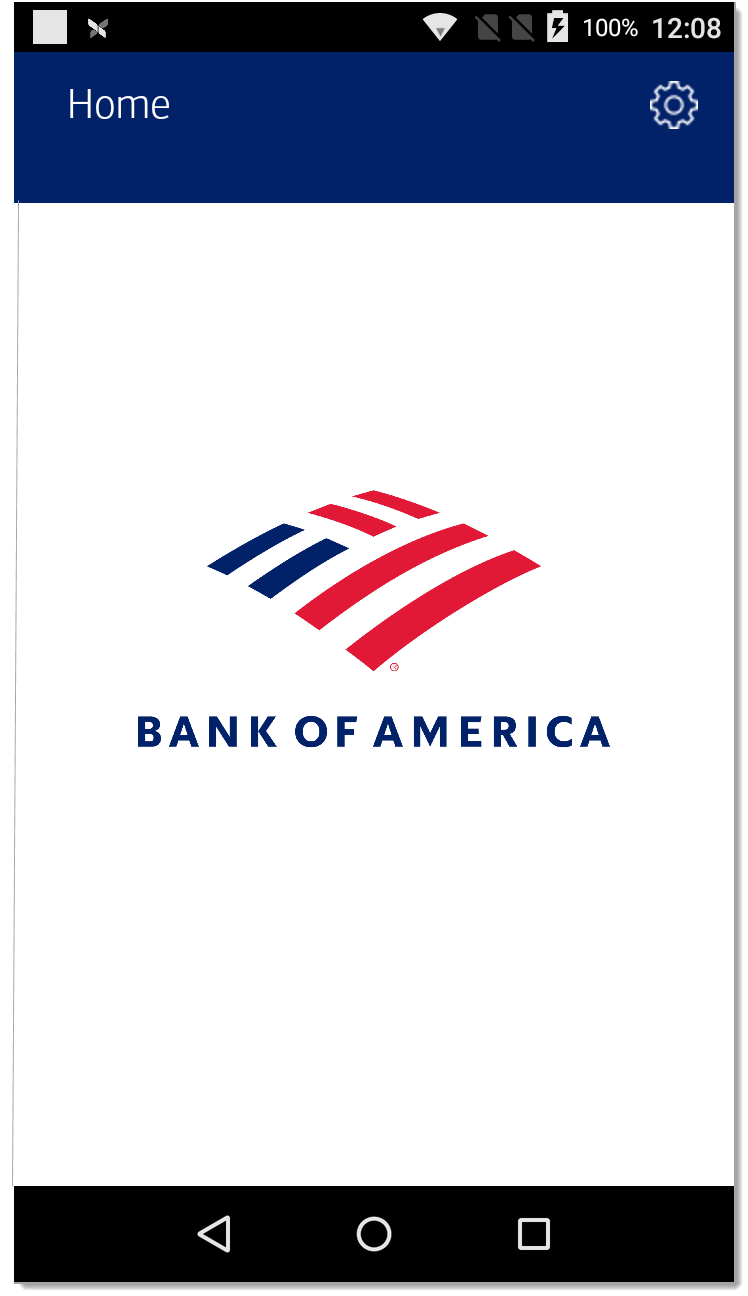
Stand-alone refund
Credit a customer's card or perform a manual stand-alone refund.
- To complete a stand-alone refund
- Initiate the transaction request on the Simphony POS.
- Tap the card type on the payment terminal, then tap Continue.
NOTE: The EBT option will be displayed but it is not supported at this time.
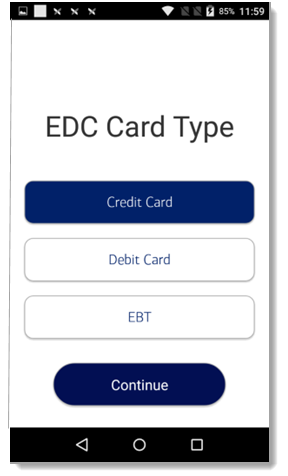
- Swipe, insert or tap the card.
NOTE: If debit was selected as the card option, the terminal will prompt for a PIN. Instruct the cardholder to enter the PIN and tap Confirm.
The terminal displays a message stating that the transaction is being processed.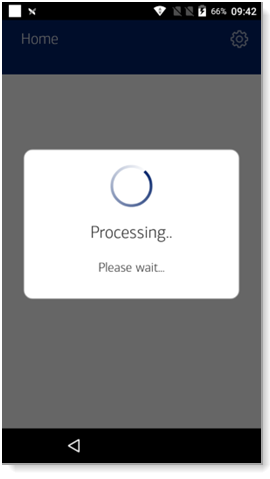
- When printing receipts from the A920, the terminal will first print a merchant copy. Tear off the merchant receipt and tap Confirm to print the customer copy; otherwise, if the customer does not want a copy, tap Cancel.
NOTE: For Pay at Counter transactions, receipts are configured for printing at the Simphony POS by default. If you would like the ability to print receipts from the terminal, contact us.

- If a chip card was inserted, a prompt to remove the card displays.
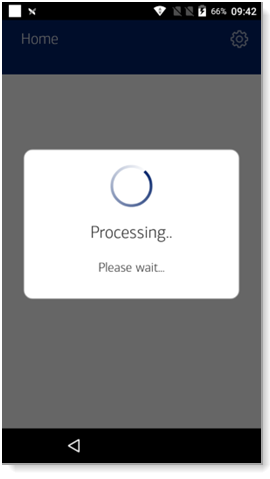
The transaction result displays: "Transaction Success" or "Payment Declined", and the terminal returns to the idle screen.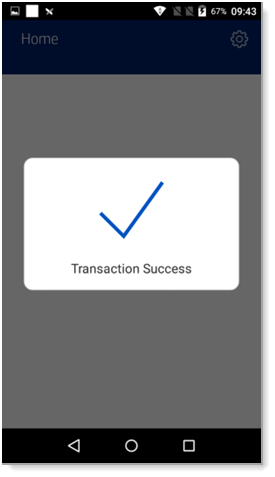
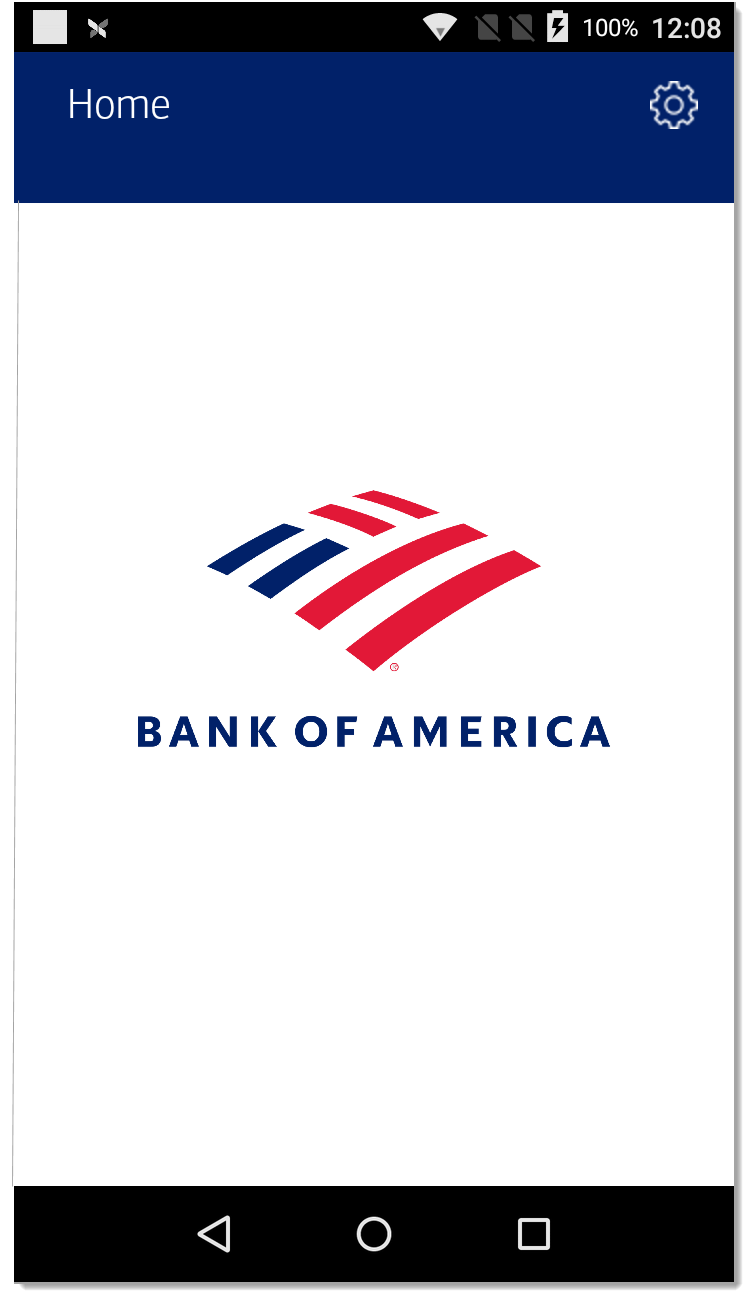
- To complete a manual stand-alone refund
- Initiate the transaction request on the Simphony POS.
- Tap the card type on the payment terminal, then tap Continue.
NOTE: The EBT option will be displayed but it’s not supported at this time.
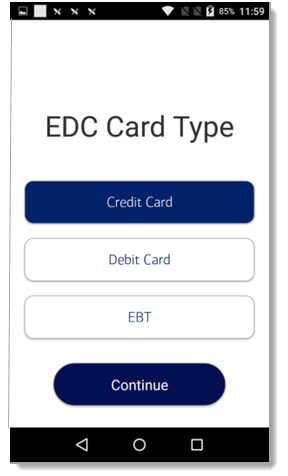
- Tap the Enter Account field, enter the account information, then tap Confirm.
- Enter the expiration date (XX/YY), then tap Confirm.
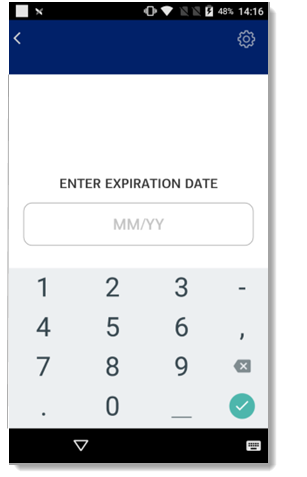
- Choose whether the card is present or not.
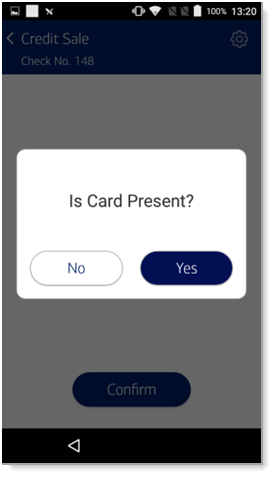
- For Card Present
Complete the address and ZIP code fields, then tap Confirm.
- For Card Not Present
A prompt for Order Number will appear. Enter the Order Number, tap Confirm, then complete the address and ZIP code fields, and tap Confirm.
WARNING! Bypassing Address/Order Number fields is not recommended. Leaving the address, ZIP code, or Order Number fields blank will bypass the field but doing so will increase the risk of chargeback.
NOTE: Non-US cards cannot bypass the ZIP code request. A numeric ZIP code must be entered. Refer to International Credit Card Transactions for information on how to process a non-US card sale.
The terminal displays a message stating that the transaction is being processed.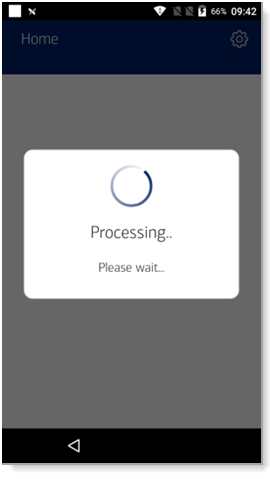
- For Card Present
- When printing receipts from the A920, the terminal will first print a merchant copy. Tear off the merchant receipt and tap Confirm to print the customer copy; otherwise, if the customer does not want a copy, tap Cancel.
NOTE: For Pay at Counter transactions, receipts are configured for printing at the Simphony POS by default. If you would like the ability to print receipts from the terminal, contact us.

The transaction result displays: "Transaction Success" or "Payment Declined", and the terminal returns to the idle screen.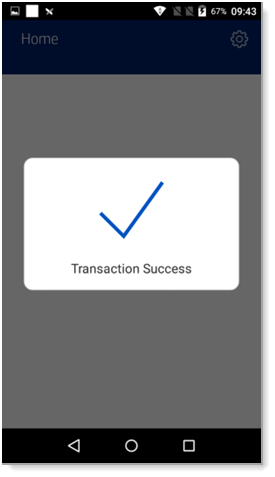
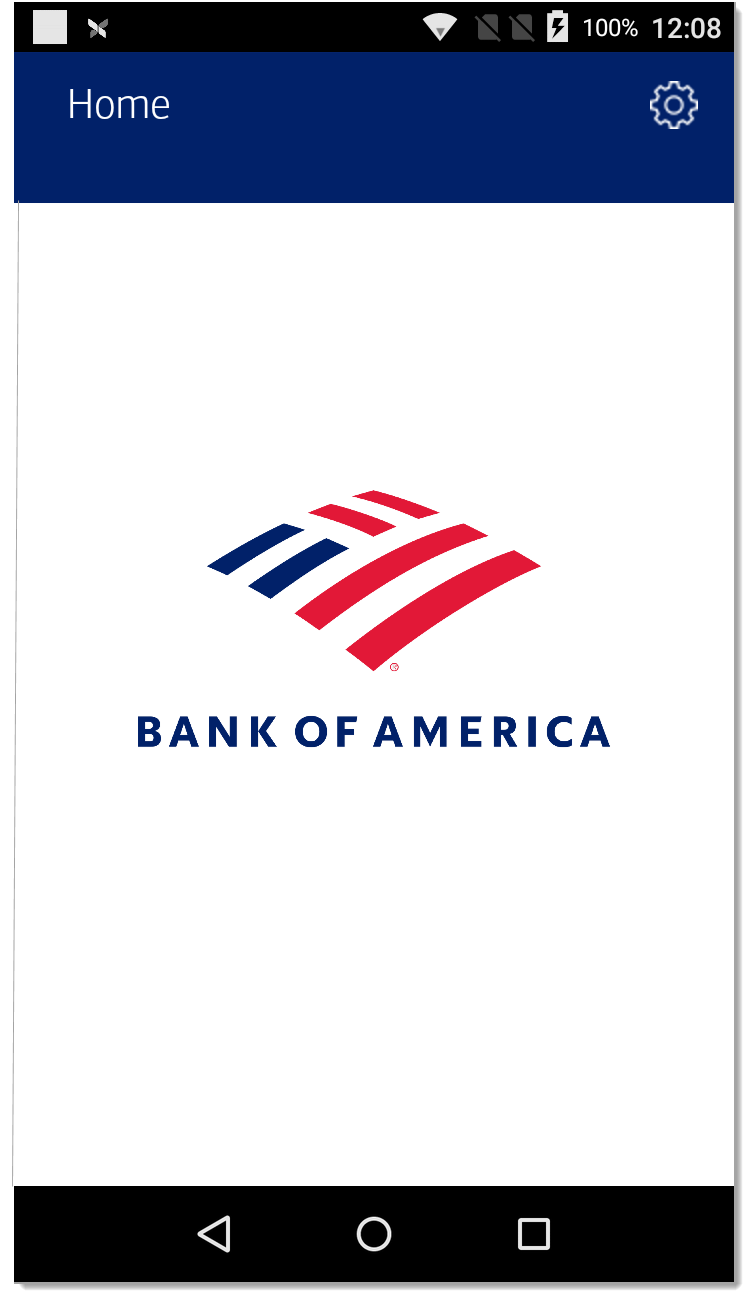
Void
You can void an authorization, stand-alone refund, or a closed check (sale) if the transaction has not moved to settlement.
NOTE:
If an authorization, sale or closed check transaction is not available to void, you will receive a "Payment Declined" message. If this message is received, you have the option to perform a stand-alone refund.
- To void an authorization
- Initiate the transaction request on the Simphony POS. The terminal displays a message stating that the transaction is being processed.
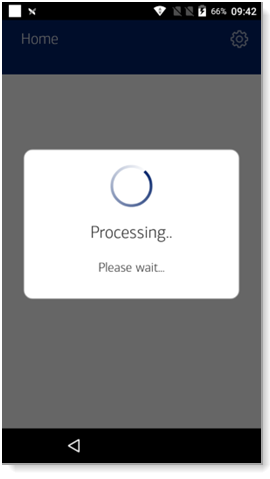
- When printing receipts from the A920, the terminal will first print a merchant copy. Tear off the merchant receipt and tap Confirm to print the customer copy; otherwise, if the customer does not want a copy, tap Cancel.
NOTE: For Pay at Counter transactions, receipts are configured for printing at the Simphony POS by default. If you would like the ability to print receipts from the terminal, contact us.

The transaction result displays: "Transaction Success" or "Payment Declined", and the terminal returns to the idle screen.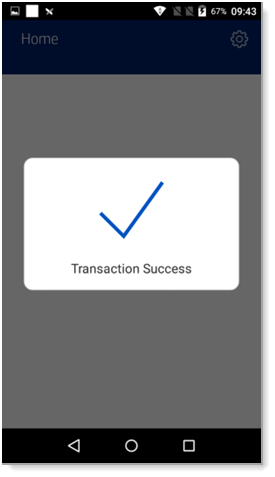
- Initiate the transaction request on the Simphony POS. The terminal displays a message stating that the transaction is being processed.
- To void a stand-alone refund
- Initiate the transaction request on the Simphony POS.
- Tap the card type on the payment terminal, then tap Continue.
NOTE: The EBT option will be displayed but it’s not supported at this time.
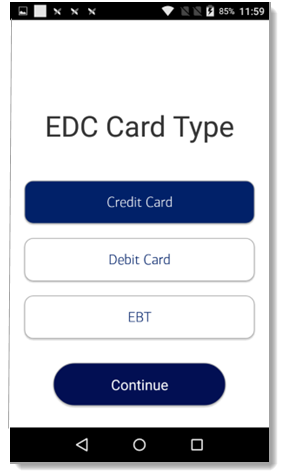
The terminal displays a message stating that the transaction is being processed.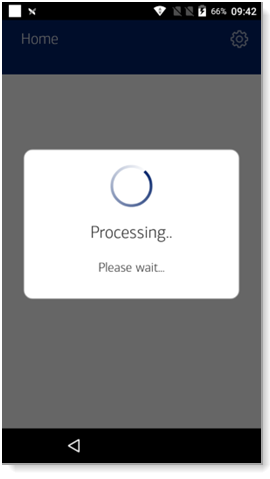
- When printing receipts from the A920, the terminal will first print a merchant copy. Tear off the merchant receipt and tap Confirm to print the customer copy; otherwise, if the customer does not want a copy, tap Cancel.
NOTE: For Pay at Counter transactions, receipts are configured for printing at the Simphony POS by default. If you would like the ability to print receipts from the terminal, contact us.

The transaction result displays: "Transaction Success" or "Payment Declined", and the terminal returns to the idle screen.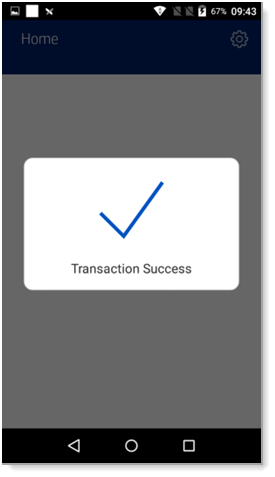
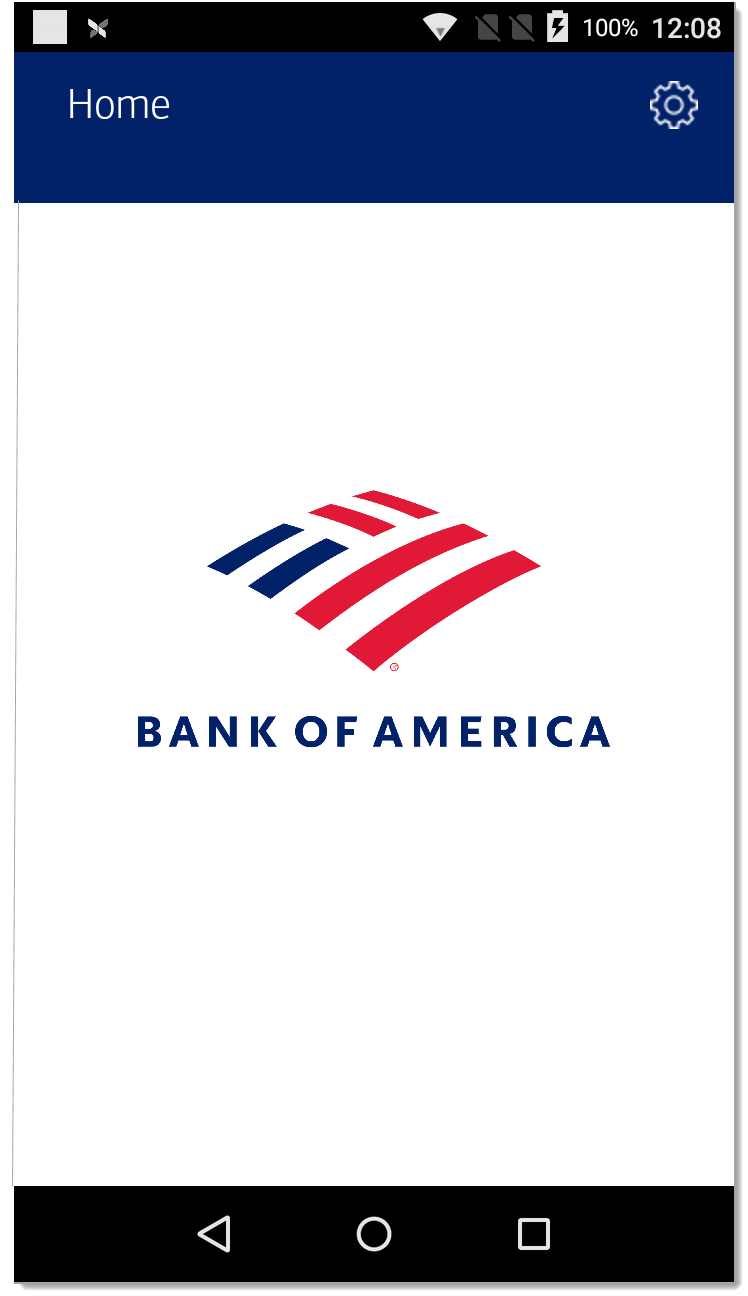
- To void a closed check
NOTE:
Voiding a check is the same transaction as voiding a sale. "Void check" will appear on the Simphony workstation screen.- Initiate the transaction request on the Simphony POS.
- Tap the card type on the payment terminal, then tap Continue.
NOTE: The EBT option will be displayed but it’s not supported at this time.
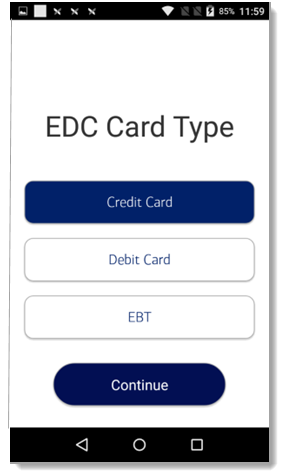
The terminal displays a message stating that the transaction is being processed.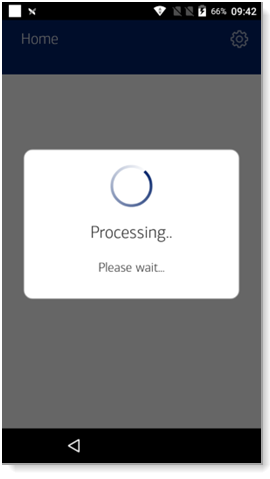
- When printing receipts from the A920, the terminal will first print a merchant copy. Tear off the merchant receipt and tap Confirm to print the customer copy; otherwise, if the customer does not want a copy, tap Cancel.
NOTE: For Pay at Counter transactions, receipts are configured for printing at the Simphony POS by default. If you would like the ability to print receipts from the terminal, contact us.

The transaction result displays: "Transaction Success" or "Payment Declined", and the terminal returns to the idle screen.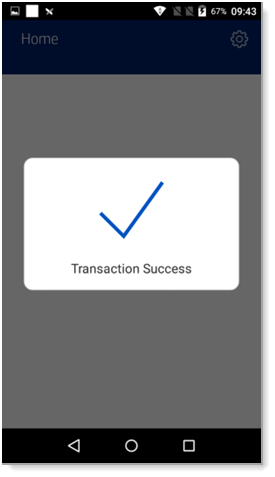
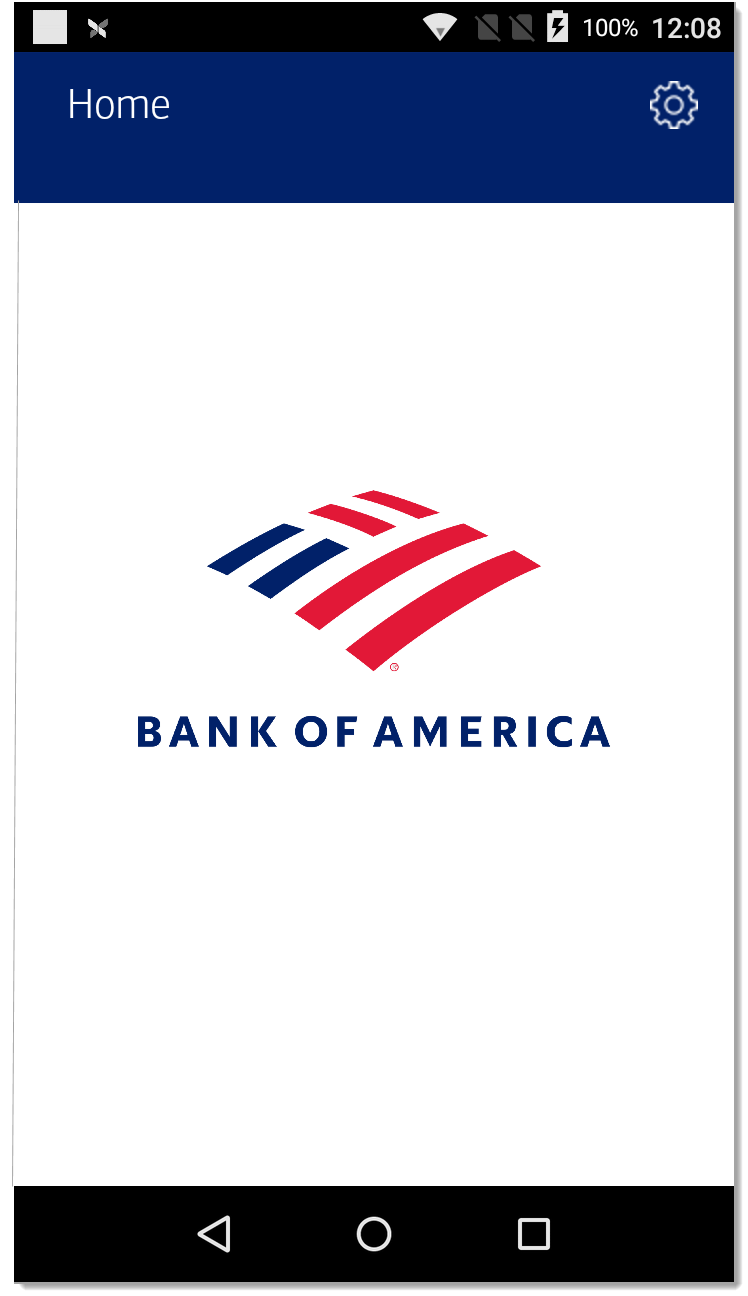
Tip adjustment
Add a gratuity to a closed check.
To add a tip to a closed check
- Initiate the transaction request on the Simphony POS.
- Tap the card type on the payment terminal, then tap Continue.
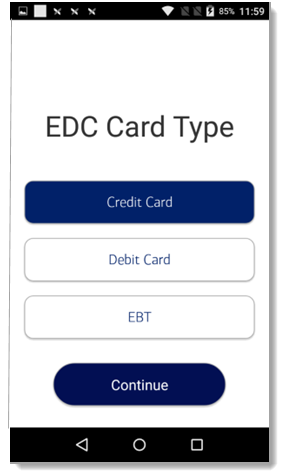
The transaction result displays: "Transaction Success", and the terminal returns to the idle screen.