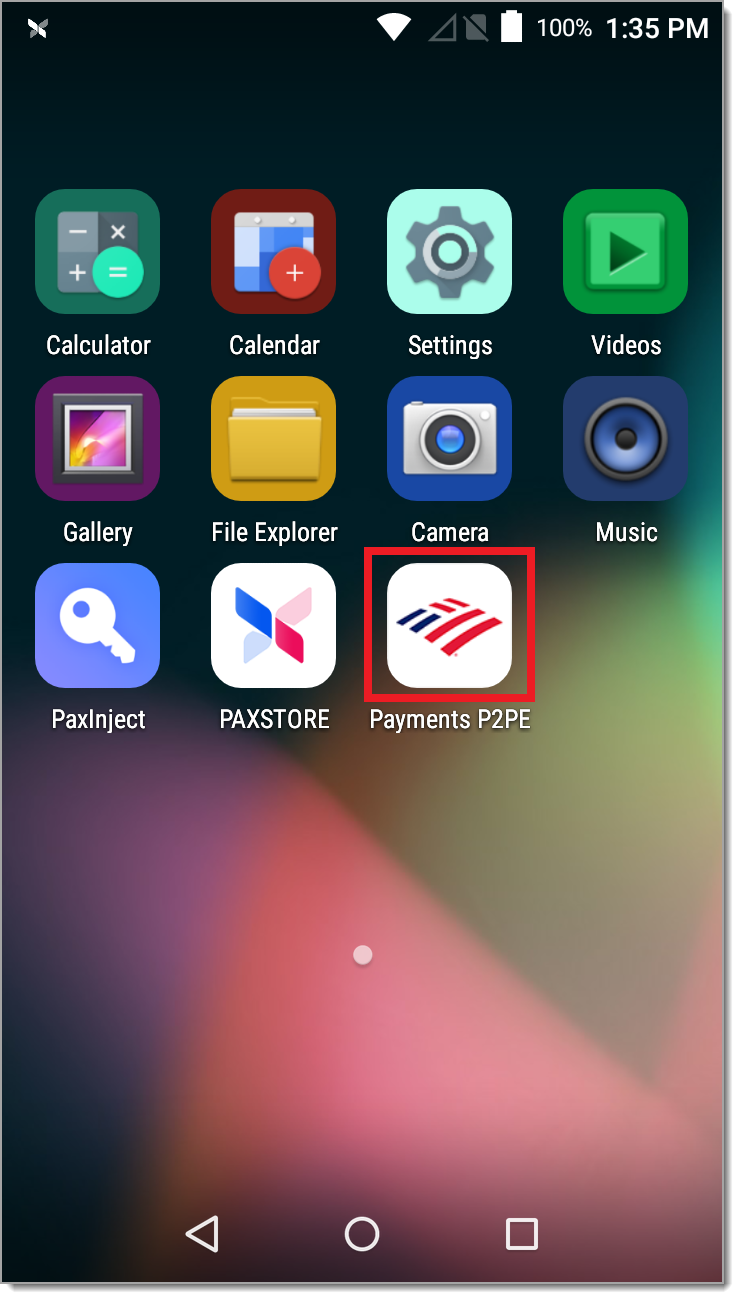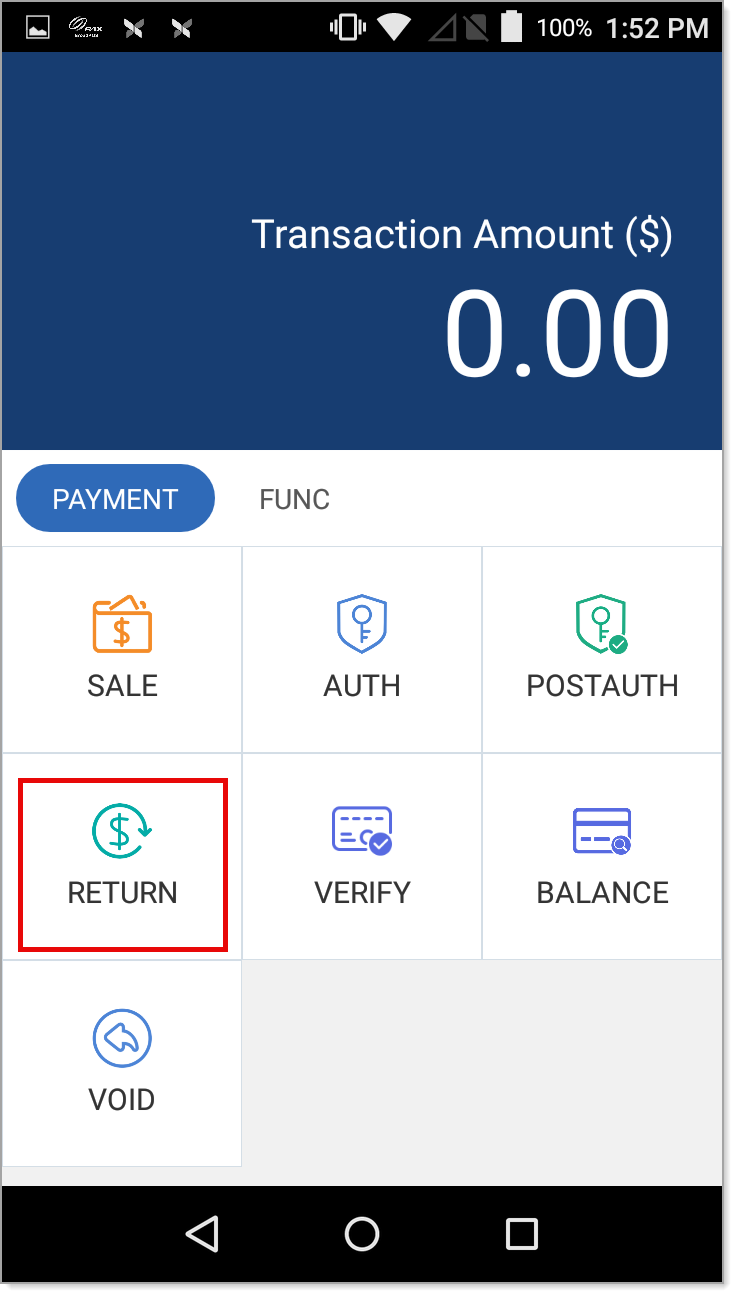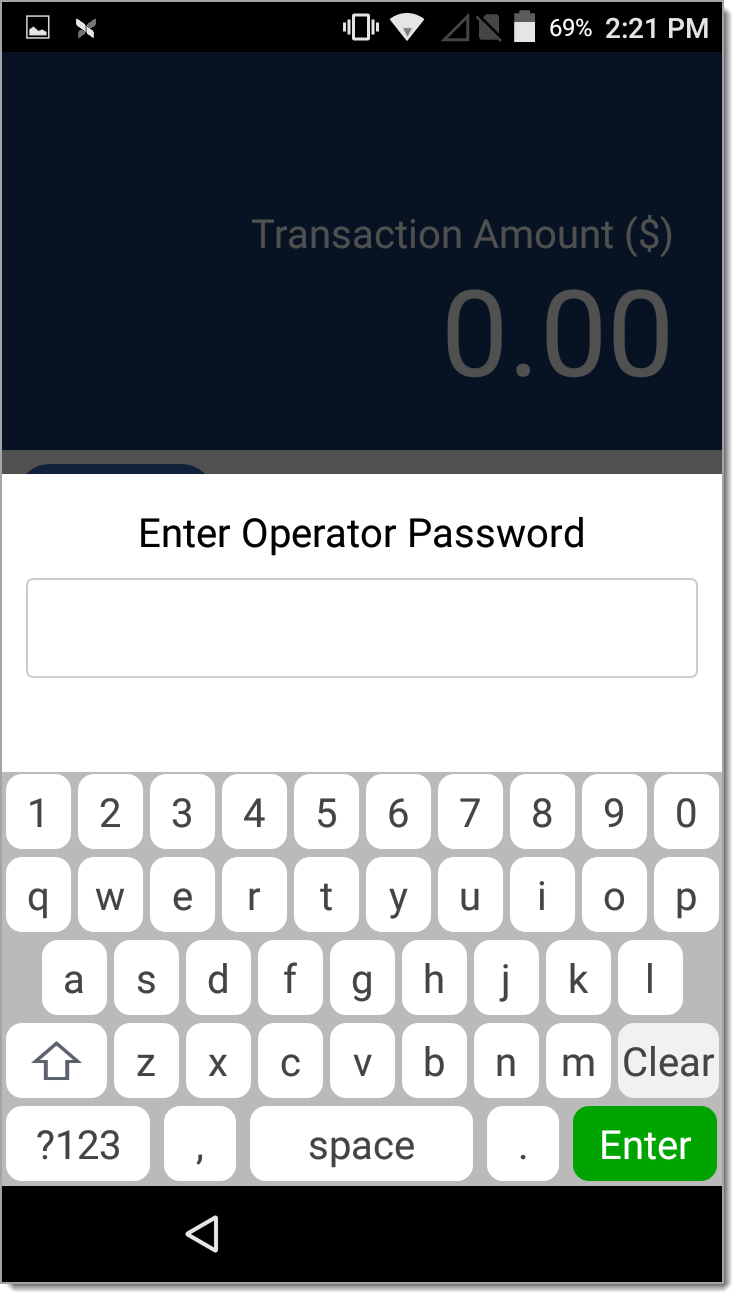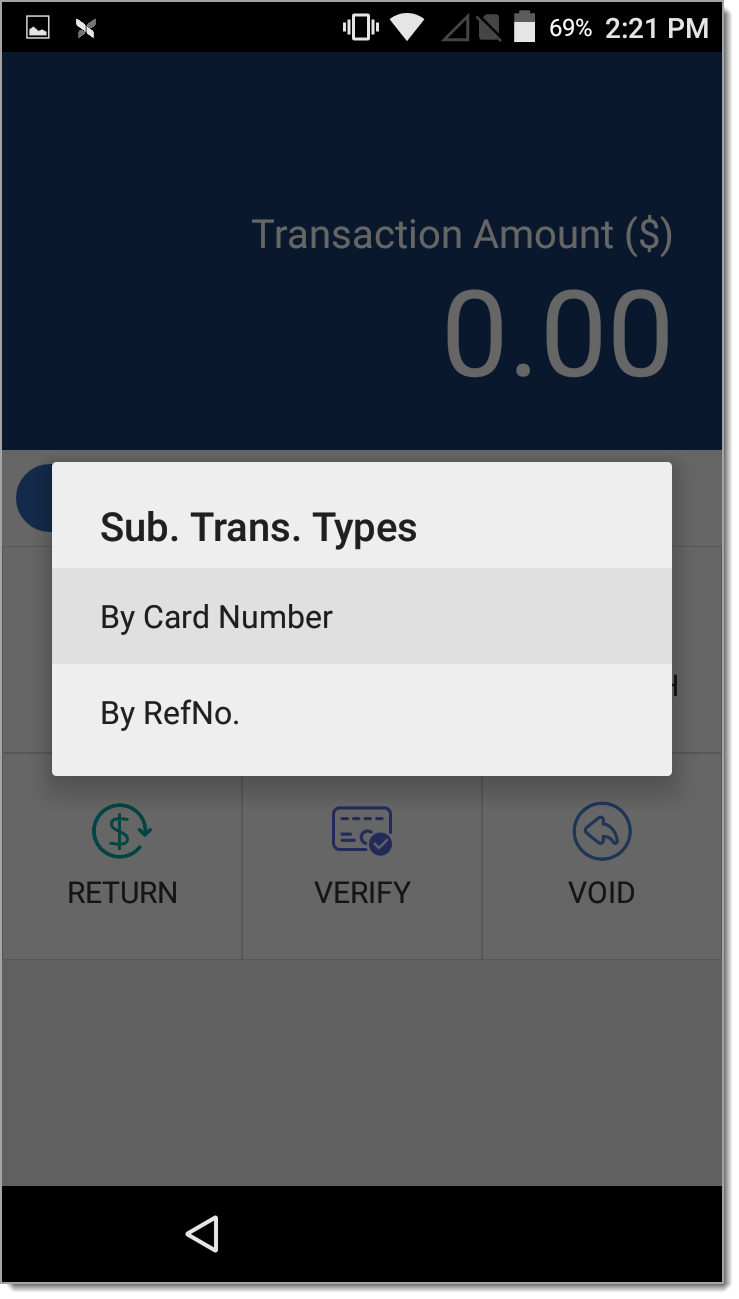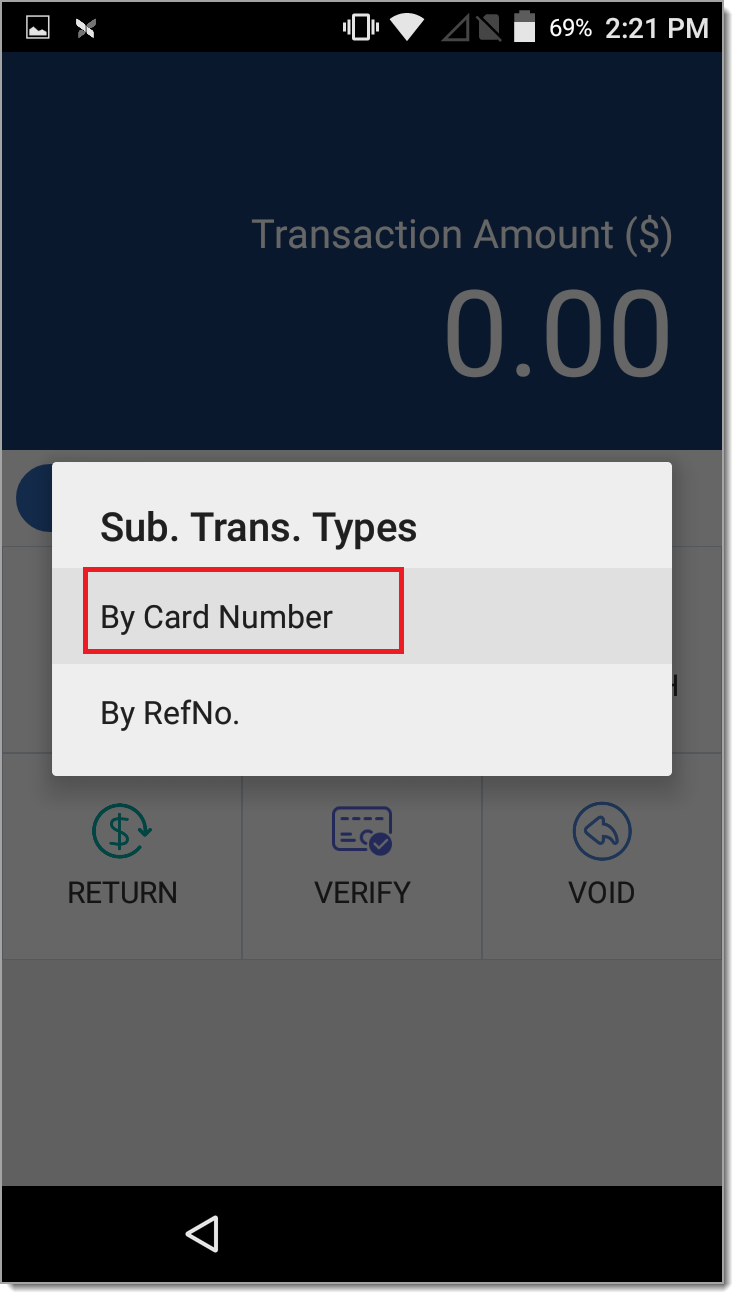Payments App V1.01.11 Return
June 6, 2025
Description
How to refund (return/credit) a transaction in Payments app version 1.01.11
NOTE:
To learn how to check your Payments app version, see the Payments Application Version article.
You can return (credit or refund) a transaction using the customer's card. If possible, use the card to process the return; however, if needed, you can manually key the card information for the refund.
WARNING!
Credit refunds should never be completed by providing cash back to the cardholder.
- To refund/credit/return a transaction
- Open the Payments app.
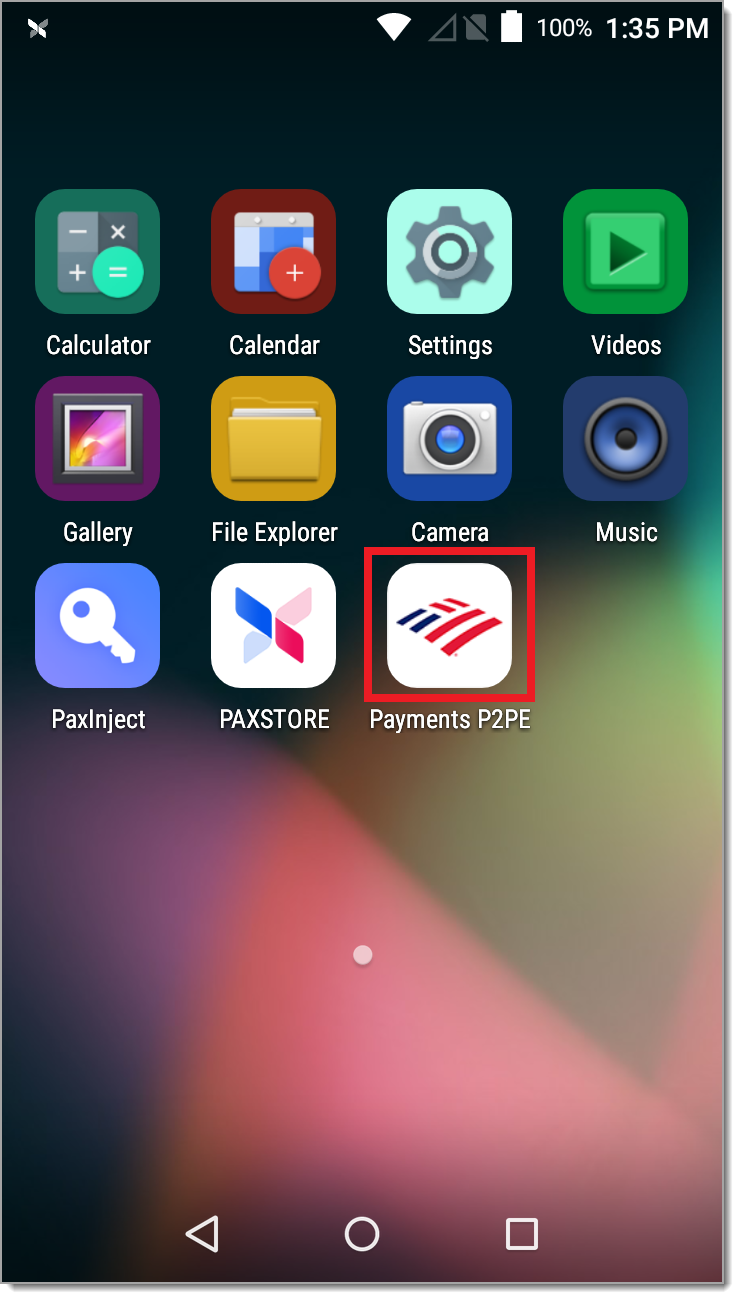
- In the Payment tab, tap Return.
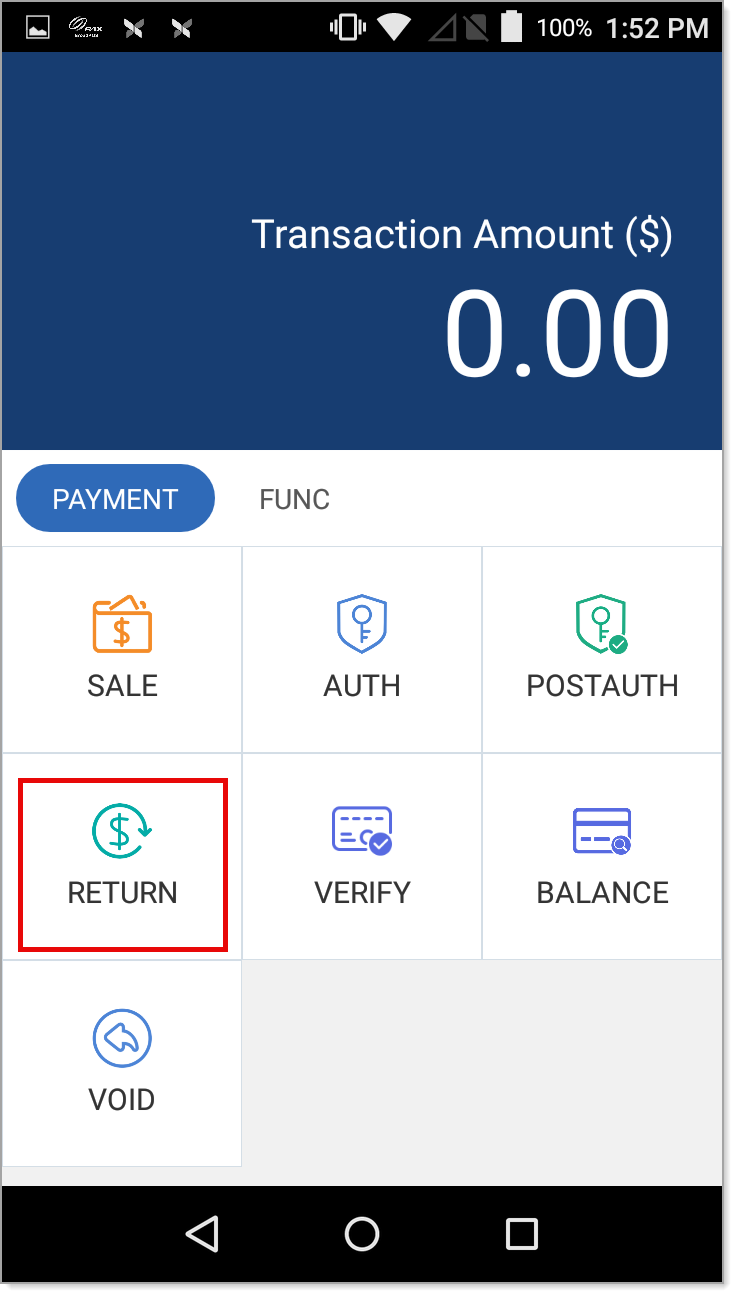
- Enter your Operator Password.
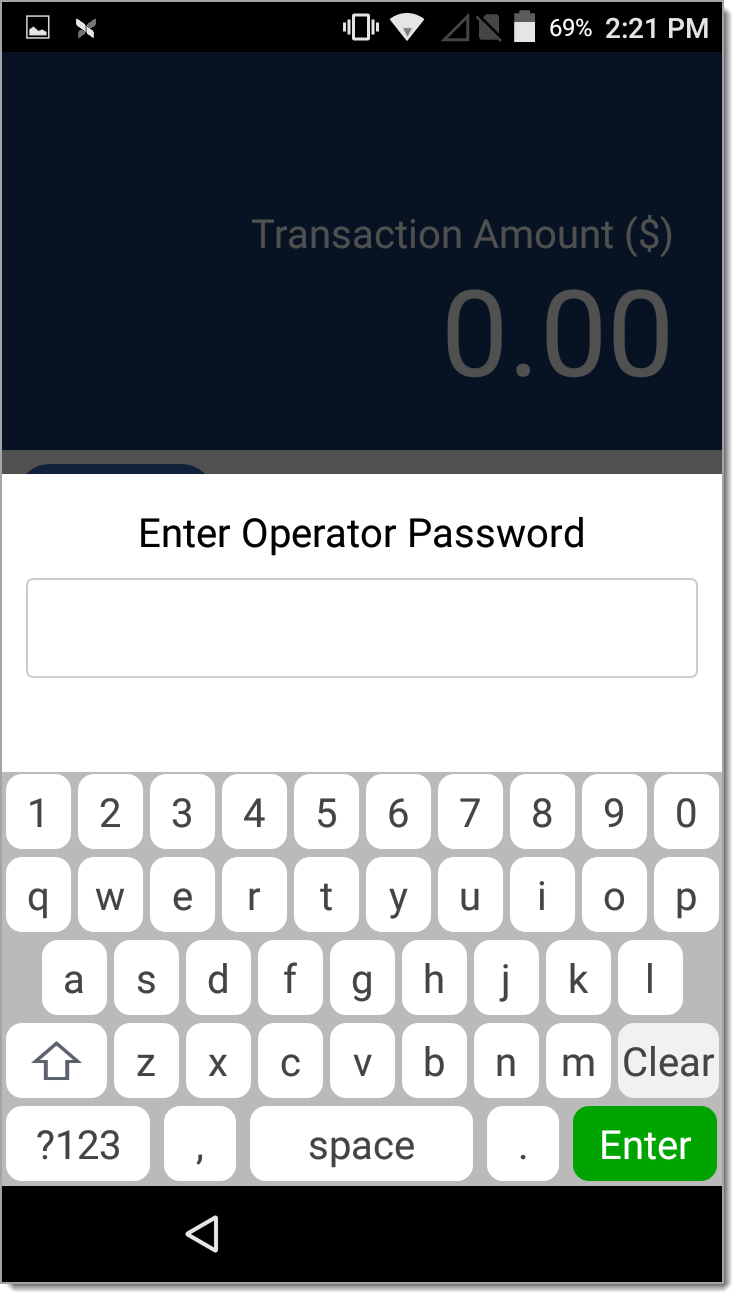
- If Sub Trans Types screen displays, tap to select how to process the return:
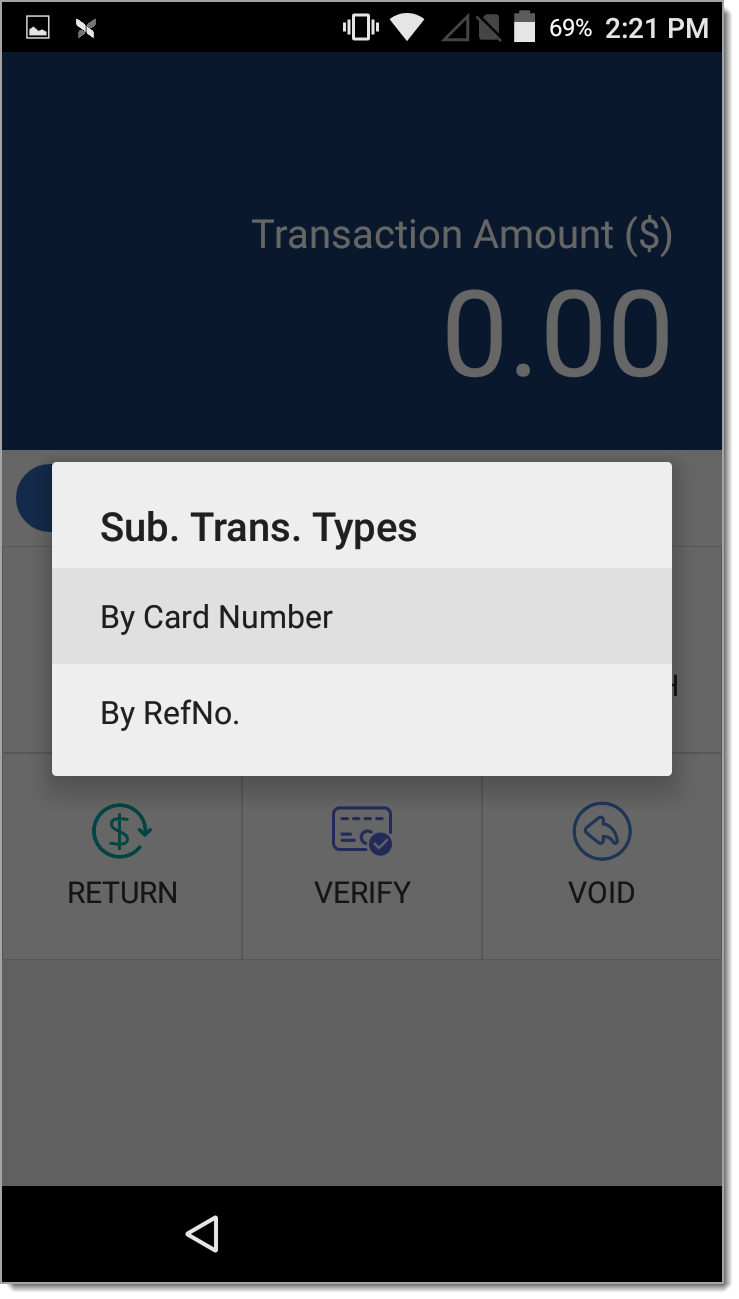
- Tap By Card Number to process the return back to a card without linking it to a transaction.
- Tap By RefNo. to refund the credit to the card by linking it to the original transaction.
- Enter the return amount, then tap Confirm.
- If you selected By RefNo to link the return to the original transaction, enter the reference of the transaction. The reference number is the 22-digit HREF# on the receipt. It can also be found by using Transaction History to view transactions.
- Swipe, insert, or tap the credit card. If it is a debit card, the terminal will prompt for a PIN. The terminal will then process the return and print a receipt.
- If you need a receipt for the customer, tear off the merchant copy of the receipt and then tap OK to print another copy. Otherwise, tear off the receipt and tap Cancel.
- To manually key a return