Point of Sale Solution App Custom Products
Description
How to create a custom product for an order
What's in this article?
When taking an order, a client might request an item that is not among your existing products. This request can be accommodated by creating a custom product. The custom product will be reported but will not be officially added to the inventory.
To add a custom order
- In the Point of Sale Solution App, tap Orders.
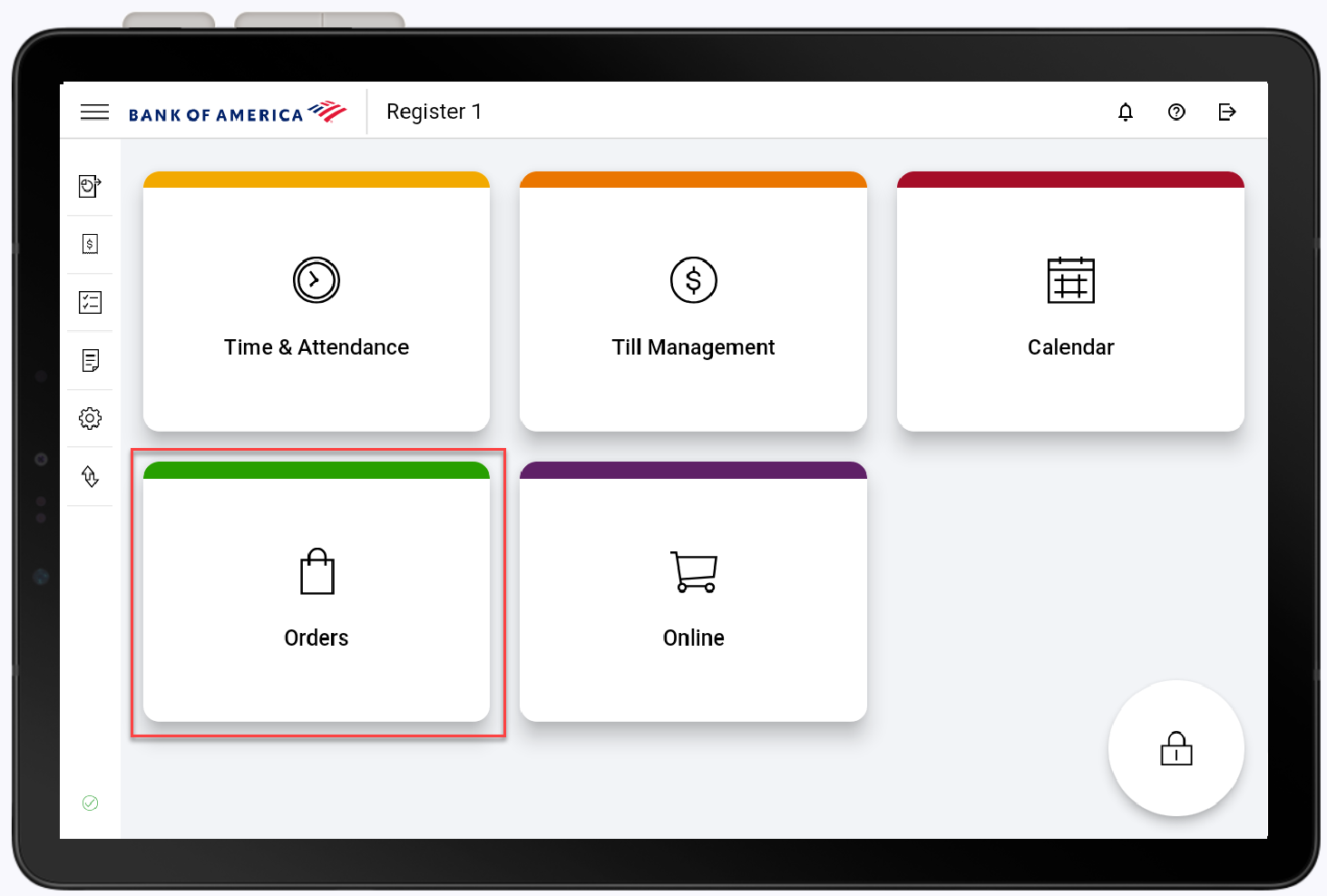
- Tap Custom.
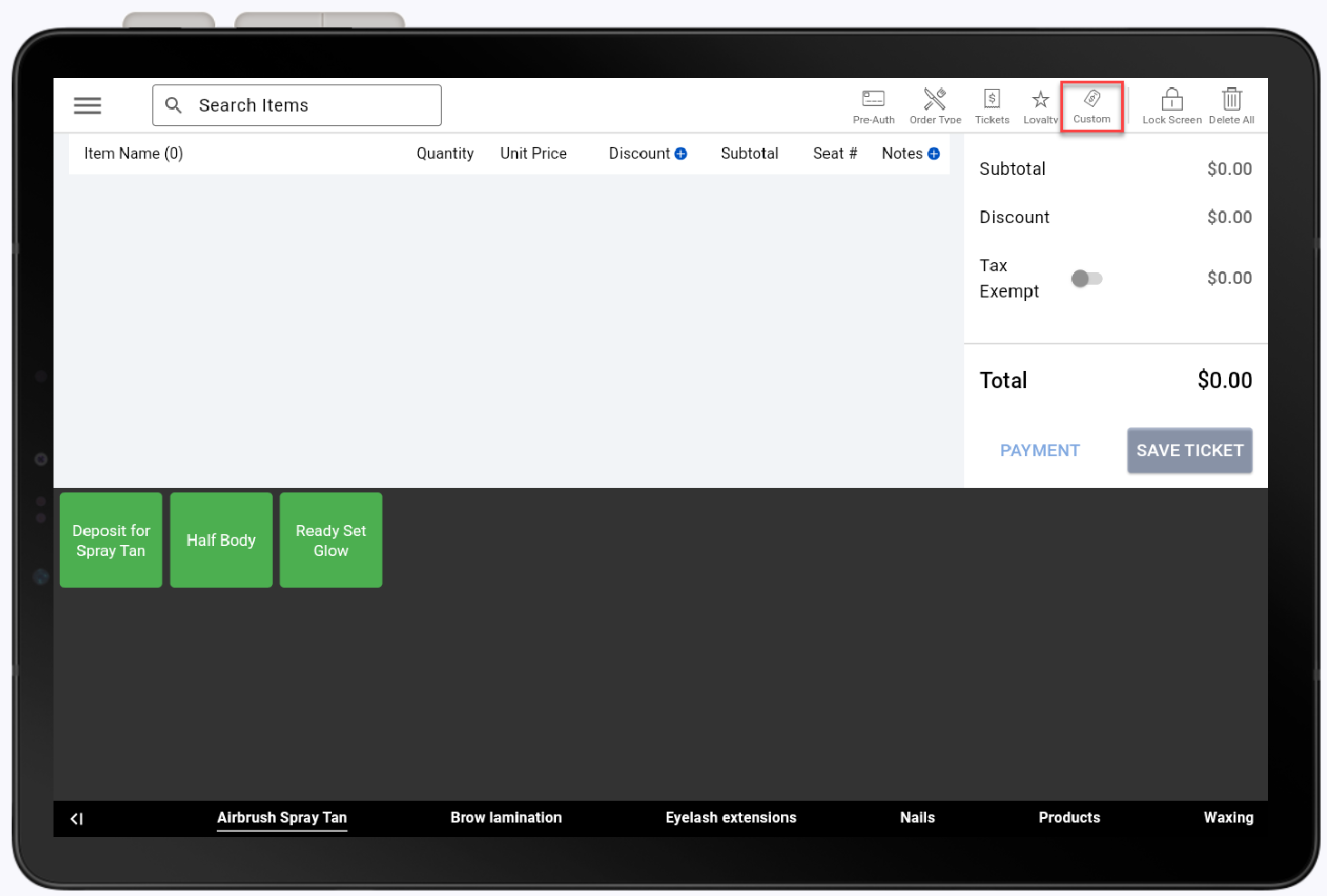
- Enter Custom Product information.
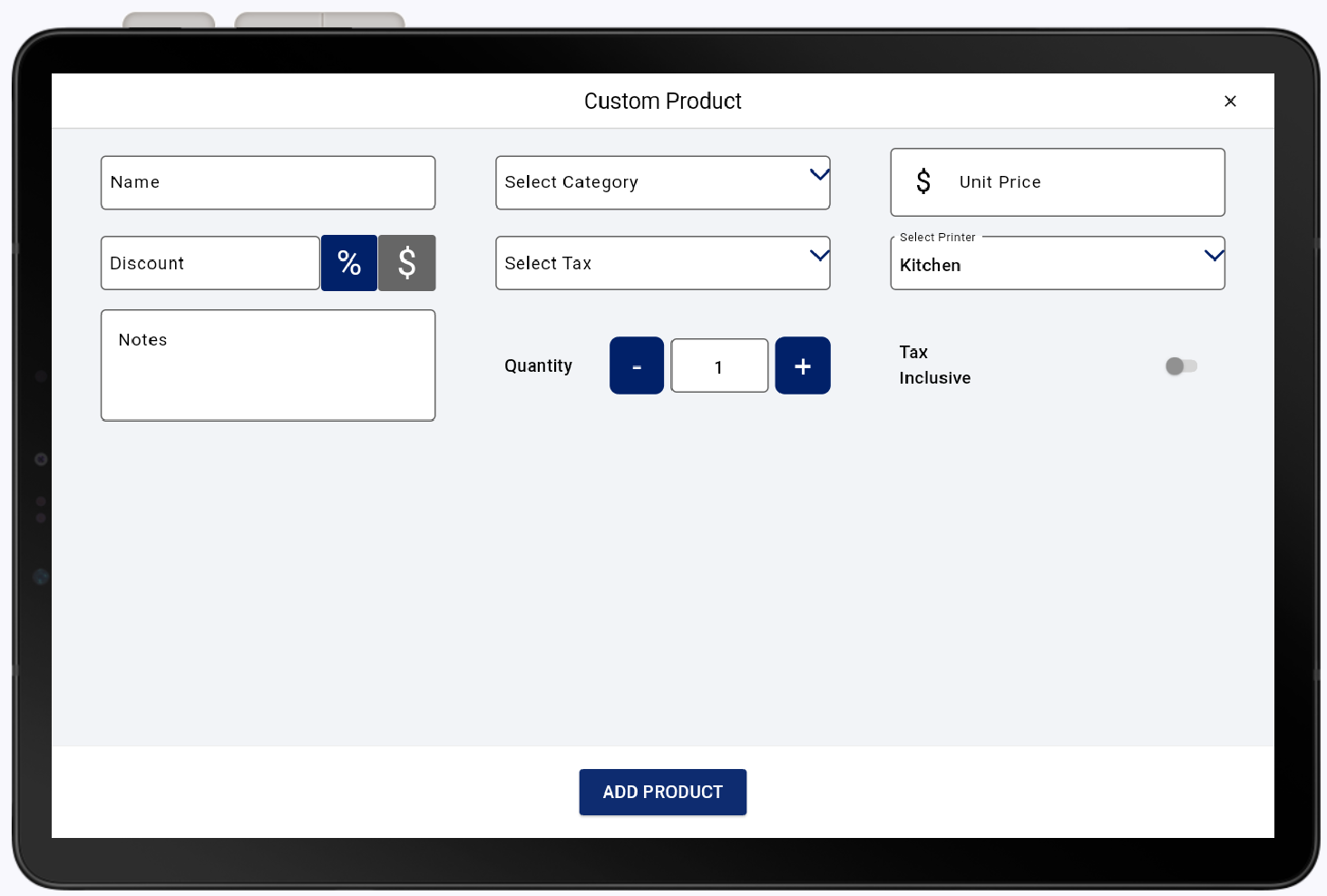
Custom Product Field and Description Details Field Description Name The name of the item, which will appear on receipts and reports. Category Select from a list of your item categories. Unit Price Price of the item when it is sold. Discount Optional discount. Tax Select the tax categories that apply to this product. Printer Select which printer this item will be sent to. Notes Optional internal notes. Quantity Number of items of this order. Tax Inclusive Enable whether the item is tax inclusive. - Tap Add Product.
- Continue with the order as usual.