Point of Sale Solution Back Office Marketing Overview
Description
What's in this article?
When you have a Point of Sale Solution marketing account and create an email or text marketing campaign, your Marketing Overview in the Back Office will display a dashboard of your campaigns, the delivery record of campaigns sent, statistics on the number of campaign messages sent and the number of messages that remain in your monthly plan, and tracking of your customer segments.
Until a marketing account is set up, and a campaign is created, the dashboard will not appear.
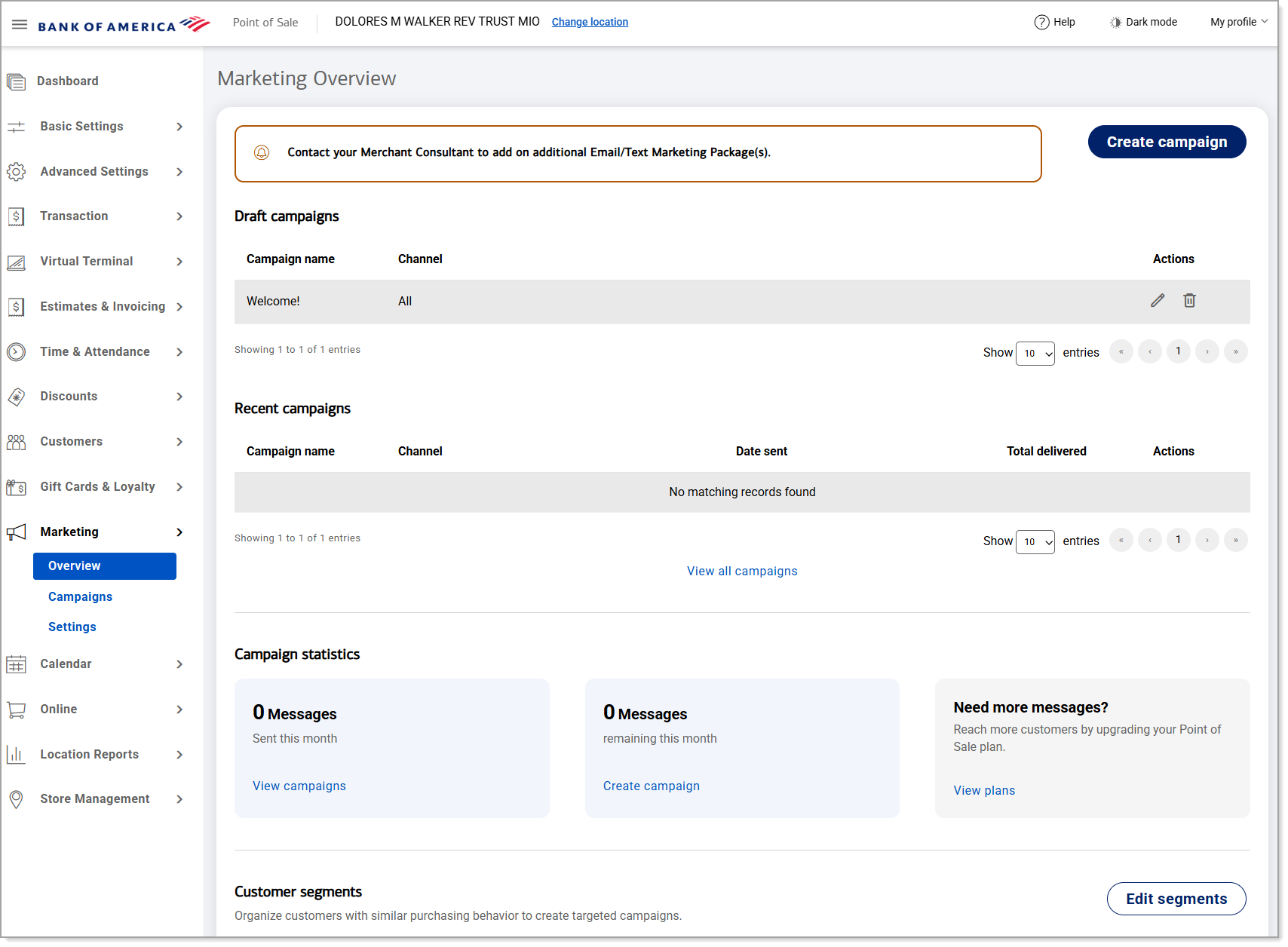
Set up and manage your marketing account
Once a Merchant Services account for the Point of Sale Solution Growth or Pro software plan is approved and on-boarded with Bank of America, enrollment in a marketing account is initiated.
A marketing account enables you to create, send, and track marketing messaging campaigns. Approval of a marketing account is not guaranteed; the bank will notify you regarding account approval or decline, and if account approval is for email campaigns or email and text campaigns.