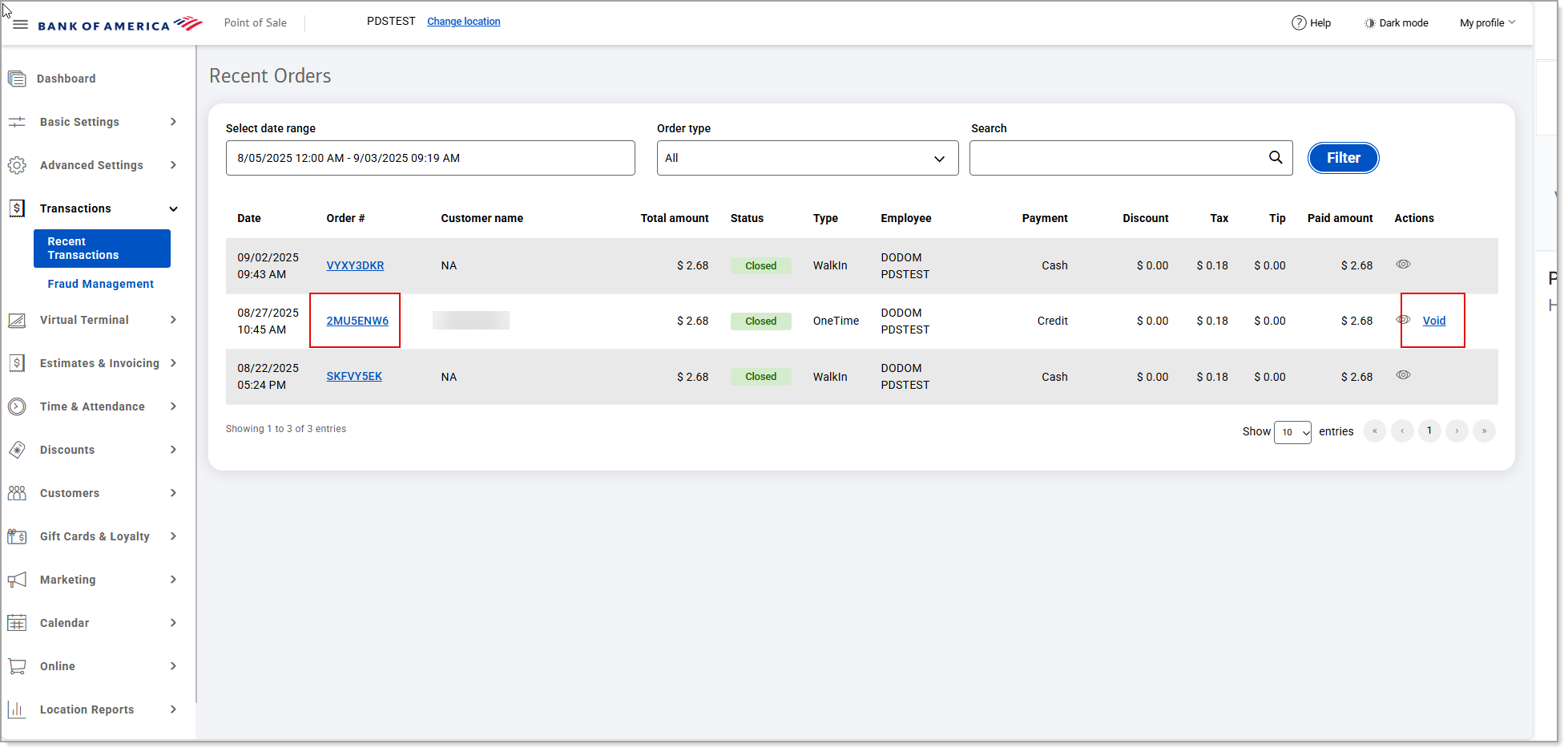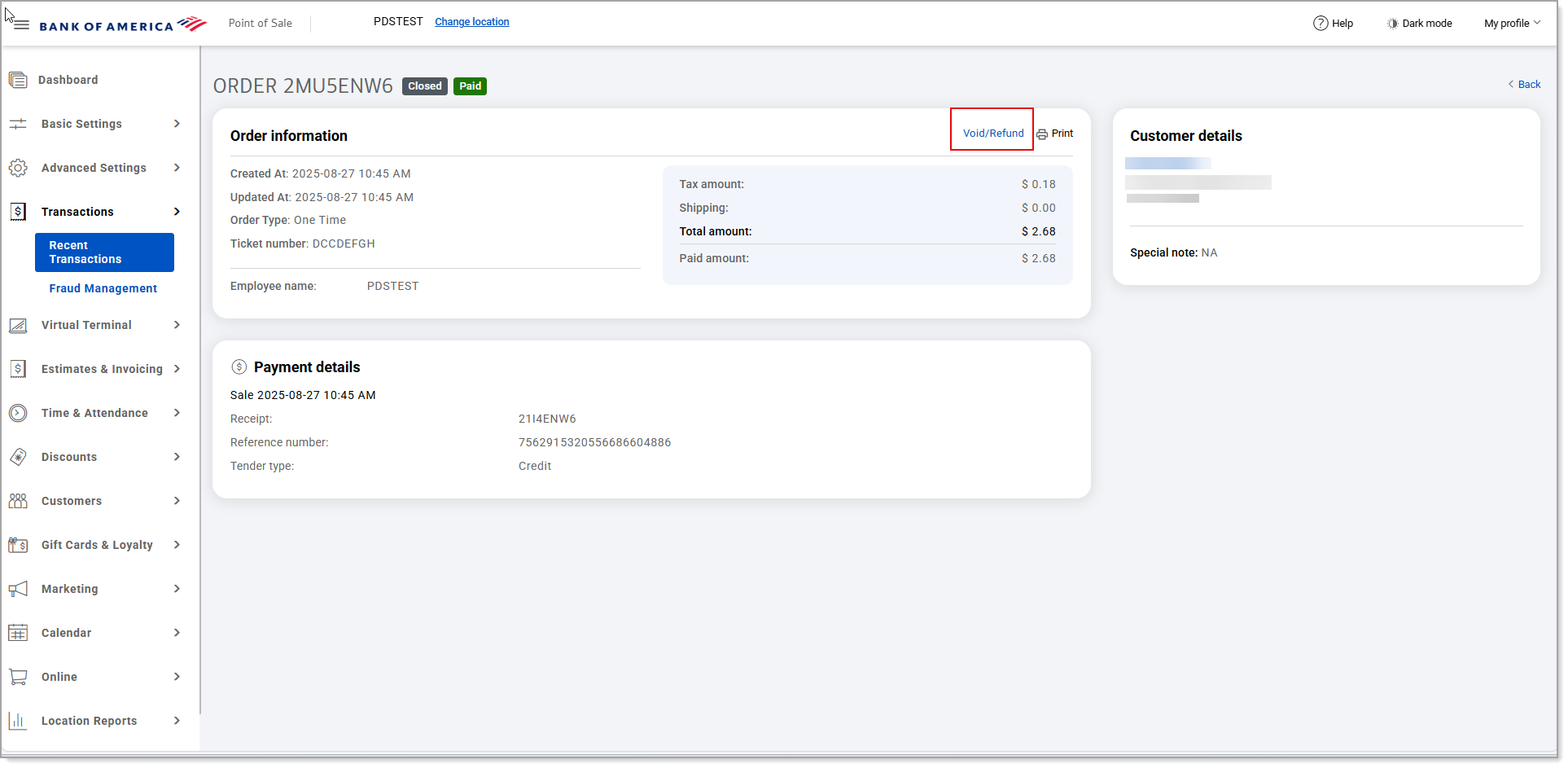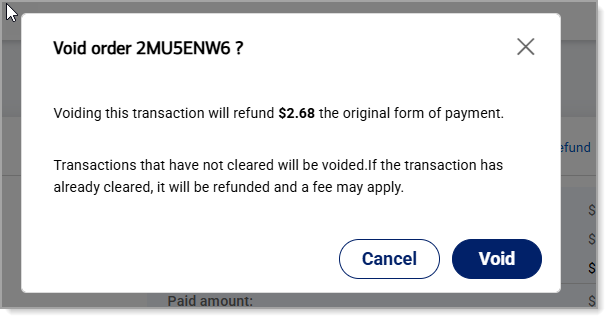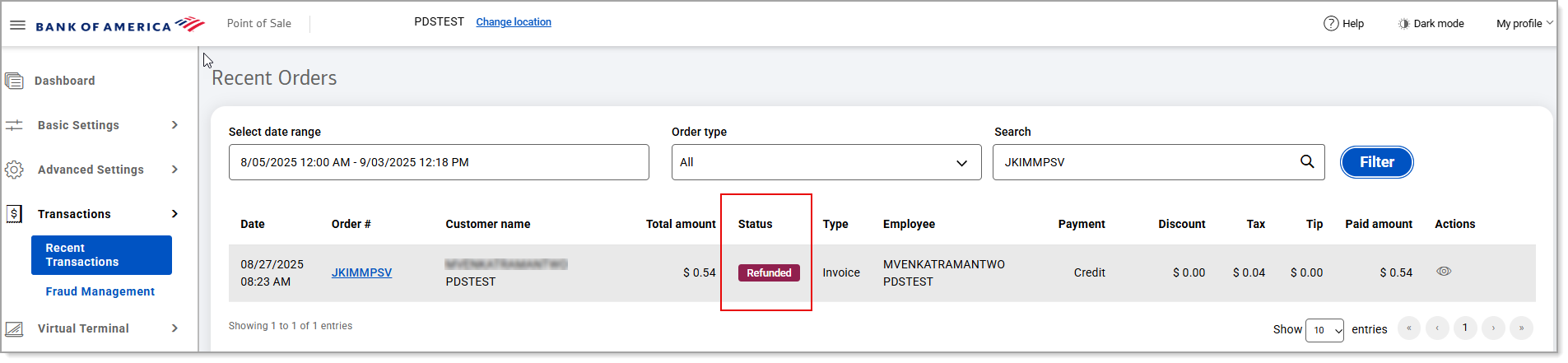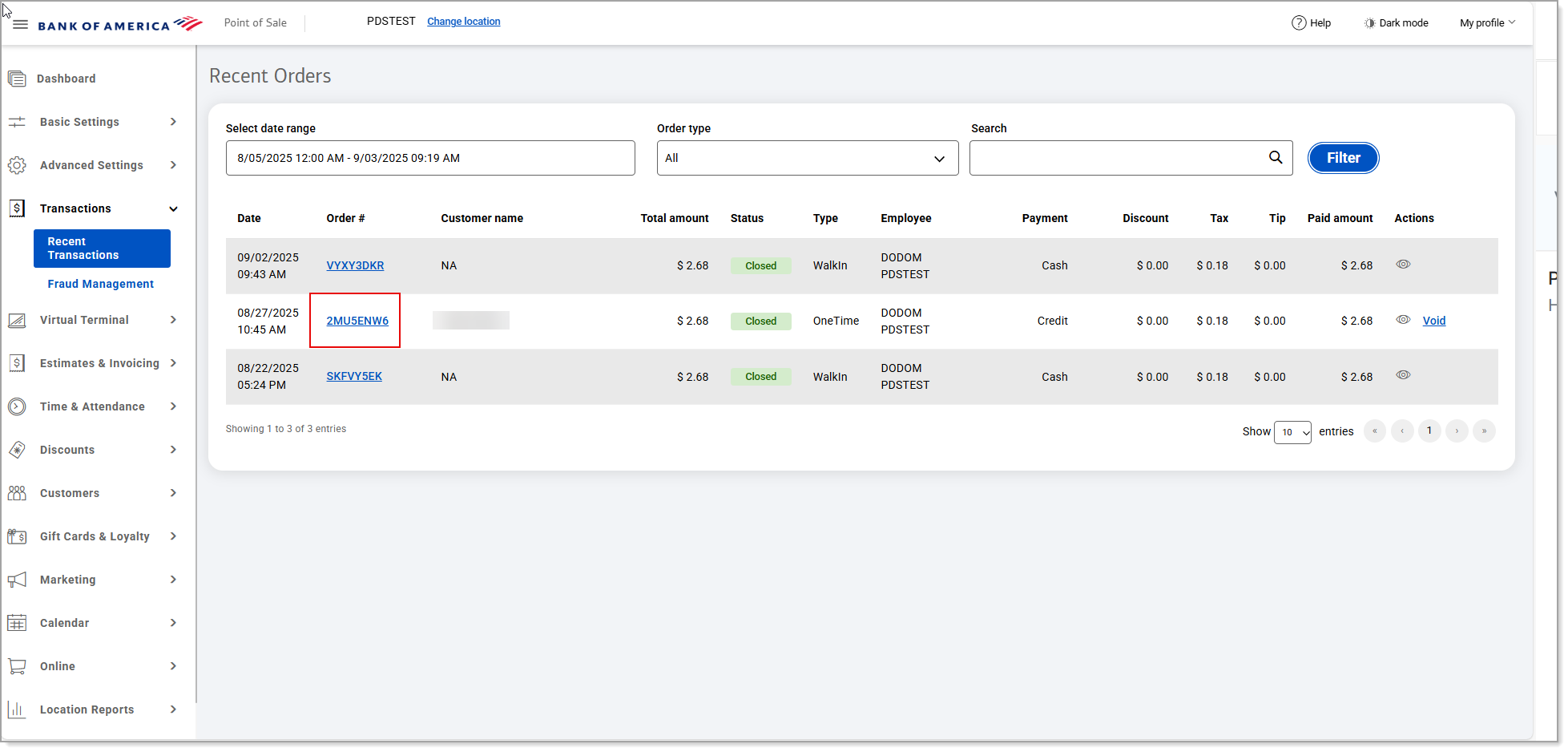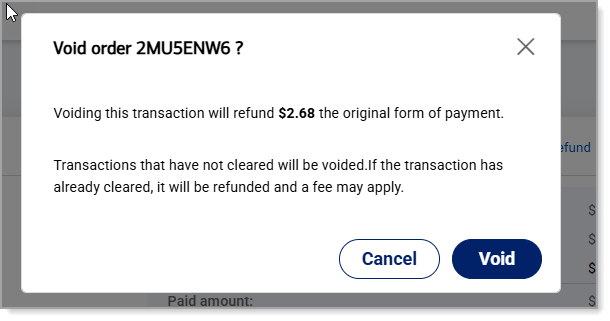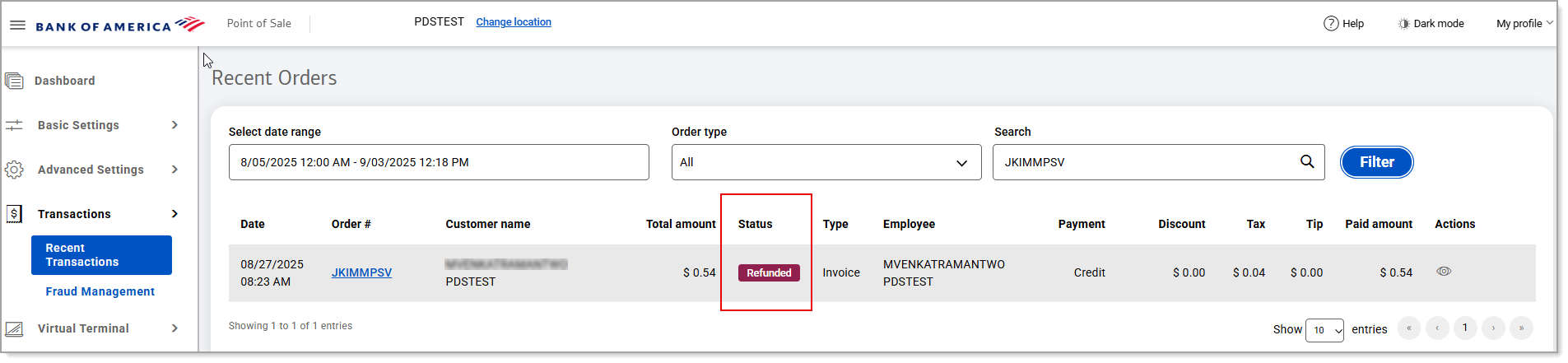Point of Sale Solution Back Office Transaction Management
Description
What's in this article?
The Transactions section of the Back Office allows you to view and manage your recent transactions. On the Recent Orders screen, you can void/refund transactions and view open and closed transactions.
Check the Fraud Management screen for any transactions that have been pended based on fraud rules that have been set in your Merchant Services account in Business Advantage 360 online banking.
View transactions
- In Point of Sale Solution Back Office, select Transactions > Recent Transactions.
- Select a preset range from the dropdown list or select Custom Range to select specific dates and times. Click Apply.
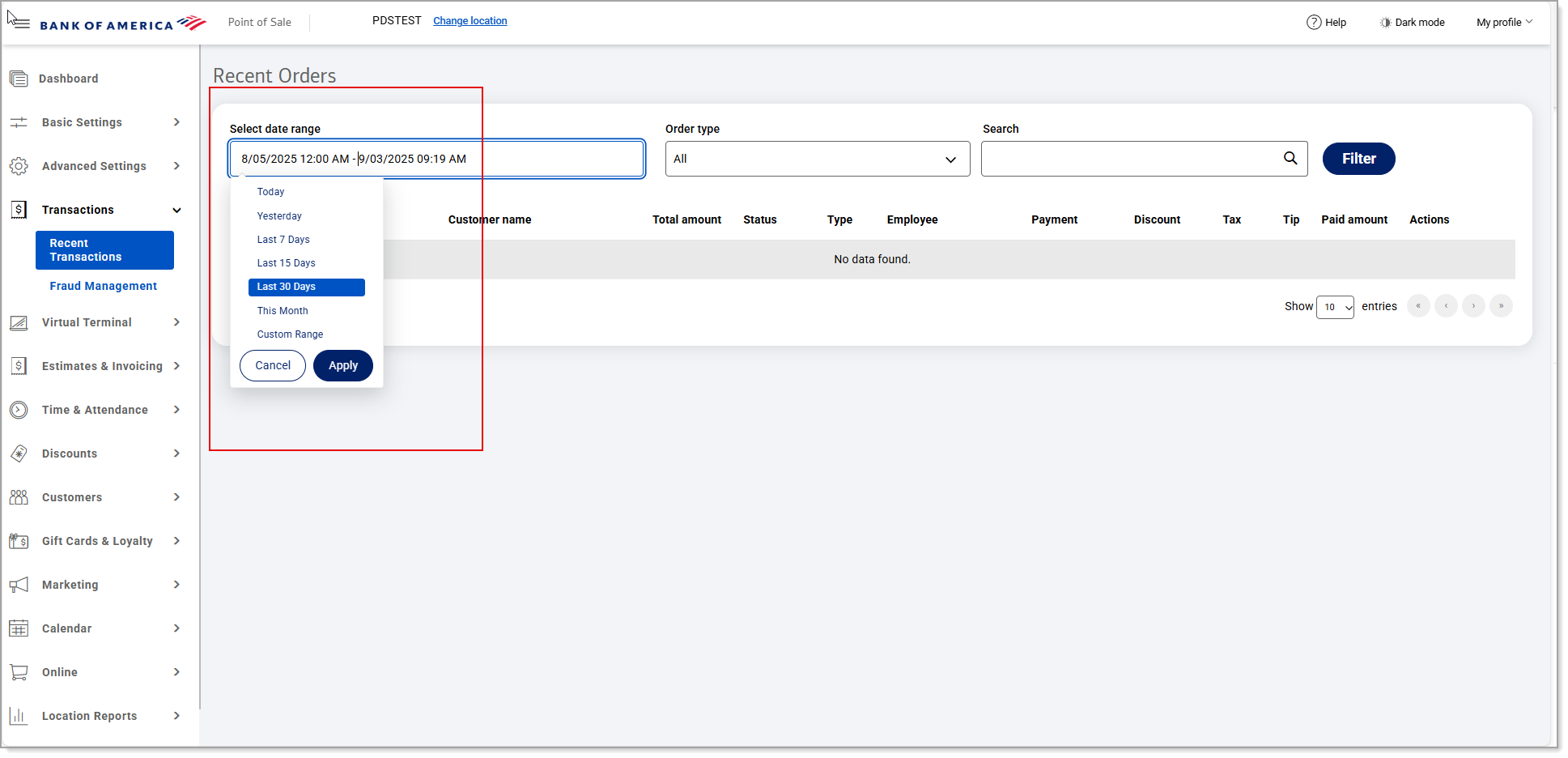
- If you need a summary for a specific order type, select the applicable Order type from the dropdown list. If you need to find a specific transaction, enter the order number, customer name or employee name in the Search field. Otherwise, all transactions for all order types appear.
- Click Filter.
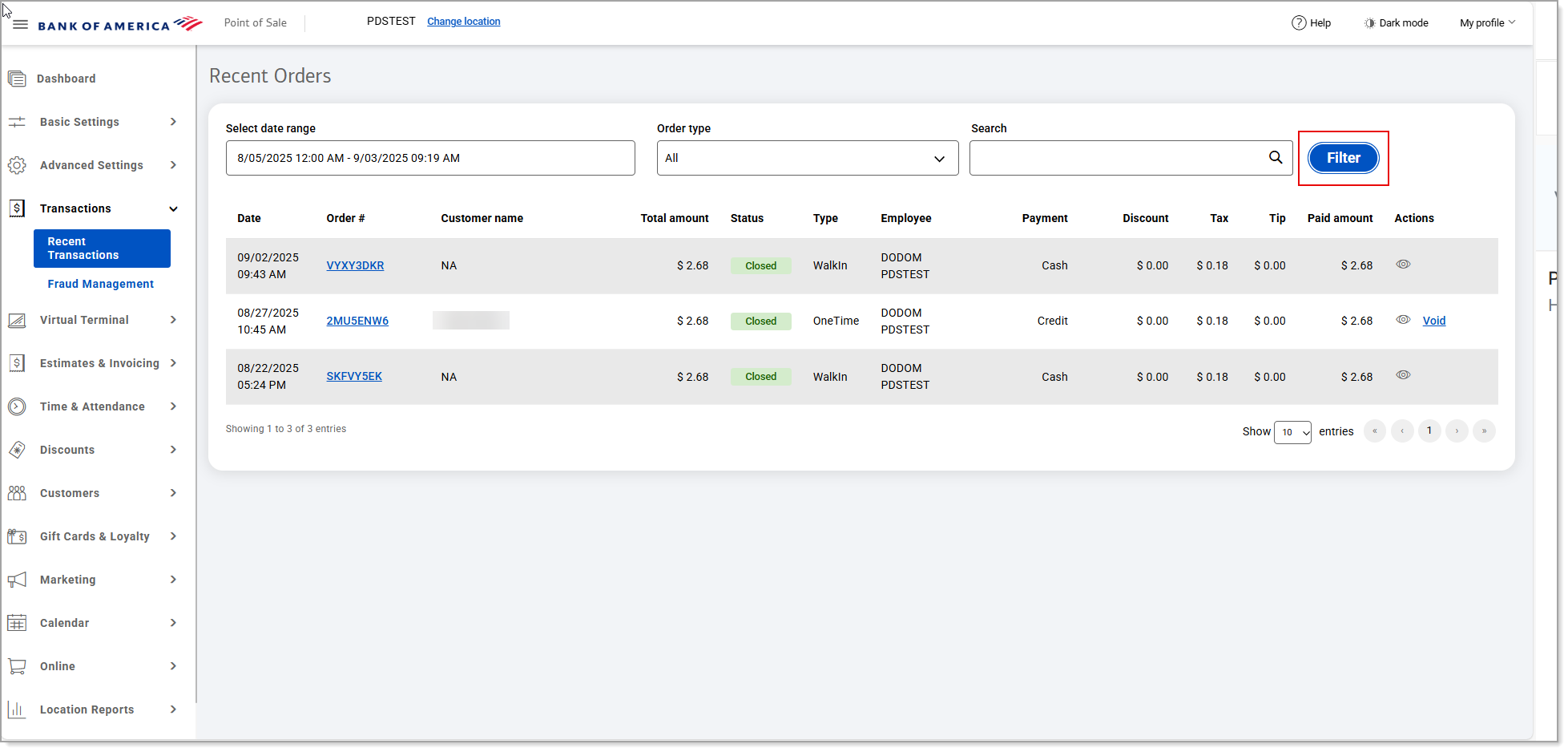
- To view the order details, click on the order number, or you can click on the Preview order icon under Actions.
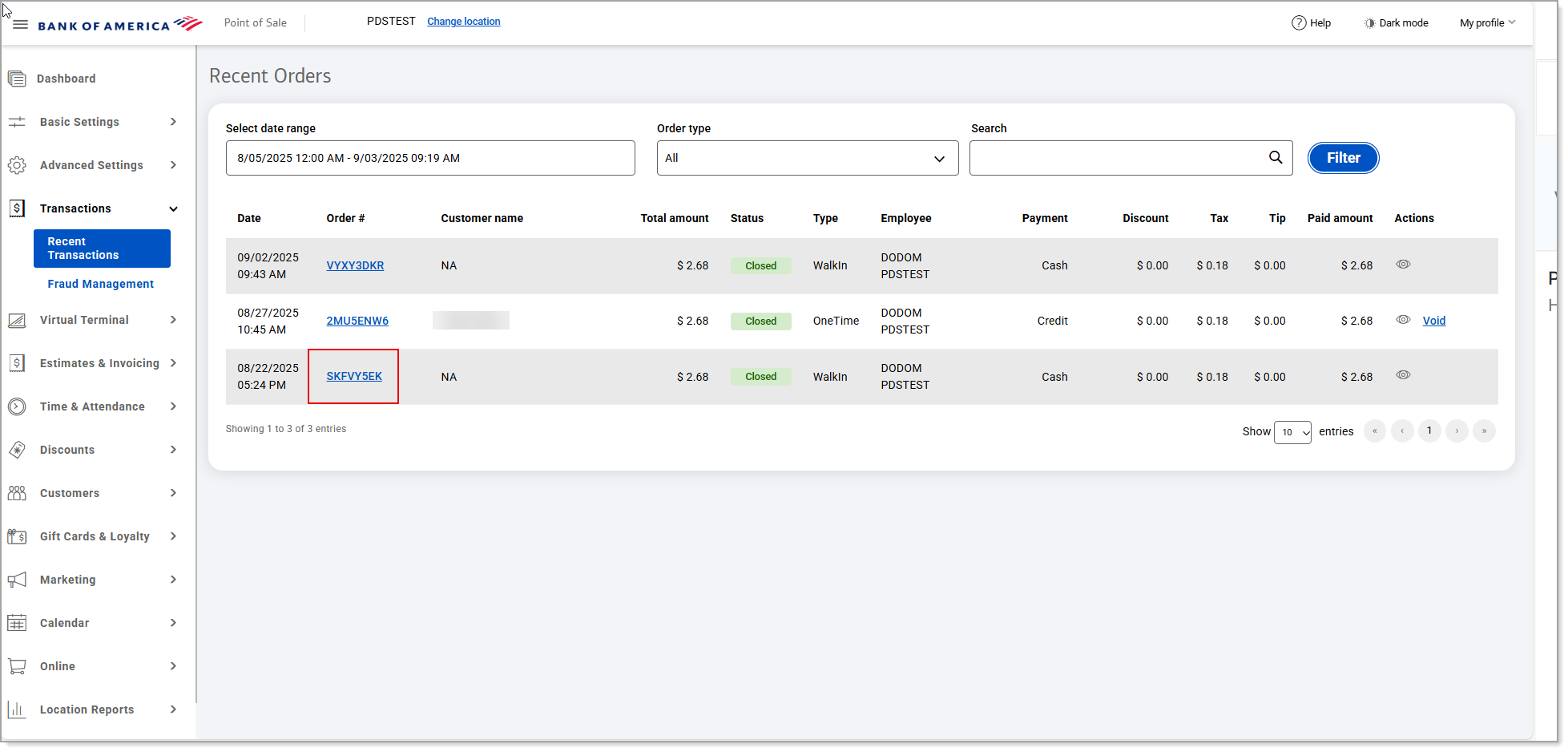
- View details of the order such as: status, general order information, items ordered, payment details and customer details (if you have assigned a customer to the order).
NOTE: For extended payment details, view the Orders report: Location Reports > Financial > Orders.
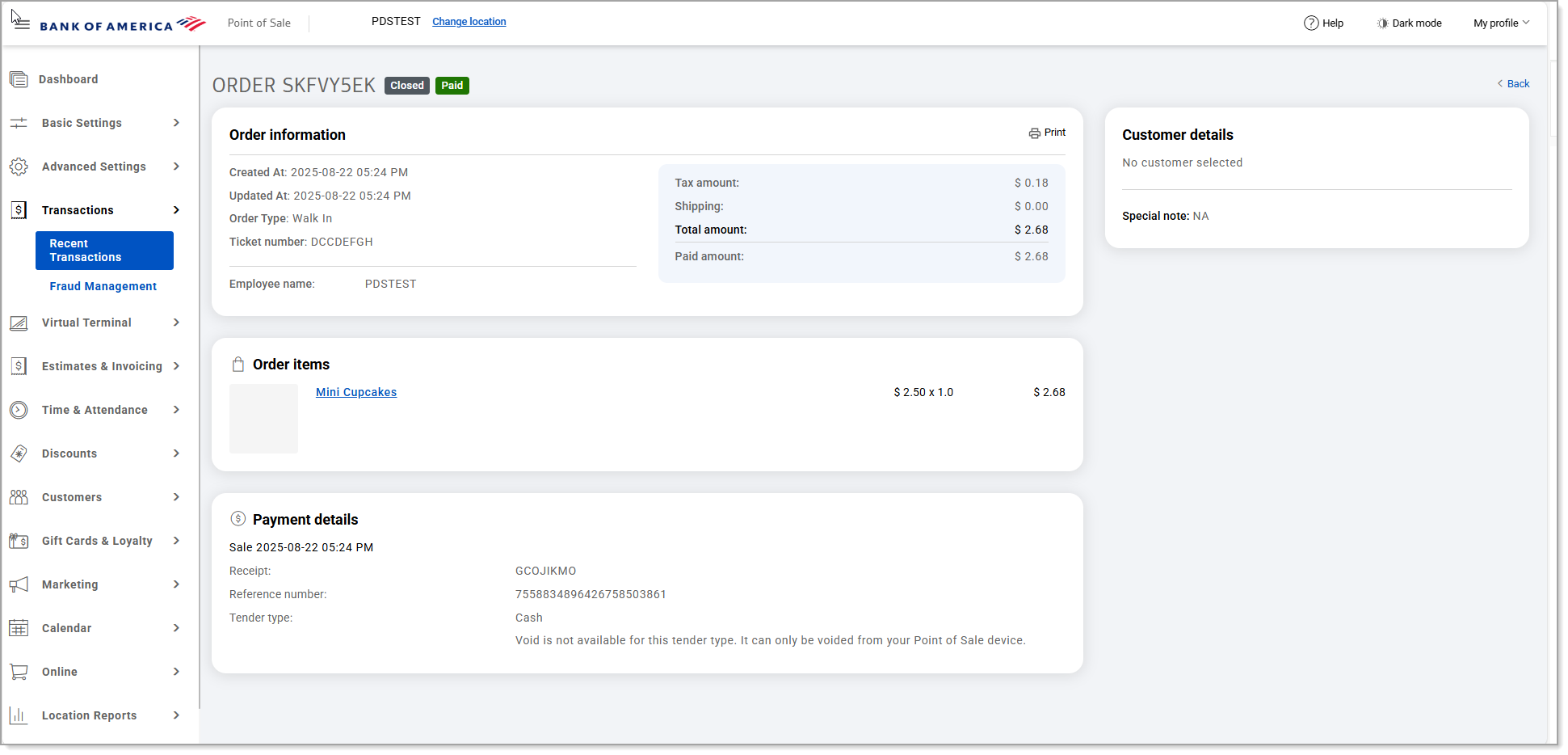
- (Optional) Click the Print icon in the upper right corner of the Order information section of the screen to print the order information.
- (Optional) Click on the product link in the Order items section to view information about the products purchased under the order.
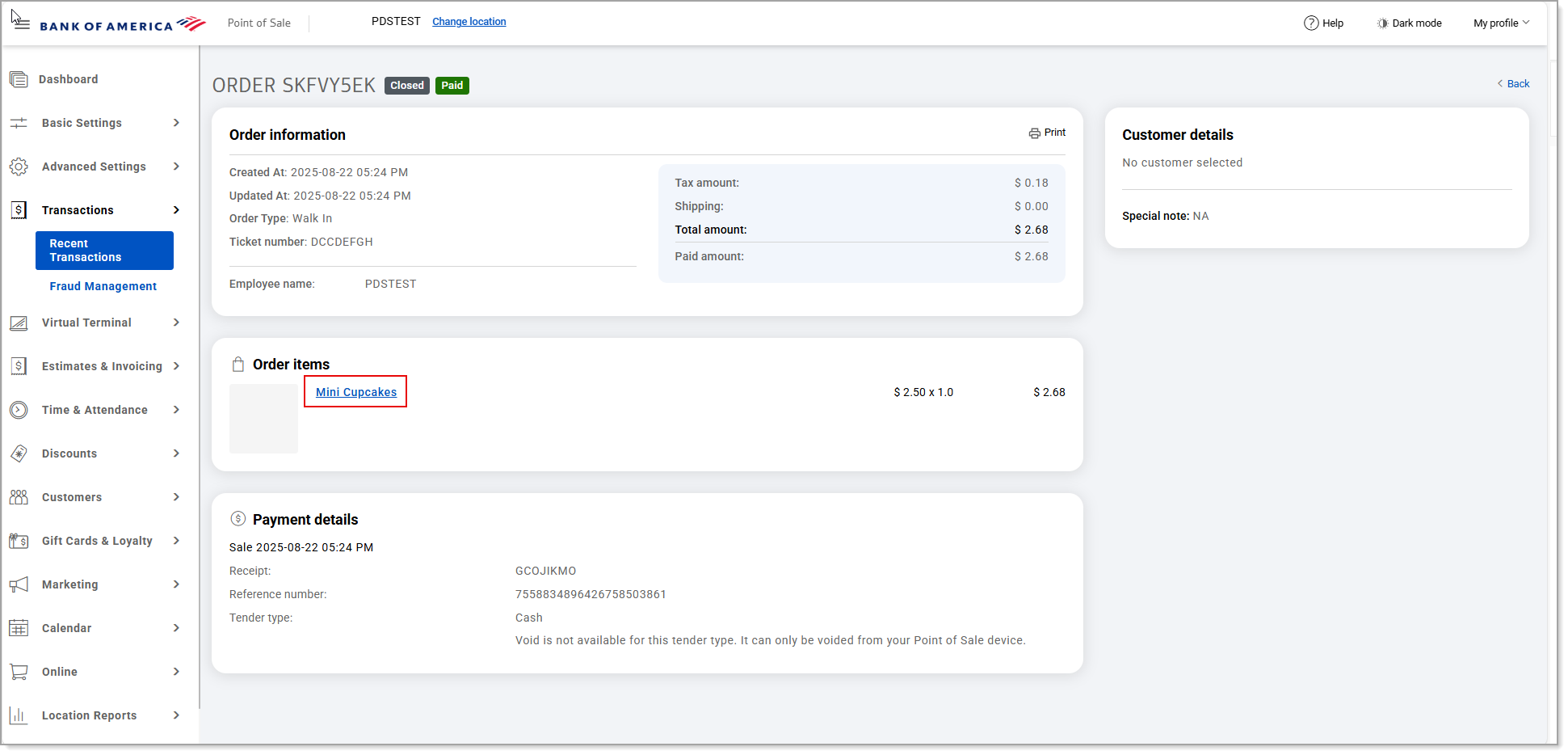
- (Optional) Click Back to return to the list of recent orders.
NOTE: The date range returns to the current date as a default. If no transactions have been run for the current date range, the Recent Orders screen will not display any data.
Void a transaction
You can void (cancel) a sale, pre-authorization or post-authorization if the transaction hasn't moved to settlement. Void is not an option for cash transactions in the Point of Sale Solution.
Refund a transaction
You can return funds to your customer's card after the transaction has been settled.