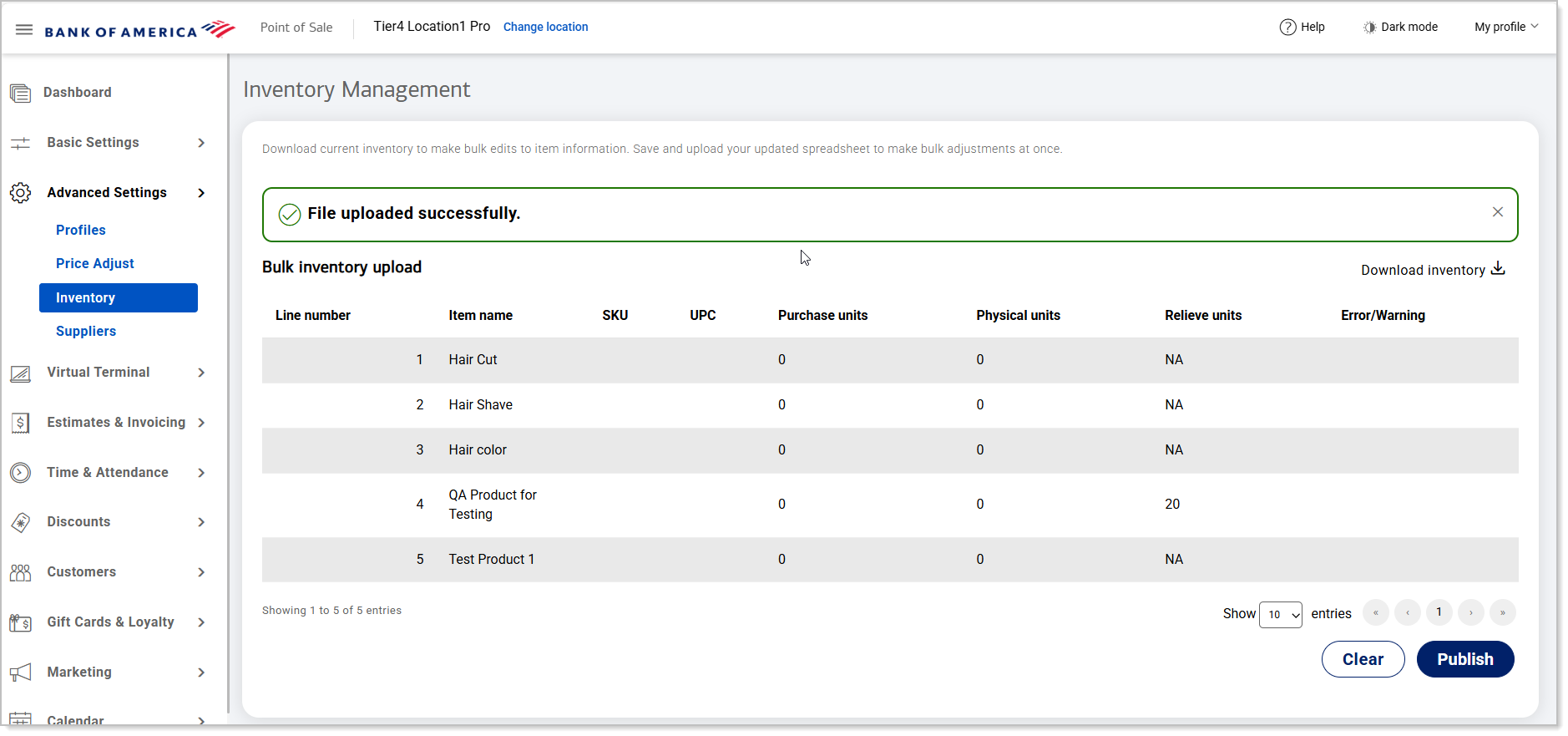Point of Sale Solution Back Office Advanced Inventory Management
Description
How to download, edit, and upload only item information in your inventory list
What's in this article?
Software Plan: Basics | Starter | Growth | Pro
Advanced inventory management provides a streamlined way to bulk update your item information, including updating the available quantity of items that can be sold, after inventory replenishment.
Manage item detail in an inventory list
Download your current inventory, then save and upload your updated spreadsheet to make all adjustments at once. This process is similar to the Item Import/Export function available, but simplifies the spreadsheet to include only the item information.
- In the Point of Sale Solution Back Office, select Advanced Settings > Inventory.
- Click Download inventory to download your inventory or inventory template.
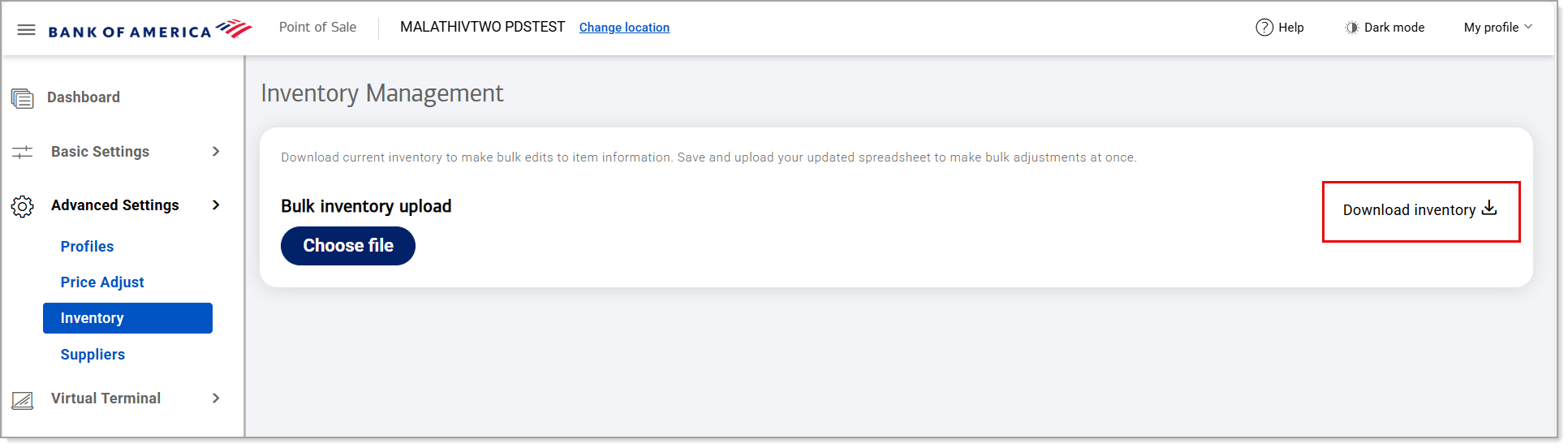
- Edit the downloaded list as needed.
- Click Choose file, then select and open the updated spreadsheet.
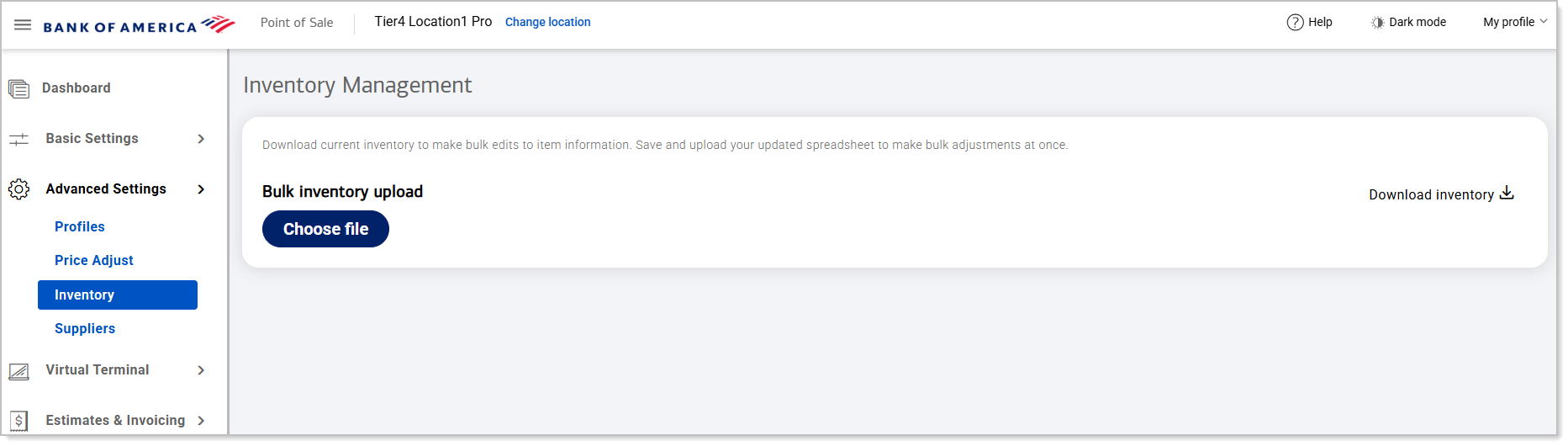
- Click Upload.

- Review the inventory changes you have made, then click Publish.
NOTE: If you need to edit the changes, click Clear, then click Clear again. Update the spreadsheet, choose the file, and upload it again.