Point of Sale Solution Back Office Price Override Report
Description
How to download the Price Override report
What's in this article?
Software Plan: Basics | Starter | Growth | Pro
The Price Override report provides a view of price adjustments that have been made on items by your employees. The report provides information on the product, customer, the employee who performed the override, and notes related to the transaction. You can search for activity using default or custom date ranges and can also view override activity for all employees, or for a specific employee, if needed.
Reports can be downloaded and saved in Excel format.
To run the Price Override report
- In the Point of Sale Solution Back Office, select Location Reports > Audit > Price Override.
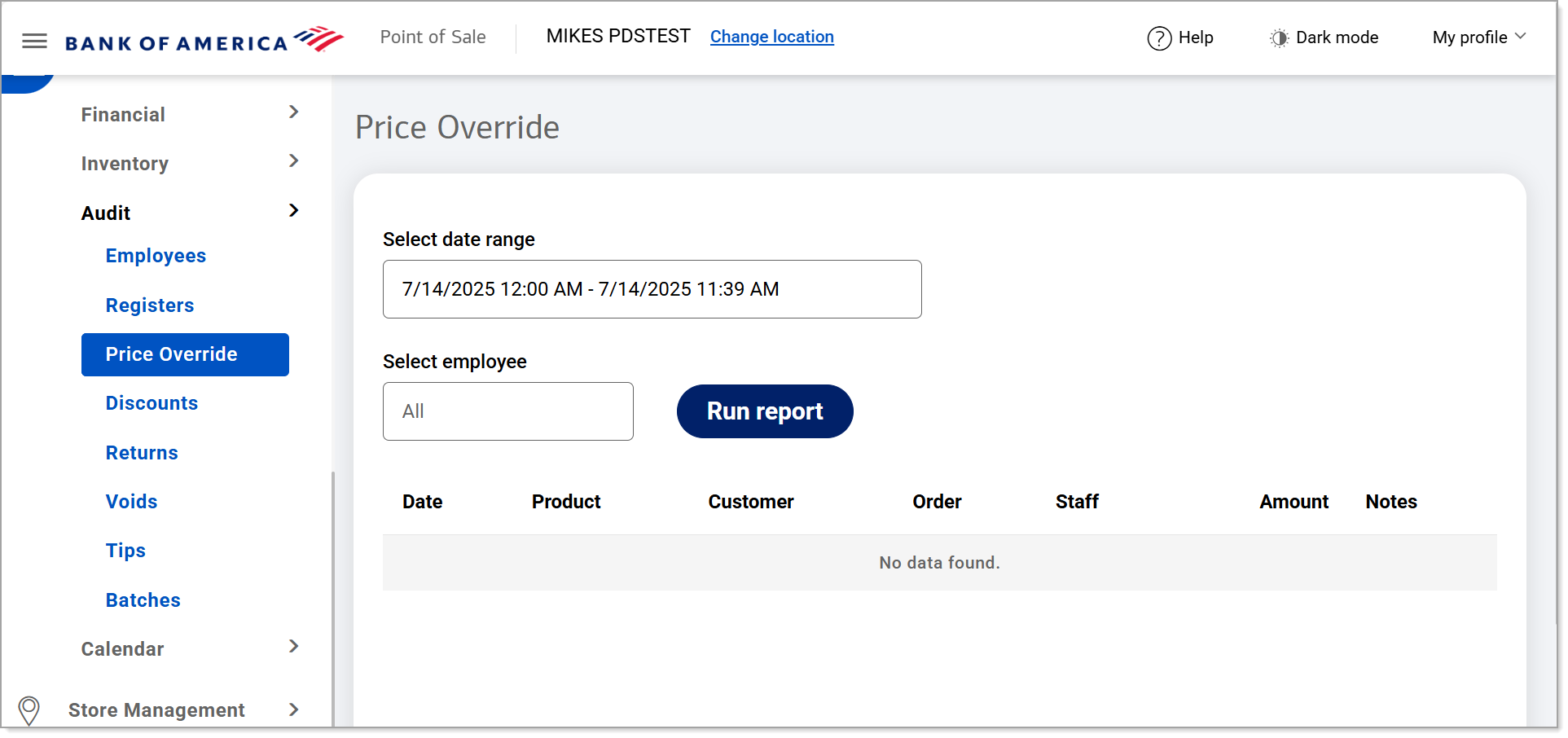
- Select a preset range from the dropdown list or select Custom Range to set specific dates and times. Click Apply.
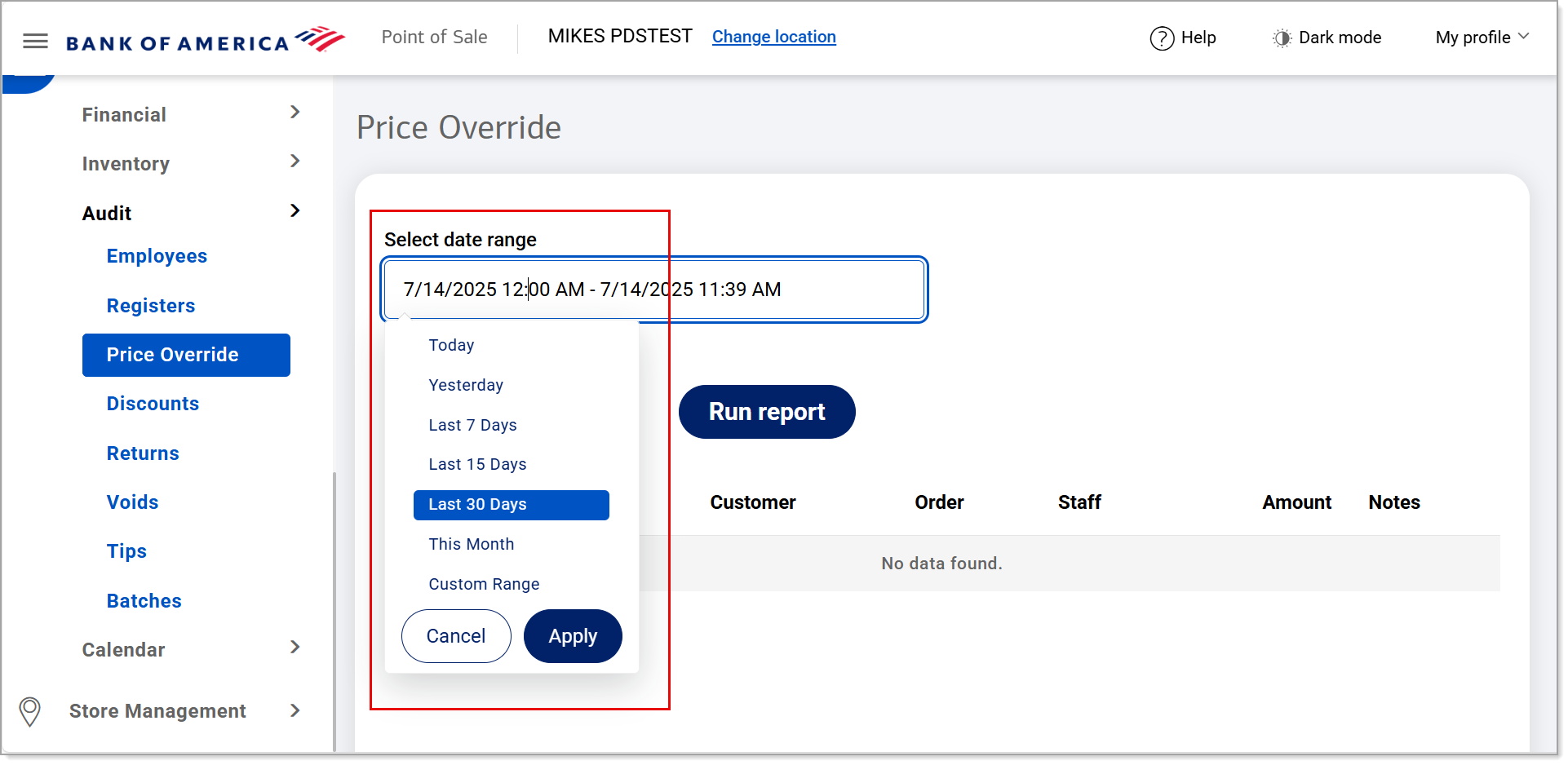
- If you need information for a single employee, begin typing the employee name in the Select employee field and select the name from the dropdown list. Otherwise, information for all employees will display.
- Click Run report.
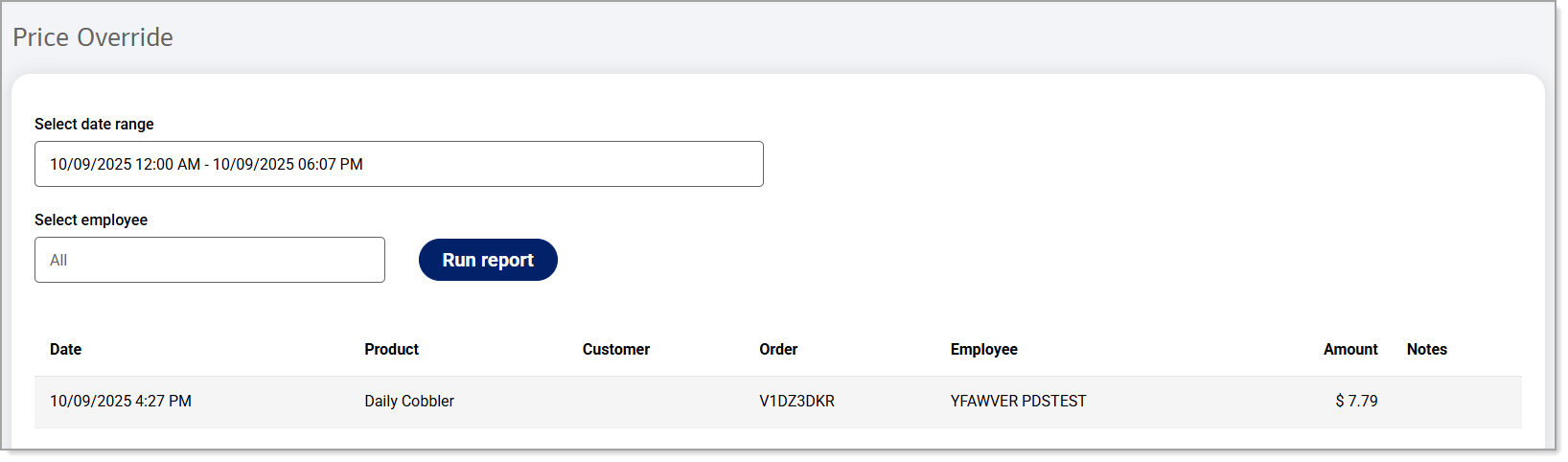 The data will display for the time period you have specified.
The data will display for the time period you have specified. - Click Download to download the report in Excel format.
The report will include the following:
| Field | Description |
|---|---|
| Date | The date of the override. |
| Product | The product the price override is related to. |
| Customer | The customer the price override was provided to. |
| Order | The order the price override is associated with. |
| Staff | The employee that performed the price override. |
| Amount | The dollar amount of the price override. |
| Notes | Notes added to describe reasoning for the price override. |