Point of Sale Solution Back Office Voids Report
Description
How to download a report of employee void activity
What's in this article?
Software Plan: Basics | Starter | Growth | Pro
The Voids report shows a breakdown of void activity for your employees. You can search for information using default date ranges, or custom date ranges, and you can narrow your search to a specific employee or register, if needed.
Reports can be downloaded and saved in Excel format.
To run the Voids report
- In the Point of Sale Solution Back Office, select Location Reports > Audit > Voids.
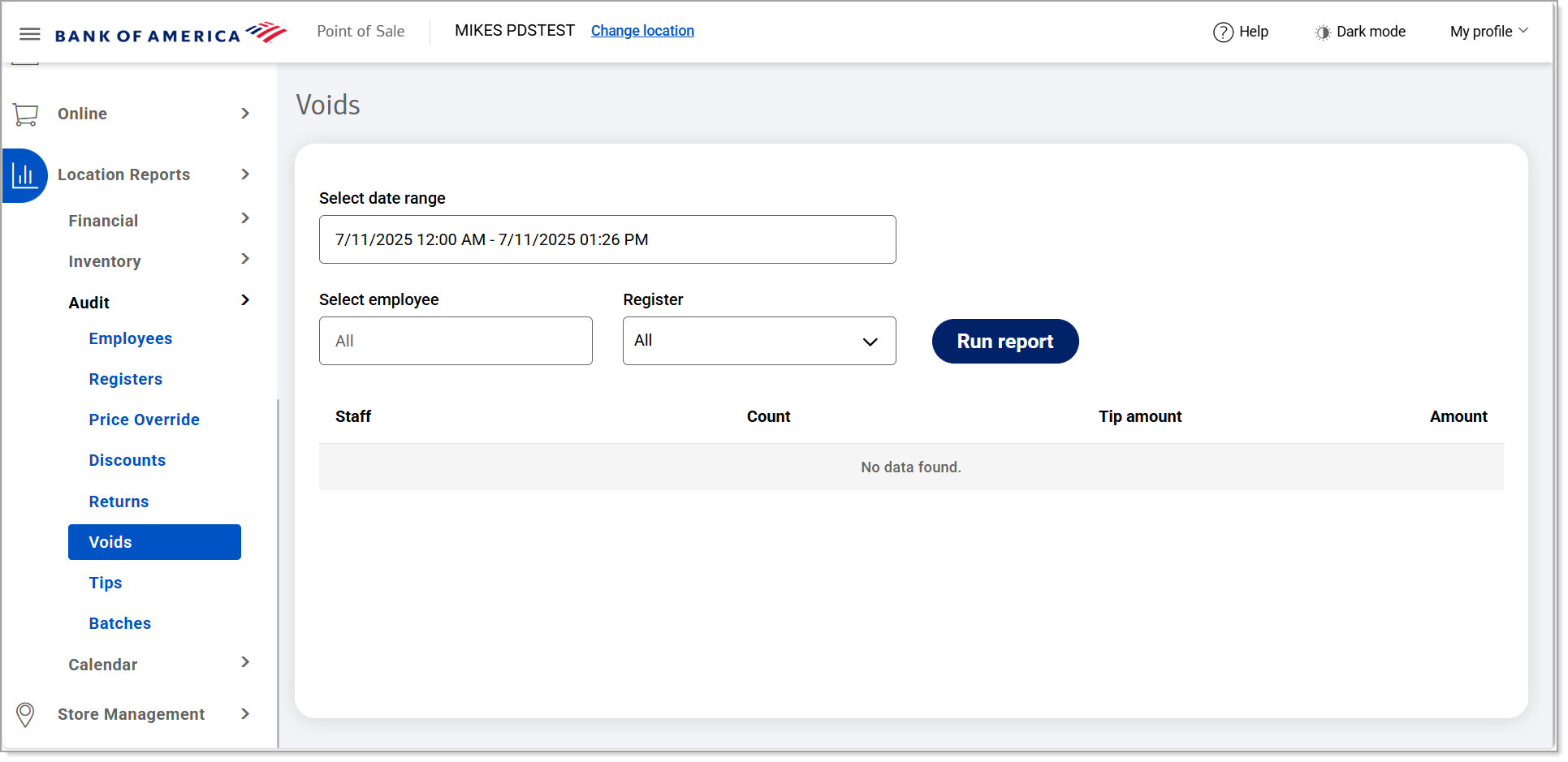
- Select a preset range from the dropdown list or select Custom Range to set specific dates and times. Click Apply.
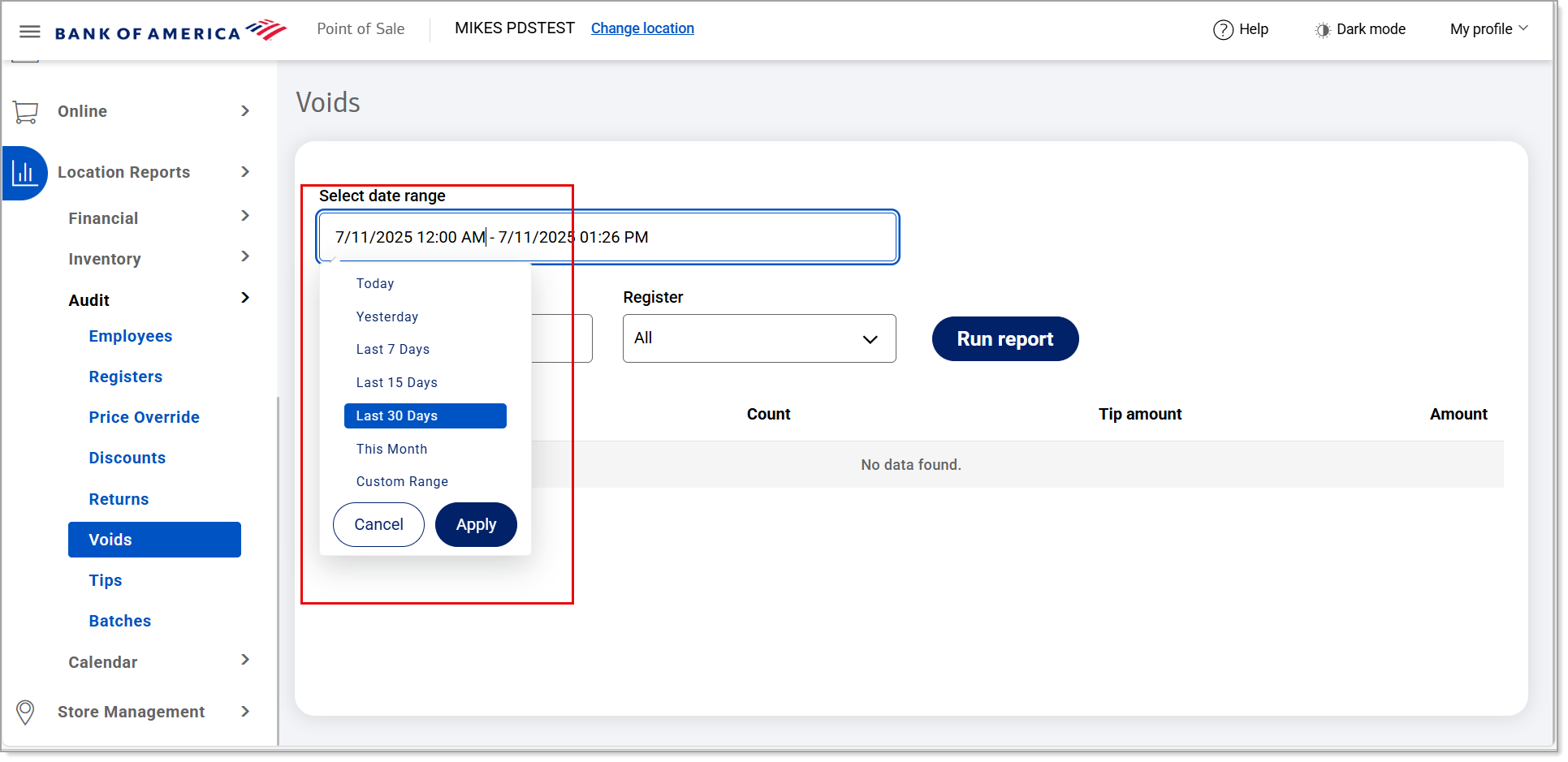
- If you need void information for a single employee, begin typing the employee name in the Select employee field and select the name from the dropdown list. If you need void information for a single register, select the register from the Register dropdown list. Otherwise, void information for all employees and all registers within the specified date range will display.
NOTE: After selecting a specific register, the Clear register option appears. Use this option to clear the selection in the Register field, if needed.

- Click Run report.
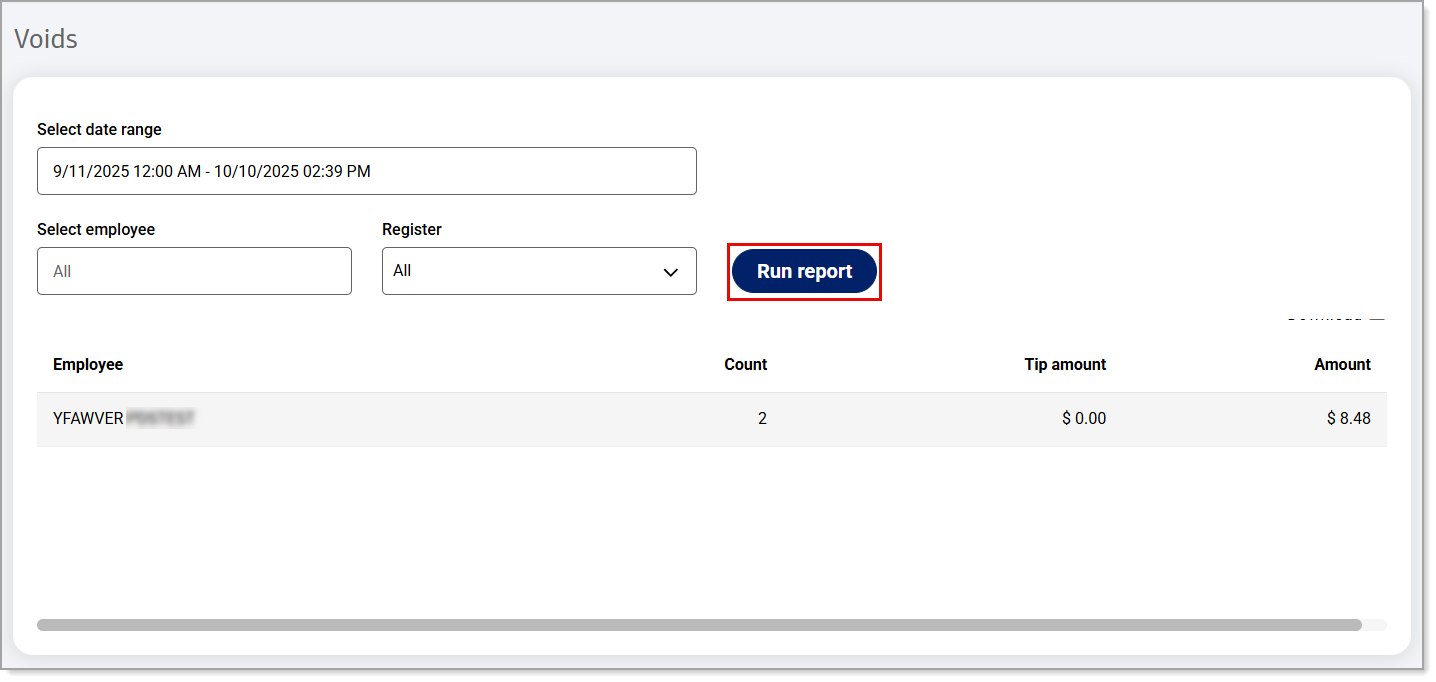 The data will display for the time period you have specified.
The data will display for the time period you have specified. - Click Download to download the report in Excel format.
The report will include the following:
Field | Description |
|---|---|
Employee | Name of the employee with the void activity. |
Count | The number of voids. |
Tip Amount | Any tip amount associated with the void. |
Amount | The total amount of voids. |