Point of Sale Solution Back Office Discounts Report
Description
How to download information on discount activity
What's in this article?
Software Plan: Basics | Starter | Growth | Pro
The Discounts report shows a breakdown of discount activity on transactions by employee. You can search for discount activity using default or custom date ranges and you can narrow your search to see discount activity of a specific employee or on a specific register, if needed.
Reports can be downloaded and saved in Excel format.
To run the Discounts report
- In the Point of Sale Solution Back Office, select Location Reports > Audit > Discounts.
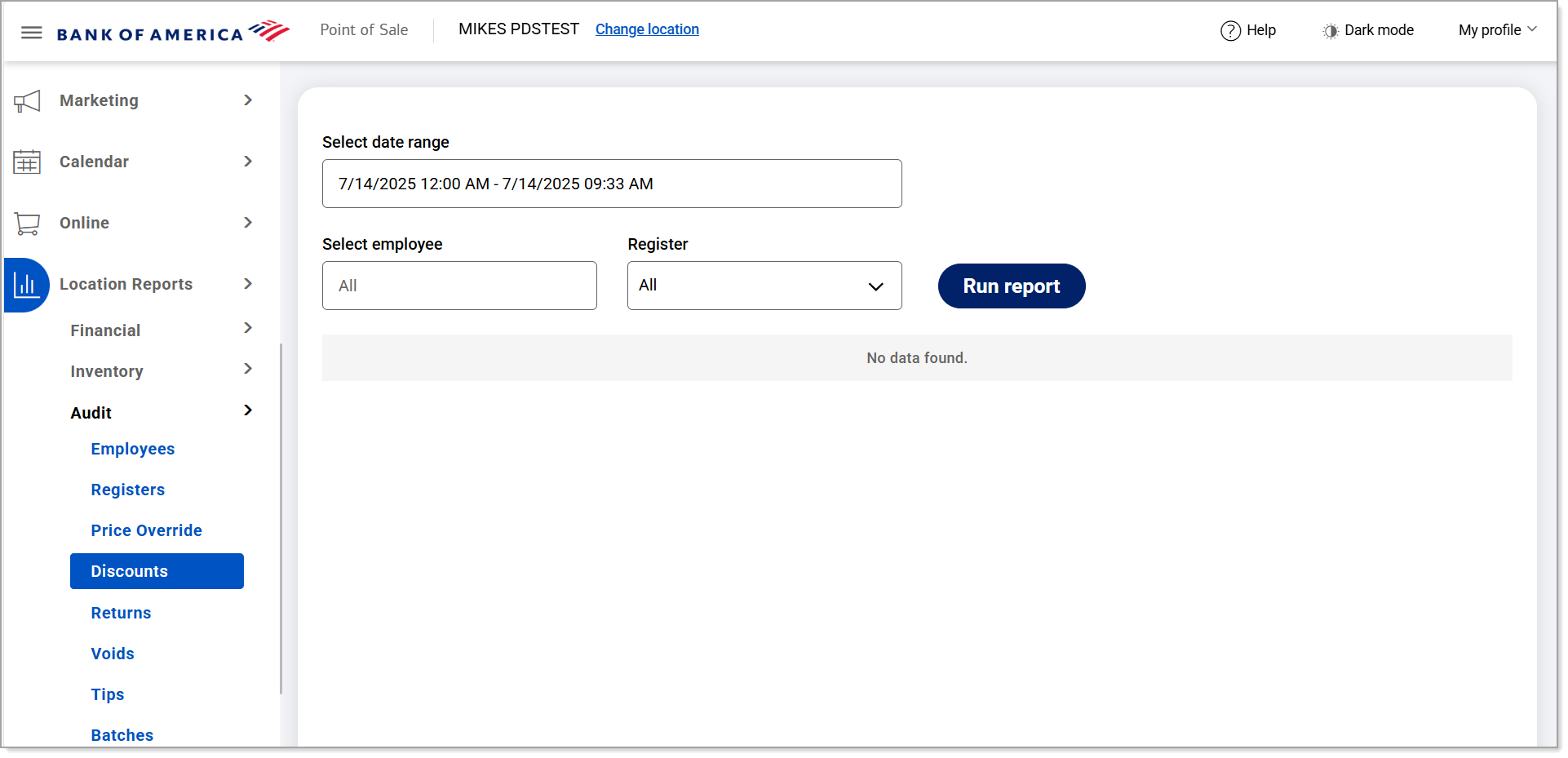
- Select a preset range from the dropdown list or select Custom Range to set specific dates and times. Click Apply.
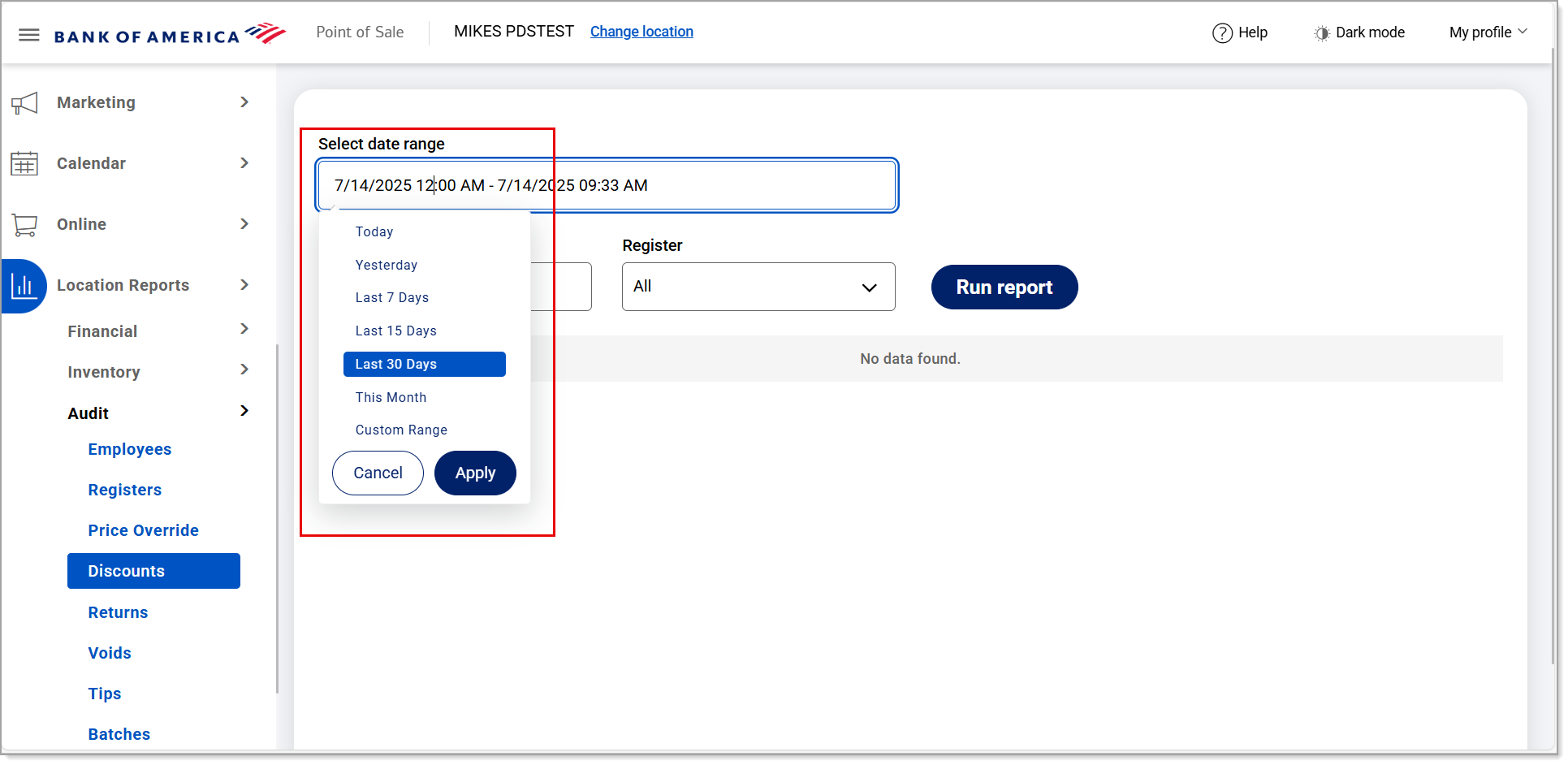
- If you need discount information for a single employee, begin typing the employee name in the Select employee field and select the name from the dropdown list. If you need discount information for a single register, select the register from the Register dropdown list. Otherwise, discount information for all employees and all registers within the specified date range will display.
NOTE: After selecting a specific register, the Clear register option appears. Use this option to clear the selection in the Register field, if needed.

- Click Run report.
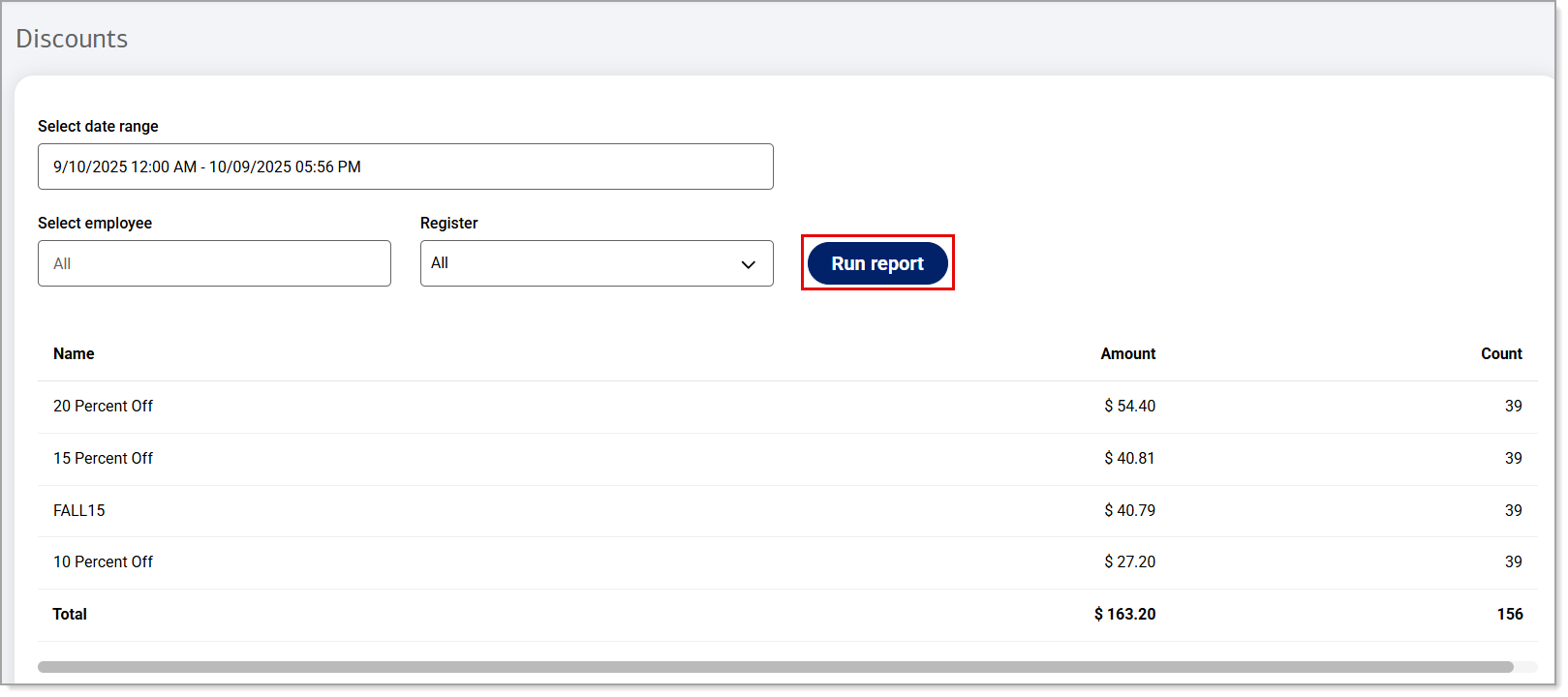 The data will display for the time period you have specified.
The data will display for the time period you have specified. - Click Download to download the report in Excel format.
The report will include the following:
Field | Description |
|---|---|
Name | Name of the discount. |
Amount | The amount of the discount. |
Count | The number of times the discount was applied. |
Total | Amount and count totals. |