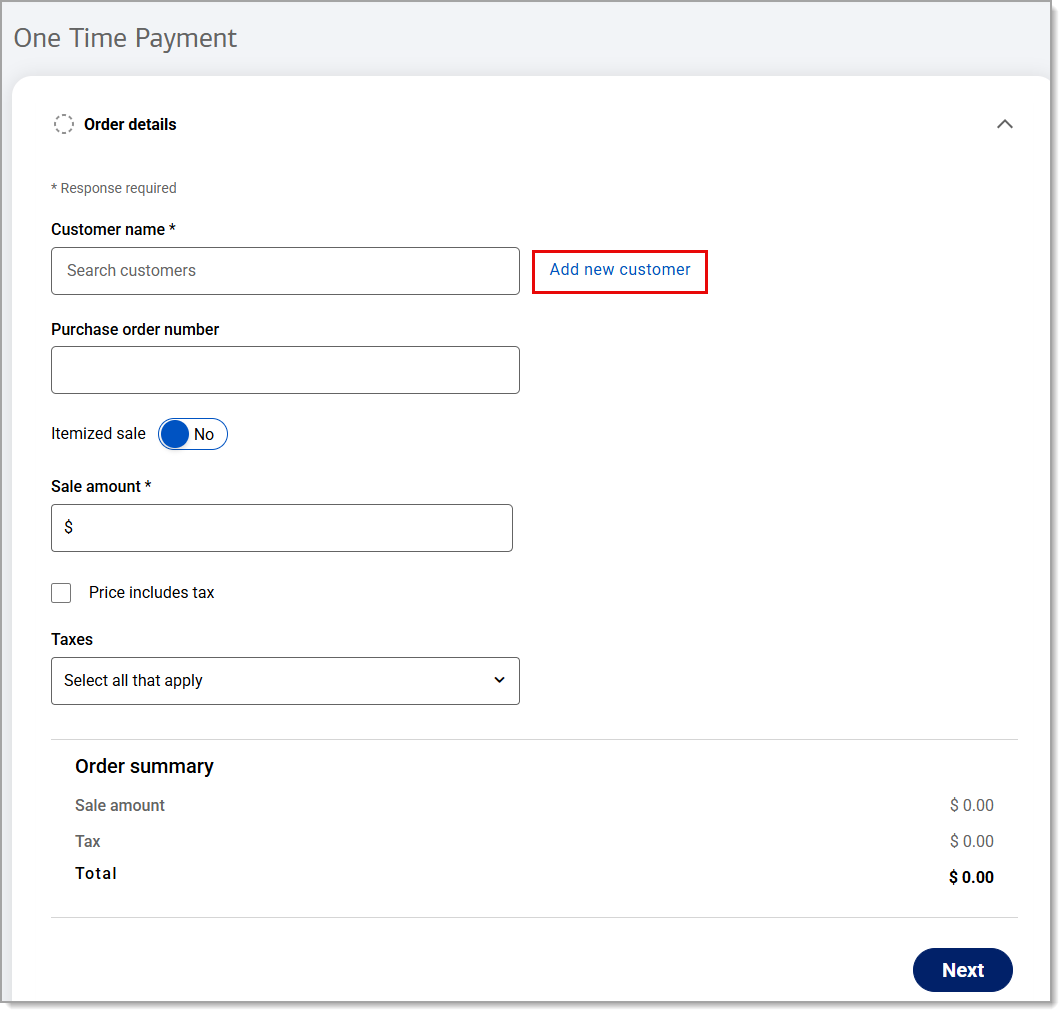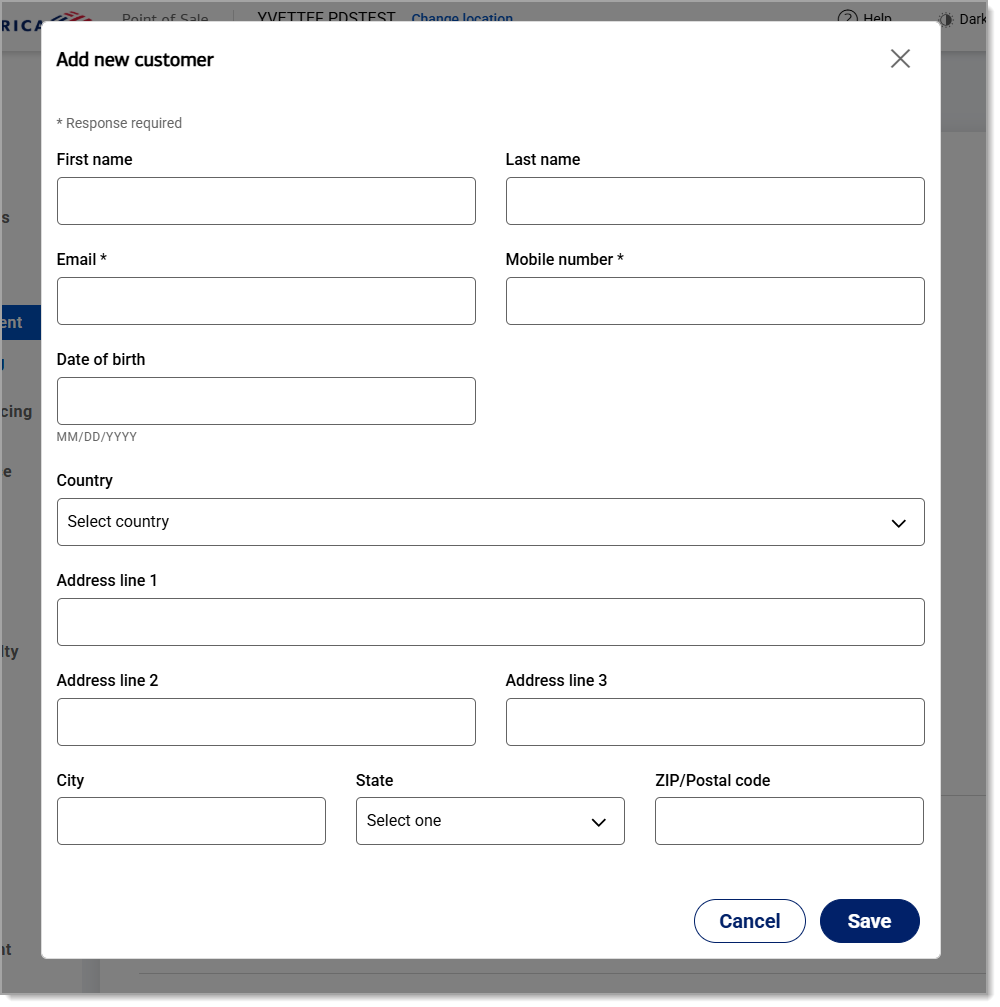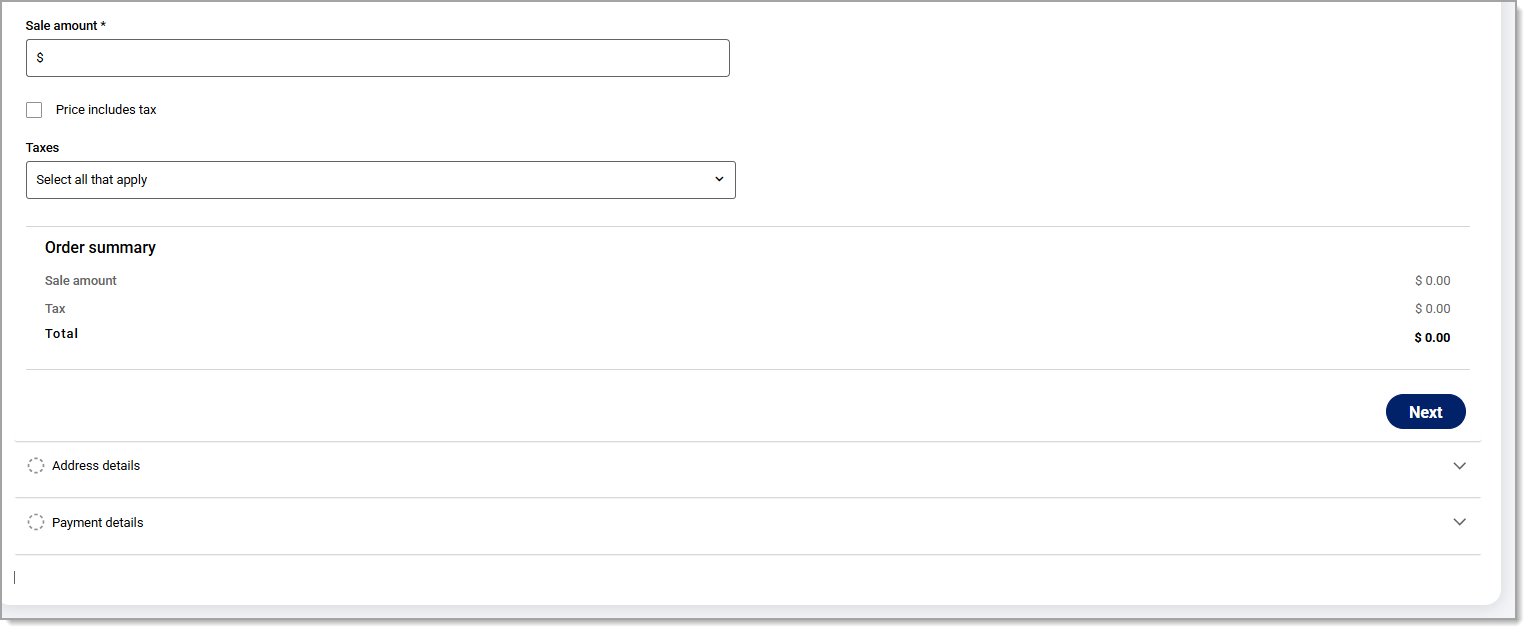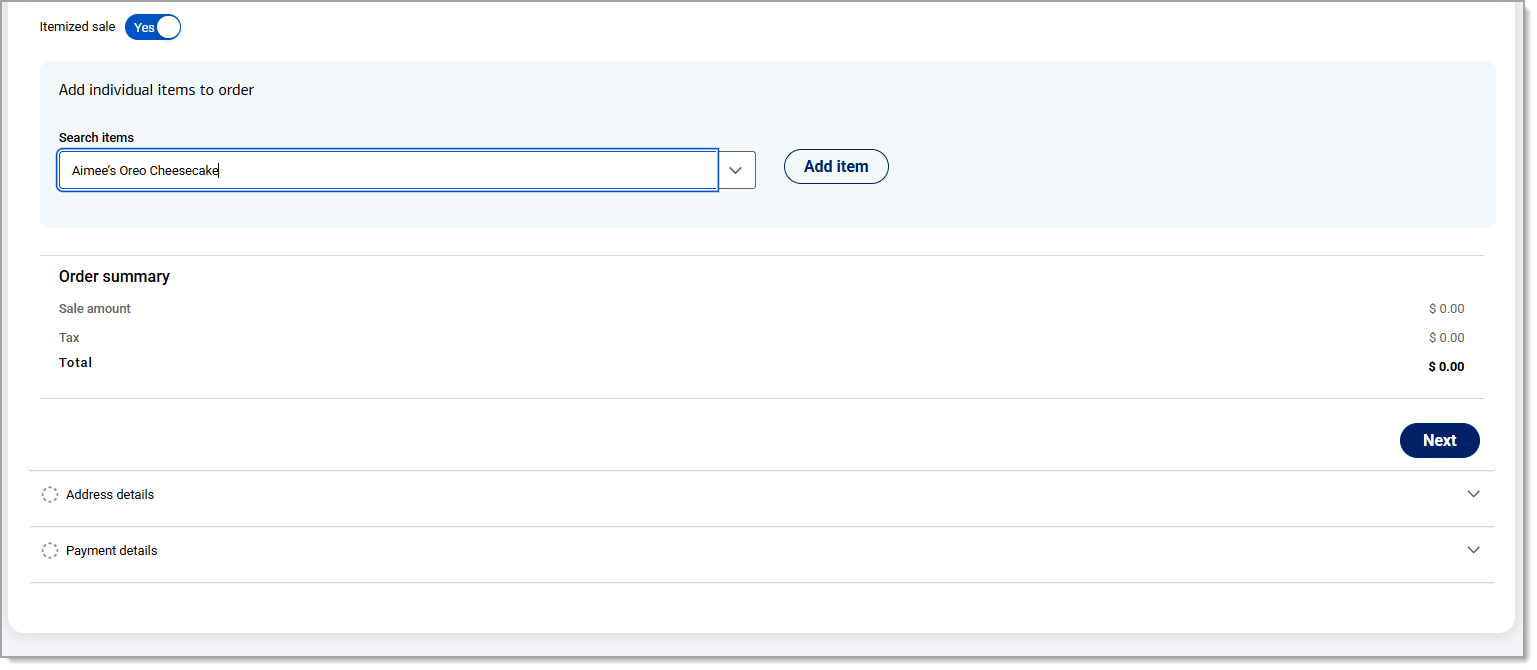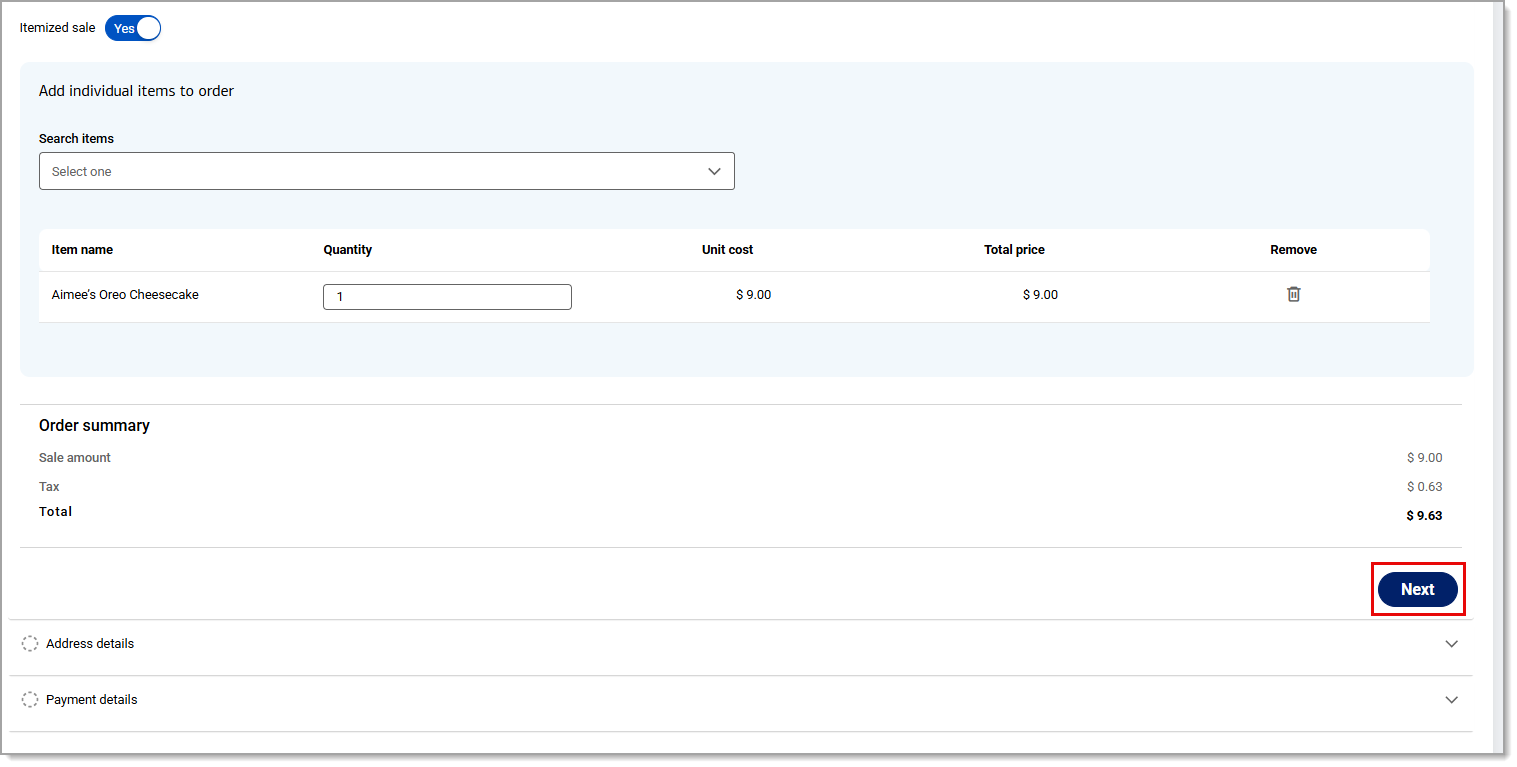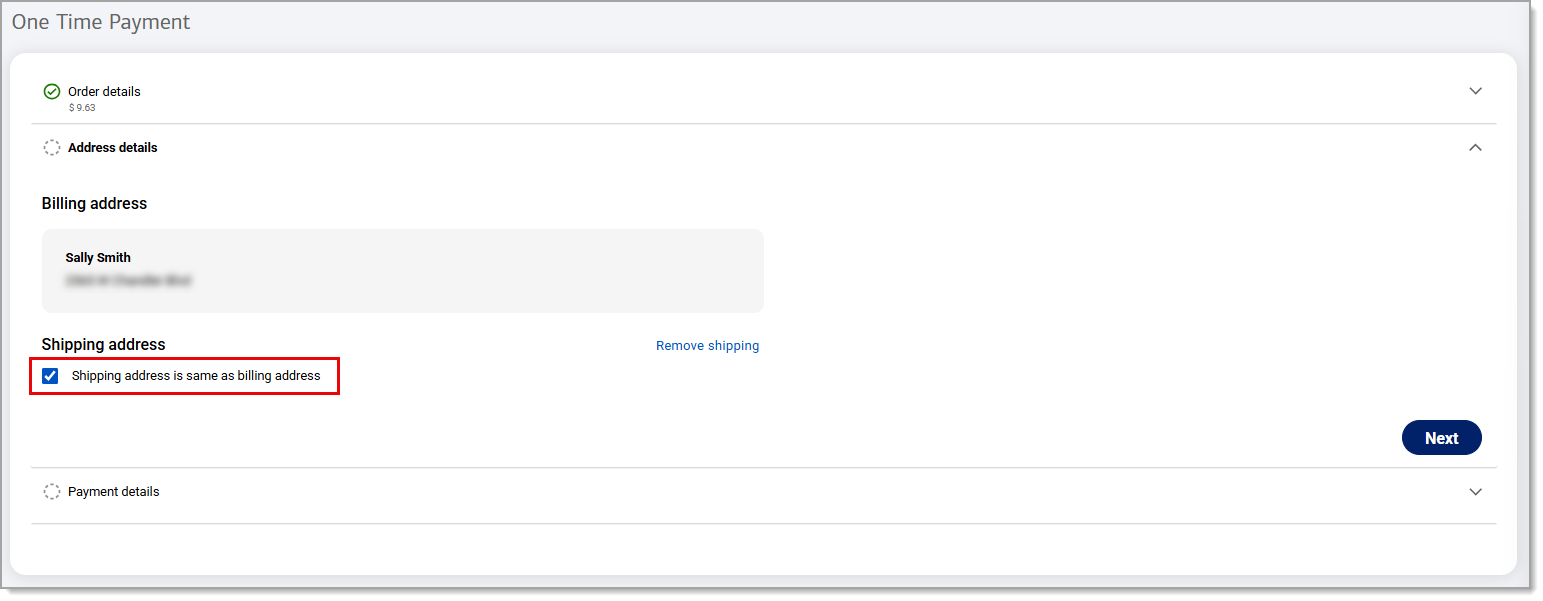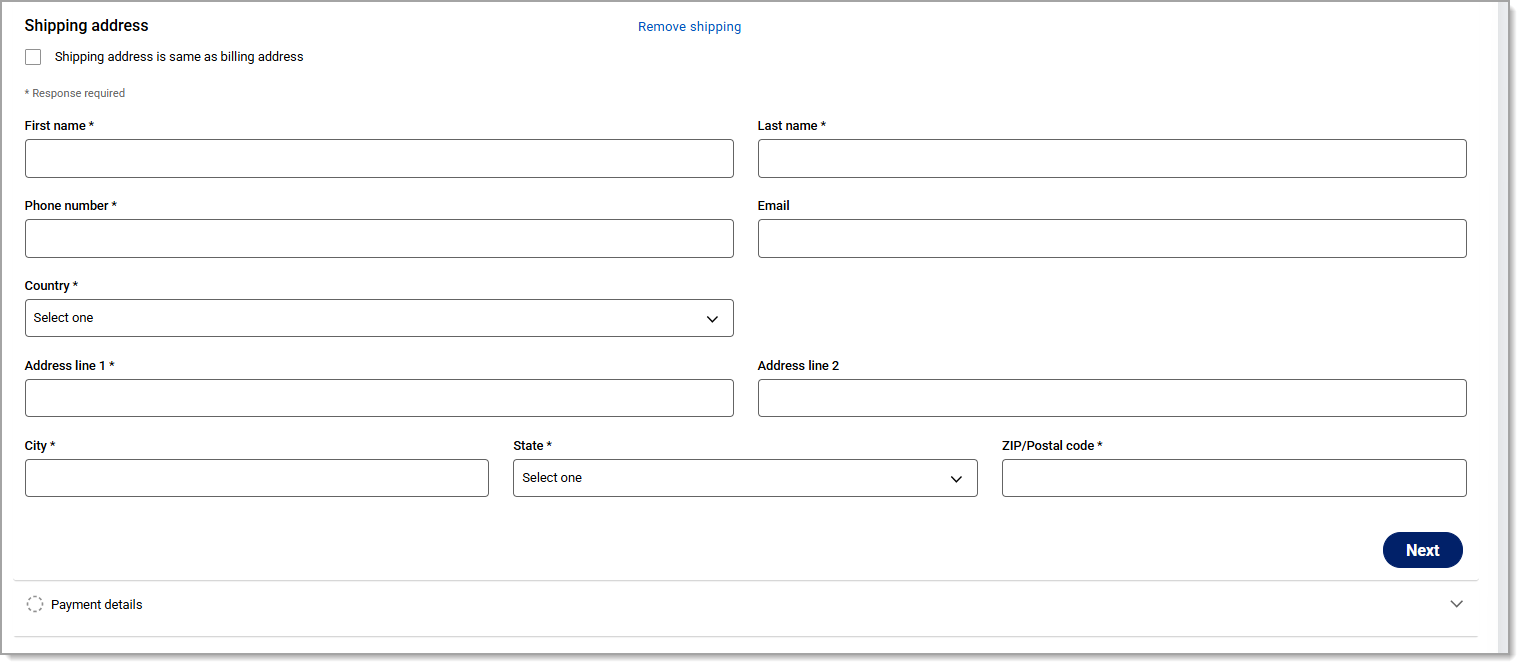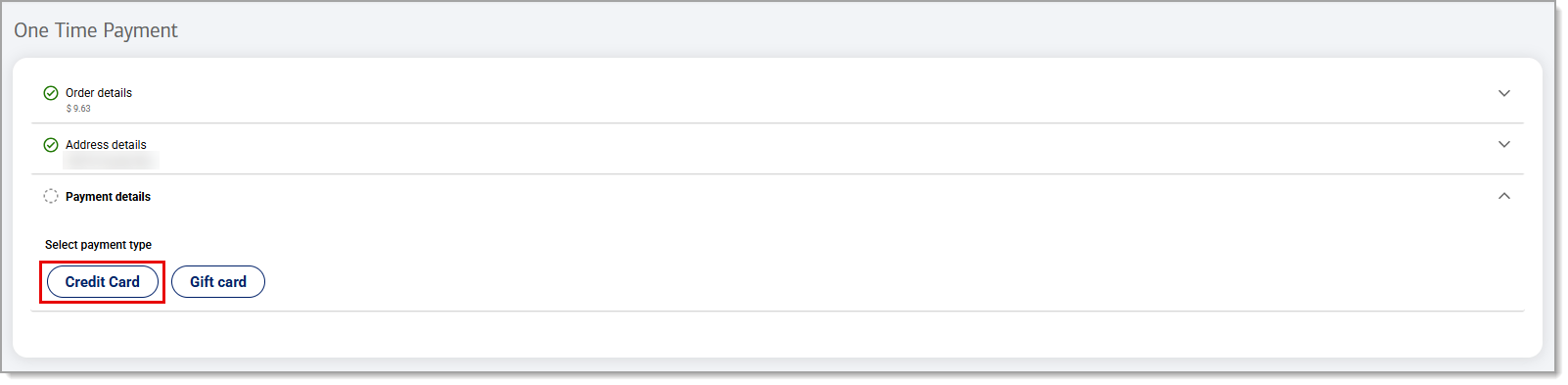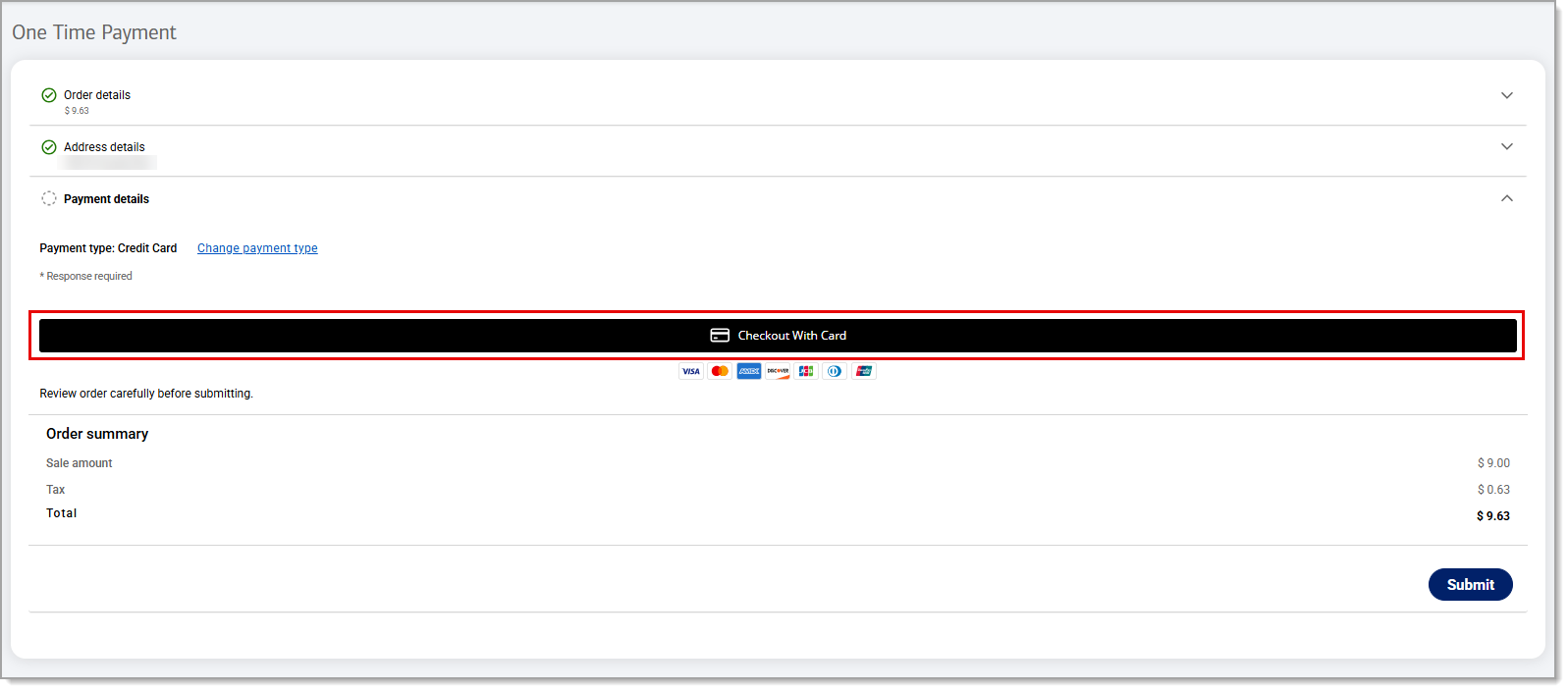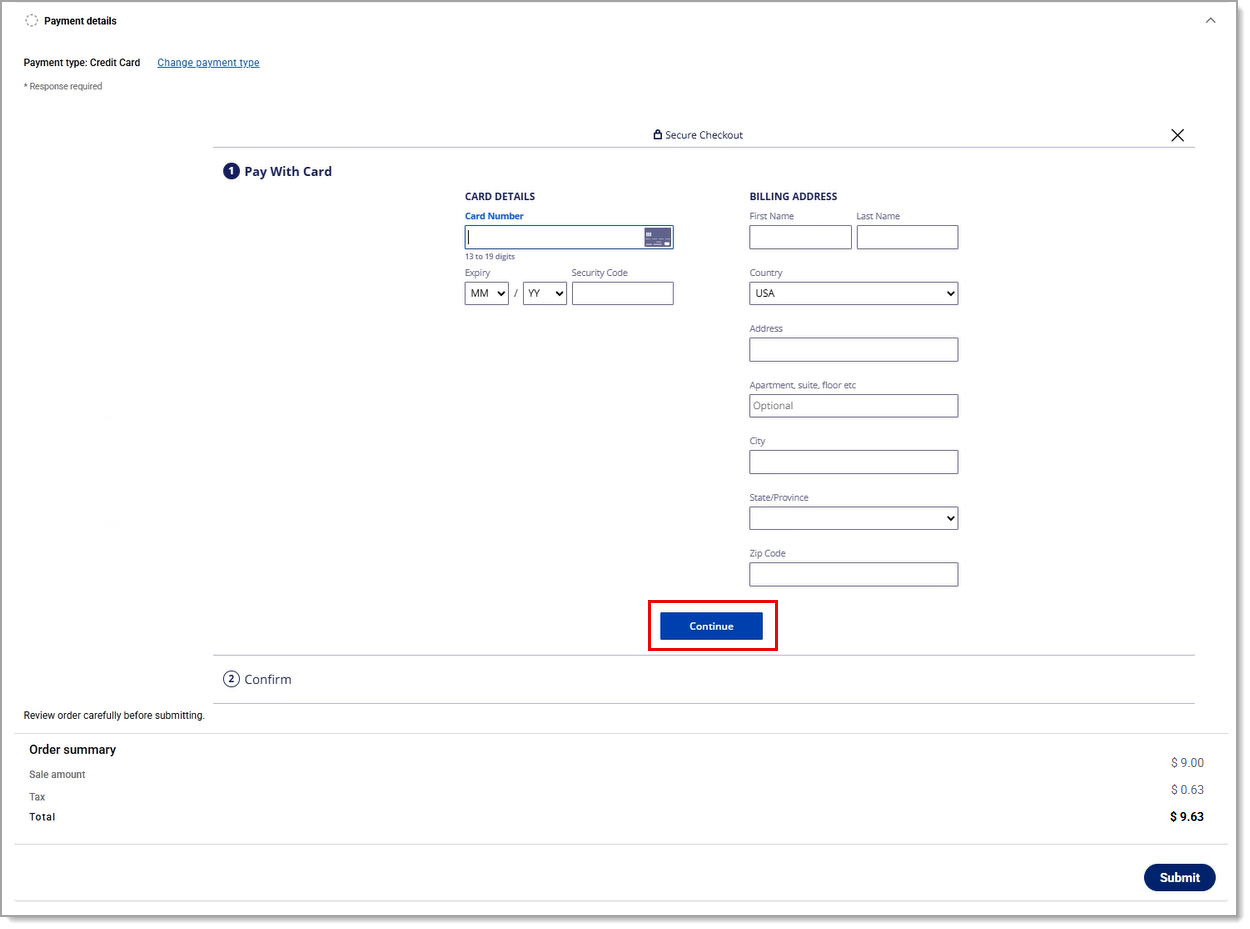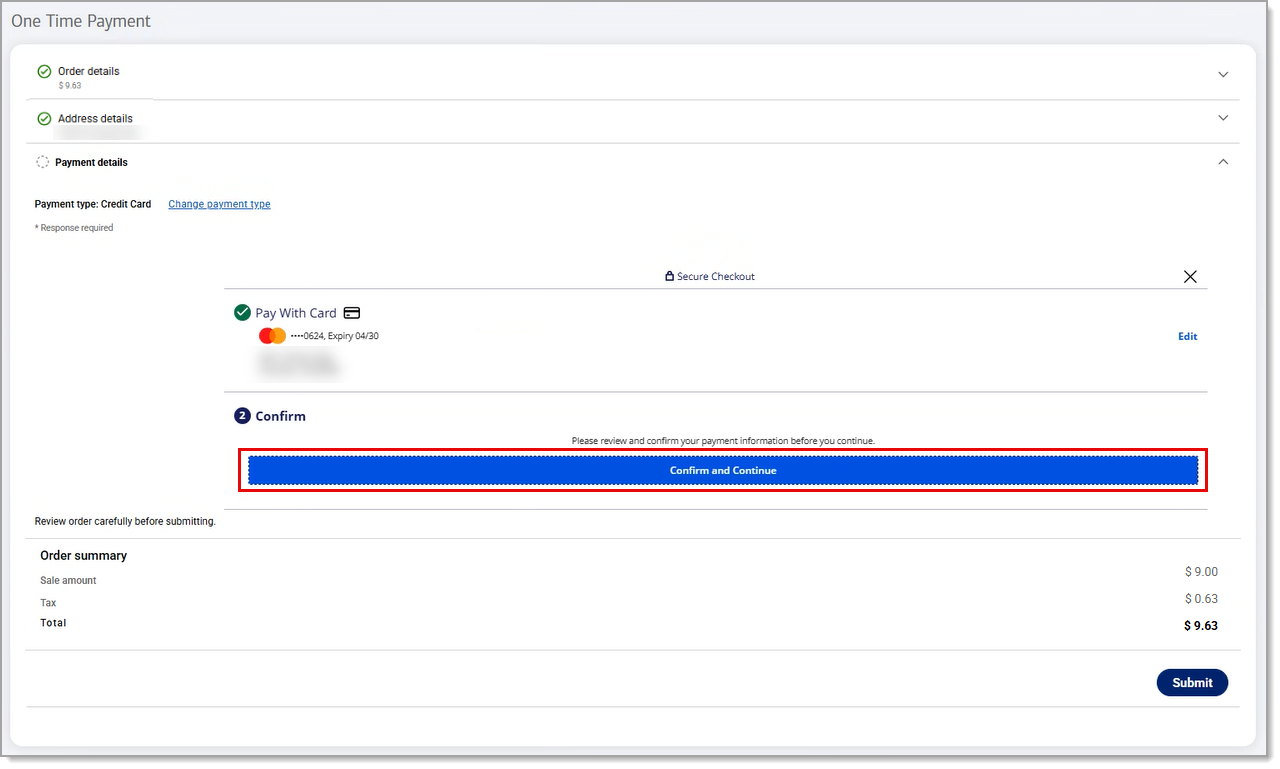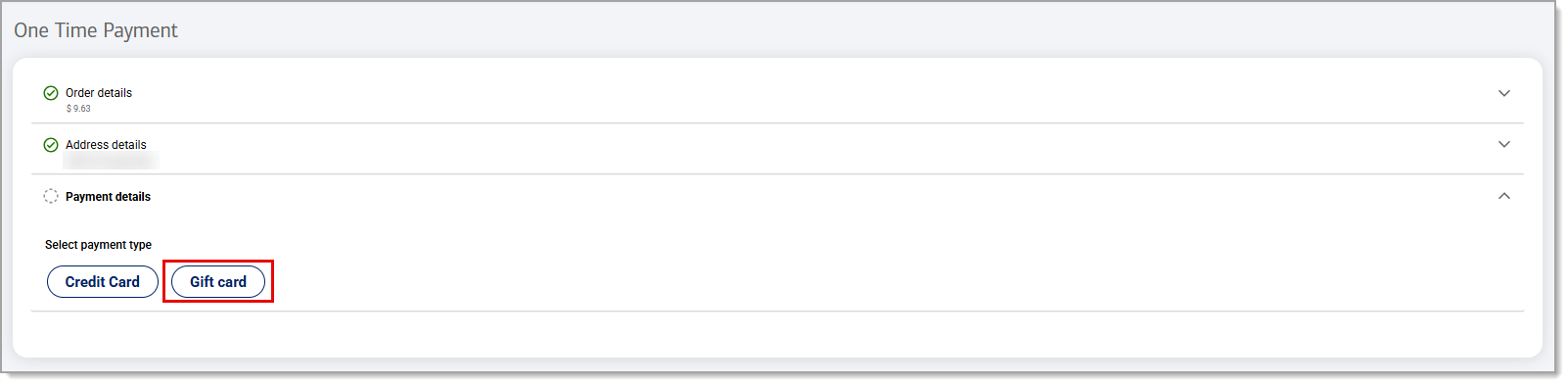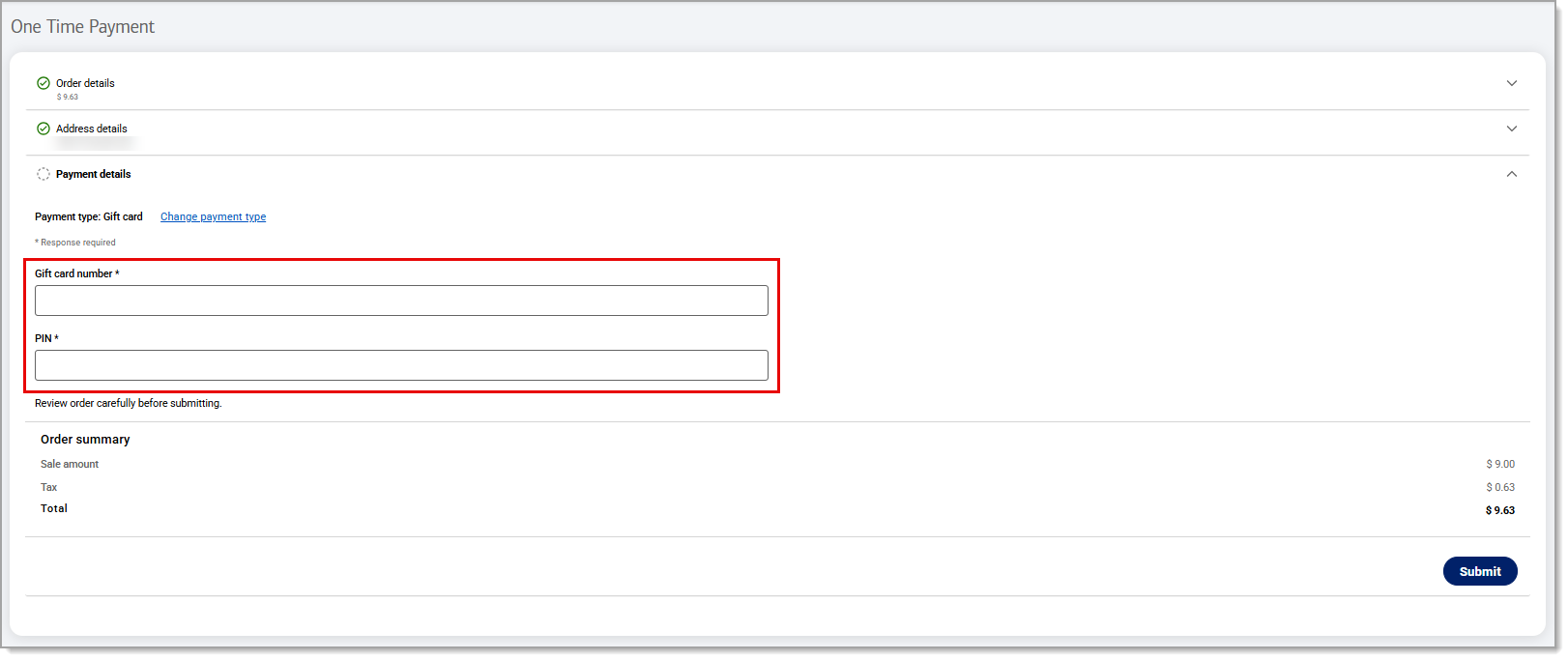Point of Sale Solution Back Office Virtual Terminal One-Time Payment
Description
How to manually process a one-time virtual payment in the Point of Sale Solution Back Office
What's in this article?
Software Plan: Basics | Starter | Growth | Pro
When entering a sale in the Point of Sale Virtual Terminal, required fields with an asterisk must be filled to completed the process. After entering transaction information like customer name, sale amount, and billing address, the one-time payment can be charged to either a credit card or gift card. Once processed, the transaction will populate in your orders report.
NOTE:
Cash or check payments cannot be processed through the Point of Sale Virtual Terminal.
To process a one-time payment
- In the Point of Sale Solution App, select Virtual Terminal > One-Time Payment.
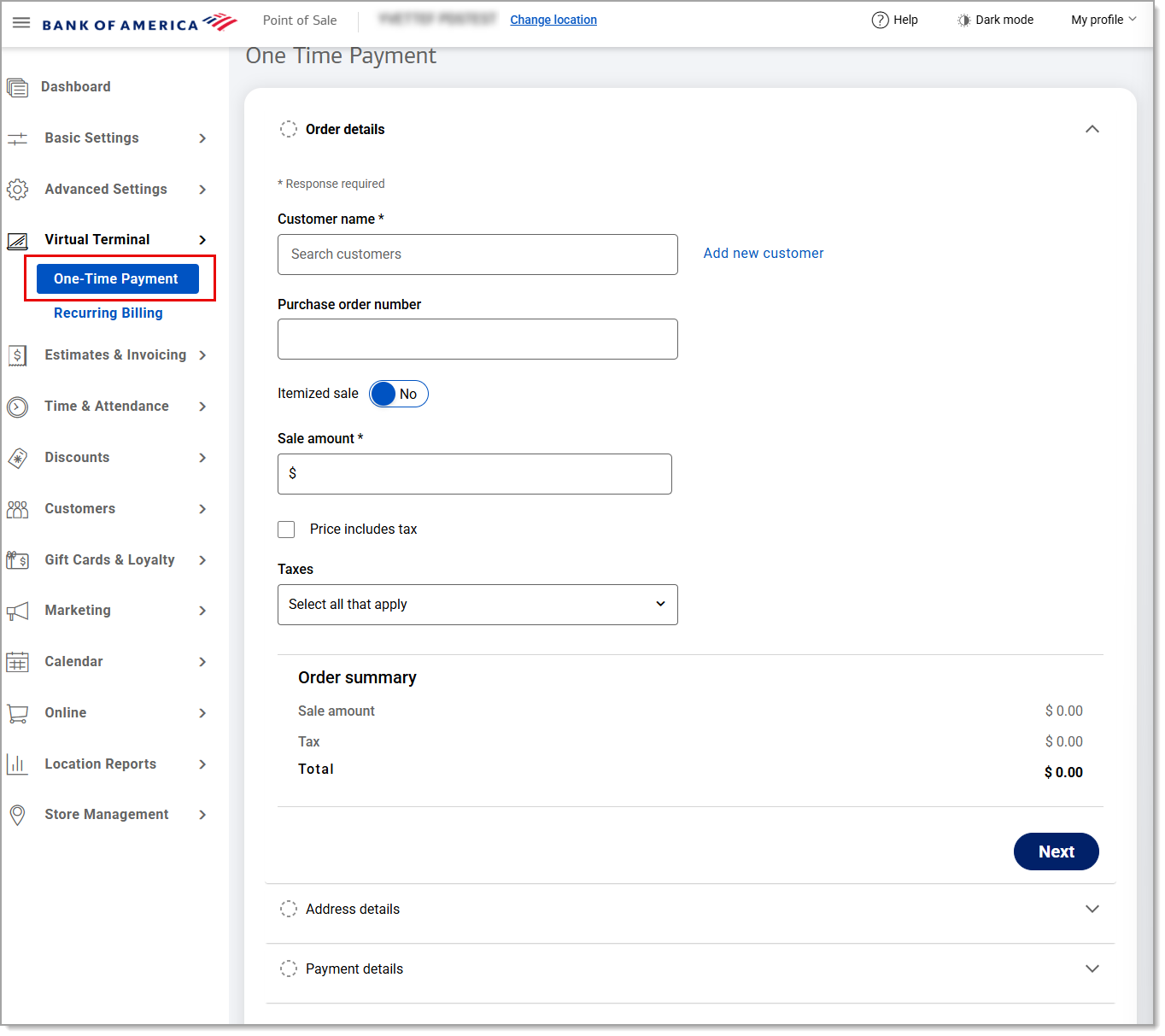
- In the Order details section, begin entering the customer name and select from the populated dropdown list. If the customer is new, they must be created in order to proceed.
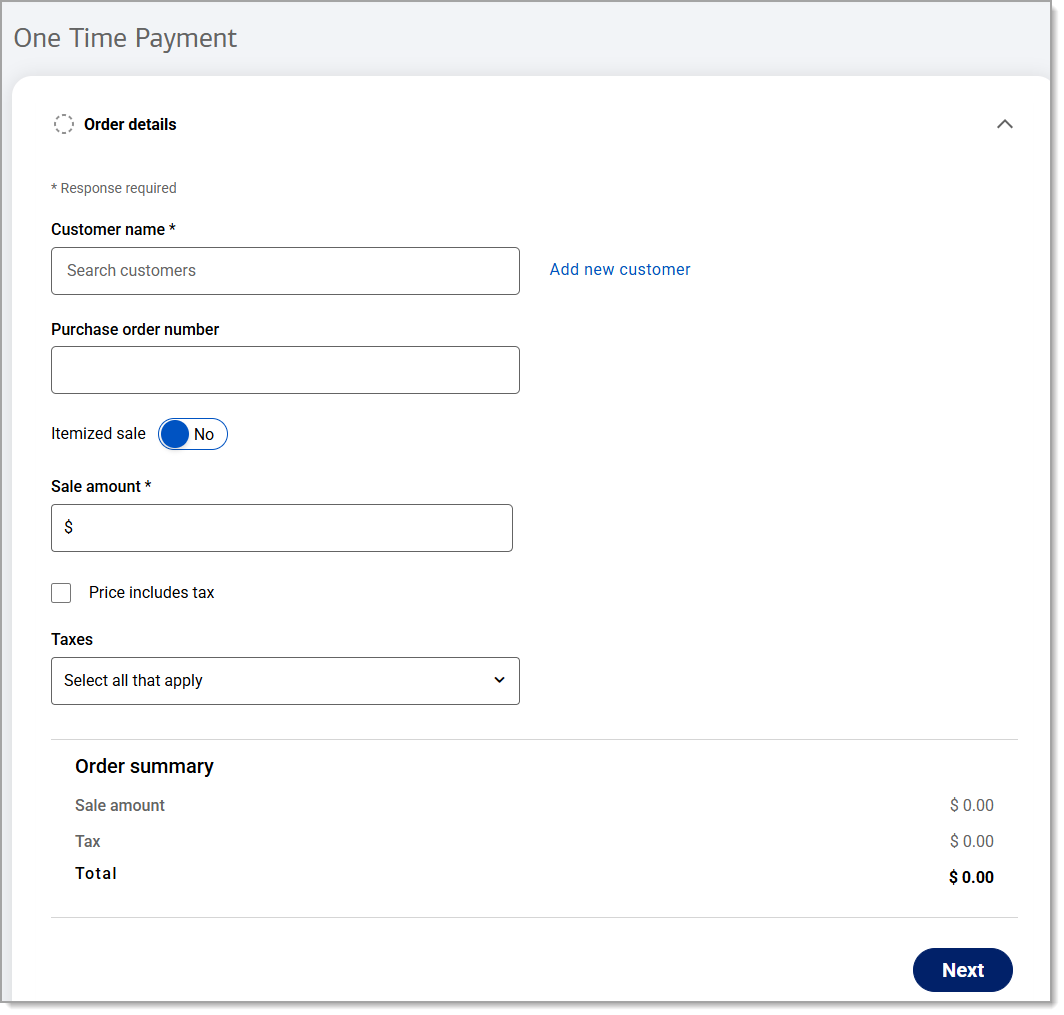
- (Optional) Enter a Purchase order number.
- Complete the sale information:
- In the Address details section, click Add shipping.
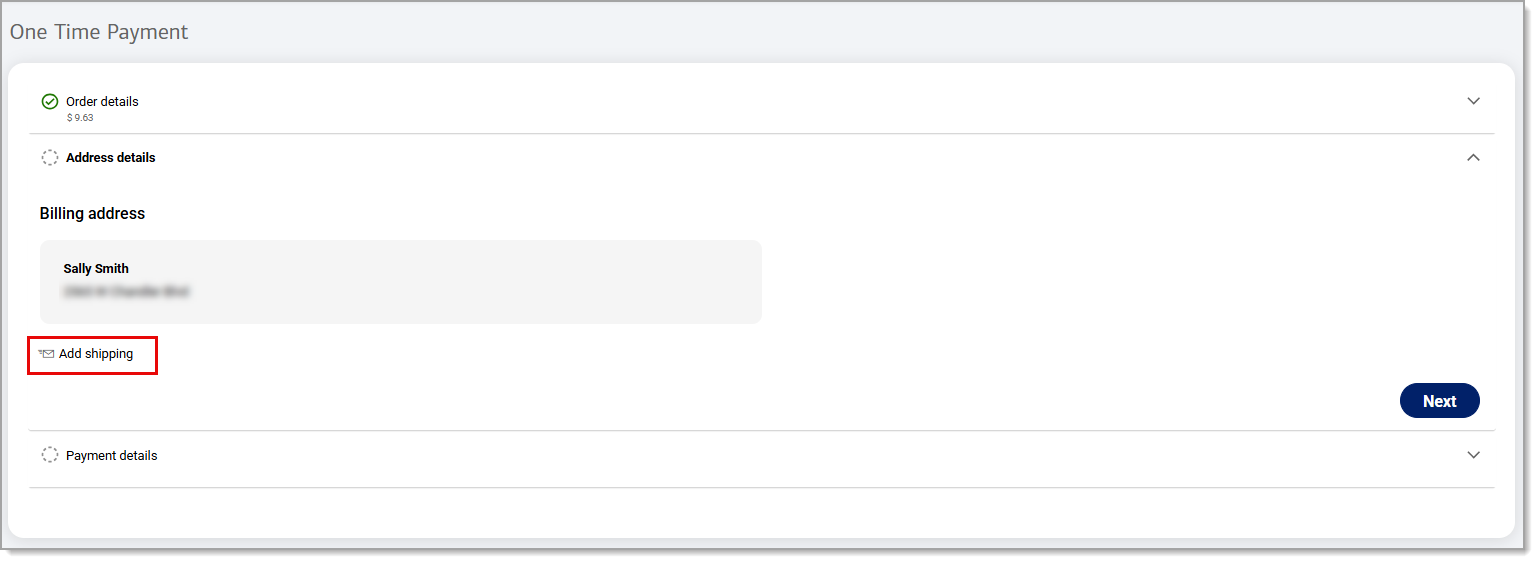
- If the shipping address is the same as the billing address, click Next. If the shipping address is different, it must be added.
- In the Payment details section, choose a payment type:
- Click Submit.