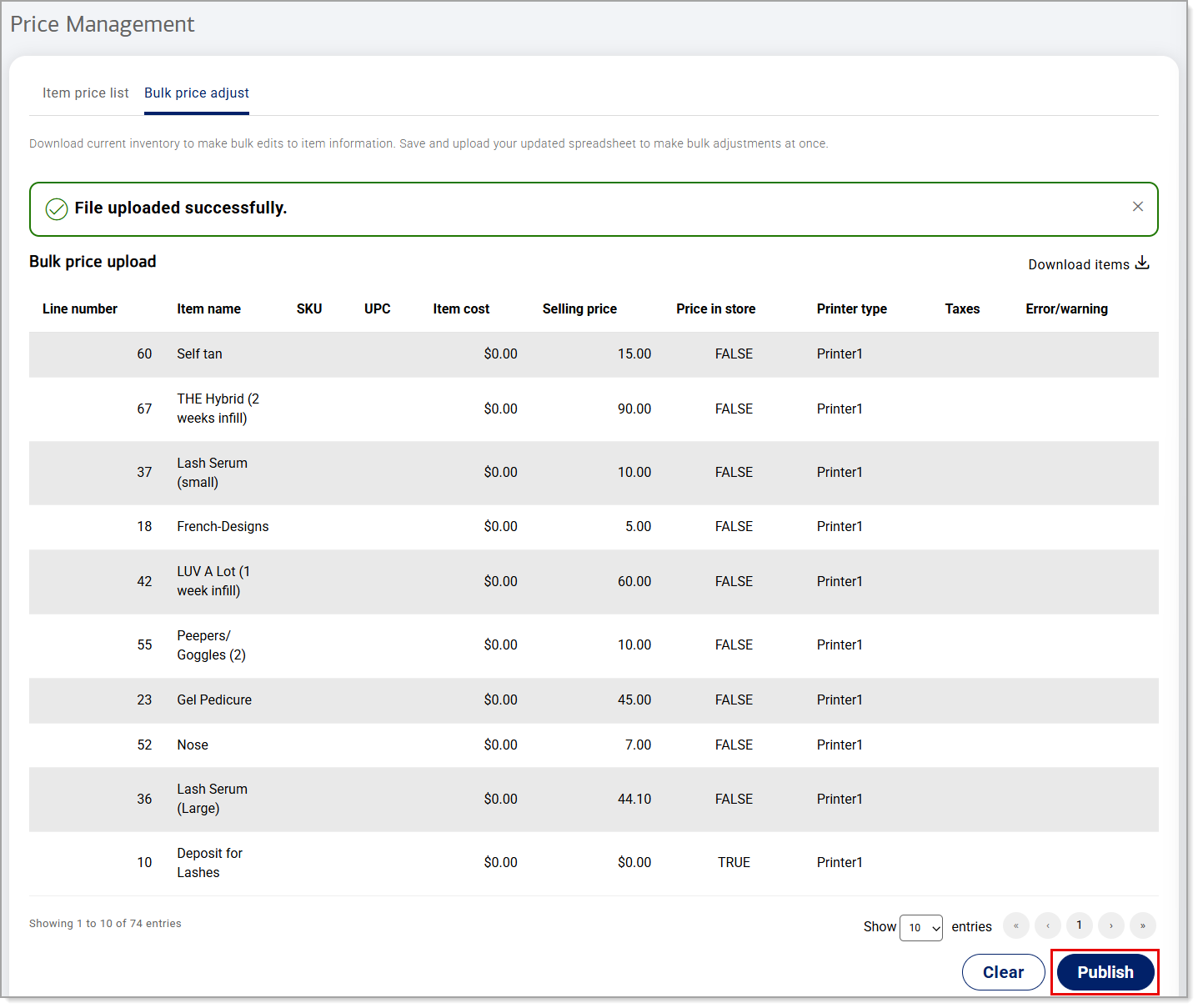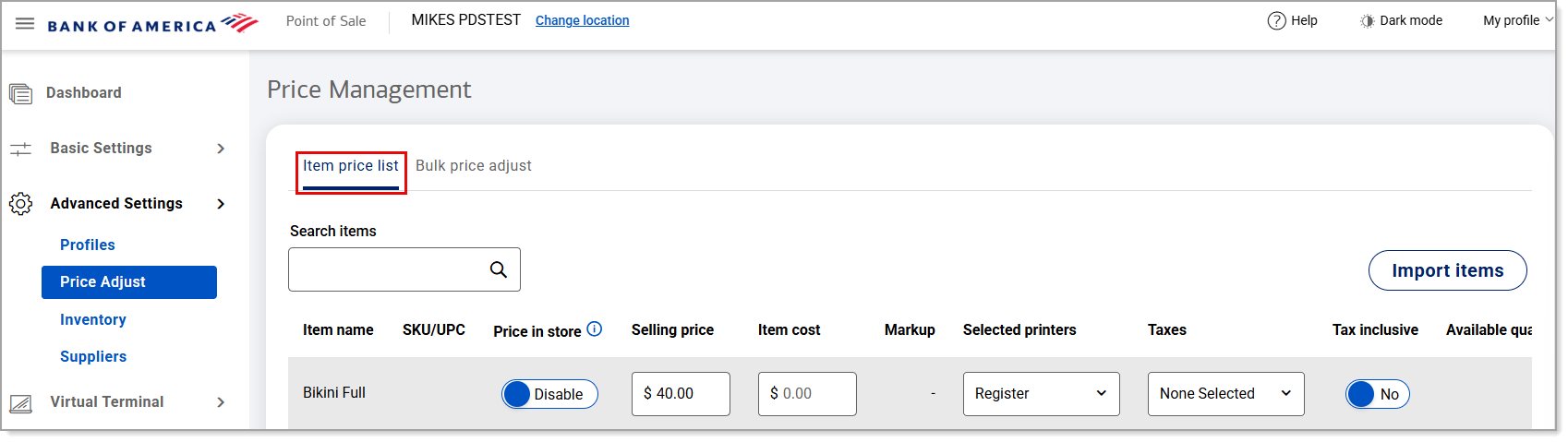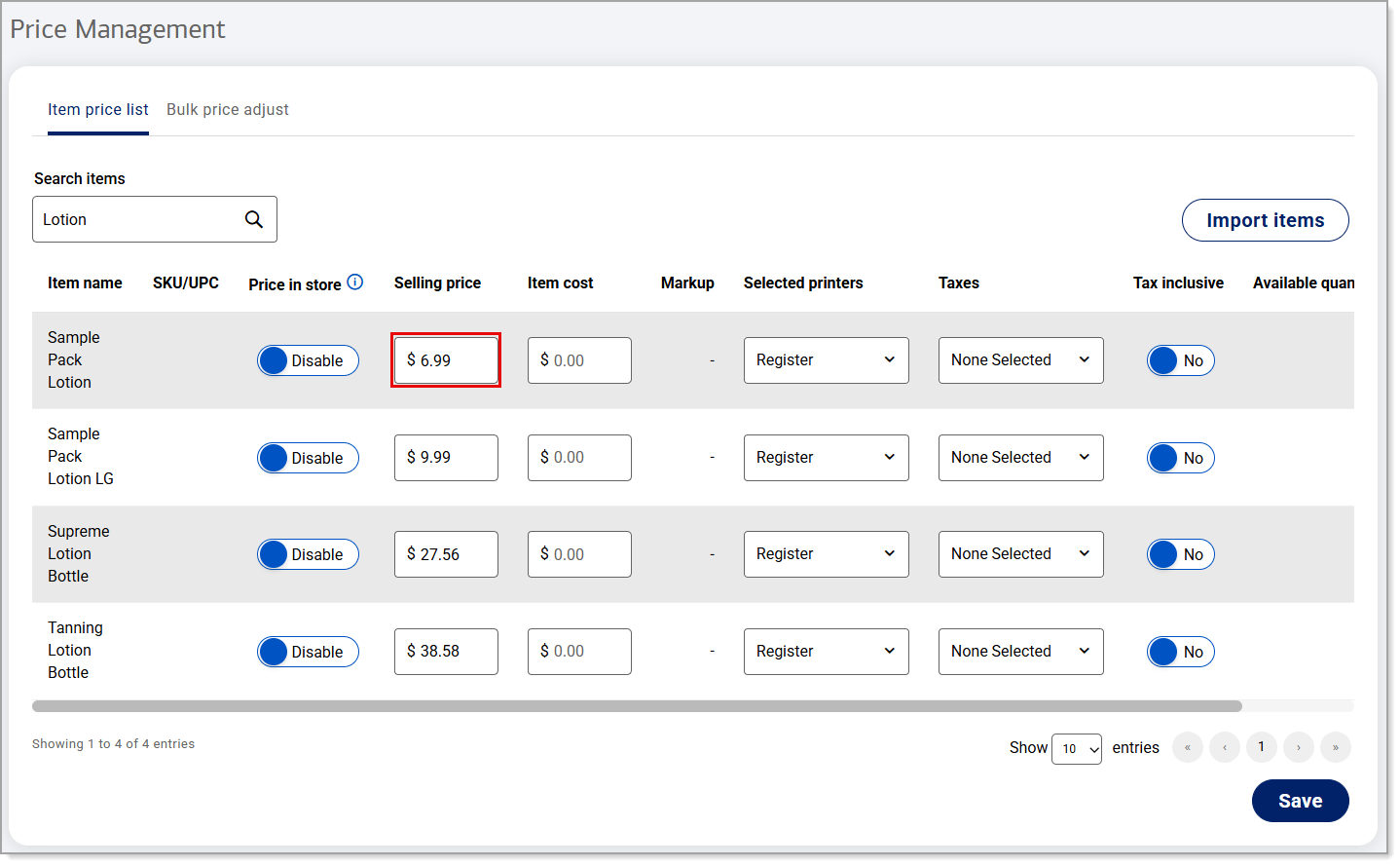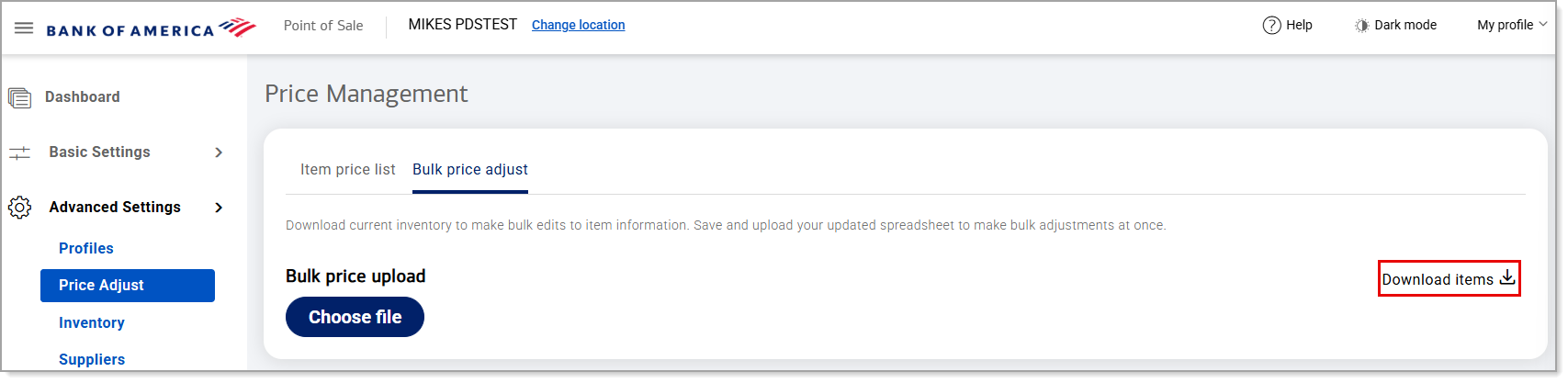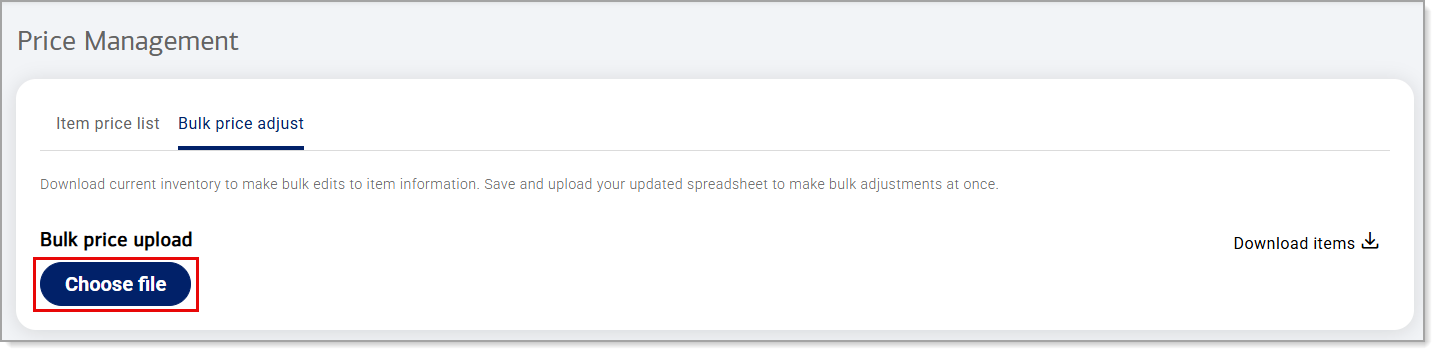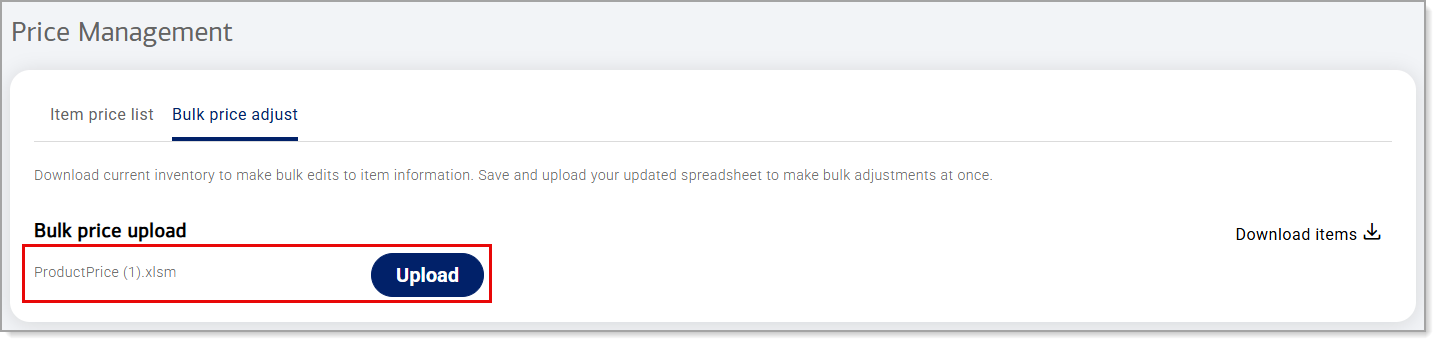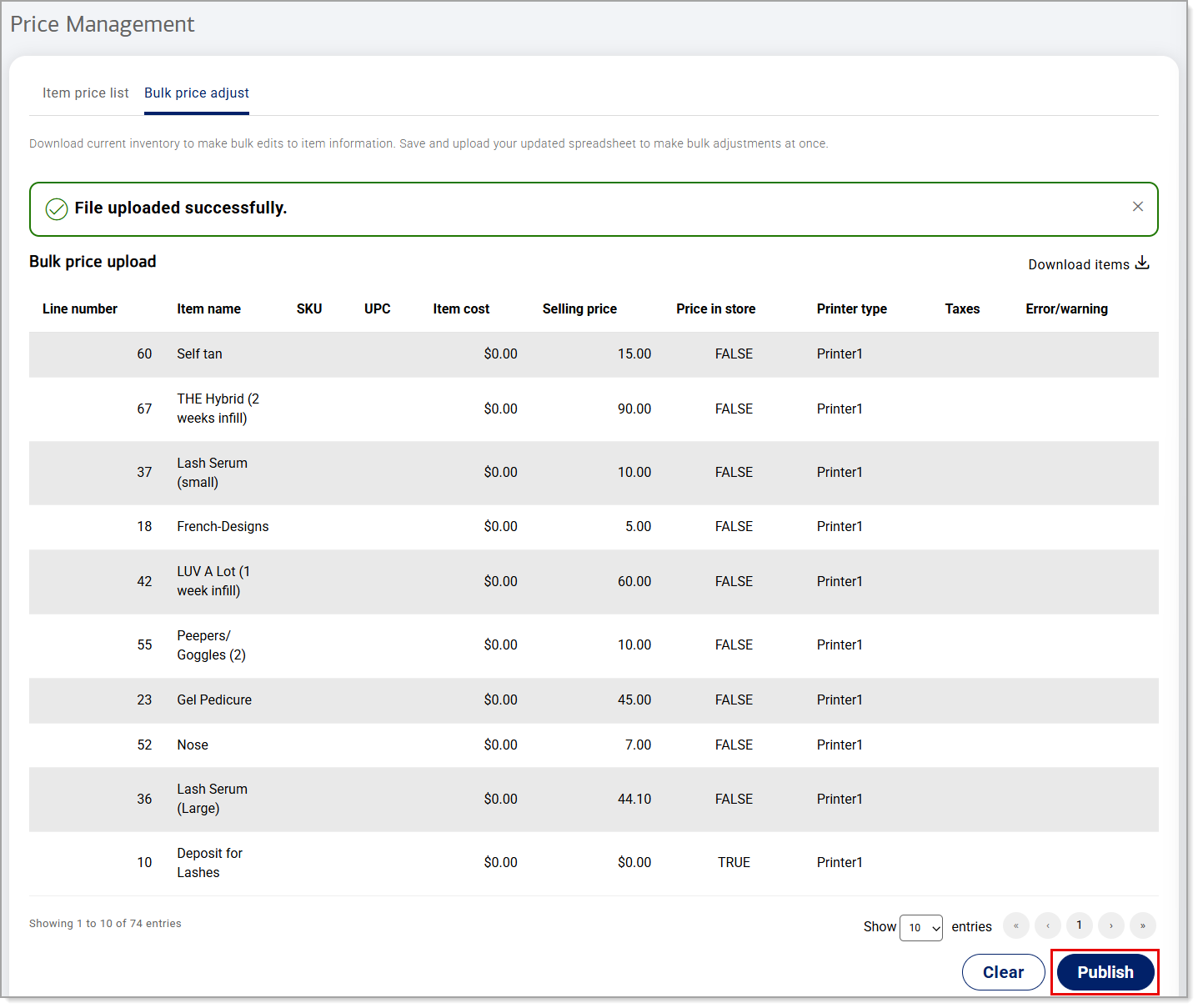Point of Sale Solution Back Office Price Adjustment
January 5, 2026
Description
How to add or update item prices in the Point of Sale Solution Back Office
Software Plan: Starter | Growth | Pro
Price Adjust allows you to make changes to prices by item, when you have just one price to add or update, or in bulk, when you have prices to add or update to multiple items.
- In the Point of Sale Solution Back Office, select Advanced Settings > Price Adjust.
- From the Item price list tab, search or browse for the item to adjust.
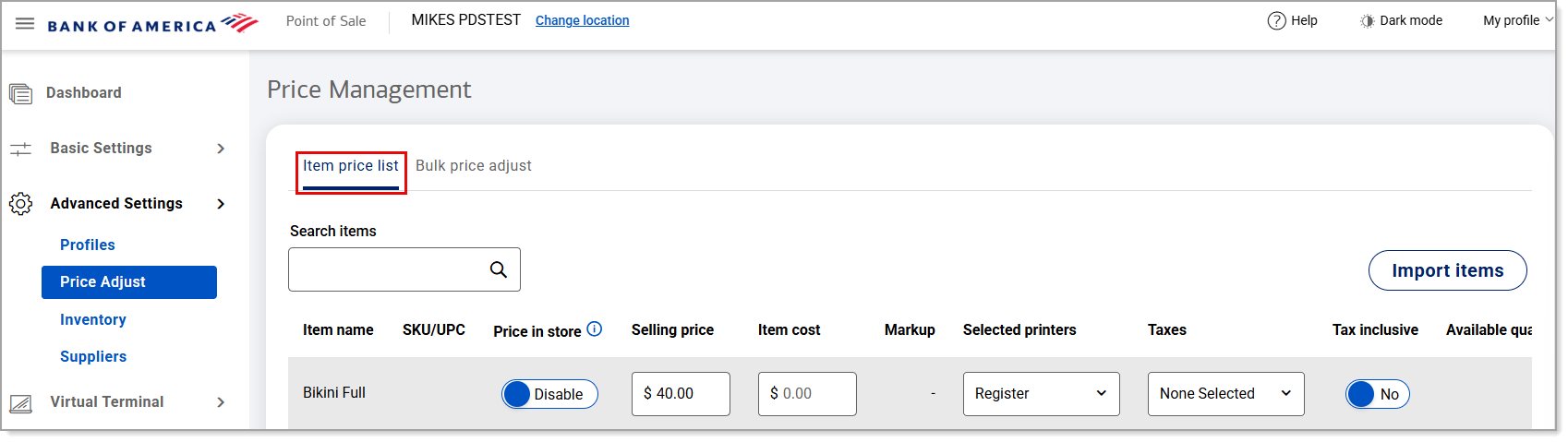
- Add or enter the adjusted price.
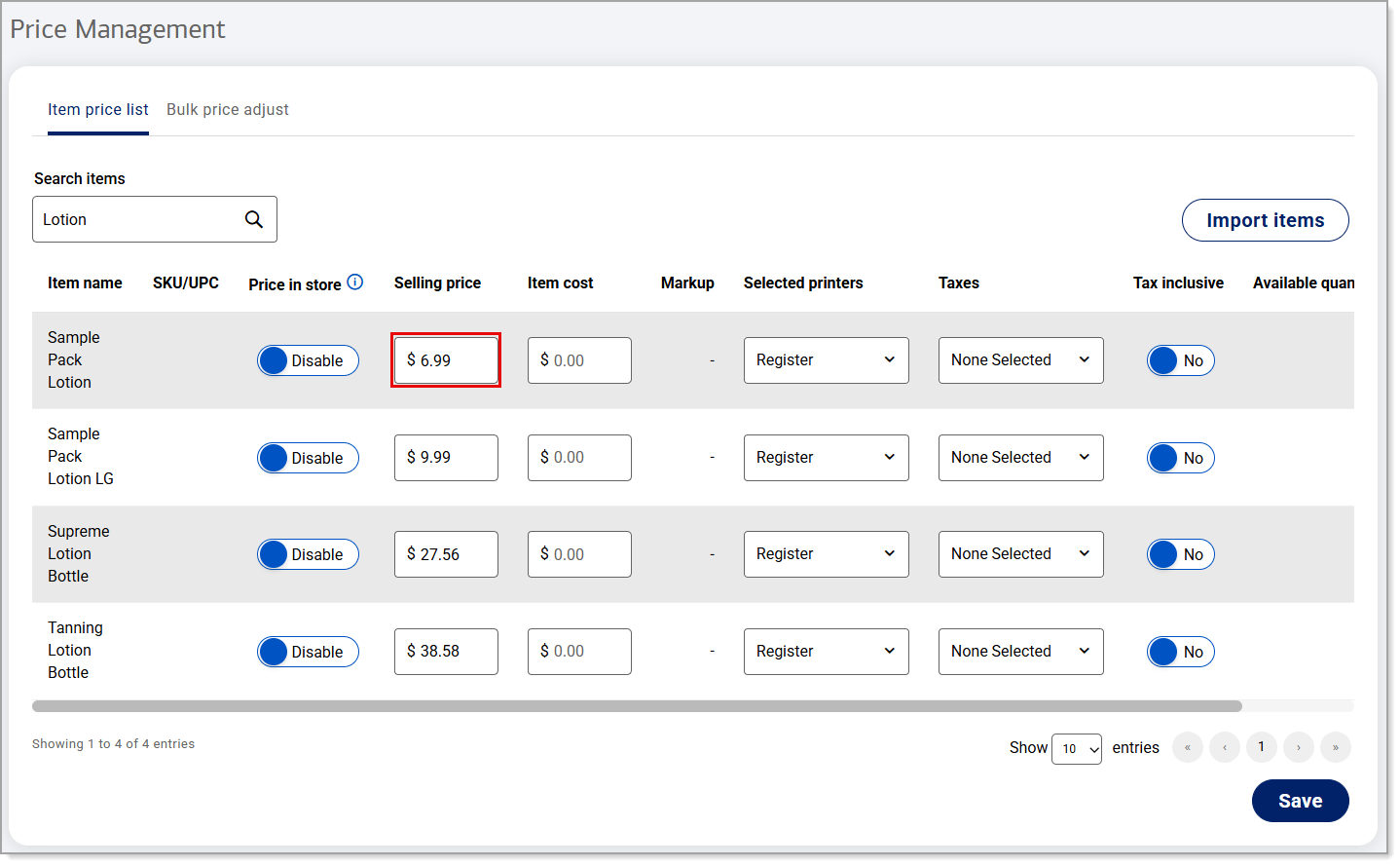
- Click Save.
- In the Point of Sale Solution Back Office, select Advanced Settings > Price Adjust.
- From the Bulk price adjust tab, click Download items to download an Excel file of the current inventory.
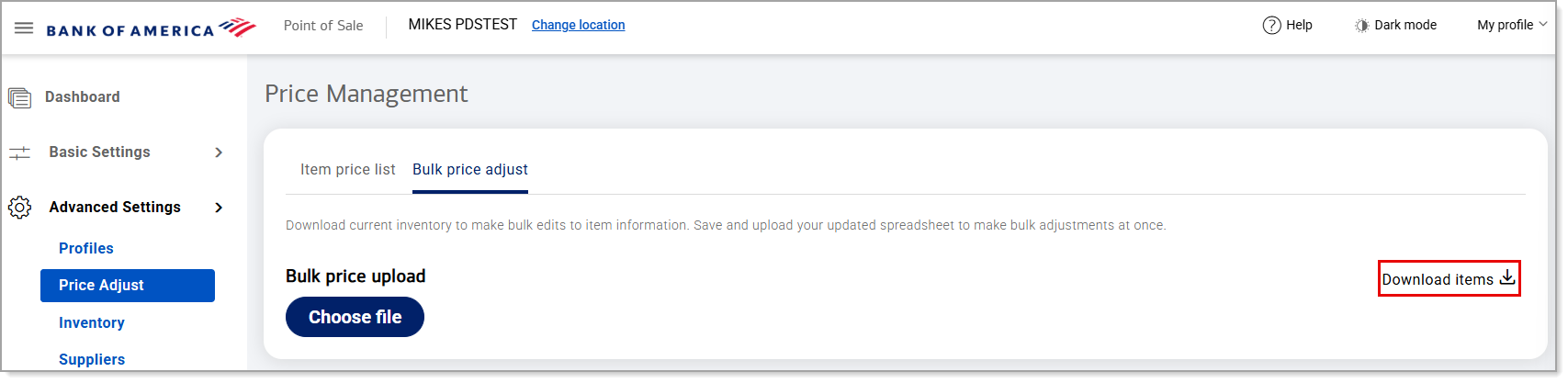
- Save the downloaded file.
- Open the saved file. Click the Enable Content button if present.
- Add or adjust prices in the file.
- Save and close the file.
- Click Choose file to browse to the inventory file you adjusted and open it.
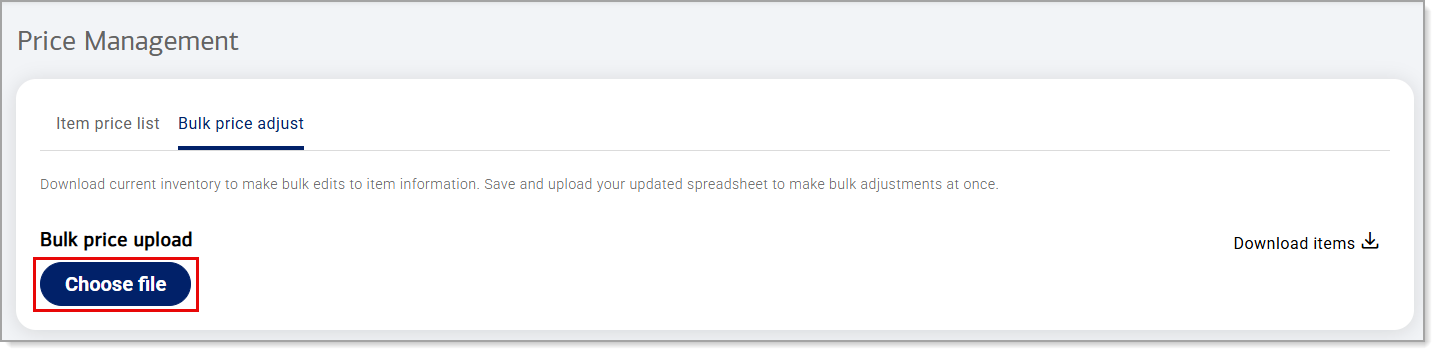
- Click Upload.
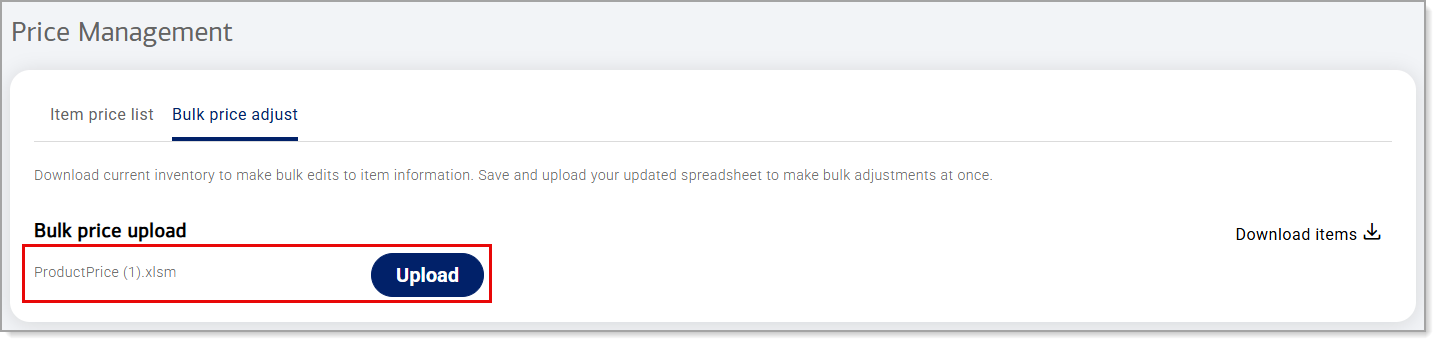
- Click Publish. If the Publish button is not active, there is an error(s) in the file as indicated by the detail under the Error/warning column in the list window. If you have an error(s) in the file, select Clear, correct the file and select Choose file > Upload again.