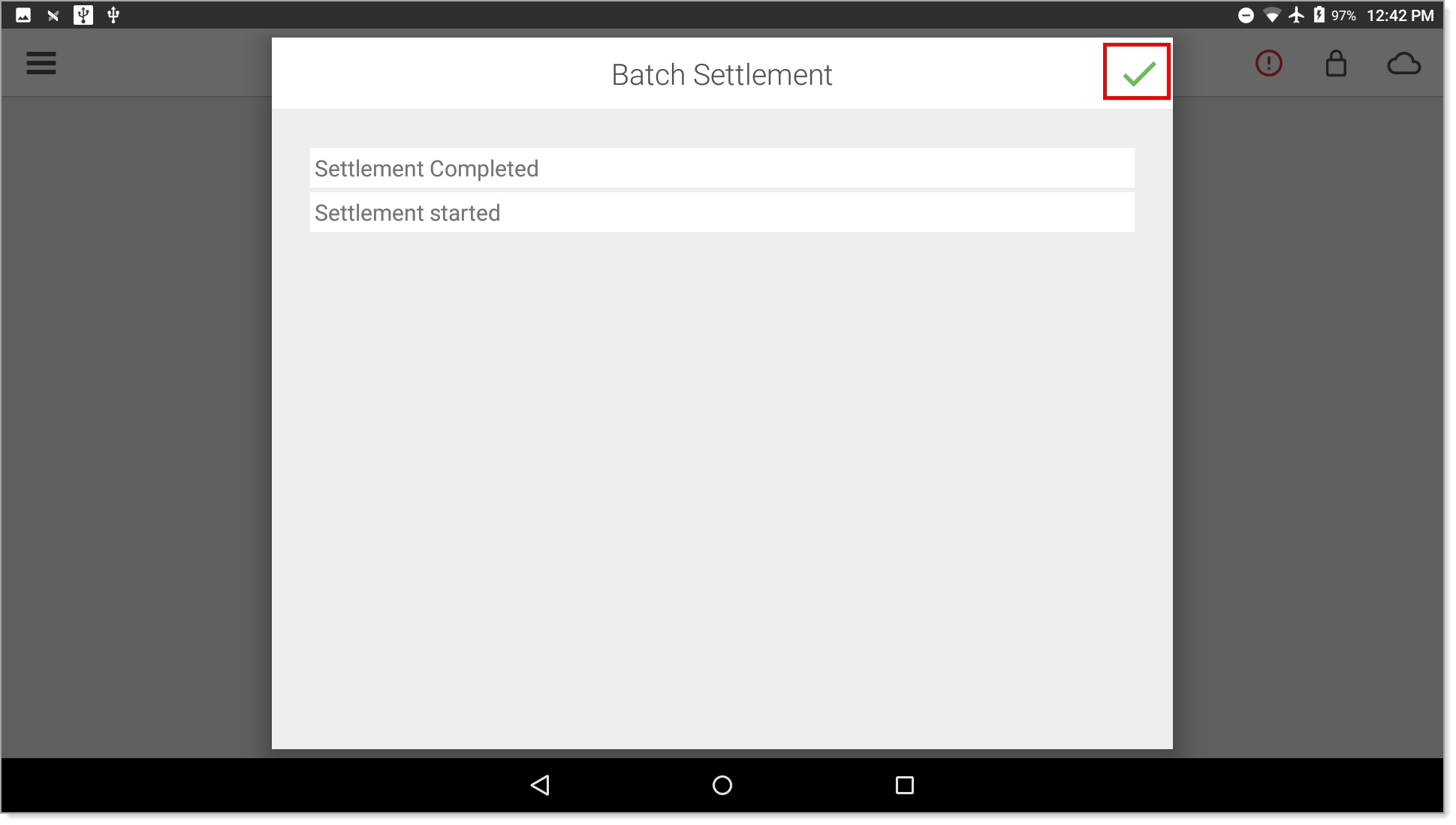Restaurant App Batch Settlement
Description
How to manually settle the batch at the end of the day in the Restaurant app, to clear the terminal memory
What's in this article?
Solution: Restaurant
Although your transactions will move into settlement throughout the day, at the end of your business day you will need to settle the batch on the Restaurant app to clear the terminal memory. Settle the batch after you have completed all tip adjustments.
IMPORTANT!
Terminal batches should be closed regularly. Failure to do so may lead to an error message: "Exceeds Maximum Transaction Limit", which is 1,500 transactions. Closing the batch will resolve this issue.
To settle the batch
- From the slide-out menu ☰, tap Settle Batch.
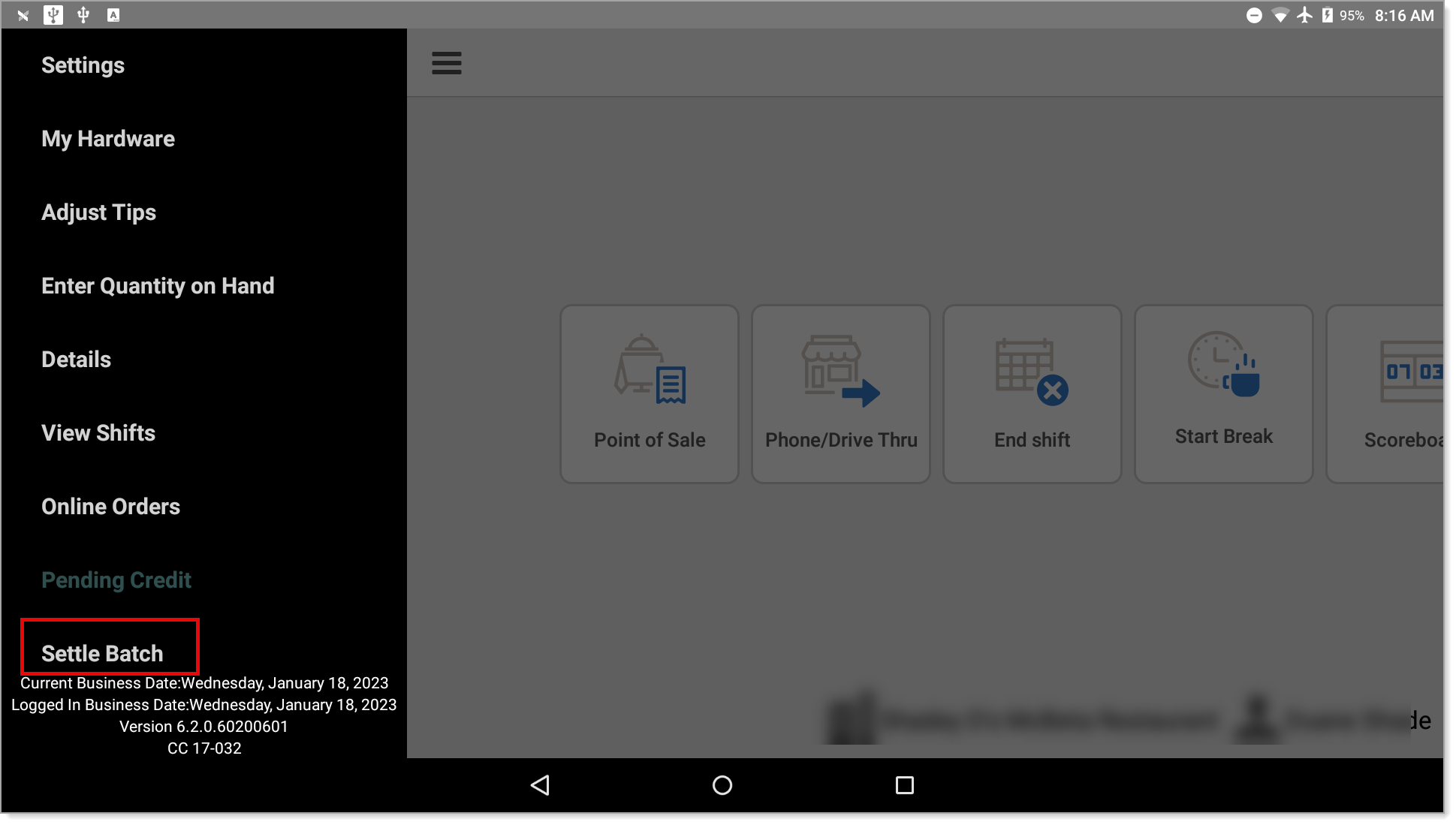
NOTE: Depending on your user role, you may be required to enter a PIN.
- Tap Yes to confirm that you want to settle the batch. The batch settlement will begin.
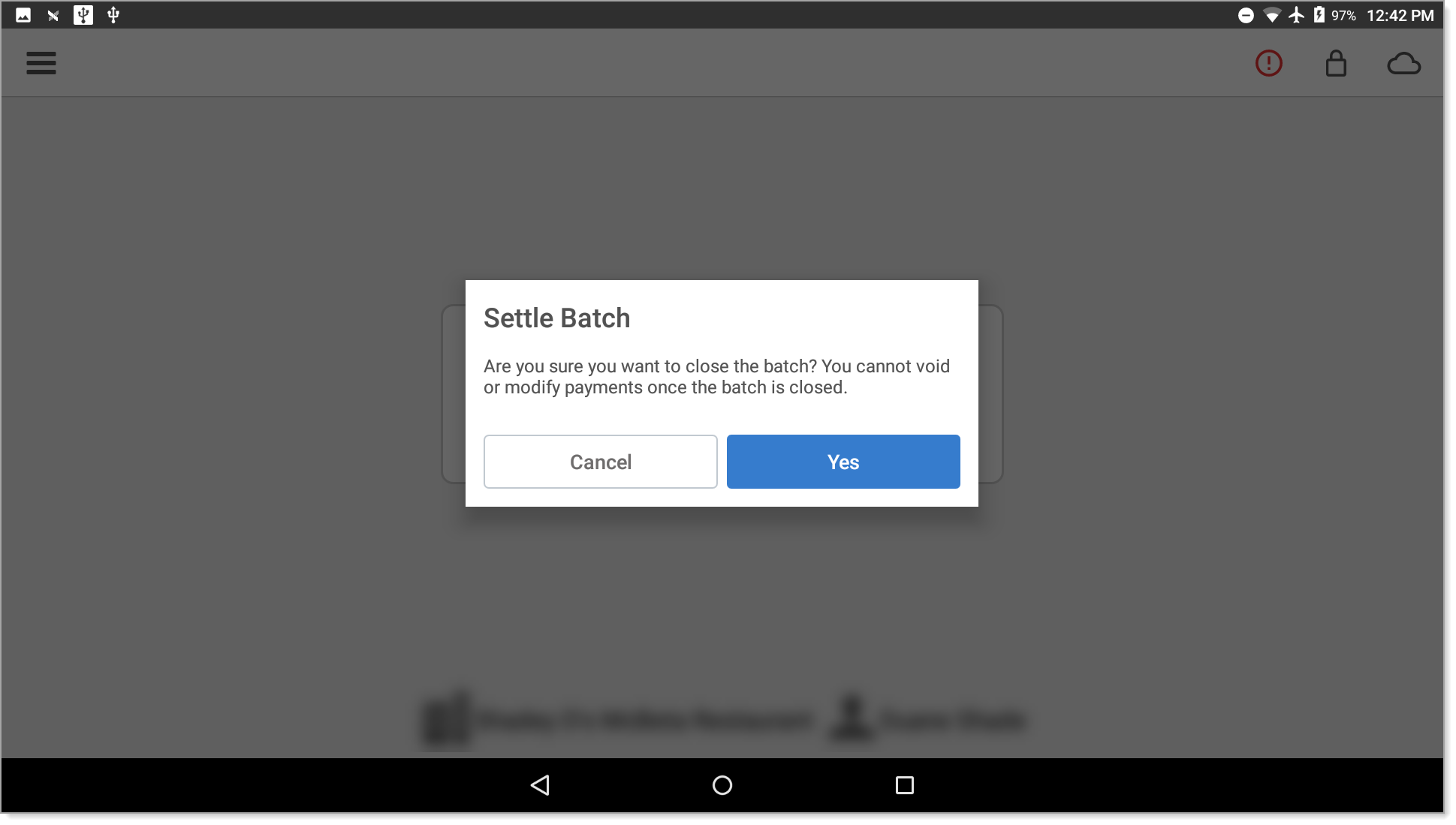
- When the batch completes, tap the checkmark in the top right corner of the dialog box to close the screen.