Back Office Tips Report in Restaurant Solution
Description
How to run the Tips report in the Restaurant Solution Back Office
What's in this article?
Solution: Restaurant
The Tips report provides a report of the total amount of credit card tips declared per employee, per business day. You can use this report to identify which employees are receiving the highest and lowest tips. By default, the report includes all employees; however, you can filter the report to display only a specific employee.
To run the Tips report
- In the Back Office, select the Results tab.
- Select the Reports subtab.
- In the left navigation, select Tips.
- Select a date range or filter for specific search criteria.
- Click the refresh icon.
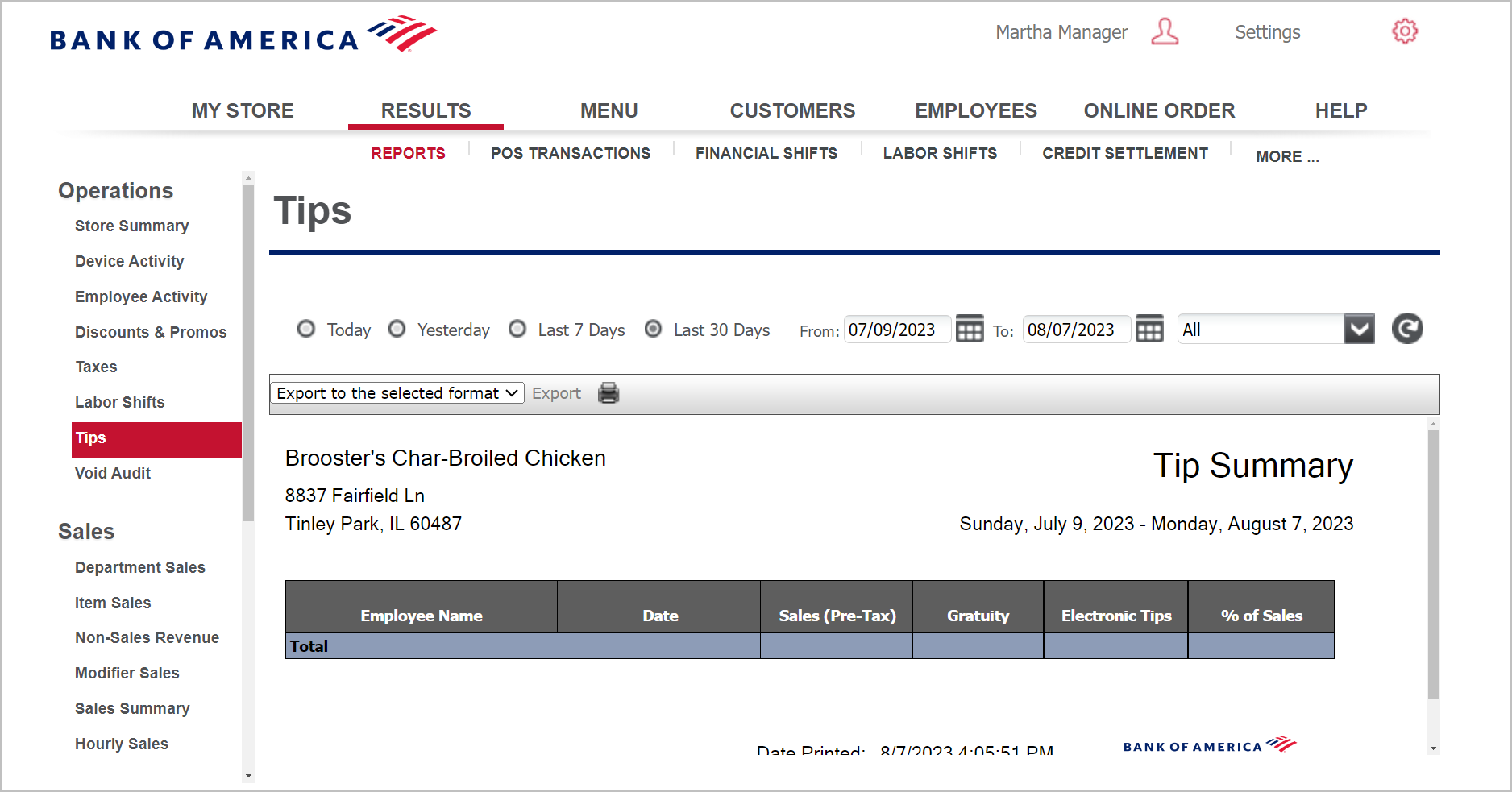
This report will show:
| Field | Description |
|---|---|
| Employee Name | The name of the employee. |
| Date | The business date for which the employee earned tips. |
| Sales (Pre-Tax) | The total amount of sales prior to applying sales tax. |
| Gratuity | The total amount of gratuities applied to guest checks for the employee. |
| Electronic Tips | The total amount of credit card tips applied to guest checks for the employee. |
| % of Sales | The percentage of tips earned. The system calculates the percentage as pre-tax sales divided by electronic tips. |
Total Tips | The total for each column. |