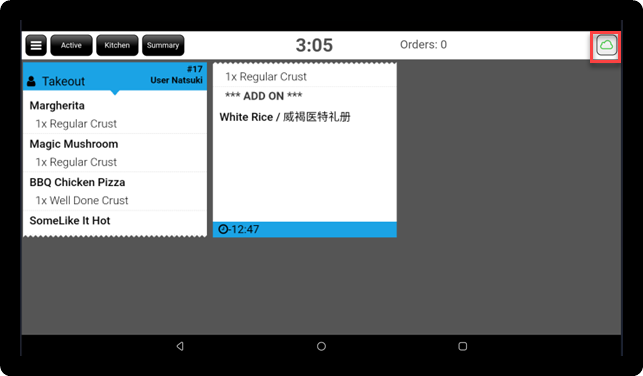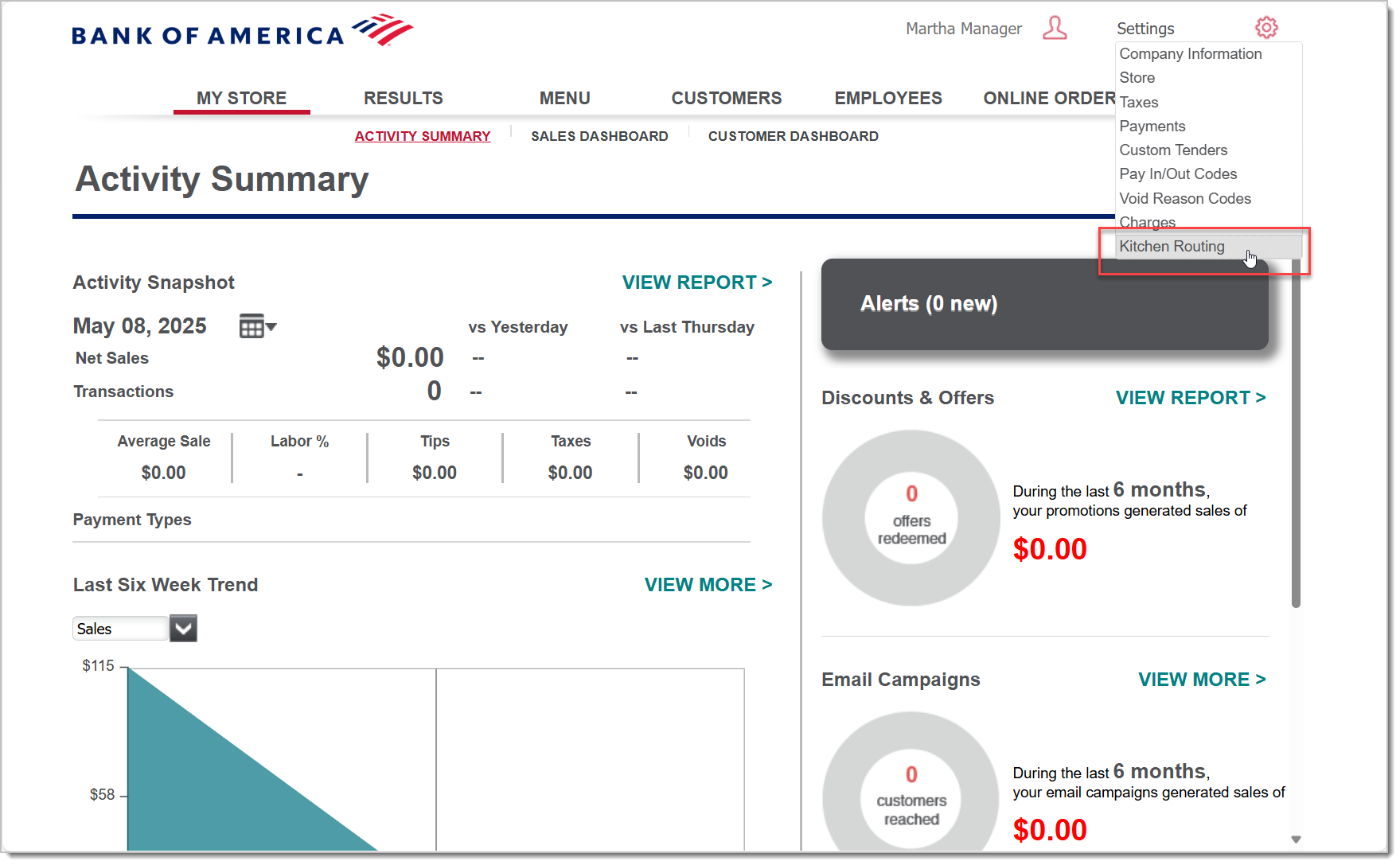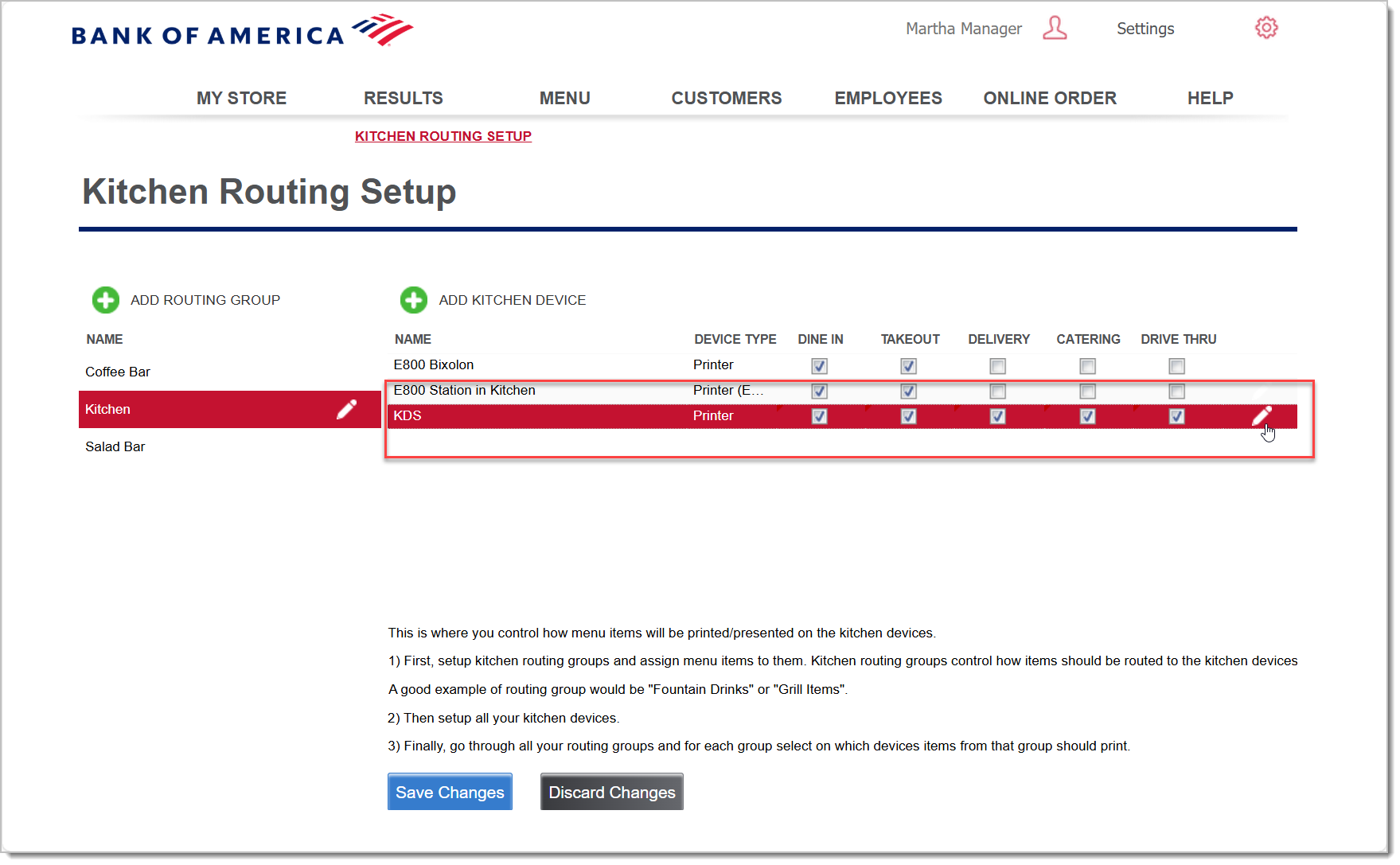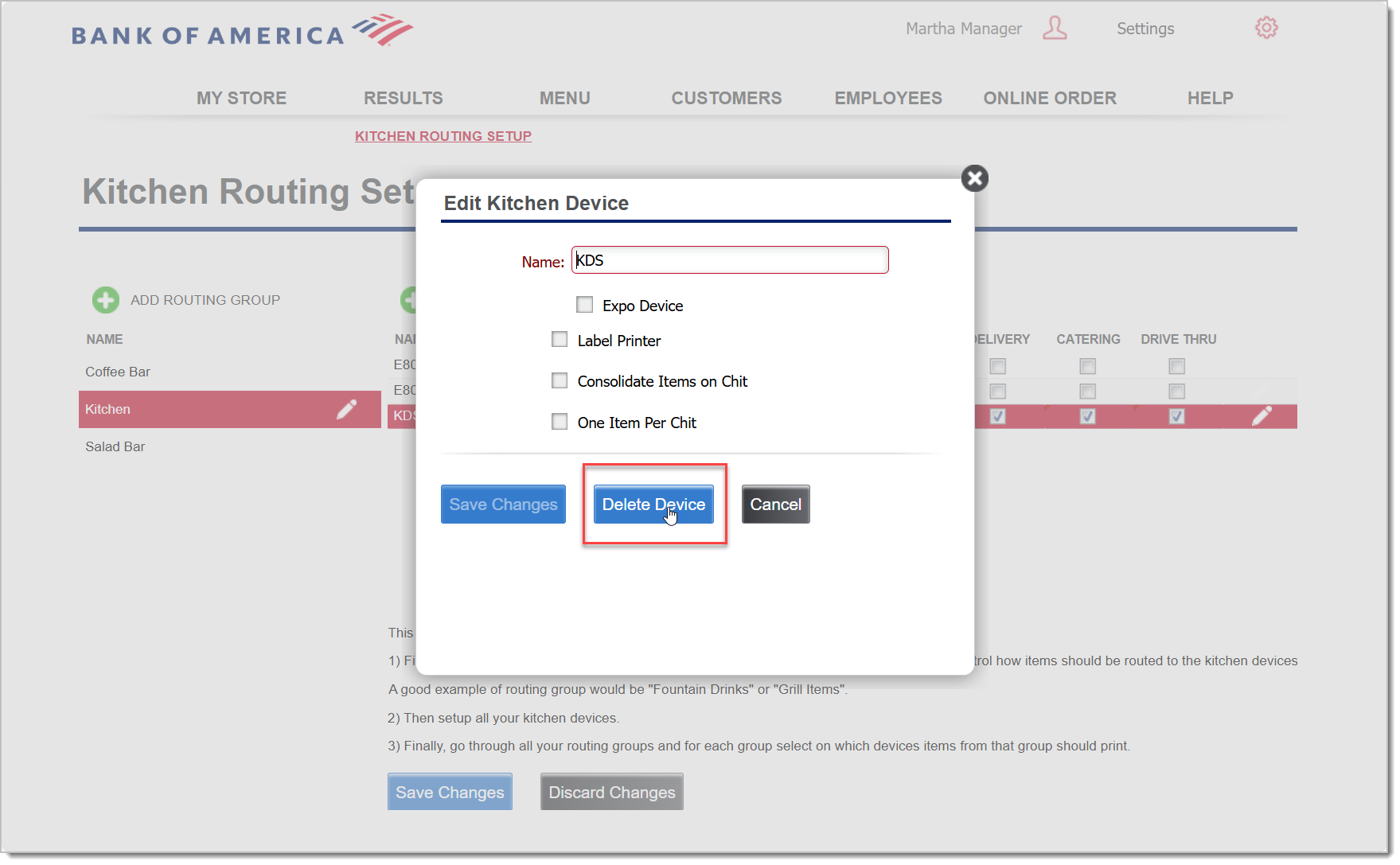Kitchen Display Solution (KDS) Troubleshooting for Restaurant Solution
Description
What's in this article?
Solution: Restaurant
Changes in Back Office aren't appearing on KDS
Configuration changes made in Back Office will not appear until you synchronize the KDS.
Replace or remove a KDS device
If you need to replace a KDS device, remove the old device first before setting up your new device. To remove a device, remove the device from the Kitchen Routing Group and then deactivate the device.
Cancel an order on the KDS
If you want to void a ticket or an item on the ticket, void the ticket or item at the point of sale. Once voided at the point of sale, the void notification for the ticket or item will appear on the KDS.
Retrieve an order or item that was accidentally bumped
When you complete a kitchen ticket on the KDS, tap on the order header to remove or "bump" the ticket from the view. You can also tap on items within the ticket to bump the items to complete.
On the KDS, tap the Active button to switch to the Bumped view. Locate the ticket that needs to be "un-bumped" and tap either the item(s) to return them to Active status or tap the ticket header to return the entire ticket to Active status. Tap the Active button again to return to the Active view. The strikethrough will be removed when the item or ticket returns to Active status.
Ticket lagging
If your tickets are slow in arriving at the KDS screen, you may have an internet or other environment issue. If the ticket isn’t showing on the KDS screen or it’s taking longer than 15 seconds to arrive, check the following:
Items are not appearing on my KDS ticket
Items will appear on the order ticket on the Order screen shown on the KDS screen. If an item doesn’t appear on the ticket slot, please check the following:
KDS order display seems different
The view of orders on the KDS can switch between different views. If the orders are not displaying as expected, it is possible that you have switched the view. Learn more about how to view orders on the KDS.
Timing threshold update (kitchen timing)
If your tickets are moving to Warning status too quickly, check and reset the Threshold timing are set to 180 seconds and 300 seconds. The timing thresholds are set during Kitchen Routing configuration in the Back Office.
Tickets are displaying on the wrong KDS
If an item is being sent to the wrong KDS, it is likely that the item Kitchen Routing is incorrectly assigned. Check the item in Back Office to ensure that it is assigned to the desired KDS.
KDS displays duplicate orders
Clear the cache and synchronize the terminal. Contact Technical Support for assistance.