MobilePOS App Multiple Location Activation
Description
How to set up multiple MobilePOS App locations with the same email address
What's in this article?
To active multiple locations using the same email address
- When you receive your activation email, click Activate Now.
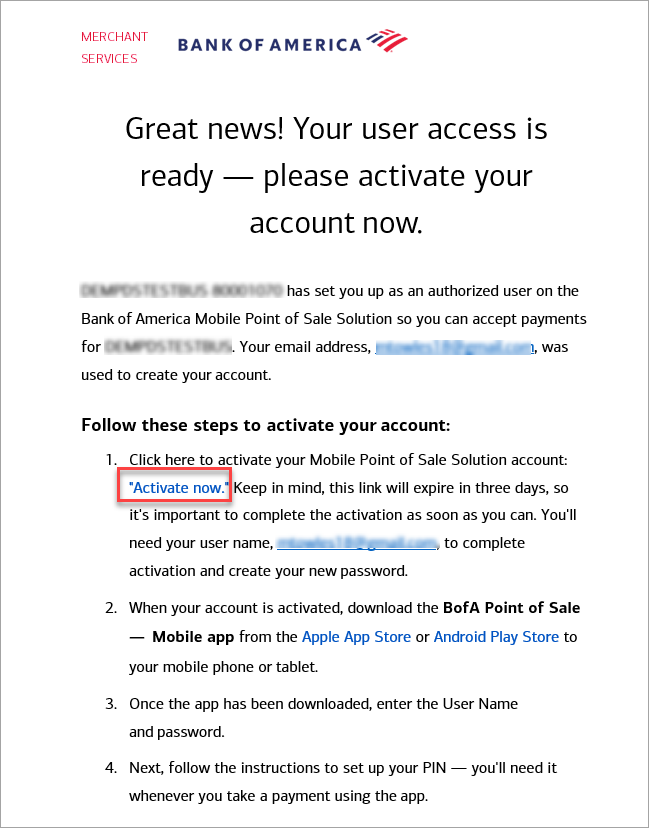
- A notification will appear indicating that you have already set up a password. Click OK to continue.
- Log into the MobilePOS app on your device.
- Select a location to use for processing.
MobilePOS App Location Switch Public | Jan 08, 2026 You can switch to a different business location by using the Change Location option. For example, if you have two merchant locations for your business and use the MobilePOS app at both locations, you can switch between them in the app.
NOTE:
Details associated with each business location are configured with the MobilePOS Dashboard. For more information, see MobilePOS Dashboard Account Information and Configuration.To change location
- In the MobilePOS app, tap ☰ (menu) in the upper right corner.
- Tap Change Location. Your current location will be highlighted in red.
- Select a location.
- Tap Yes to confirm the location change.