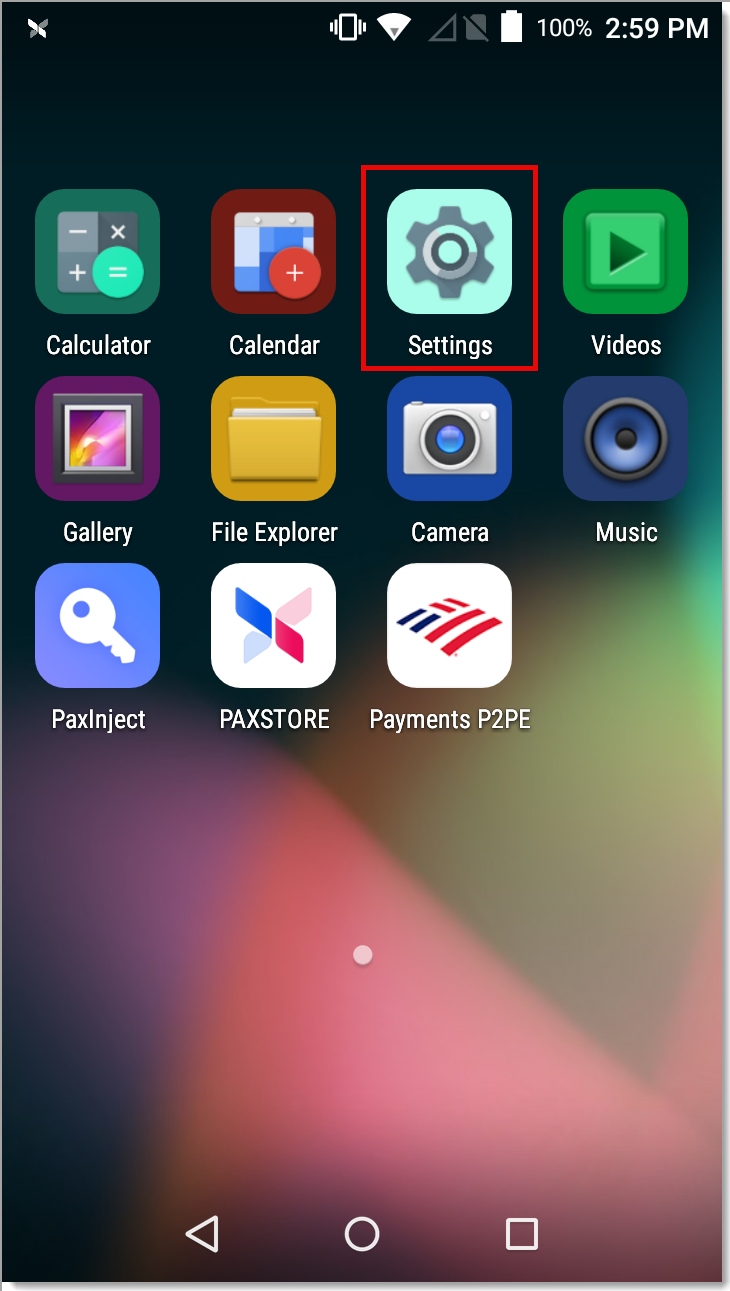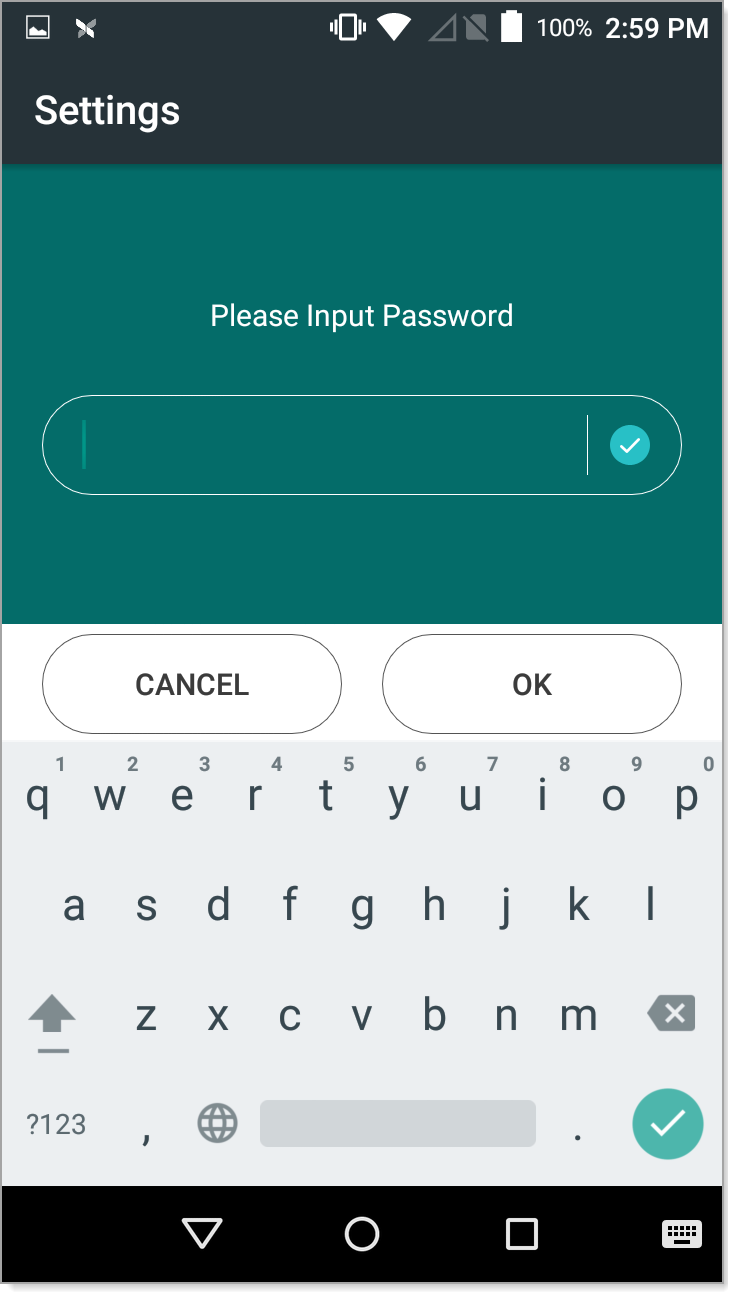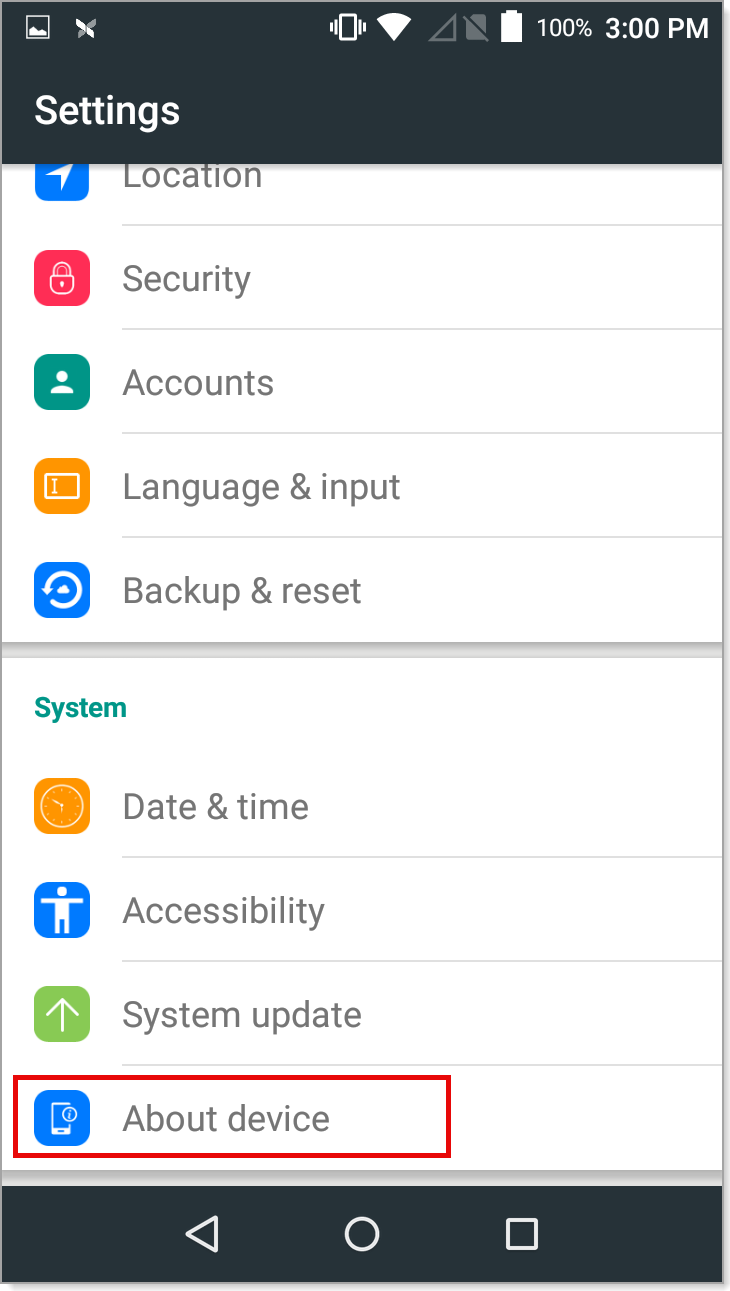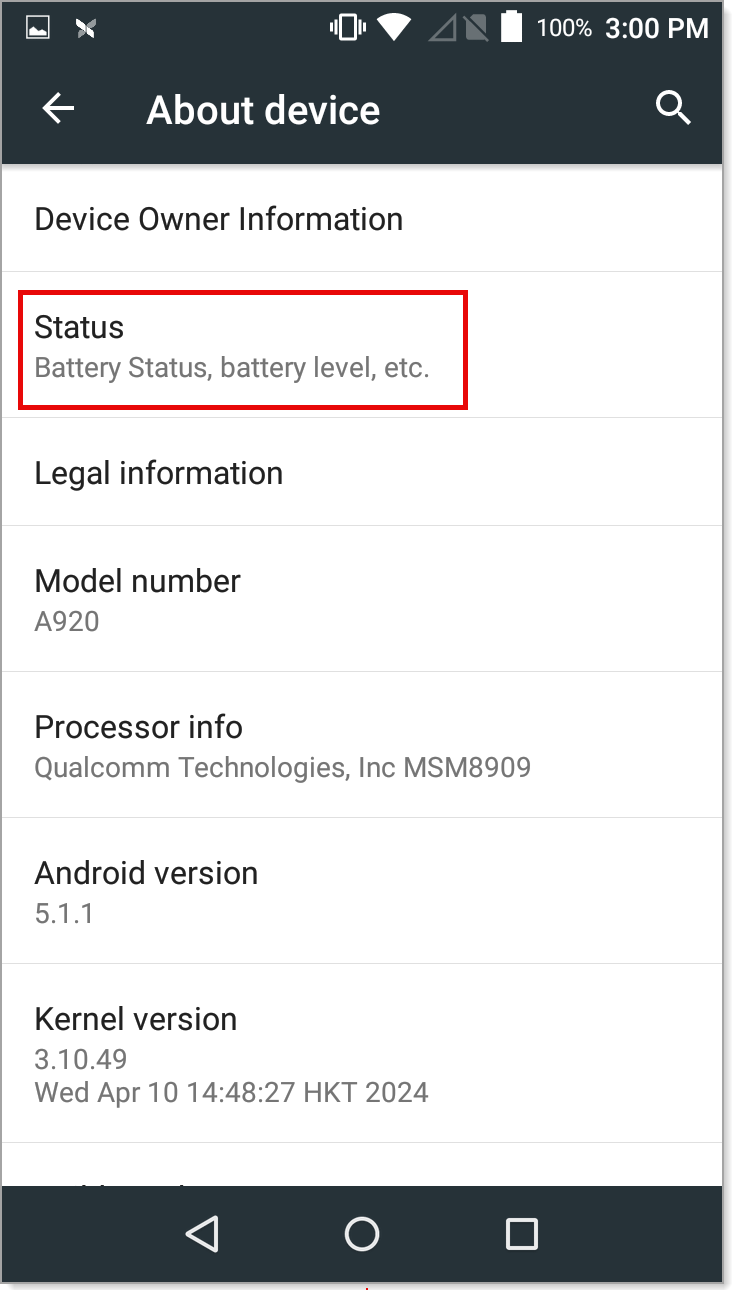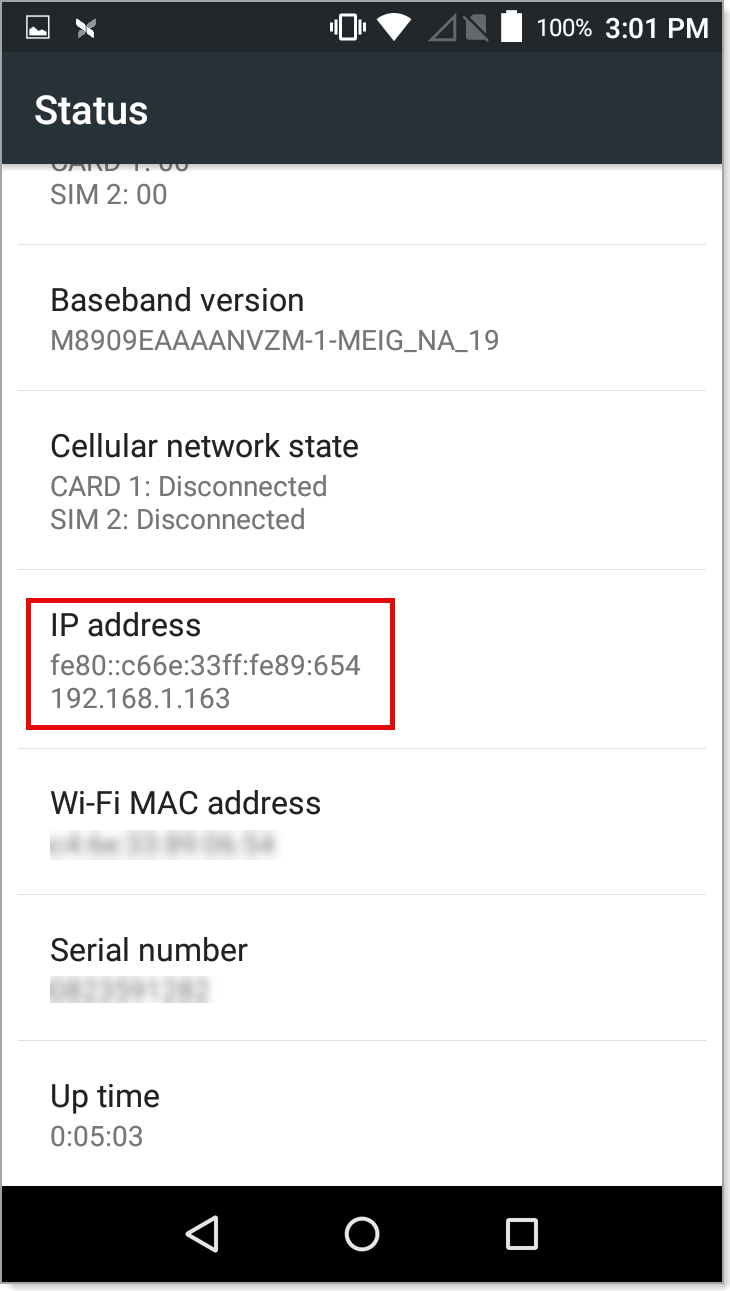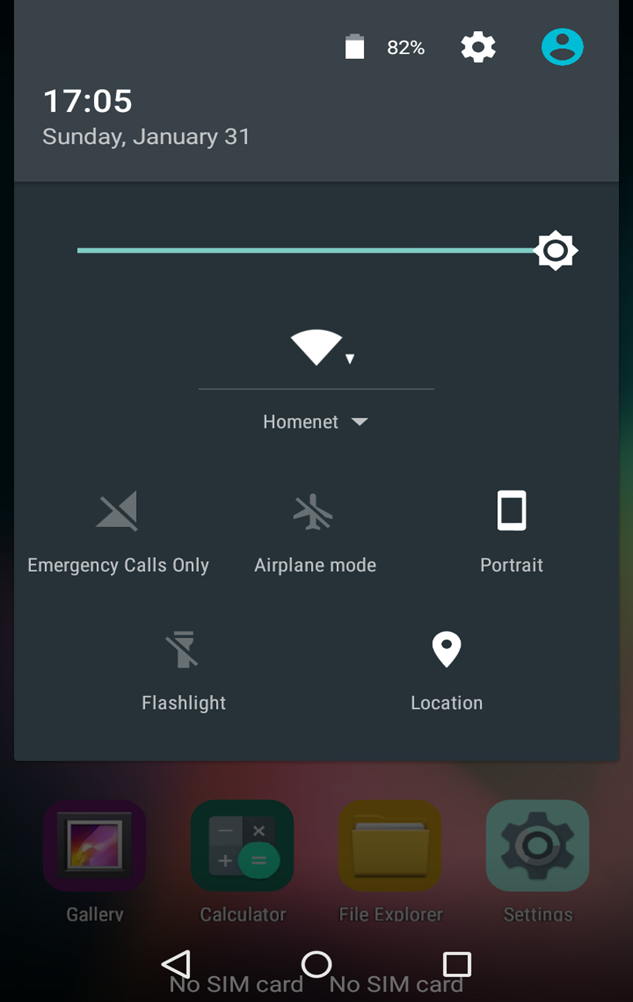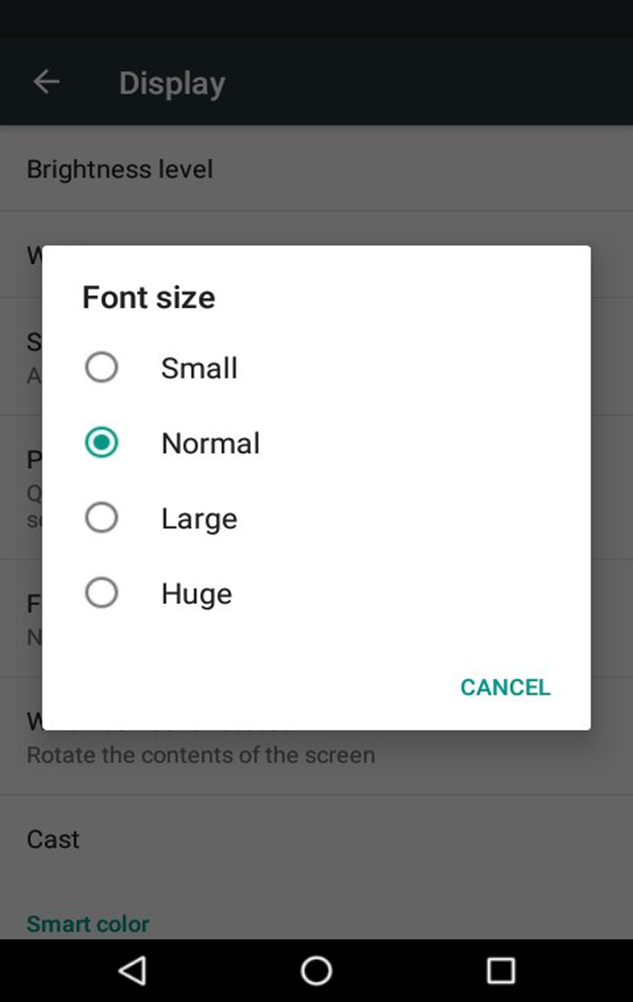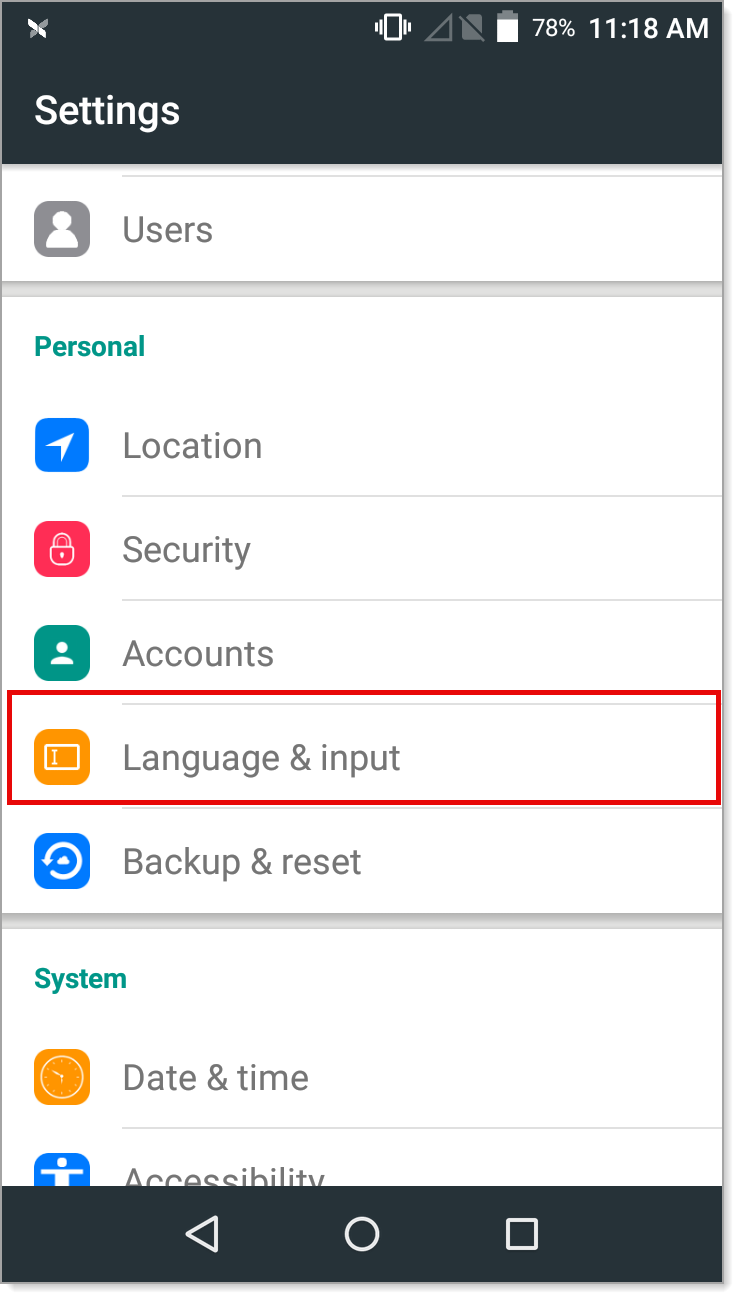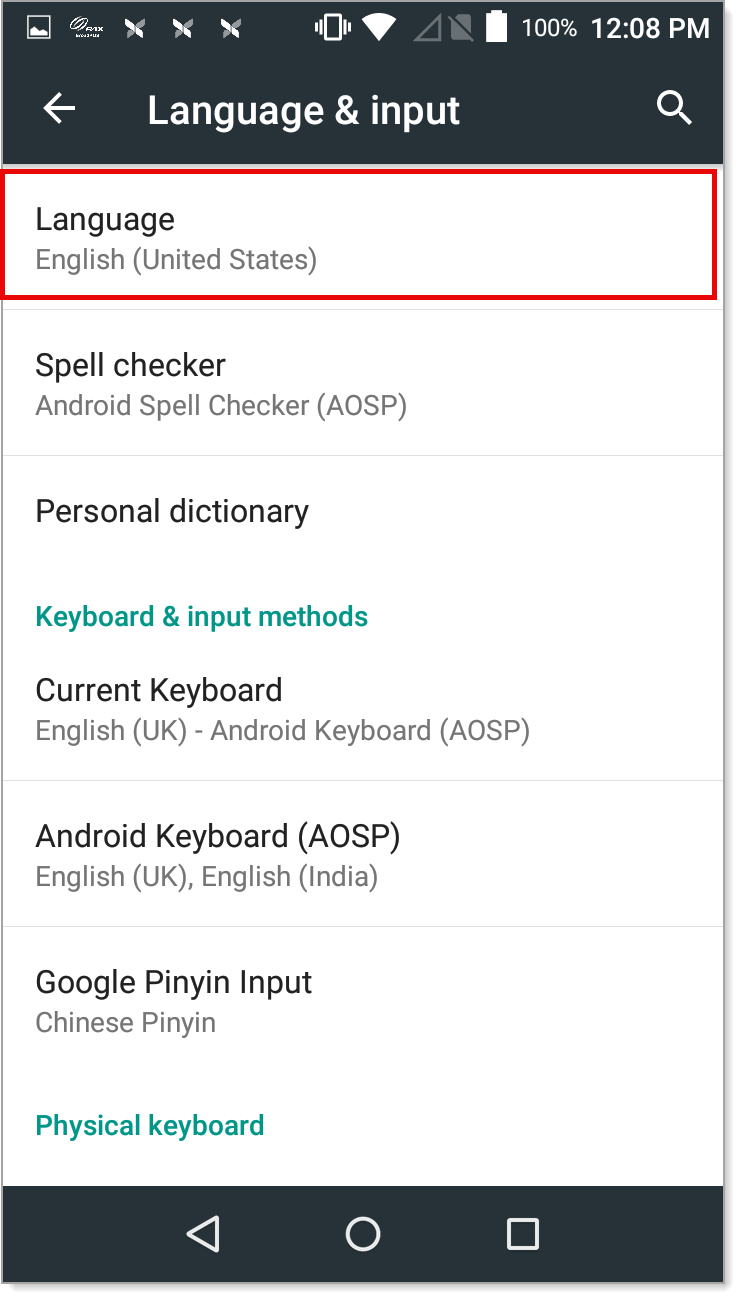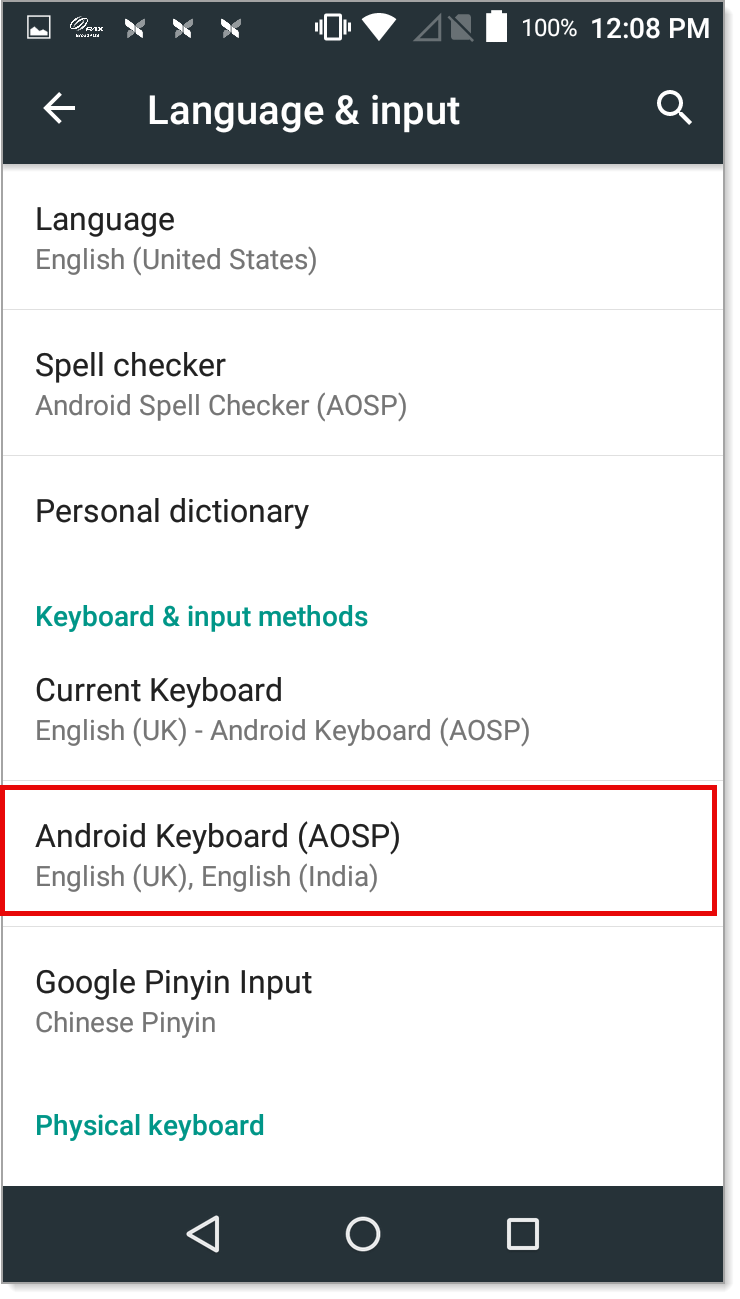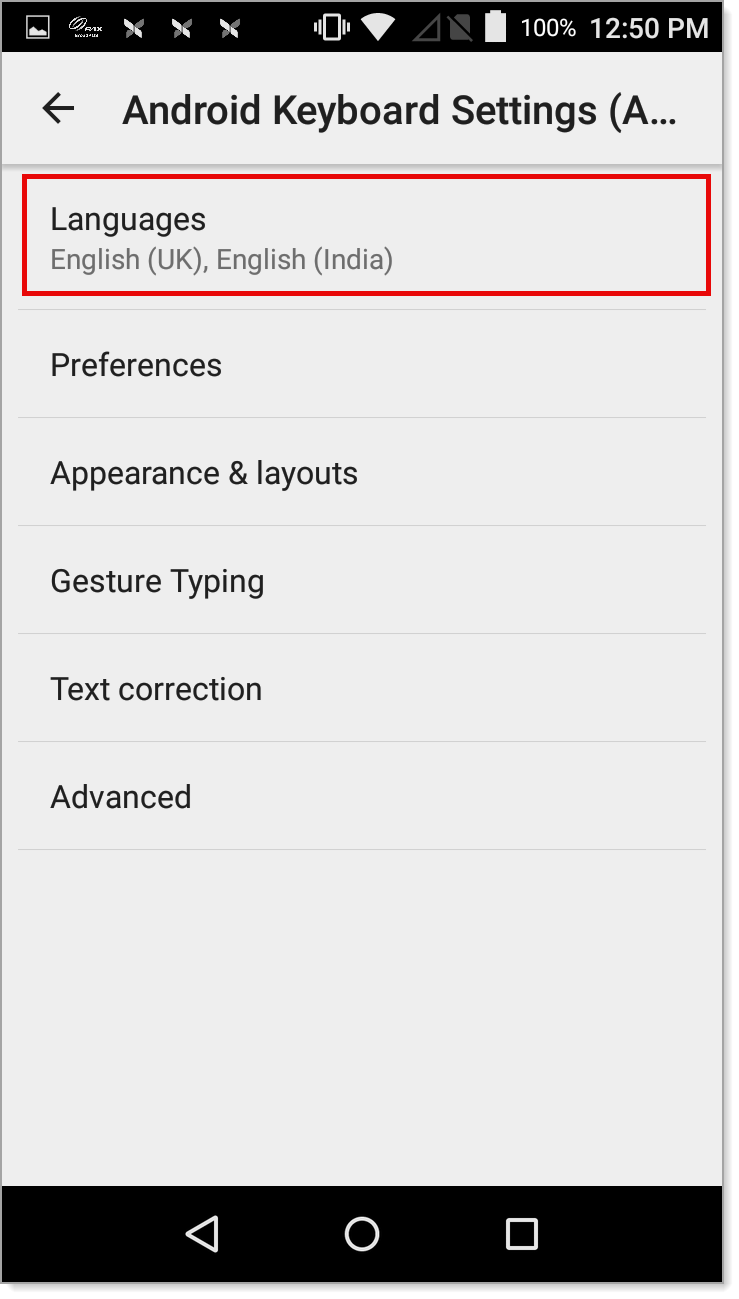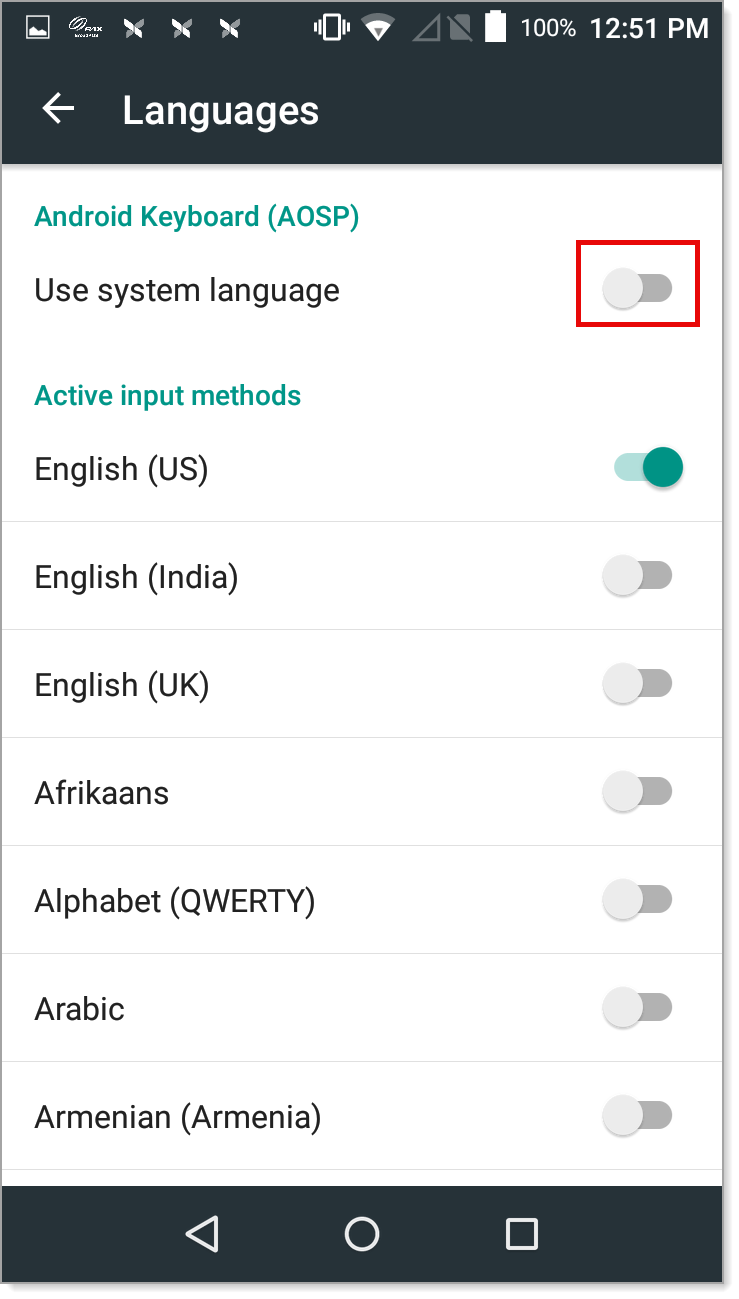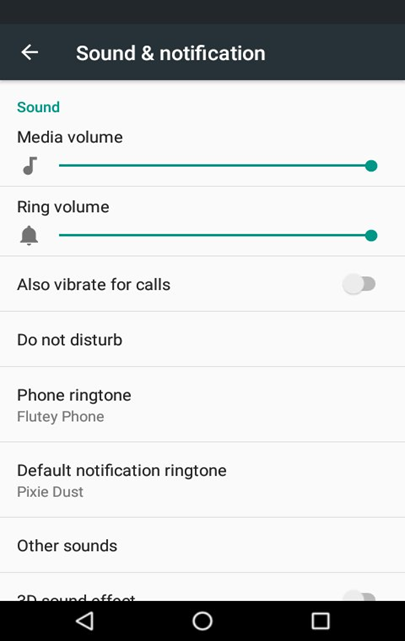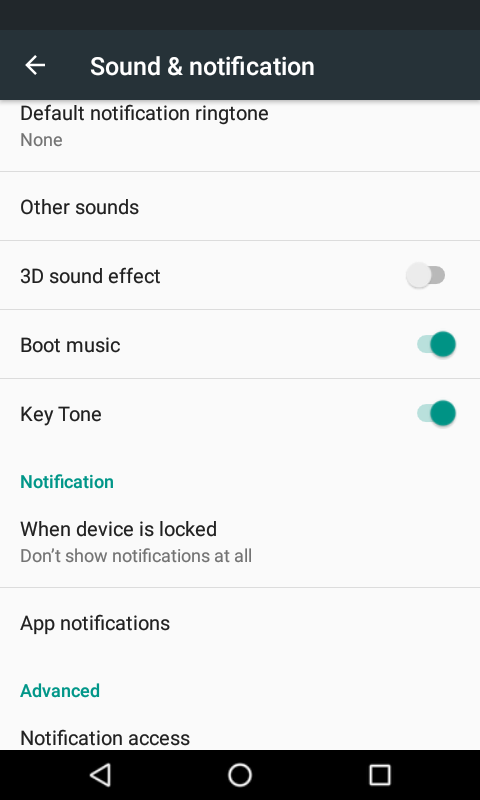Terminal Configuration
Description
What's in this article?
You can configure the various settings of your payment terminal to suit your preferences such as: display brightness, volume and key sound, and language settings. Additionally, you may need to determine the IP address of your payment terminal or confirm a terminal tamper has occurred.
Terminals can connect to your router with an Ethernet cable or through Wi-Fi. The system works best with an Ethernet connection in your store. If you are using a Wi-Fi connection, we highly recommend using a Wi-Fi that is dedicated to your business and ensuring your connection is configured for privacy. Your wireless router manufacturer should have provided instructions for ensuring appropriate setup.
Terminal IP address
If needed, you can locate the IP address for your terminal. You must ensure your terminal is connected to Wi-Fi before attempting to locate the IP address.
Time and date
The Android operating system of the terminal automatically manages the date and time, based on the geolocation of the terminal. If the terminal is located in a time zone that observes Daylight Savings Time (DST), the time will automatically update at the appropriate time. You can manually set the time zone if desired.
Display settings
You can manage terminal display settings for brightness, font size, and timeout (sleep). A password may be required to manage your display settings.
Keyboard and language settings
The default language and keyboard setting on your payment terminal is English (US). You may change the language and update the keyboard to allow typing in the desired language.
NOTE:
The language available in the Payment app does not update. Only English is available.
Volume and key sound settings
You can adjust the sound volume and whether sounds are enabled for key presses on the payment terminal.
Daily reboot
Your terminal will reboot each day. The scheduled time for the reboot is between 5-6 am local time. If this timing will not work for your business, contact us to schedule an alternative daily reboot time.
Terminal tamper
Bank of America payment terminals, including the Mobile Card Reader D135, have built-in tamper protection sensors designed to PCI 5.0 standard specifications. The pressure sensors inside the chassis of the device will trigger when pressure is released by being unscrewed or opened. The pressure is created by the two halves of the terminal chassis being screwed together.
The tamper sensor may also trigger due to the following:
- Unscrewing and removing the terminal from the chassis
- Loosening the chassis screws
- Excessive shaking or jostling
- Dropping the terminal
- Extreme temperatures, both hot and cold
What indicates there is a tamper
When the tamper sensor has been triggered, the message "TAMPERED" or "TAMPERING" displays on the screen. The payment terminal will be unable to communicate or run any apps once a tamper has been activated. The status of the payment terminal will show as "Offline".
What to do if the terminal has a tamper
The tampered payment terminal or component must be replaced. Call support for assistance.
Screen lock
The screen lock feature will lock the terminal and require a password to access after a set amount of time idle or when you press the Power button to immediately lock the screen.
WARNING!
This option is not recommended. If you forget the password you set for the terminal, the terminal must be replaced.