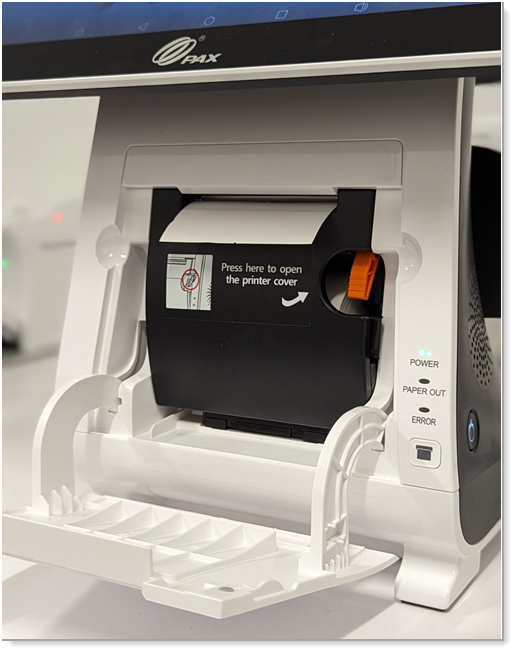Smart Register E800 Setup
Description
What's in this article?
The Smart Register E800 is a full featured point of sale device with large merchant and customer facing displays for use as an interface for managing your business as well as taking payments. The customer-facing terminal payment screen (Q20) includes a reader that can be used as a Magnetic Stripe, EMV, and NFC/Contactless card reader.
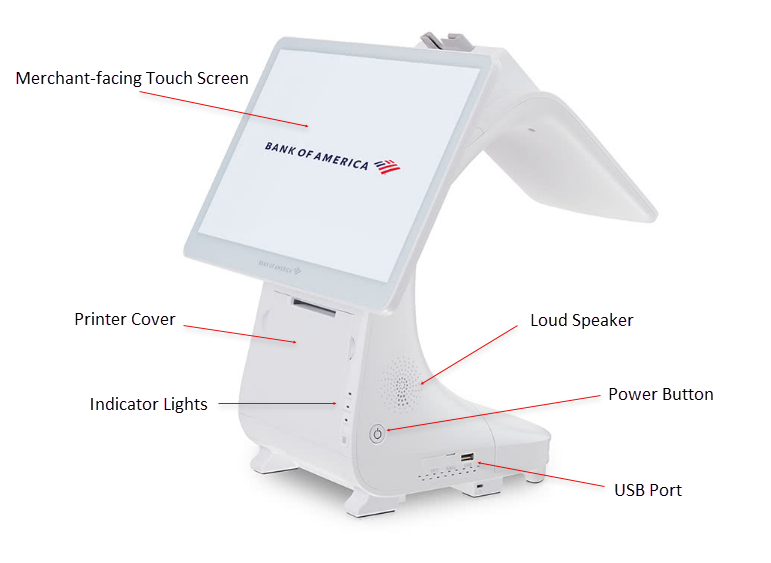

What's in the box
Inside the box you will find the following items:
- Smart Register E800
- AC power cable
- AC power adapter
- Ethernet cable
- Thermal paper rolls
- Screen cleaning cloth
A Merchant Information sticker, featuring your unique merchant identification number (MID#) and the Technical Support phone number, has been affixed to your Welcome Letter. Your MID will be needed to identify your account any time you contact Customer Service or Technical Support.
1 Connect peripherals
Before connecting to power, you must first connect your Smart Register E800 to any peripherals you will be using. Plugging in additional devices while connected to power could result in damage to the peripherals or terminal.
- Connect your peripherals using the ports located in the base at the back of the terminal:
- Connect the power adapter and power cord, then plug the power cord into the Power port on the back of the terminal.
WARNING! Do NOT plug the E800 into a power outlet until all of the peripherals are connected.
- Confirm that all cabling for your peripherals is complete, then plug the power cable into a power outlet.
2 Power up
After you confirmed that all cabling is complete, and you have connected to a power outlet, you can power up your terminal.
WARNING!
Do not disconnect power while applications are being downloaded to the terminal. Loss of power could cause the applications to download improperly or cause damage to the Flash memory.
- To power up the terminal, press and hold the Power button, which is located on the lower right side of the terminal base, for three seconds until the main screen wakes.
- To power off, press and hold the Power button for three seconds until the Shutdown menu appears. Follow steps displayed.

3 Connect to the internet
You can use a Wi-Fi network and/or Ethernet cable connection to your router with your Smart Register E800. You will need to know the name of your network and the password. Learn more about connecting to your network.
4 Load printer paper
The Smart Register E800 terminal comes pre-loaded with a roll of printer paper, along with an additional three rolls in the box. Additional printer paper may be purchased from any office supply store. When the printer is out of paper, the yellow Paper Out indicator lights up.

Take a payment
The Smart Register E800 supports contactless card and mobile device "tap to pay" payments. Chip card insertion, and magnetic stripe swipe payments are also supported. If necessary, you can troubleshoot card swipe or insertion errors.
Insert the card into the chip card reader at the top of the display, chip end first, with the chip facing the customer. When prompted, remove the card.

Swipe the the card through the magnetic stripe reader at the top of the display with the stripe face down, keeping the card perpendicular to the main display.

Hold the card 1-2 inches away from the center of the customer-facing display until the customer-facing display puts out a beep sound. There will be no visual indication that the tap was successful.

Hold the mobile device 1-2 inches away from the center of the customer-facing display until the customer-facing display puts out a beep sound. There will be no visual indication that the tap was successful.

Terminal settings
You can adjust your terminal settings to your preference, including; terminal volume and key sound, brightness and timeout (sleep).
Terminal care
For care guidelines, cleaning recommendations and other best practices, see Terminal Care.