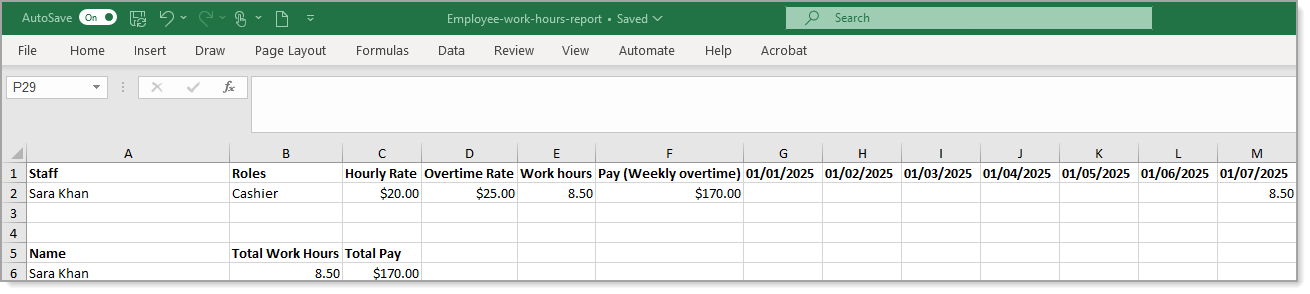Point of Sale Solution Back Office Employee Pay
Description
How to download detailed information on staff pay for payroll and accounting purposes
What's in this article?
Software Plan: Growth | Pro
Employee pay information can be downloaded as an Excel spreadsheet for use in payroll or accounting. It provides information on employee hours worked, their pay rate, overtime pay, and pay. Pay is calculated based on weekly overtime.
Watch the video:
- This video will show you how to view your employee pay.
- In the Point of Sale Back Office, select Time & Attendance and Employee Pay.
- choose the date range
- Begin typing in the employee field and select the employee from the dropdown list
- and click Search.
- Please note: Be sure to select at least one employee’s name from the dropdown list. Otherwise, the report will reflect all hours worked for all employees for the selected time period.
- Then click the Download button to download the Excel report.
To view and download employee pay information
- In Point of Sale Solution Back Office, select Time & Attendance > Employee Pay.
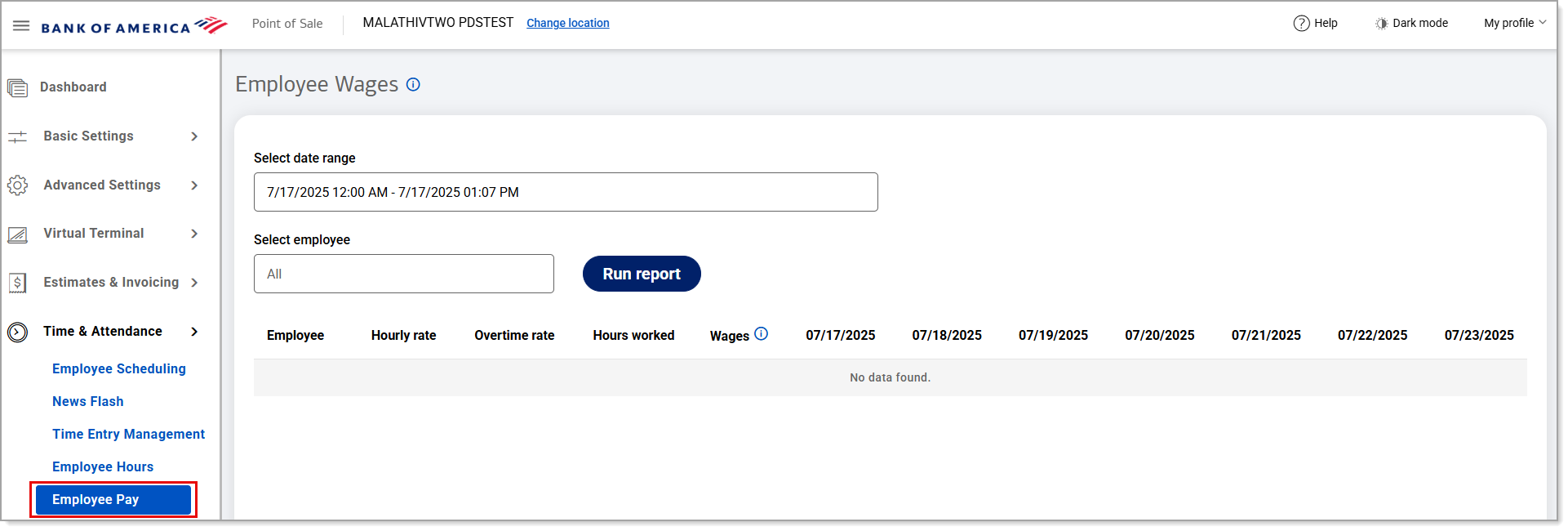
- Search for the desired date range then click Apply.
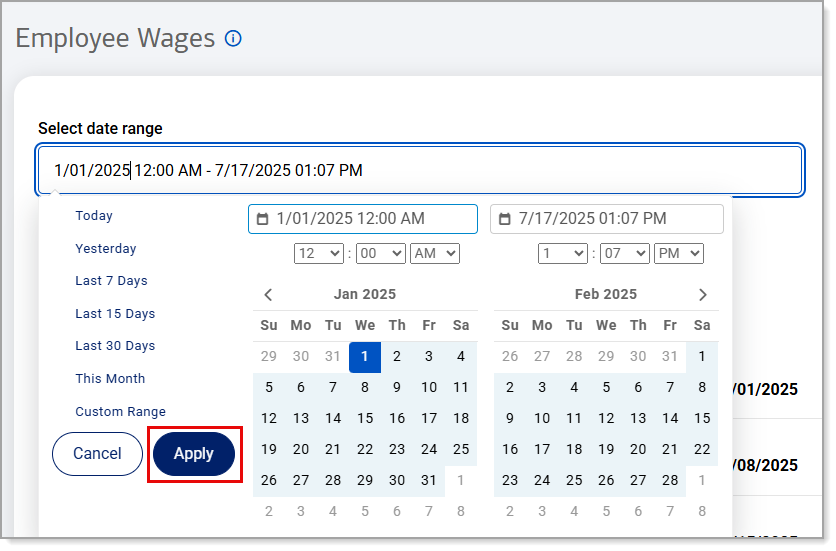
- If you need pay information for a single employee, begin typing the employee name and select the name from the dropdown list. Otherwise, all staff pay for the date range will display.
- Click Run report.
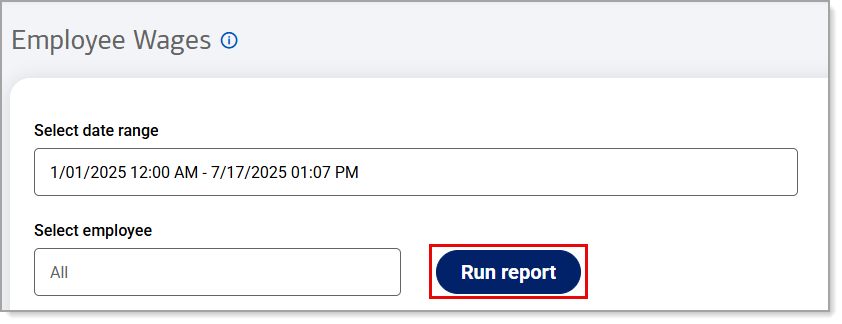
- Click Download to download the report in Excel format.
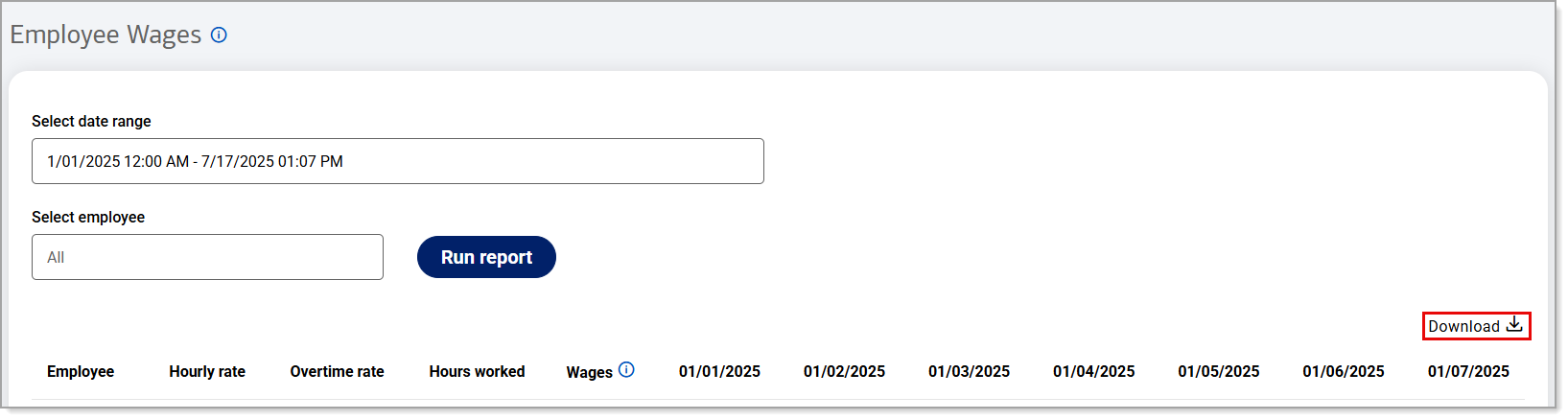
The downloaded report will include the staff names, roles, hourly and overtime rates, total hours and pay for the select time period.