Point of Sale Solution App Tour
Description
What's in this article?
A quick tour of the Point of Sale Solution application, including how to log in and a tour of the main features.
Open the Point of Sale Solution App
Tap the Point of Sale icon on the main screen. The application will automatically open when the point of sale device starts.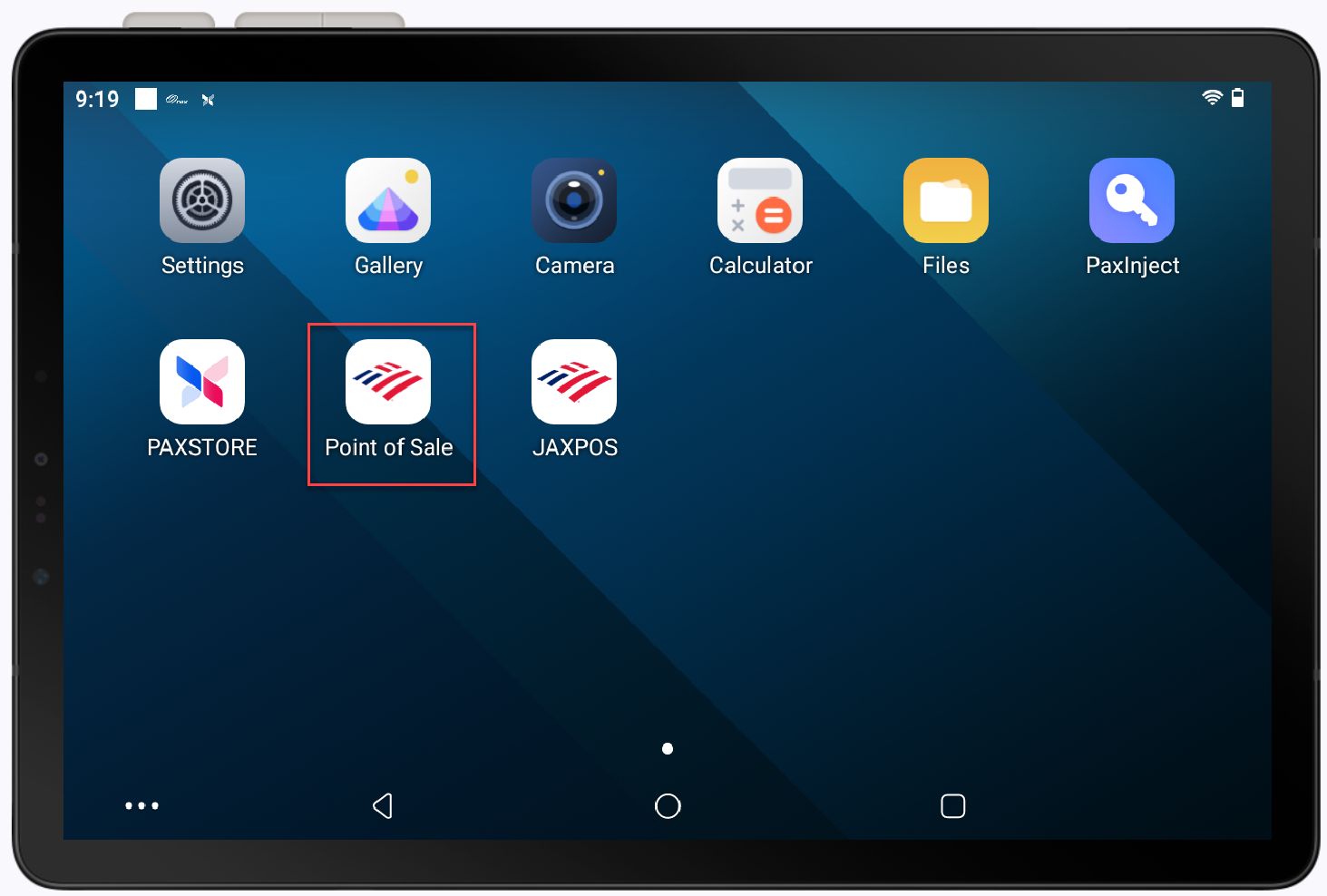
Navigation menu
Tap the Menu icon to expand the navigation menu icons and view the names of the icon. 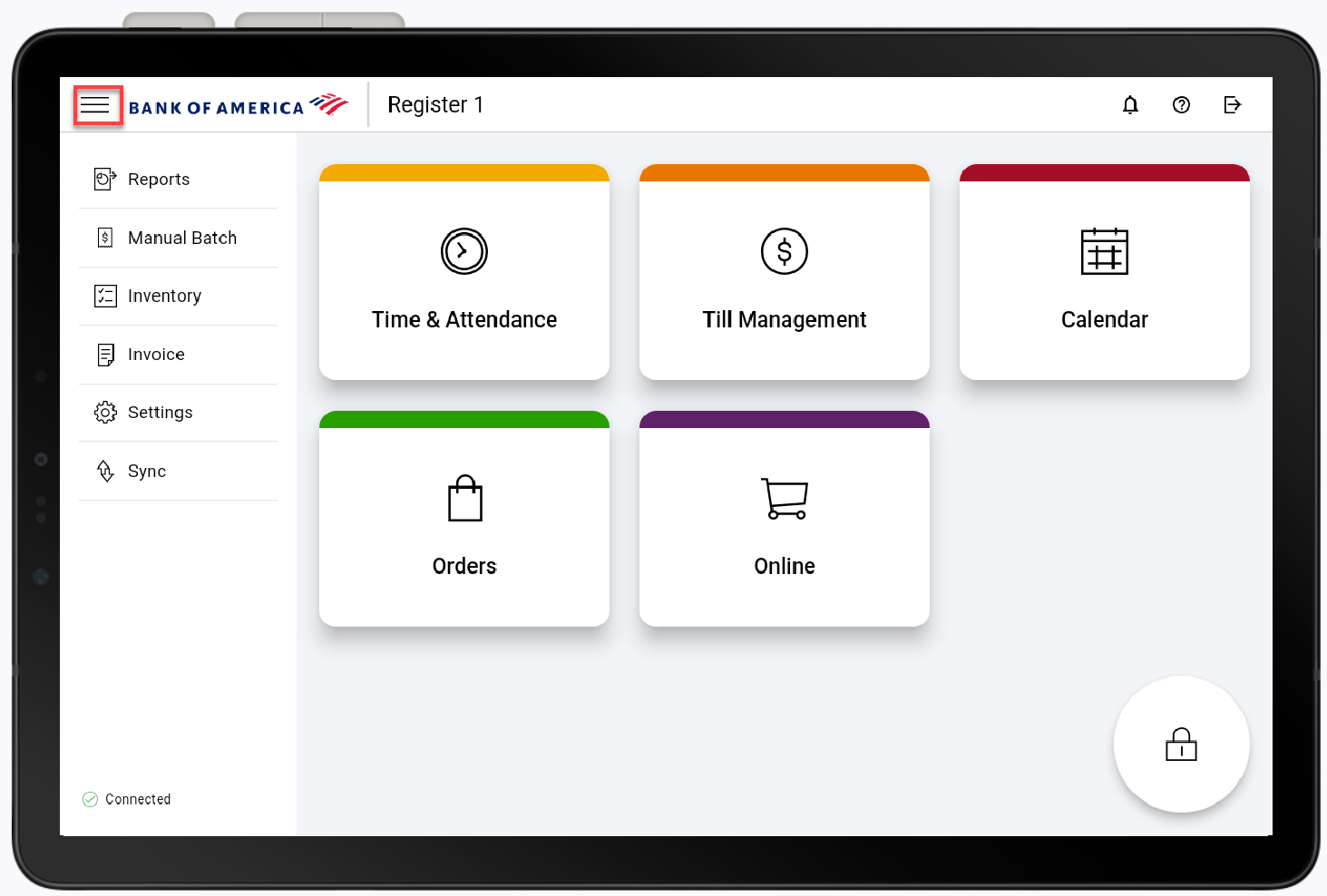
Return to home screen
You can return to the home screen by closing a view using the X icon in the top right corner, if available, or by selecting the Menu icon in the top left corner, then tapping the Home icon.
Exit the app
If needed, you can exit the application by dragging down from the top of the screen to show the action buttons at the bottom of the screen, then tapping the O icon to exit or the square icon to close the app. Re-open the app by tapping the Point of Sale App icon on the main screen.
Learn more
- Logging in
- Time and attendance
- Employee clock in/out
- Till Management open, adjust and close bank
- Tip adjustment
- Calendar to manage scheduled appointments
- Orders
- Online orders
- Invoices and estimates
- Reports
- Manual Batch
- Inventory
- Hardware Settings
- Table Layout
- Register Sync
- Notifications