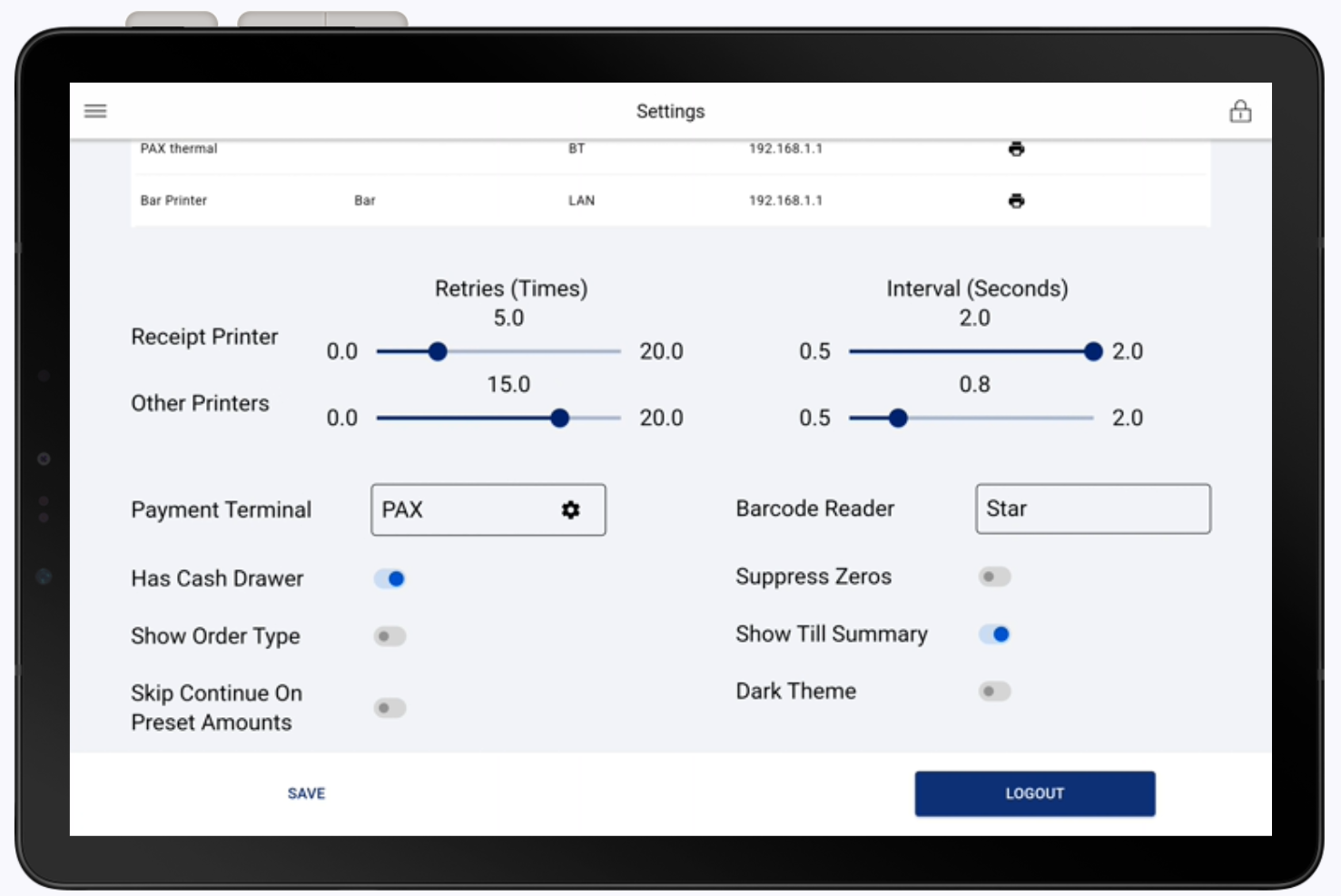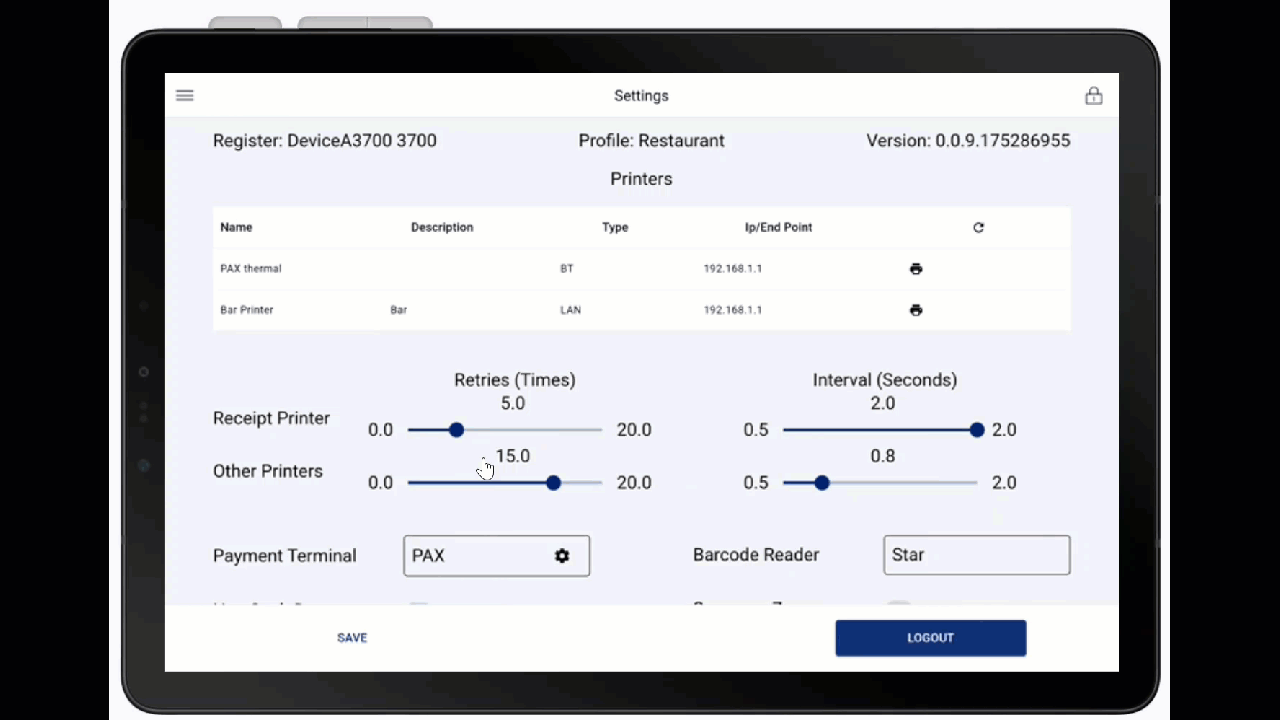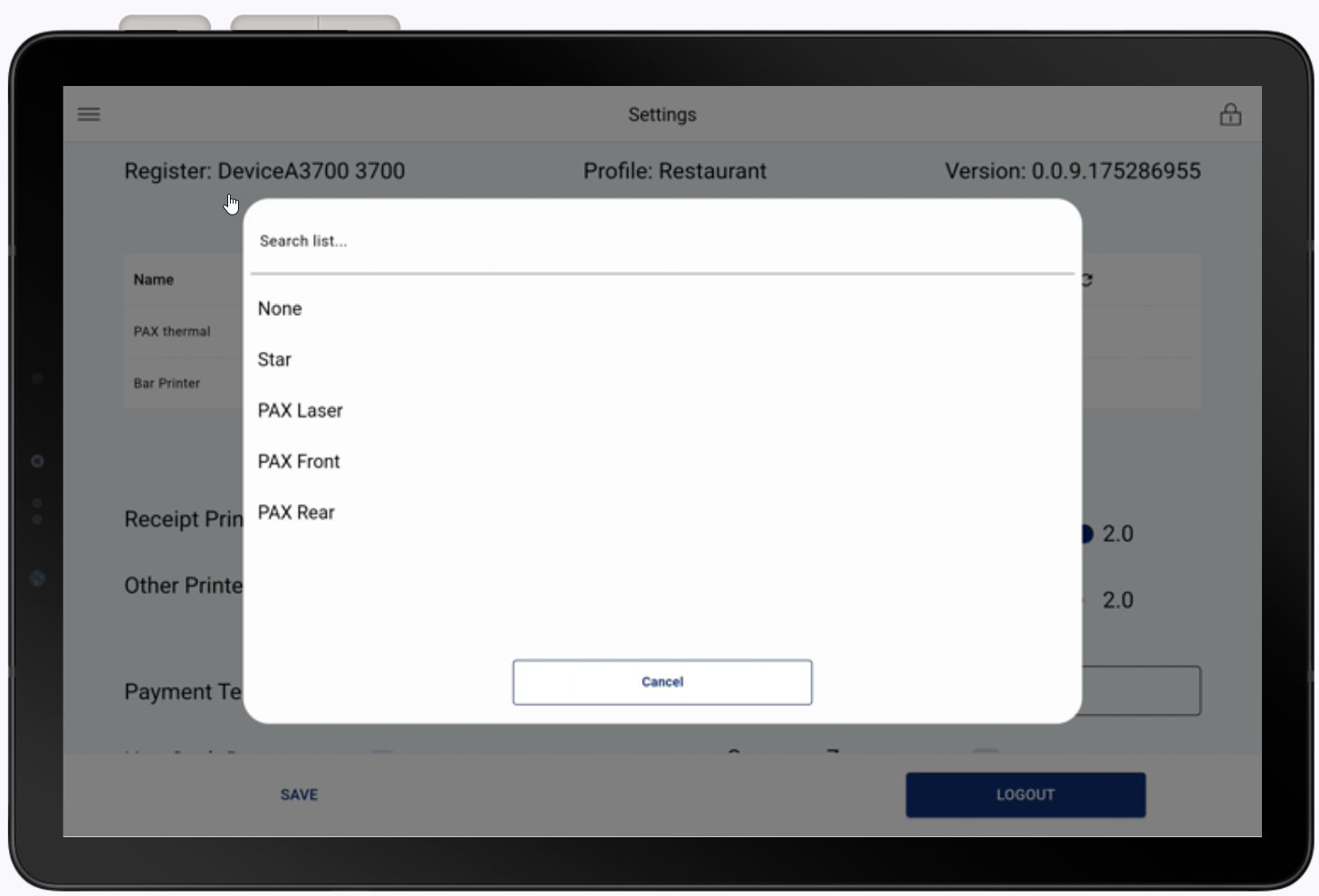Point of Sale Solution App Hardware Settings
Description
What's in this article?
Hardware Settings provides information about the current hardware setup for your system, including the name of the register and the version of the profile it is using, allows configuration of printer timing, configures device setup, and provides app configuration settings like whether to suppress UPC code zeros or show the order type during the order process.
Access hardware settings
To access the hardware settings, select Settings from the left navigation menu. The Settings page appears.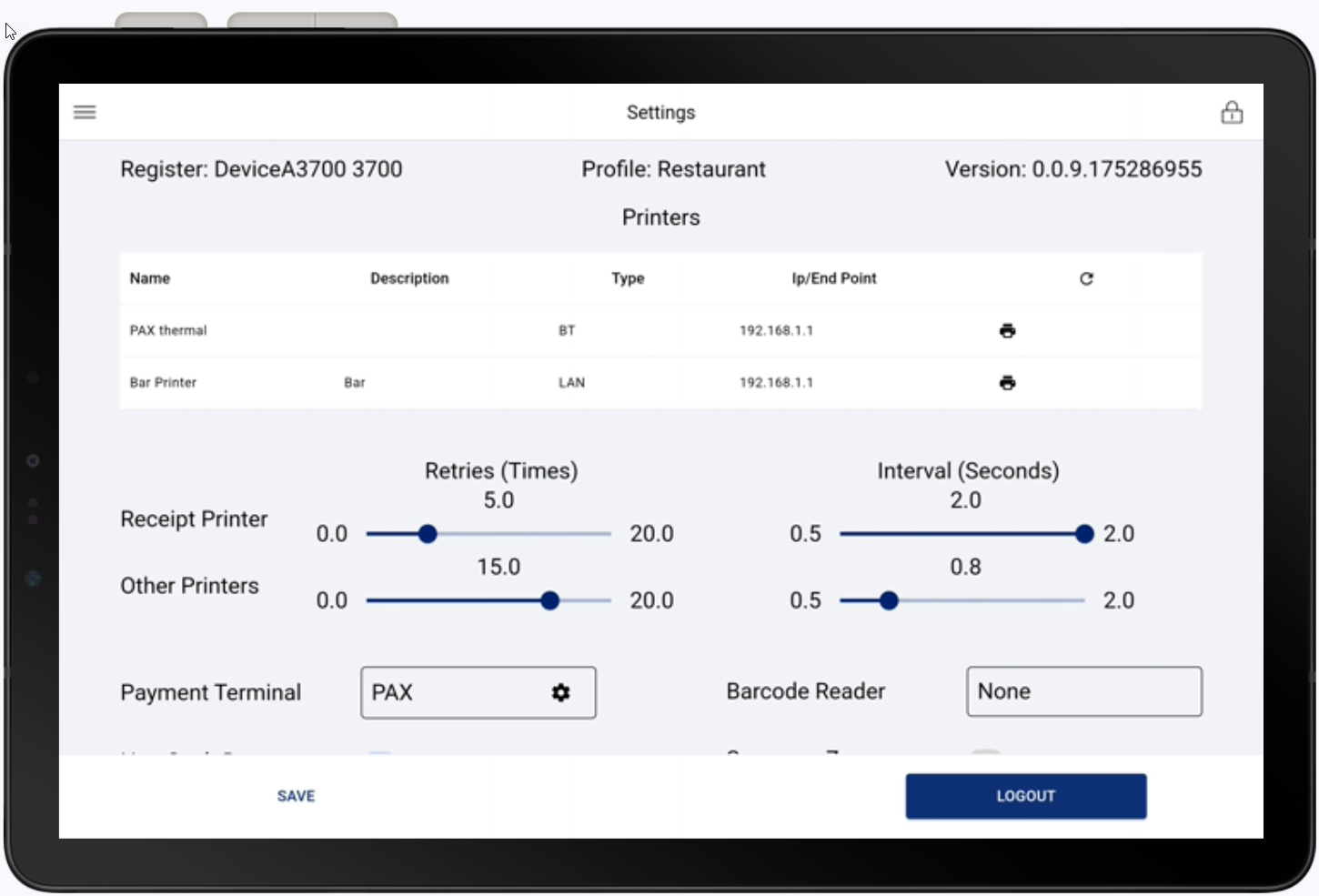
Register and profile
You can review the name of the register and the version of the profile that it is currently running. The profile is created and managed in Back Office. Learn more about how to create and manage profiles.
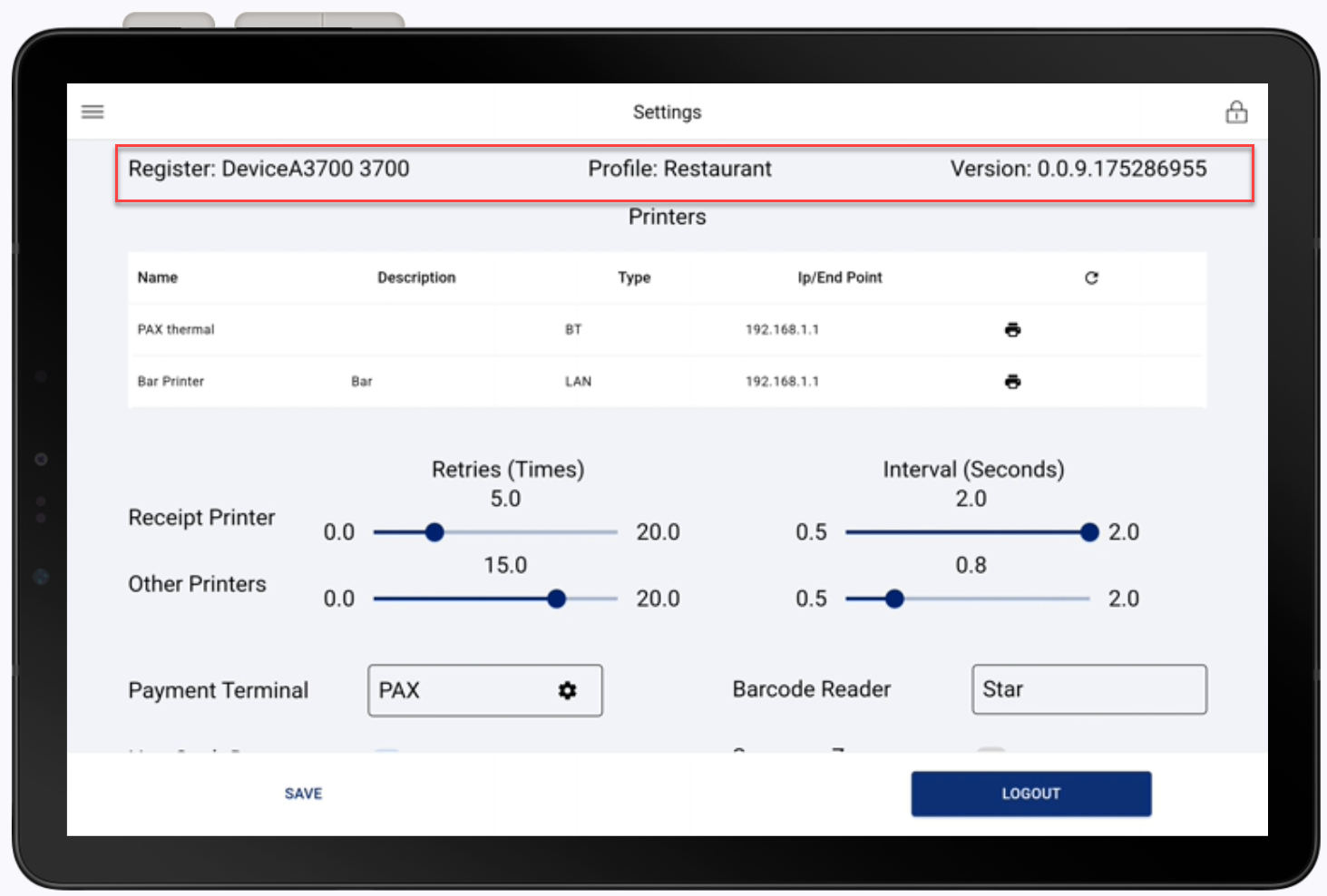
Printer settings
View information about the printers connected to the register and adjust the retry and interval settings for the printers connected to the register. Changing retry and internal time settings may assist with troubleshooting printer issues. Printers are added in the Point of Sale Solution Back Office. Learn more about how to add a printer.
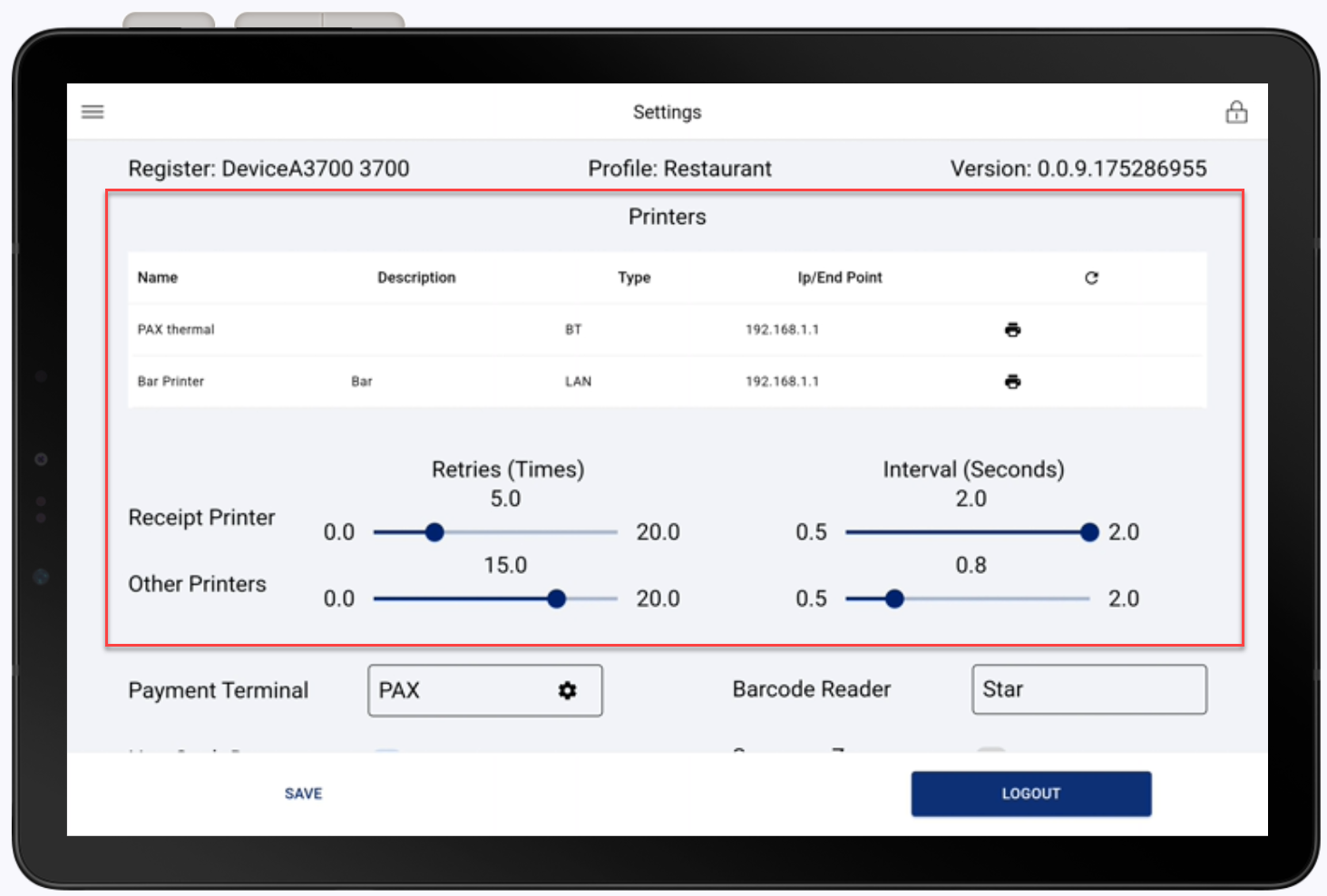
Payment terminal settings
The Payment Terminal settings connect the point of sale to your system. You will need to enter the terminal Comm type, IP address, and Port settings. When you add a point of sale, you will need to configure the Payment terminal settings to add the device. Learn how to find the IP address for a device.
To enter Payment terminal settings, click the Gear icon in the Payment Terminal field, then edit settings as needed and click Save. 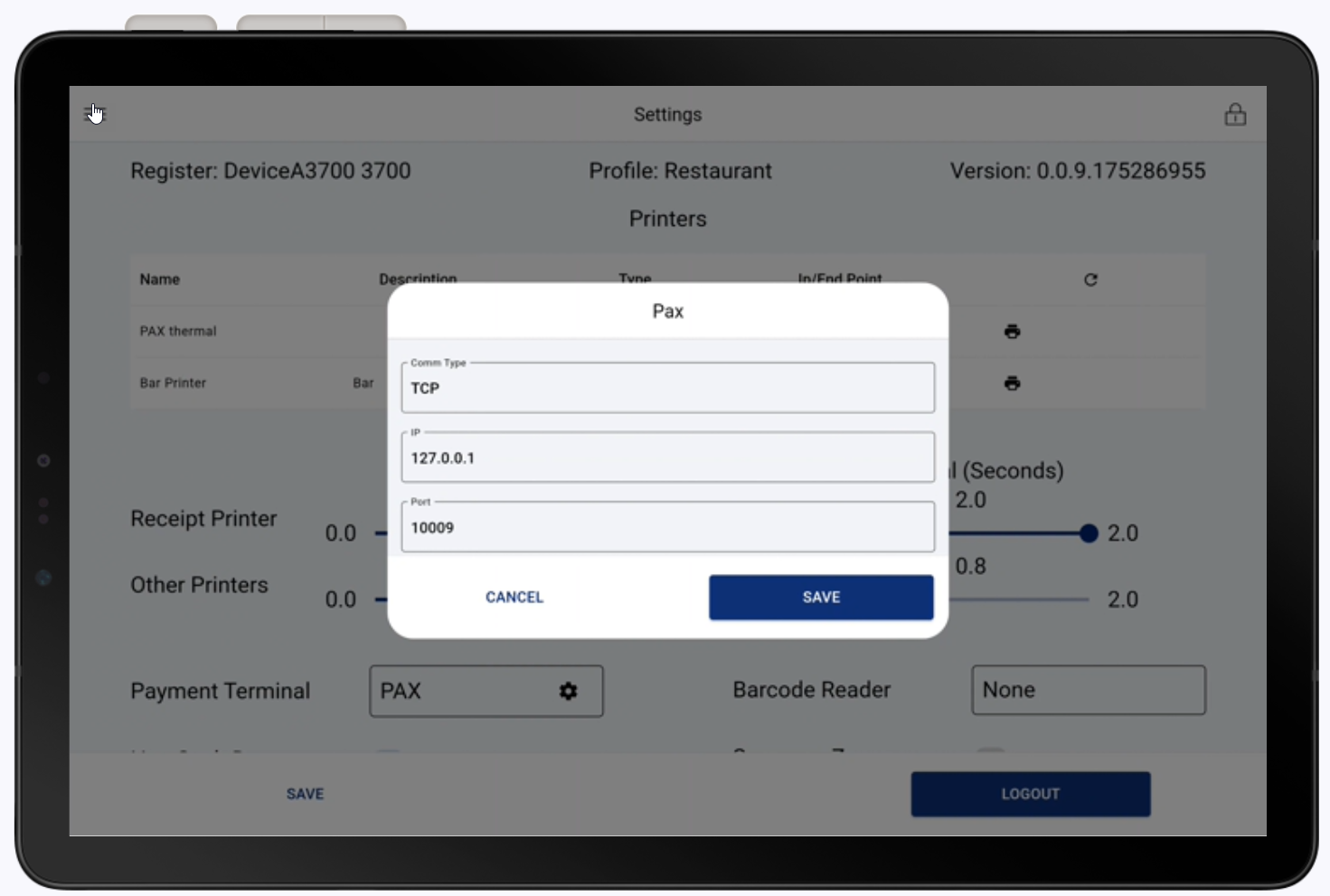
Other settings
You can also see the barcode reader attached to the device and set certain configuration options for the register to customize it for your business. You may need to scroll to see all of the configuration options.