Point of Sale Solution Back Office Returns Report
Description
How to download a return activity report
What's in this article?
Software Plan: Basics | Starter | Growth | Pro
The Returns report provides a breakdown of return activity for employees. You can search for returns information using default date ranges or custom date ranges and you can narrow your search for returns activity to a specific employee or register, if needed.
Reports can be downloaded and saved in Excel format.
To run the Returns report
- In the Point of Sale Solution Back Office, select Location Reports > Audit > Returns.
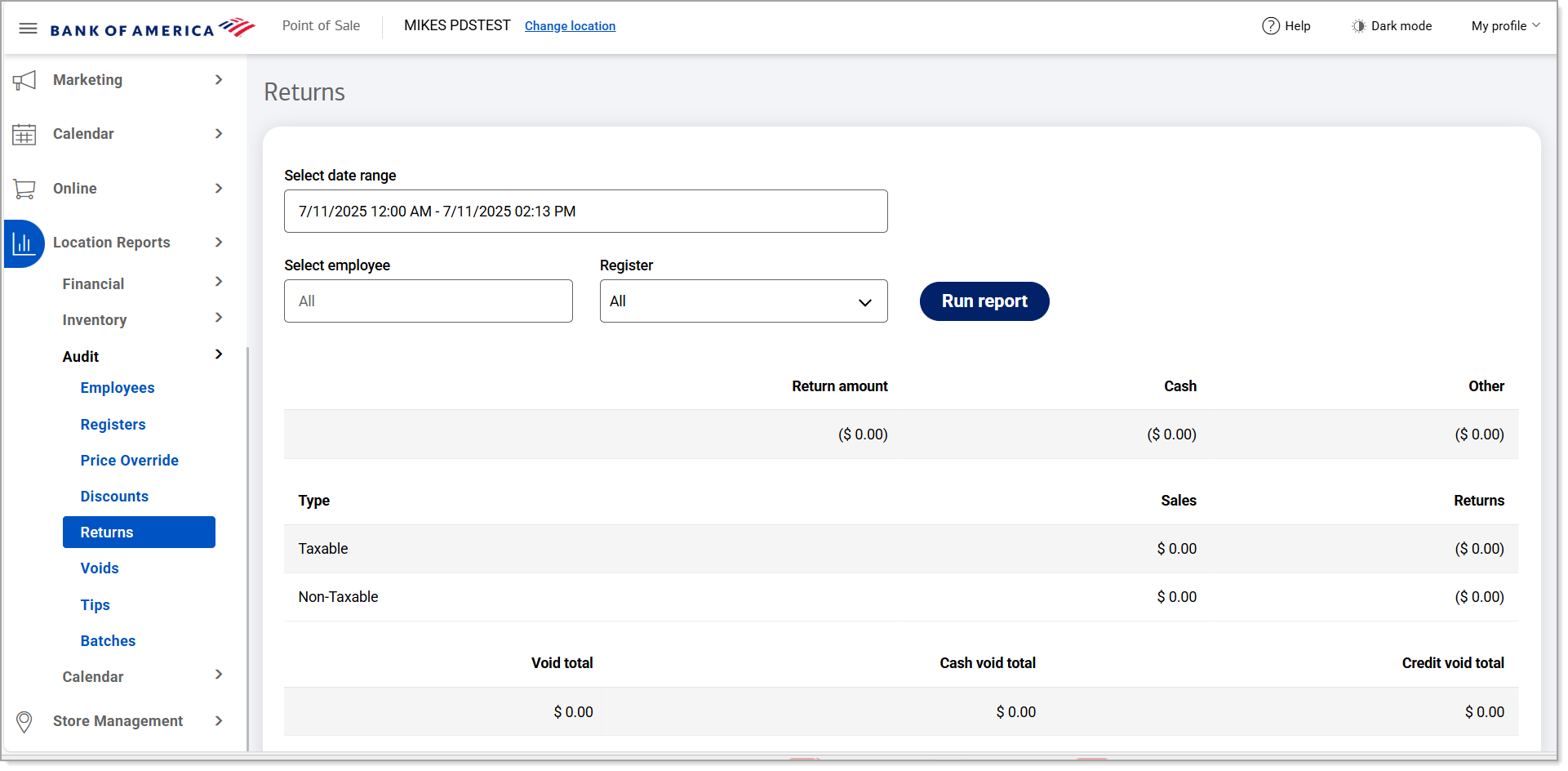
- Select a preset range from the dropdown list or select Custom Range to set specific dates and times. Click Apply.
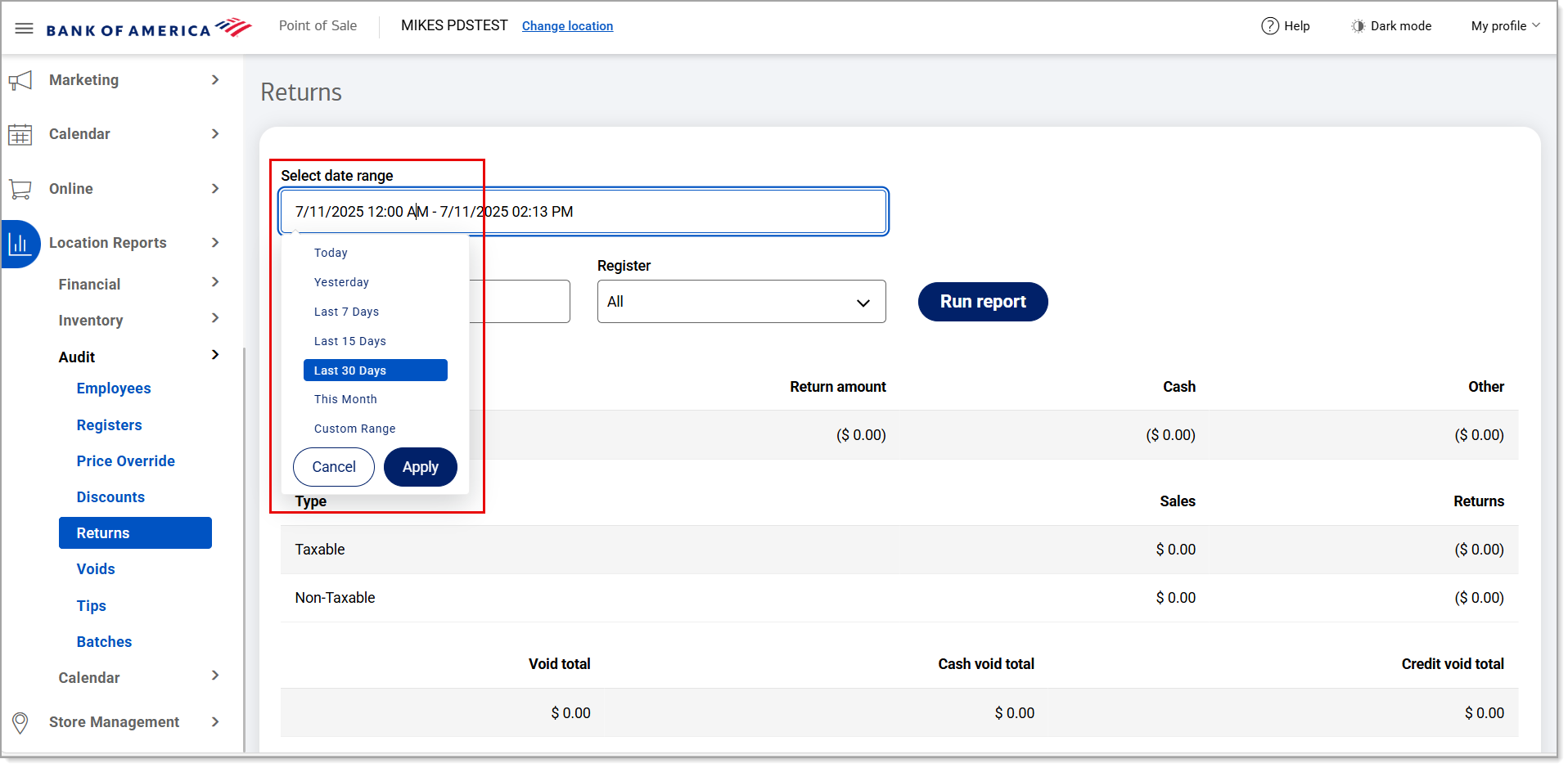
- If you need returns information for a single employee, begin typing the employee name in the Select employee field and select the name from the dropdown list. If you need returns information for a single register, select the register from the Register dropdown list. Otherwise, returns information for all employees and all registers within the specified date range will display.
NOTE: After selecting a specific register, the Clear register option appears. Use this option to clear the selection in the Register field, if needed.

- Click Run report.
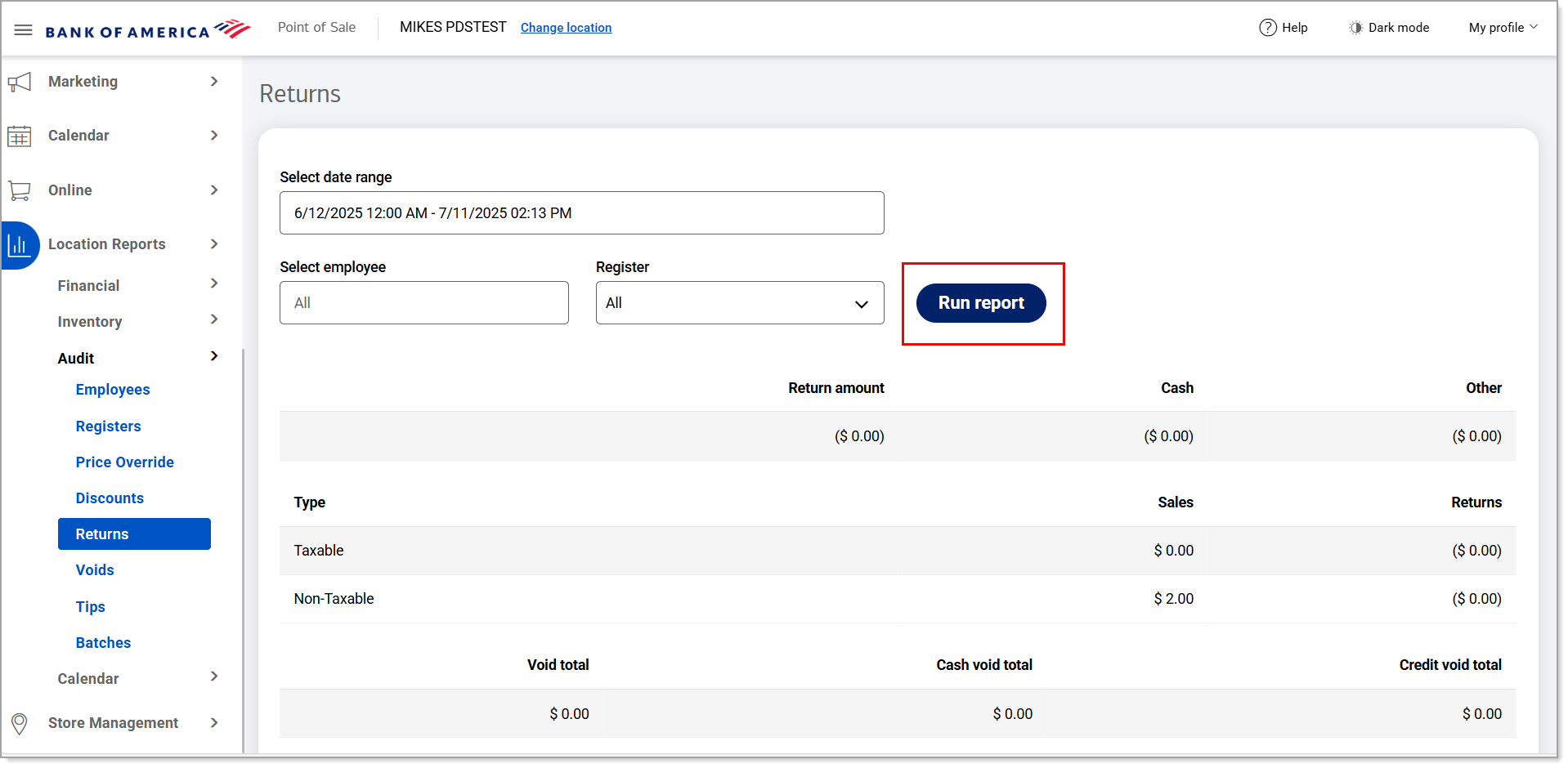 Data will appear for the time period you have specified.
Data will appear for the time period you have specified. - Click Download to download the report in Excel format.
The report will include the following:
| Field | Description |
|---|---|
| Type | Specifies if the transaction was taxable or non-taxable. |
| Return amount | The dollar amount of the return. |
| Returns | The total dollar amount of taxable and non-taxable returns. |
| Cash | The amount of cash returned to the customer. |
| Other | The amount (non-cash) returned to the customer. |
| Void total | The total dollar amount of the void. |
| Cash void total | The total dollar amount of cash associated with the voids. |
| Credit void total | The total dollar amount of card transactions associated with the voids. |
| Sales | The total dollar amount of taxable and non-taxable sales. |