Top 5 Daily Features in Restaurant Solution
Description
What's in this article?
Below are five of the most commonly used features in Restaurant Solution that you are likely to use each day:
1. Open shifts
There are two types of shifts:
- Labor shifts track employee hours and the pay based on the employee's user role
All employees will open Labor Shift by first logging in to the Point of Sale app with their PIN code, selecting Clock In, and then selecting their job code from the list. - Financial shifts opens the application to the employee to begin ringing up sales
A financial shift begins when the employee clicks on an order mode option, either Point of Sale for Dine In Tables/Tabs order or Phone/Drive Thru for all order mode types.
2. Ring up an order
Once the order mode option is selected, a new order can be started in Quick Mode or by creating a new tab or selecting a table from your floor plan.
- To enter items for an order, select a category and then click on the item to add the item to the ticket. If you are entering items for an order at a table, you can assign the item to the seat by selecting the Seat first, then selecting the category and items ordered by that customer.
- If you need to add a seat to a table, click the Plus sign to add a seat.
- If an item is for the table to share, select the Table and then the item. Items shared by the table will be split if the check is split by the customers.
3. Split a guest check
When your customers are ready to pay, you can split the check for them by seat or divided equally.
- Split the check
From the open ticket, click Pay, then choose an option under Split Payment Options to split by seat or into equal amounts. The All On One options is the default. Click the back arrow to return to the payment screen to accept the payment for the split checks. - Grouping Seats on a check
When some seats are paying together, drag the tickets together to merge the tickets. Click the back arrow to return to the payment screen.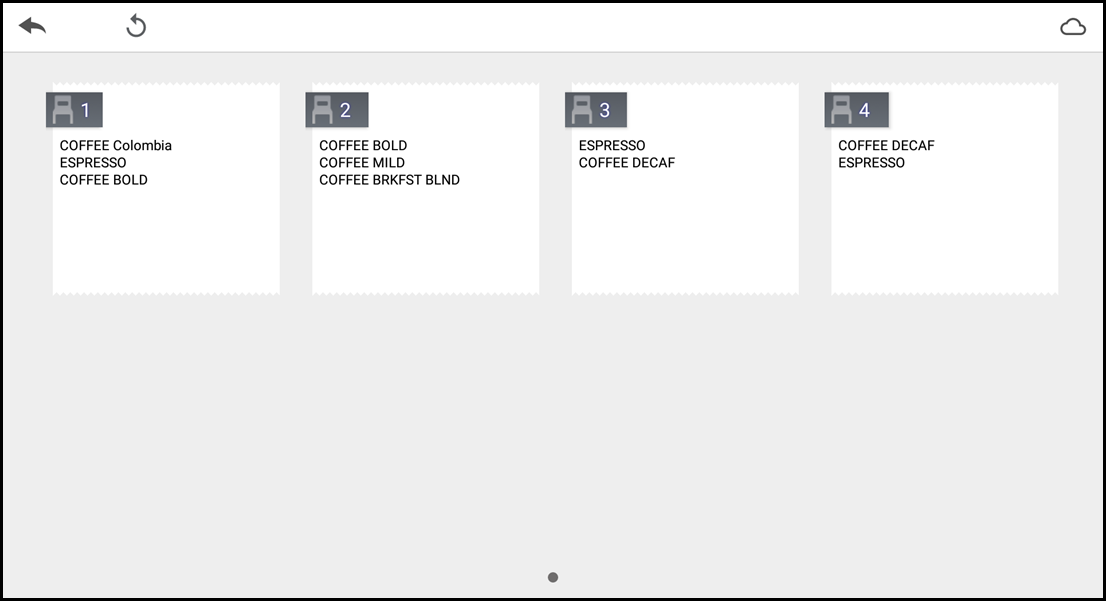
4. Tips and Gratuities
Tips are applied either during the payment process or when a customer writes the tip amount on a receipt. When a customer adds the tip to their credit card receipt, a manager will key the tip amount as a Tip Adjustment in the Point of Sale app.
How you will accept tips on the Point of Sale app is configured in the Check Close Options from the Settings menu. Choose whether the tip will be entered on the screen or on the receipt (on paper). If you select to accept tips on screen during the checkout process, you can also configure the preset amounts for the suggested tips. The preset tip amounts can also be configured in Back Office.
Gratuity is a tip applied by the merchant, for example a gratuity might be applied for a large party. Gratuities are enabled in Back Office and then can be added to the ticket.
5. Close a shift
At the end of the shift, the labor and financial shifts for an employee must be closed. Similar to how the shifts are opened, a financial shift is closed and then the employee can clock out to end the labor shift. When the employee clocks out, they will be prompted to declare tips.