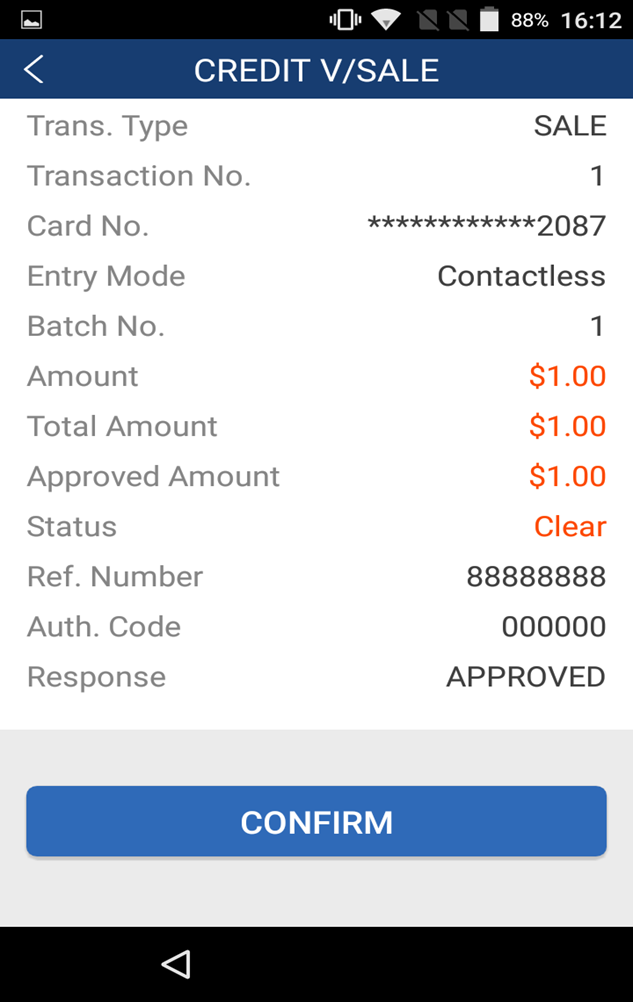Payments App V1.01.05 Void
Description
How to void a sale, pre-authorization, or post-authorization in Payments app version 1.01.05
What's in this article?
NOTE:
To learn how to check your Payments app version, see the Payments Application Version article.
To void a sale
- Tap the Payments app.
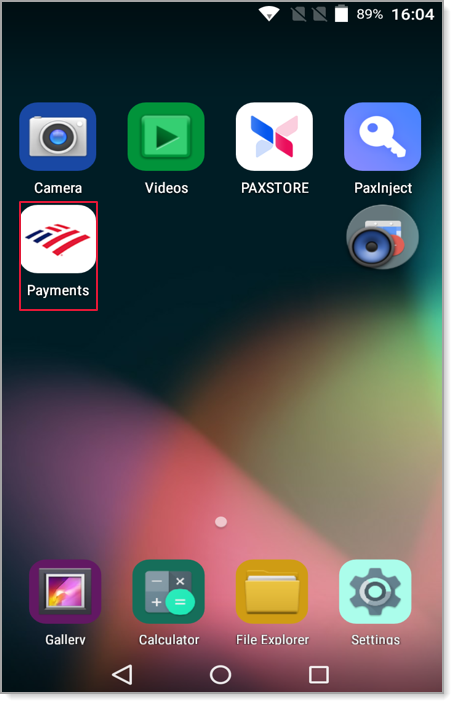
- Tap a void option, depending on the original transaction type:
- V/Sale to void a sale
- V/AUTH to void a pre-authorization.
- V/POST to void a post-authorization
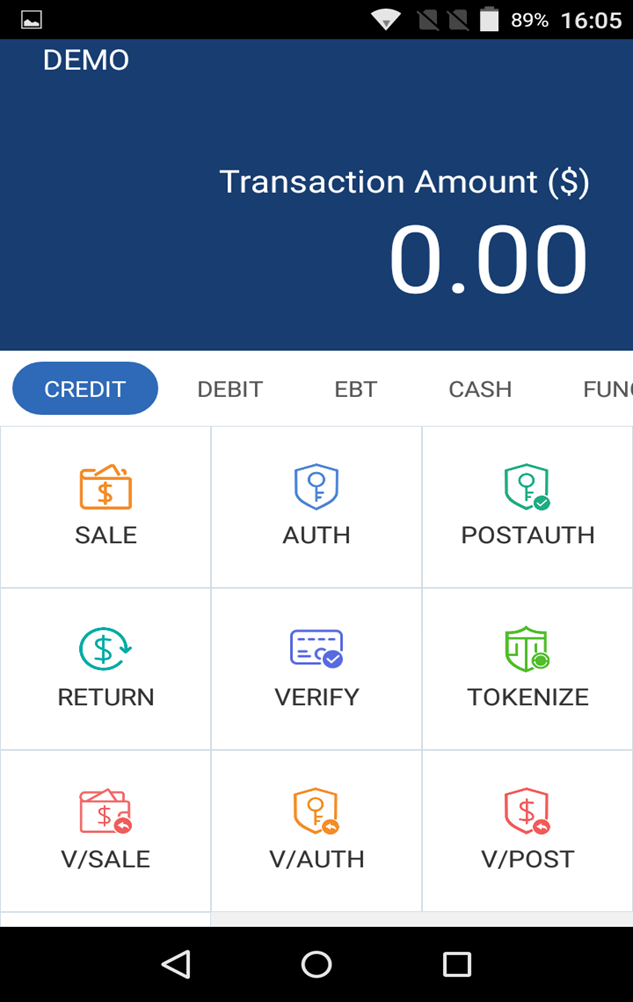
- Enter the transaction number (Transaction #) from the original receipt and tap Confirm.
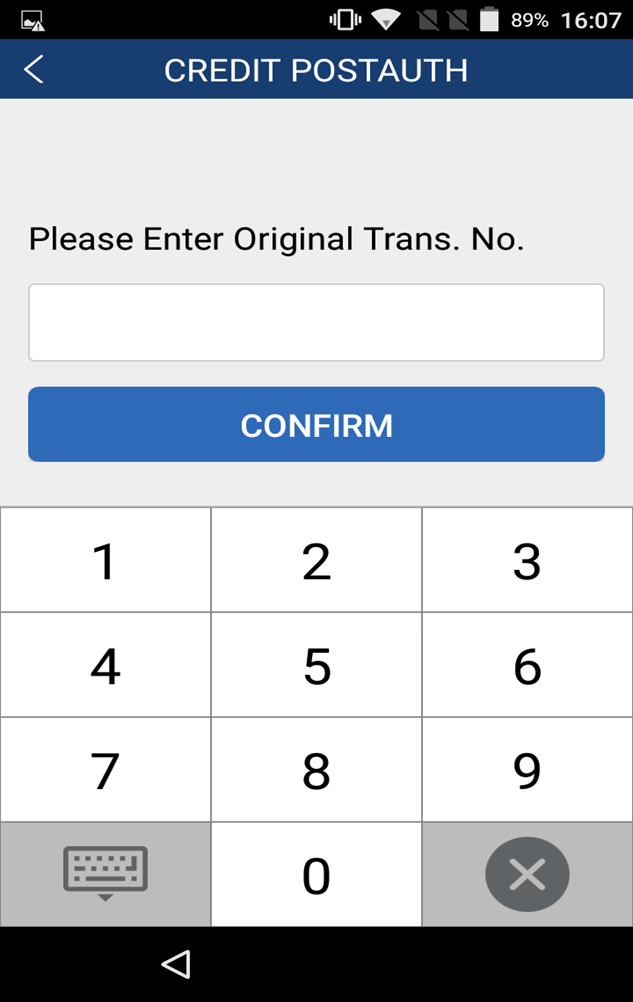
NOTE: If a Transaction Number that does not exist in the batch is entered, the error message "CREDIT V/SALE No Transaction" will display briefly on the terminal display, and the terminal will then return to the idle display.
- Review the transaction to ensure it is the correct transaction to void.
- Tap Confirm again to complete the void. If the option is enabled, a receipt will print.