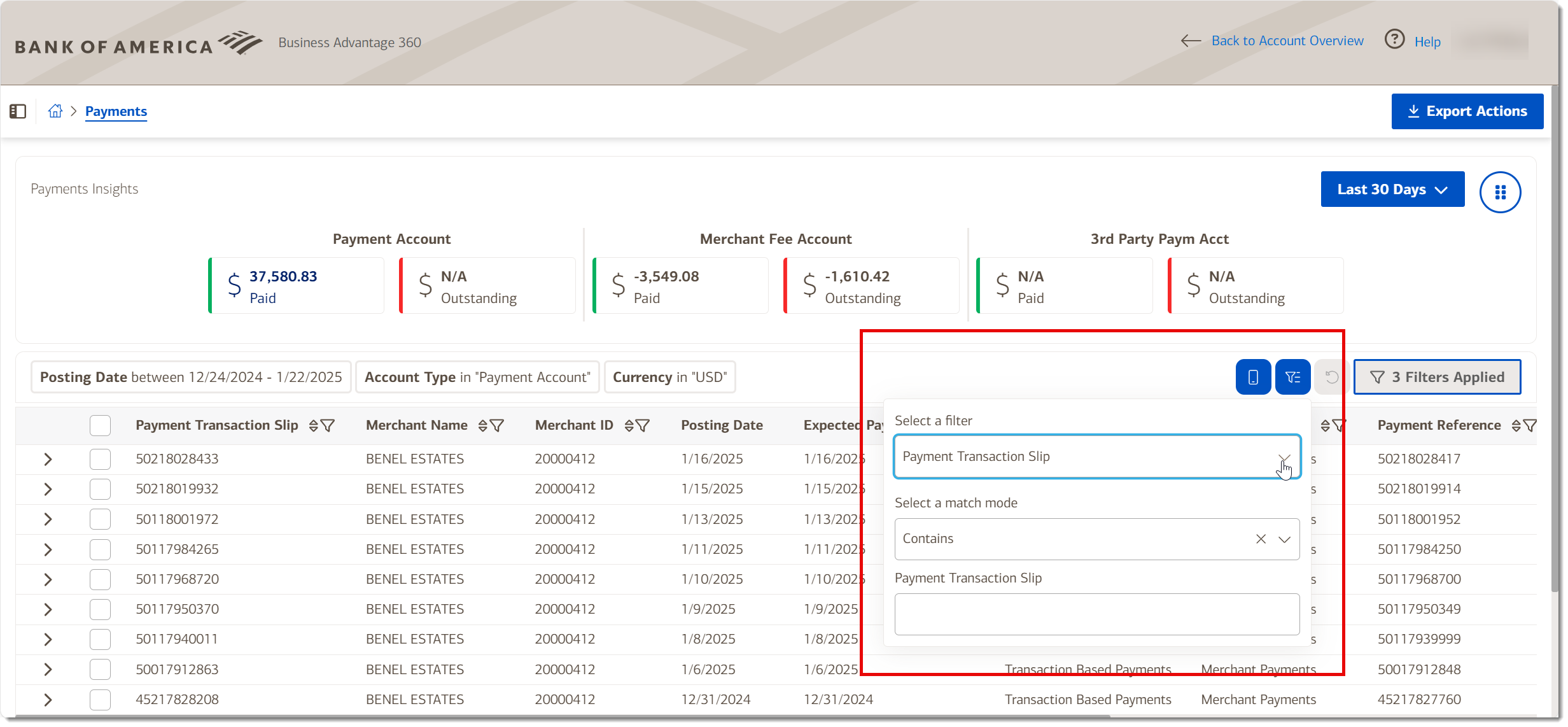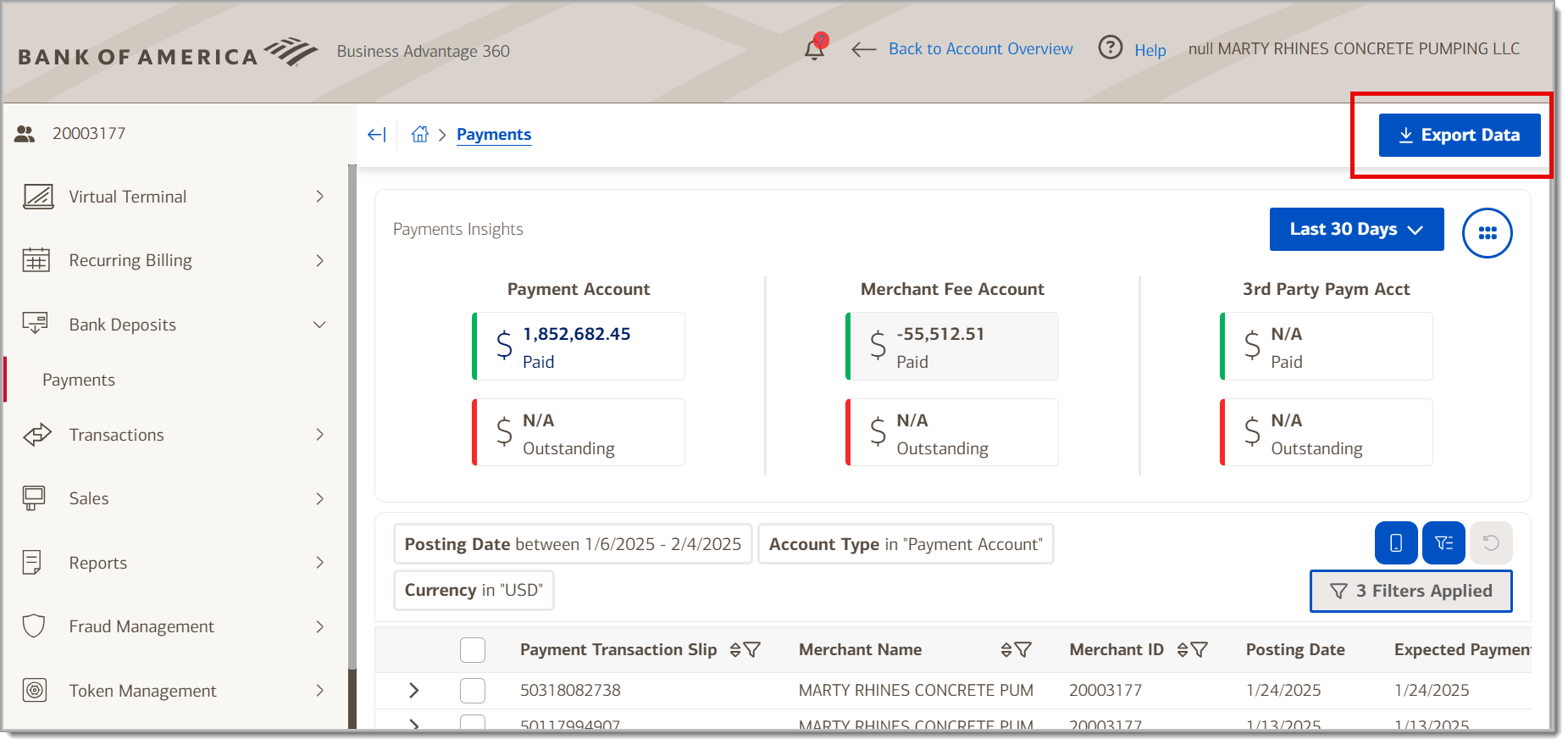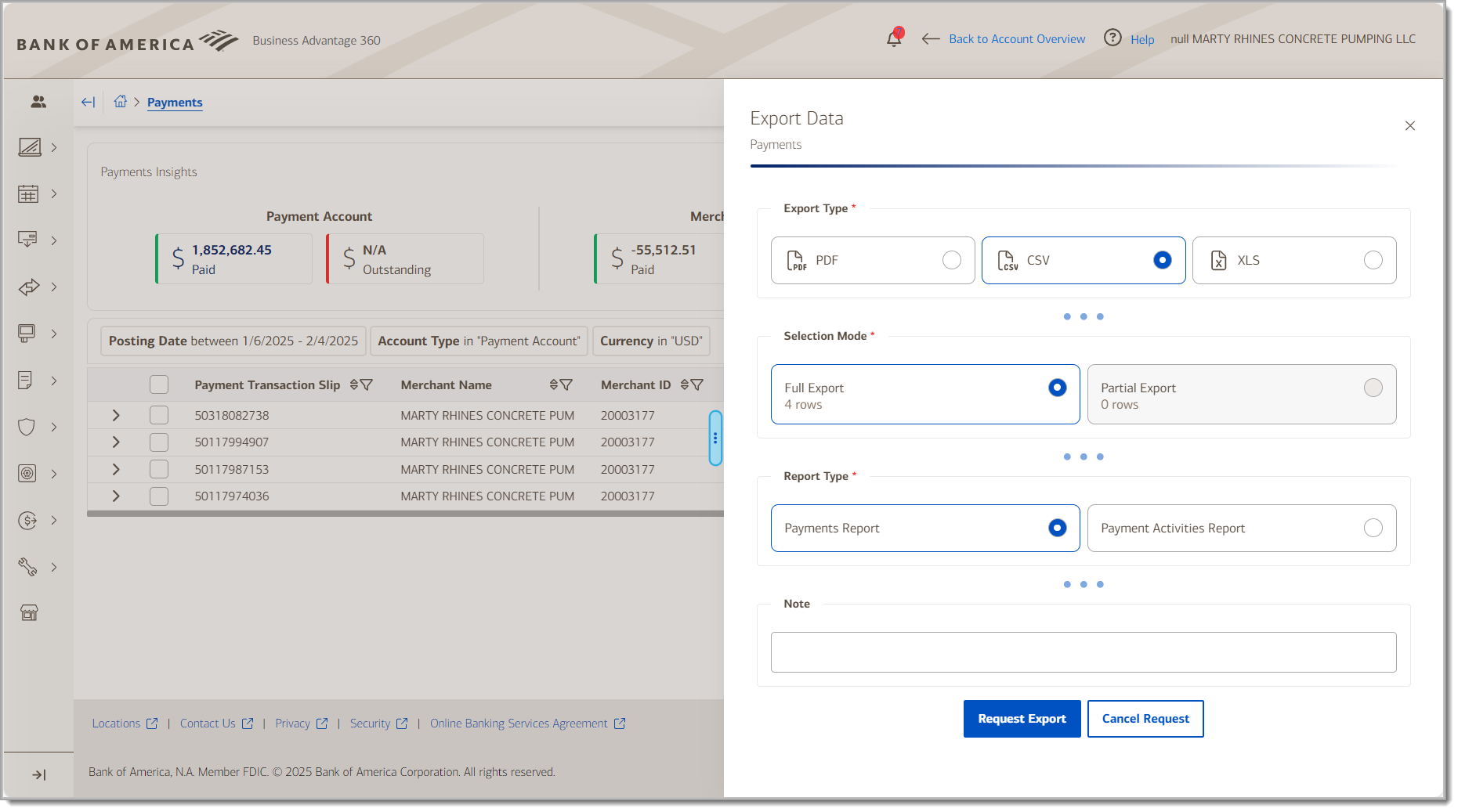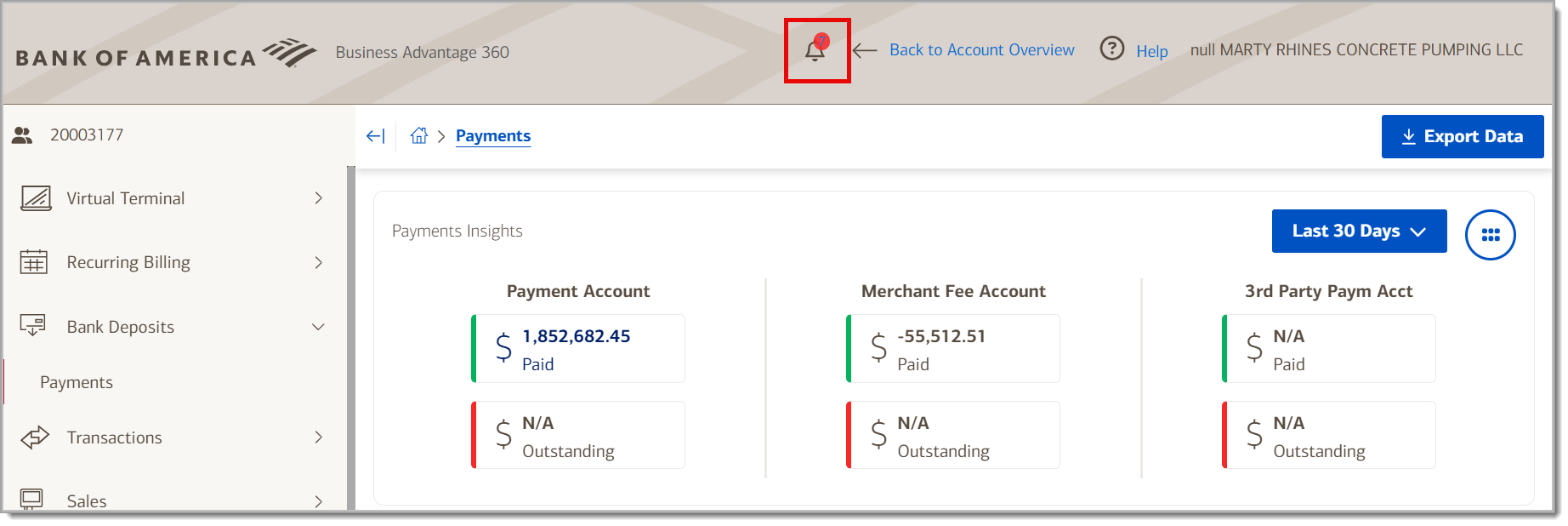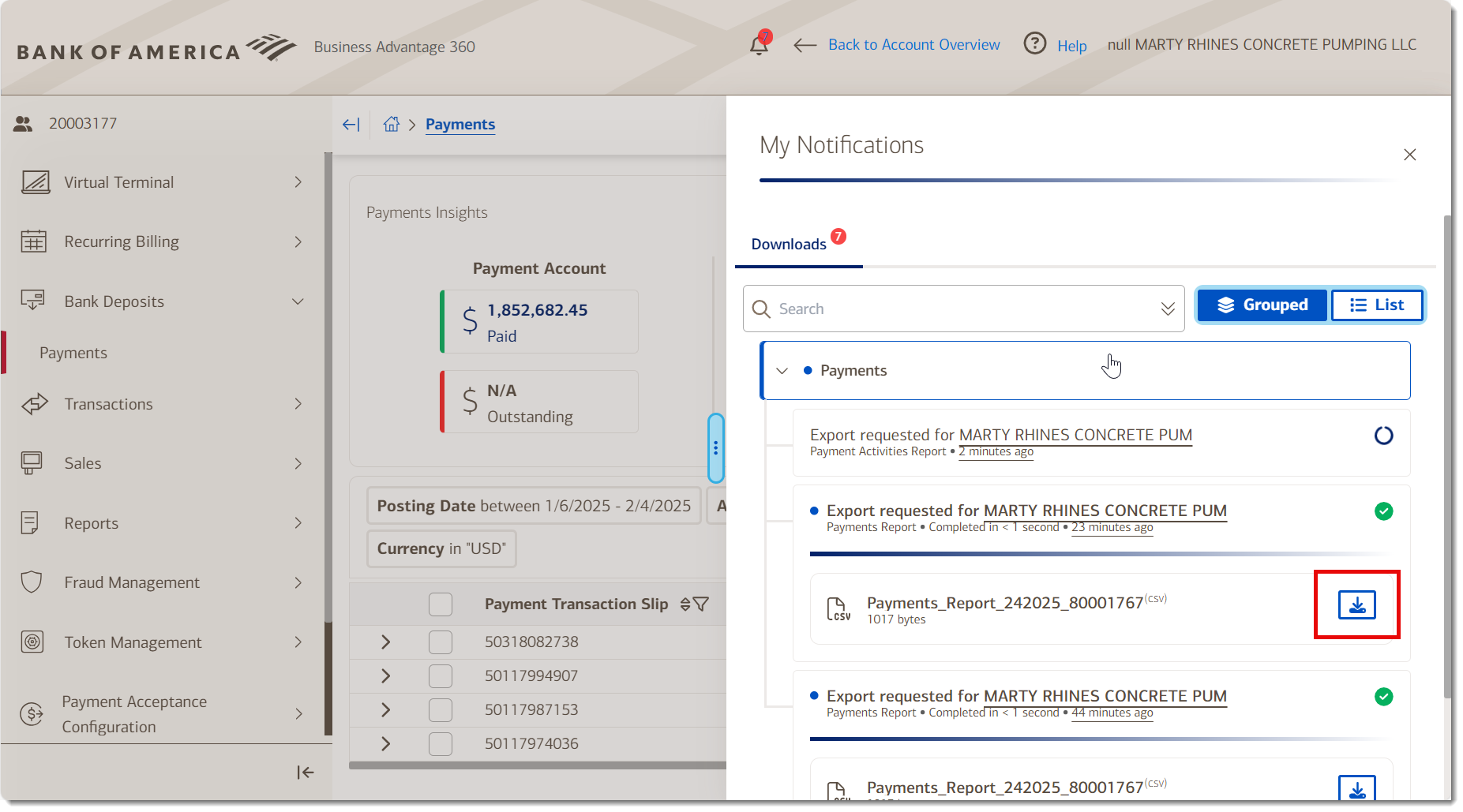Merchant Services Bank Deposit Payments
Description
View information about payments to your Merchant Services account in Business Advantage 360 online banking
What's in this article?
The Bank Deposits module includes payments Insights and detail that can be exported as needed. A summary of sales insights display at the top of the page showing the payments that have been paid to your merchant account and the pending payments to you, the fees that have been paid from your merchant account and the outstanding fees that will be debited from your account at the end of the month. If you have a direct relationship with American Express, your transaction paid and outstanding totals will appear in 3rd Party Payment Account.
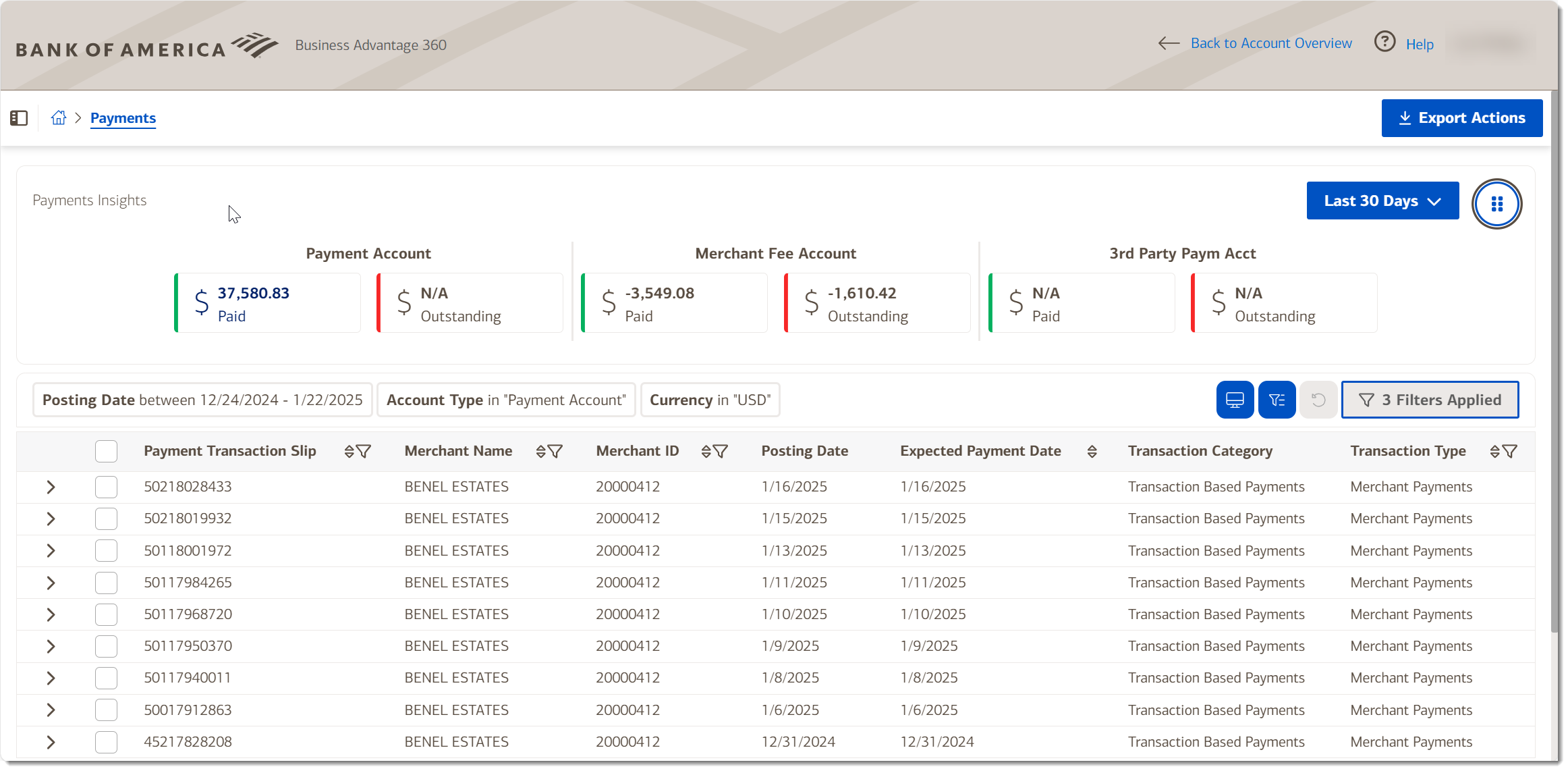
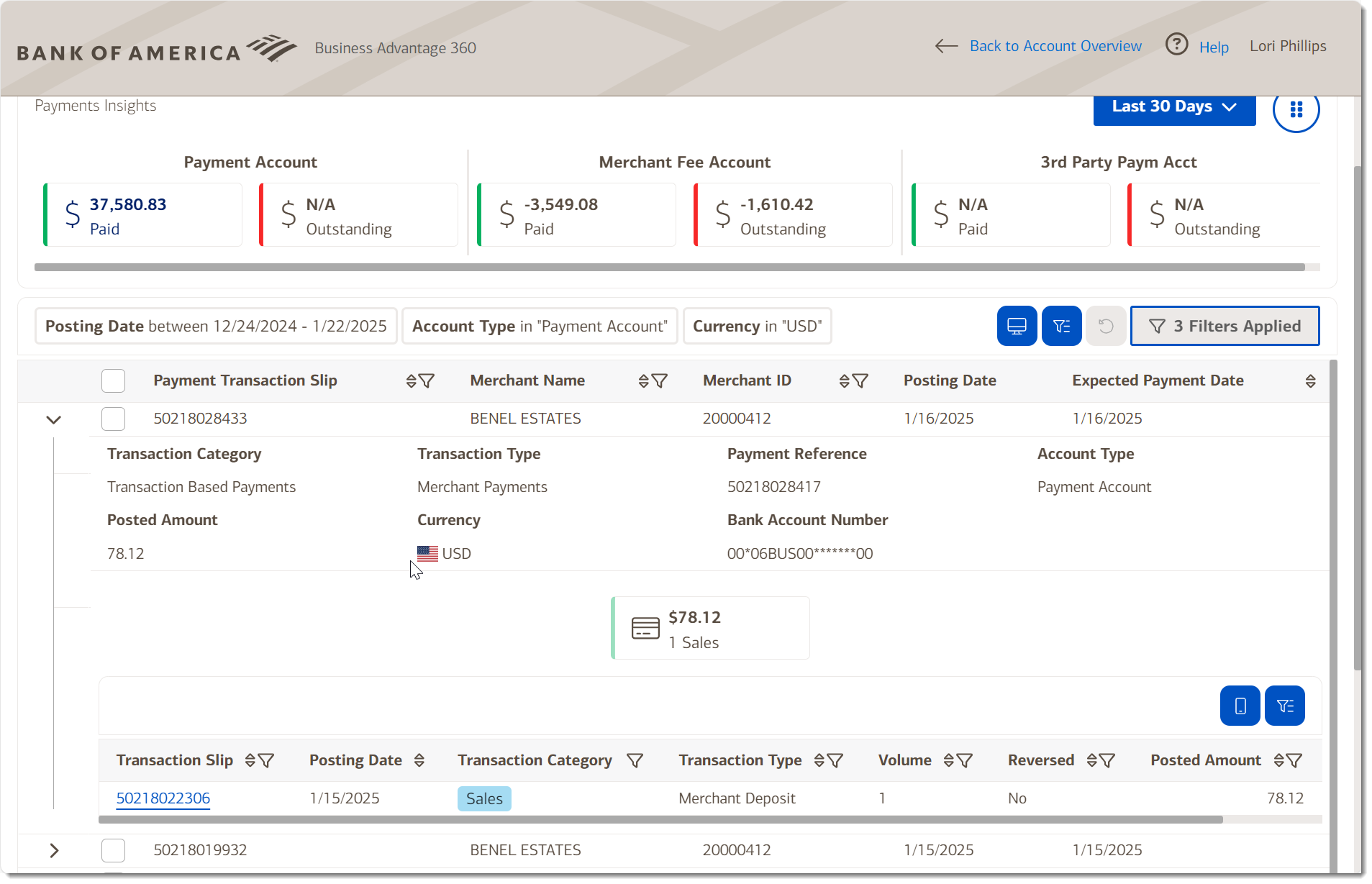
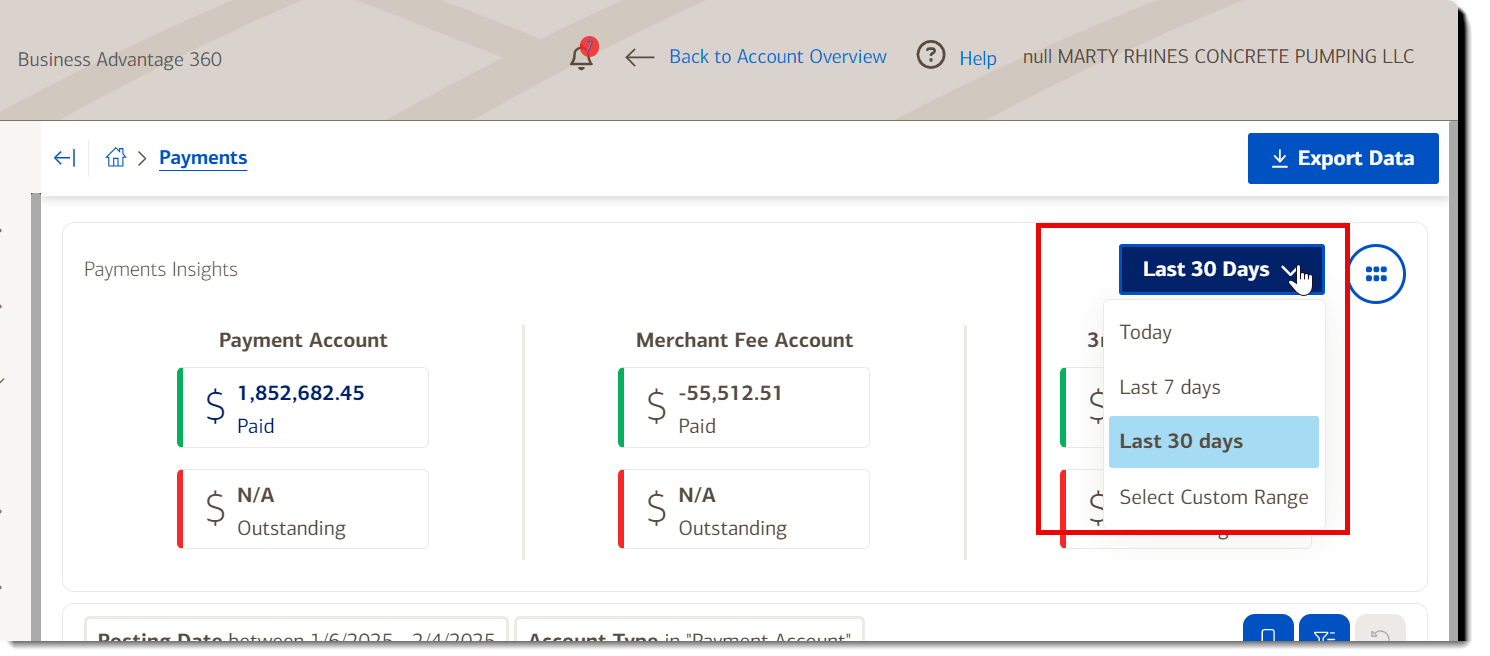
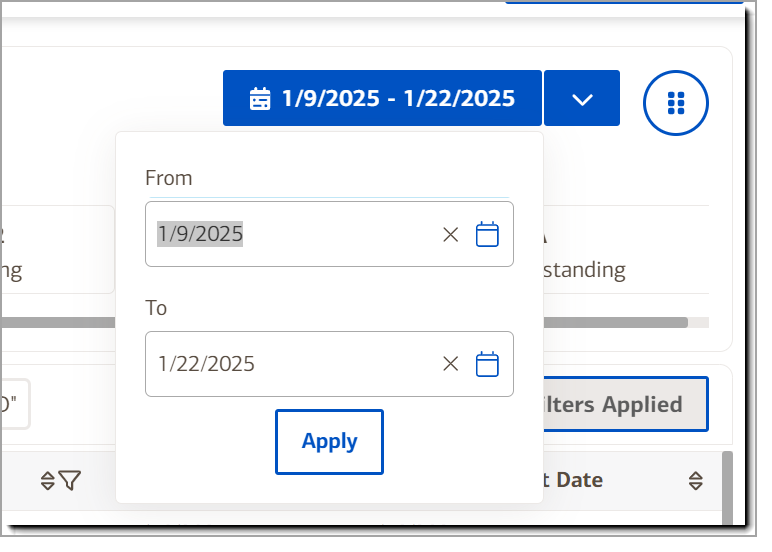
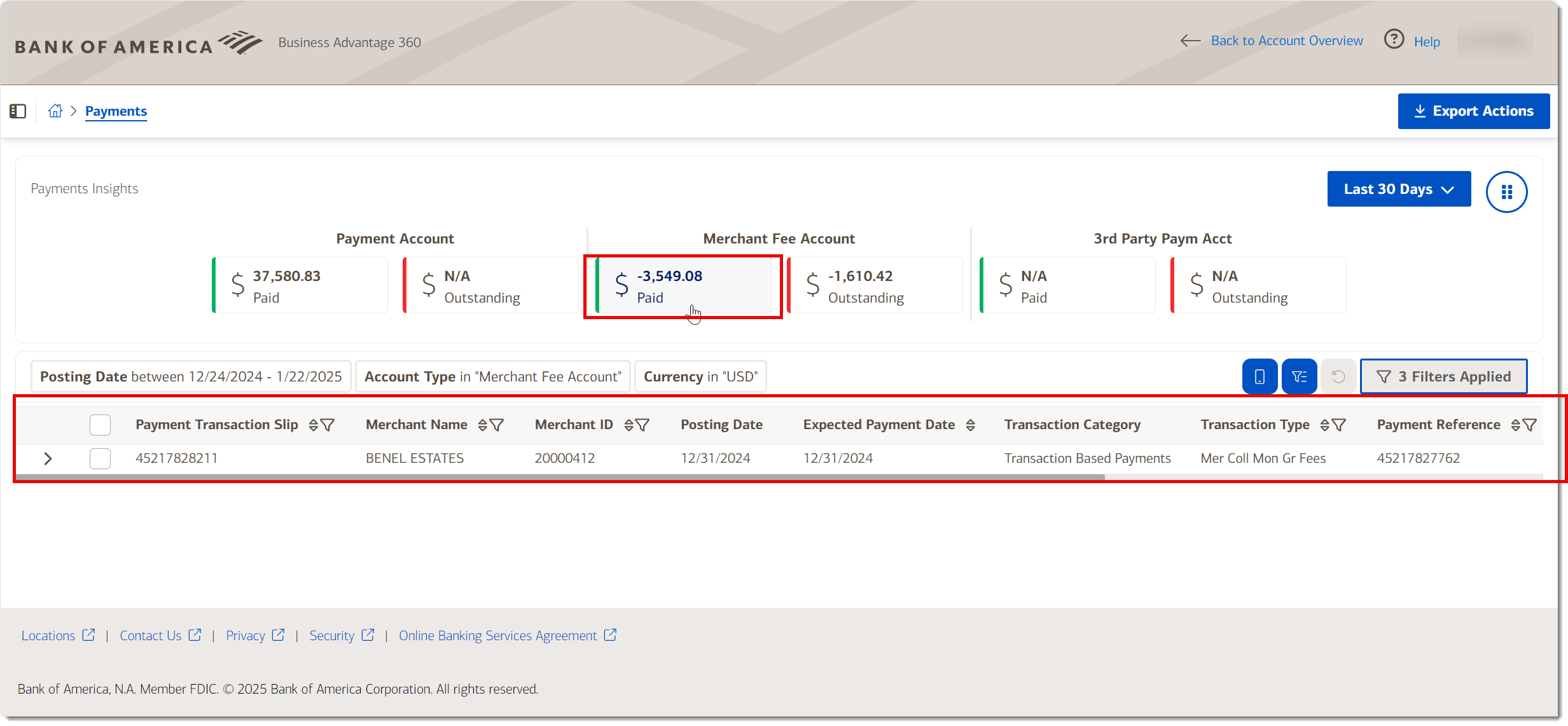
 Then select additional filters from the dropdown lists.
Then select additional filters from the dropdown lists.