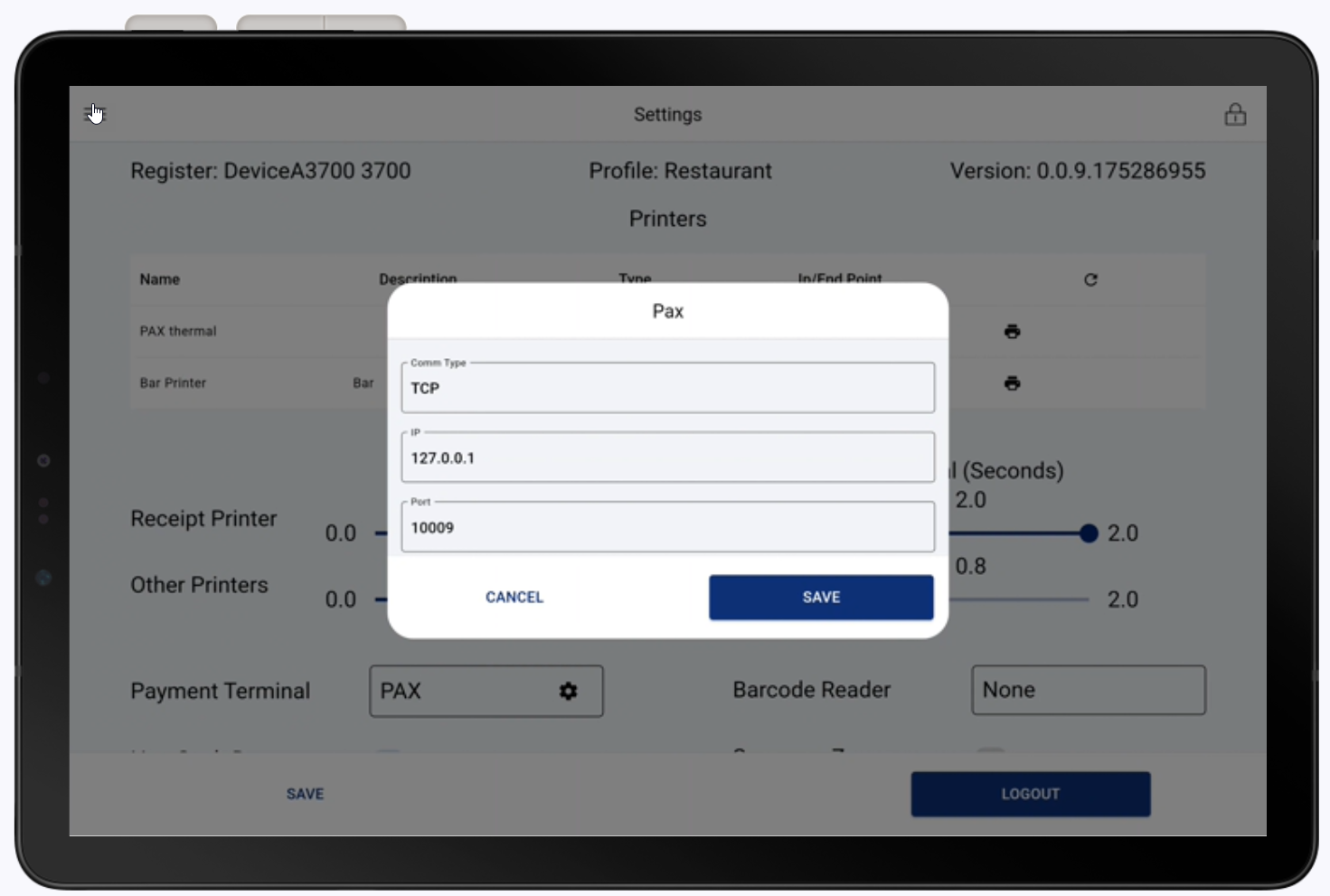PIN Pad A35 Setup
Description
What's in this article?
The PIN Pad A35 is a customer-facing PIN pad designed to integrate with the Hybrid A800 as a PIN entry device or Station L1400 to provide a dedicated payment screen for customers.
What's in the box?
The PIN Pad A35 arrives, power adapter and power supply and a USB cable. The back panel of the PIN Pad A35 and the screws to attach it will be will be included.

1 Connect the PIN Pad
The A35 must be connected to power and then connected to either the Hybrid A800 via cable or the Station L1400 through Wi-Fi.
2 Connect to the internet
Connect the PIN Pad A35 to Wi-Fi. Learn more about network connection.
3 Configure the device
Once the PIN Pad A35 is connected and powered on, configure the PIN Pad settings to connect with the Station L1400.
Take a payment
The A35 accepts chipped card insertions or contactless taps. Your customers can also swipe their cards or use a mobile or digital wallet on a device to make a payment.
Smart Chip
Magnetic Stripe
Contactless
Mobile/Digital
Insert the card chip-side first and chip face up. When prompted, remove the card. 
Swipe the card through the magnetic stripe reader with the strip toward the bottom of the terminal.

Tap or hold the card within two inches of the top of the terminal.

Hold the mobile phone/device within two inches of the top of the terminal. the customer will then need to approve the payment on their phone/device.

Terminal settings
You can adjust your device settings to your preference, including: terminal volume and key sounds, brightness, and timeout settings.
Terminal Care
For care guidelines, cleaning recommendations and other best practices, see Terminal Care.