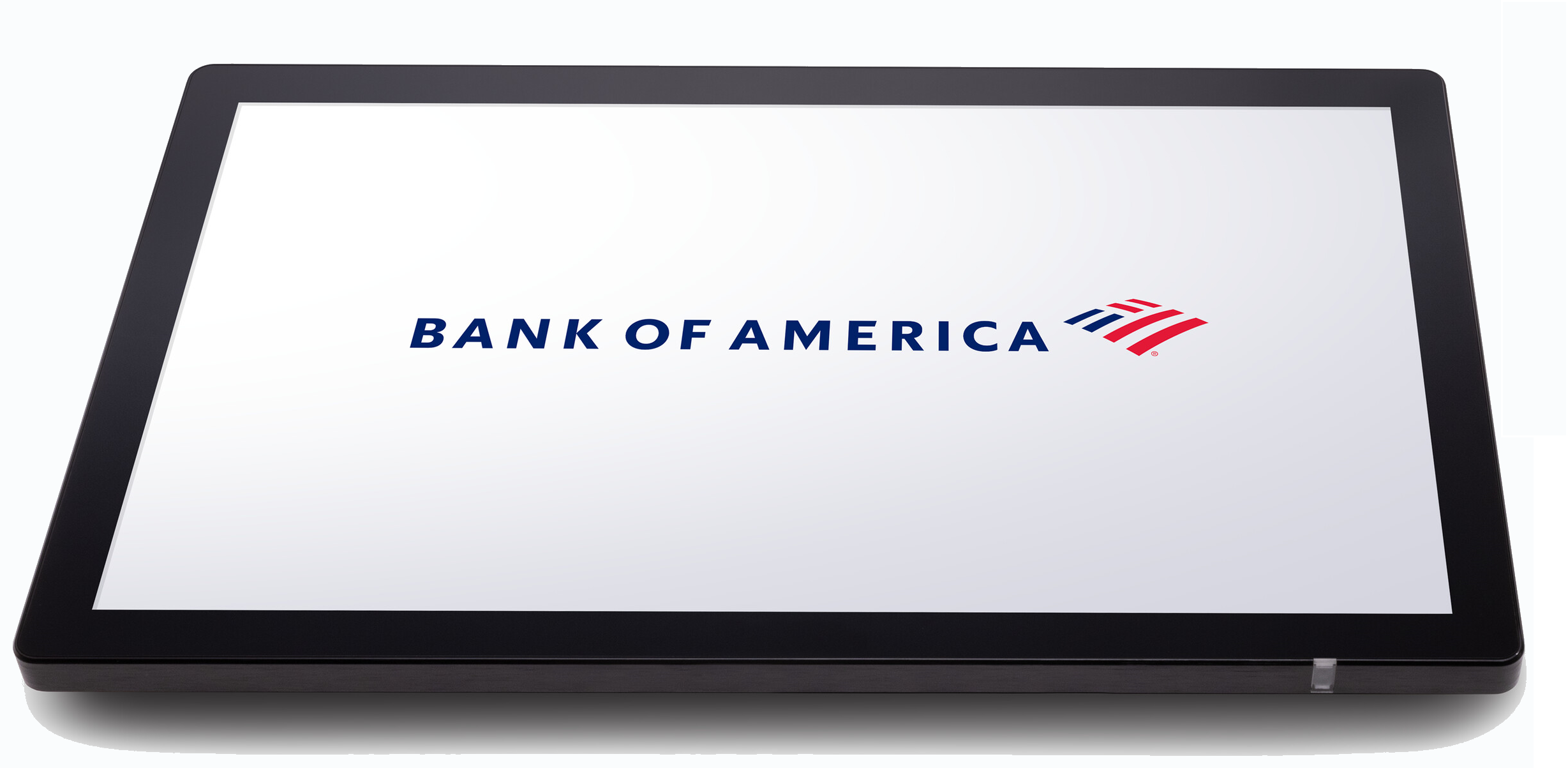Station L1400 Setup
Description
What's in this article?
The Station L1400 is a full size point of sale device featuring a large 14" display. Using the Communication Hub L1400/A3700P, it can pair with multiple devices to accept payments easily. The Station L1400 supports a full range of peripherals.
What's in the box?
Your Station L1400 arrives with a power adapter and AC power cable, a mounting plate and hardware, USB cable, screen cleaning cloth, and the Communication Hub L1400/A3700P, which connects the Station to a payment device and peripherals.

1 Power on
Insert the USB power cord connector into either of the USB ports on the bottom of the terminal. Insert the Communication Hub L1400/A3700P USB connector into the other port. The ports are interchangeable. Connect the power adapter to the power cord. Confirm that all connections are complete and secure, then plug the power adapter into a power outlet.

To power on the Station, press and hold the Power button for two seconds until the LCD backlight turns on. To power off, hold the Power button down for three to five seconds until the Shutdown menu appears, select Power off from the menu to shut down the Station.

2 Connect to the internet
Connect your Station to the internet through Wi-Fi or by connecting the Ethernet cable from your internet router to the Communication Hub. If connecting to Ethernet, once you plug the Ethernet cable into the Communication Hub, the Station will automatically connect to Ethernet.
Learn more about connecting to Ethernet or Wi-Fi.
3 Log in to Point of Sale App
The Point of Sale App comes installed on the Station. Your login credentials were supplied in the Activation email that you received and will be the same for Point of Sale Solution Back Office. Select your register for this point of sale. Learn more about how to log in to the Point of Sale App.
4 Connect peripherals
Connect the Station to your peripherals, such as a printer, cash drawer or scanner. Peripheral connection will vary depending on the device. Peripherals that connect directly to the Station through the Communication Hub will need to be connected prior to powering on the Station.
If you will connect the peripherals to the Station through Bluetooth or Wi-Fi, you can connect the peripheral after powering on and connecting to the peripherals.
5 Connect a payment device
Your Station must be connected to a dedicated payment device, which will process card payments. Dedicated payment devices will not run the Point of Sale app or act as another register. Connection varies by device.
NOTE:
If you chose to purchase a standalone Station to take orders only, a payment device does not need to be connected.
Payment Device | Model |
|---|---|
 | Tablet A3700 |
 | Hybrid A800 |
 | PIN Pad A35 |
 | Card Reader D135 |
To connect a payment device
- Connect your payment device:
- Configure your payment device.
- If using the Tablet A3700 as a connection device, launch and configure the customer facing display (CDS) solution:
Take a payment
The Point of Sale Solution application is installed on the Station. When you are ready to take a payment through the Point of Sale Solution app, you will take the card payment at a payment device that is connected to the Station. You can take a card payment through one of the following payment devices:
Terminal settings
You can adjust your device settings to your preference, including: terminal volume and key sounds, brightness, and timeout settings.
Terminal Care
For care guidelines, cleaning recommendations and other best practices, see Terminal Care.
Mounting plate installation
The Station is designed to be installed on a mounting plate; however, the use of the mounting plate is optional. The mounting plate may be installed using either adhesive tape or screwed directly to the surface. Choose a location for your Station away from direct sunlight, excessive dust, moisture or heat, and away from electrical devices, such as microwave ovens or blow dryers, that might introduce interference.