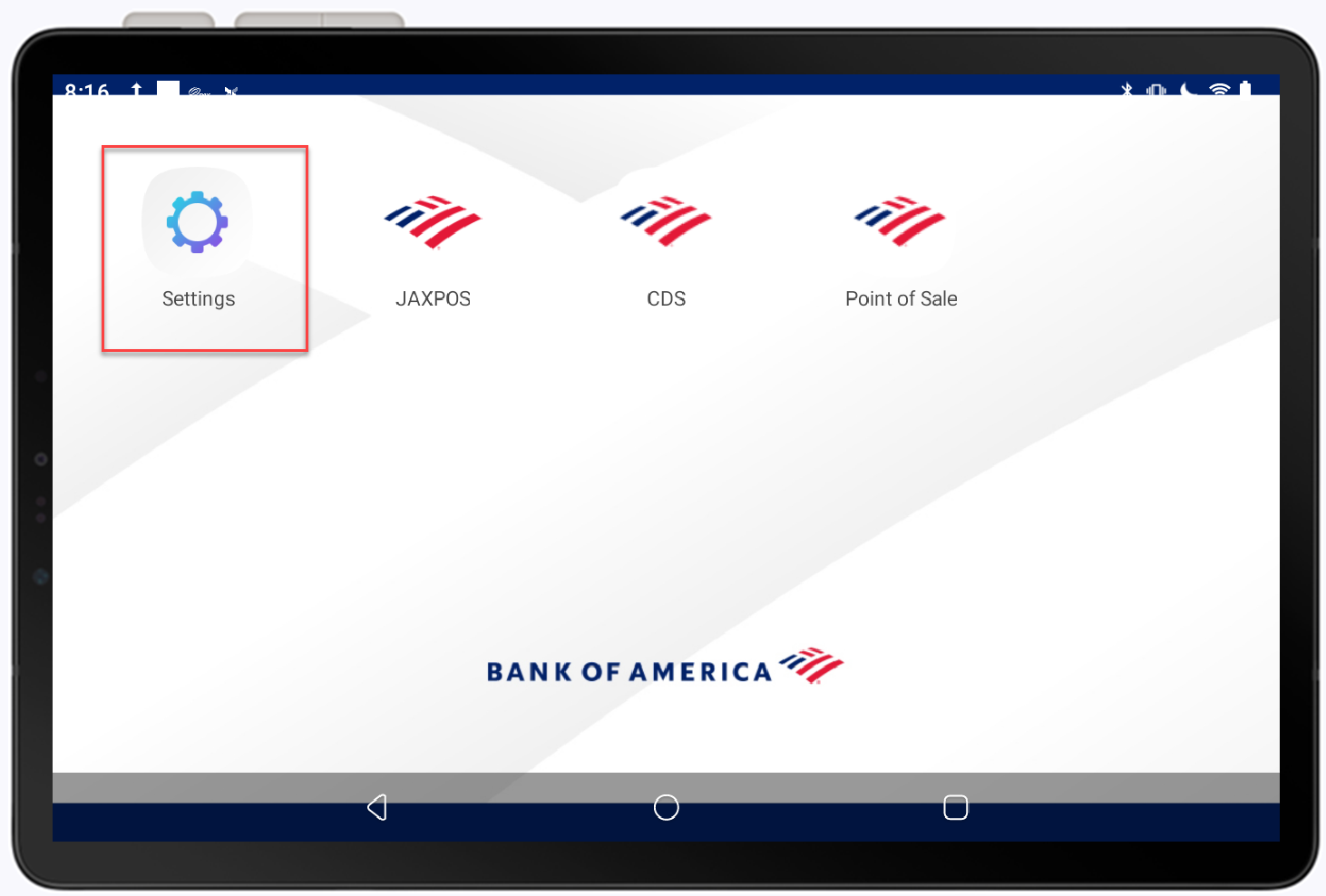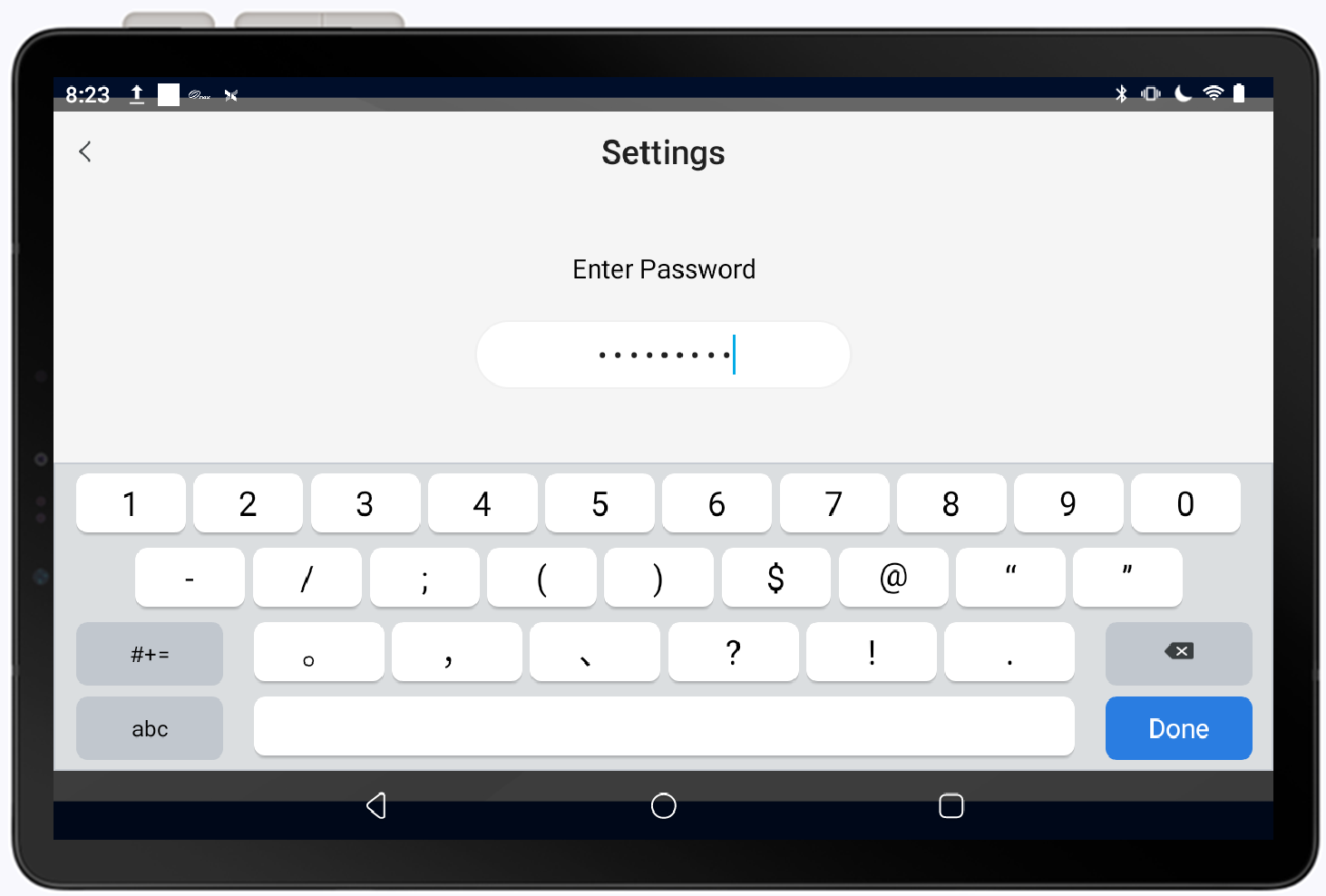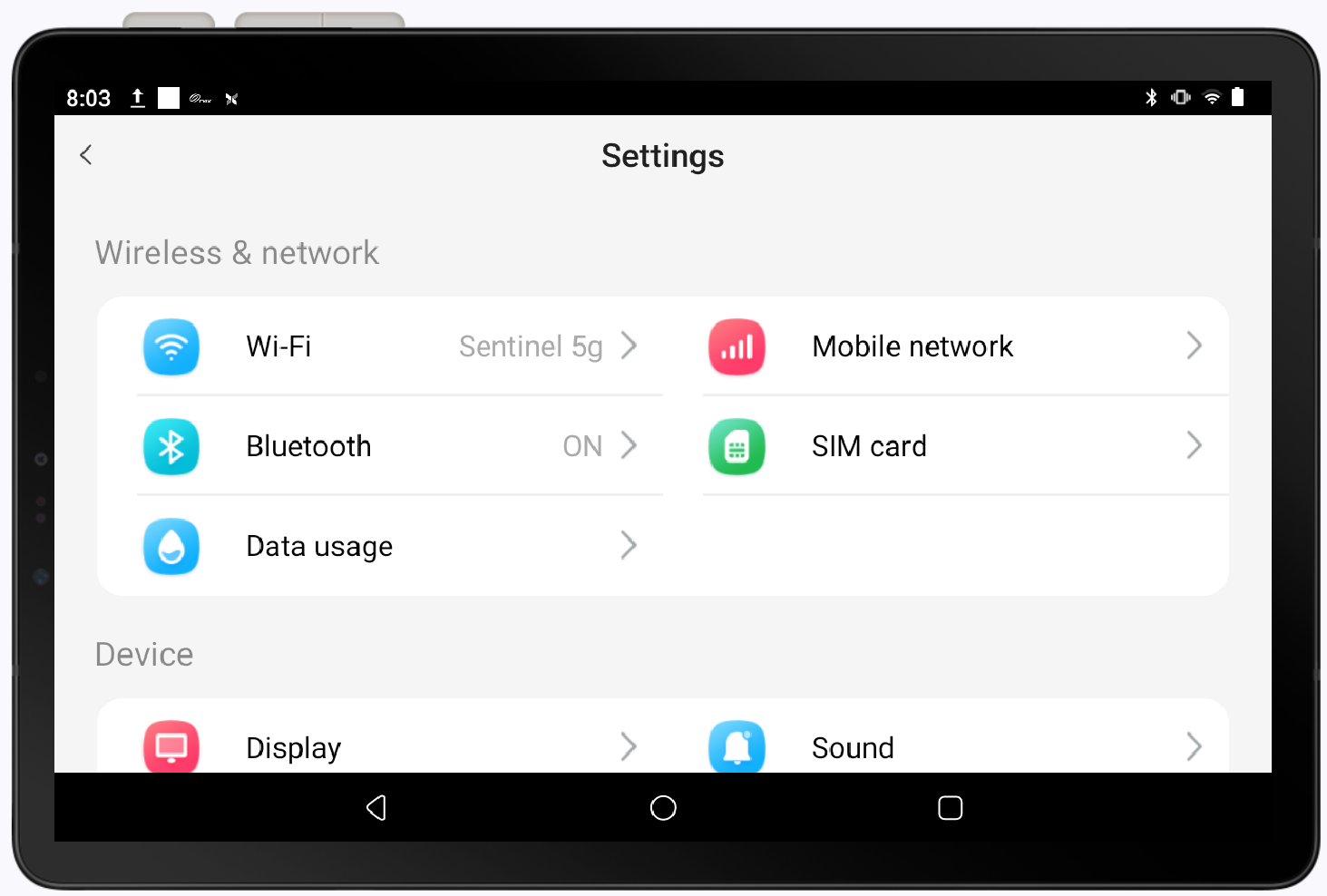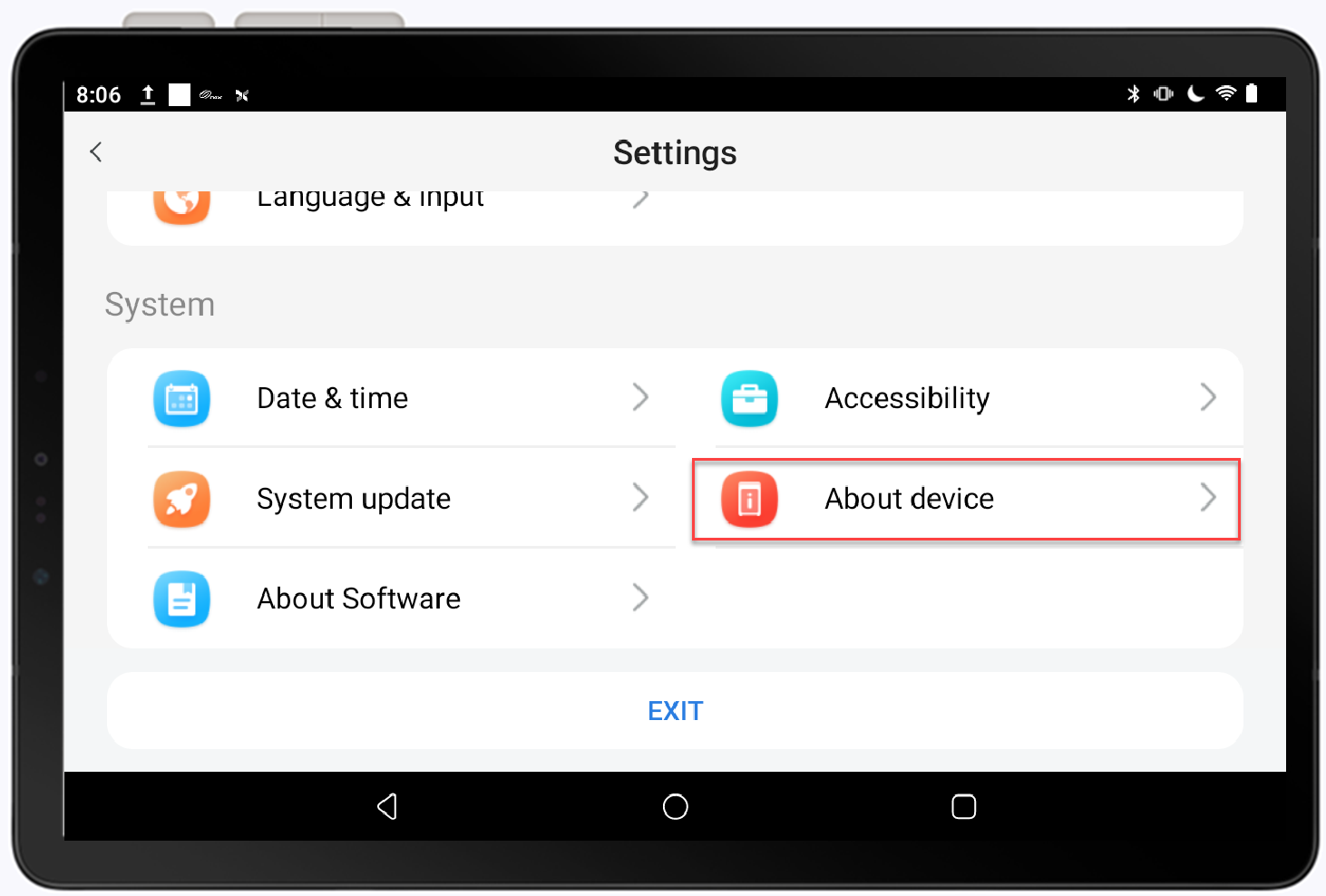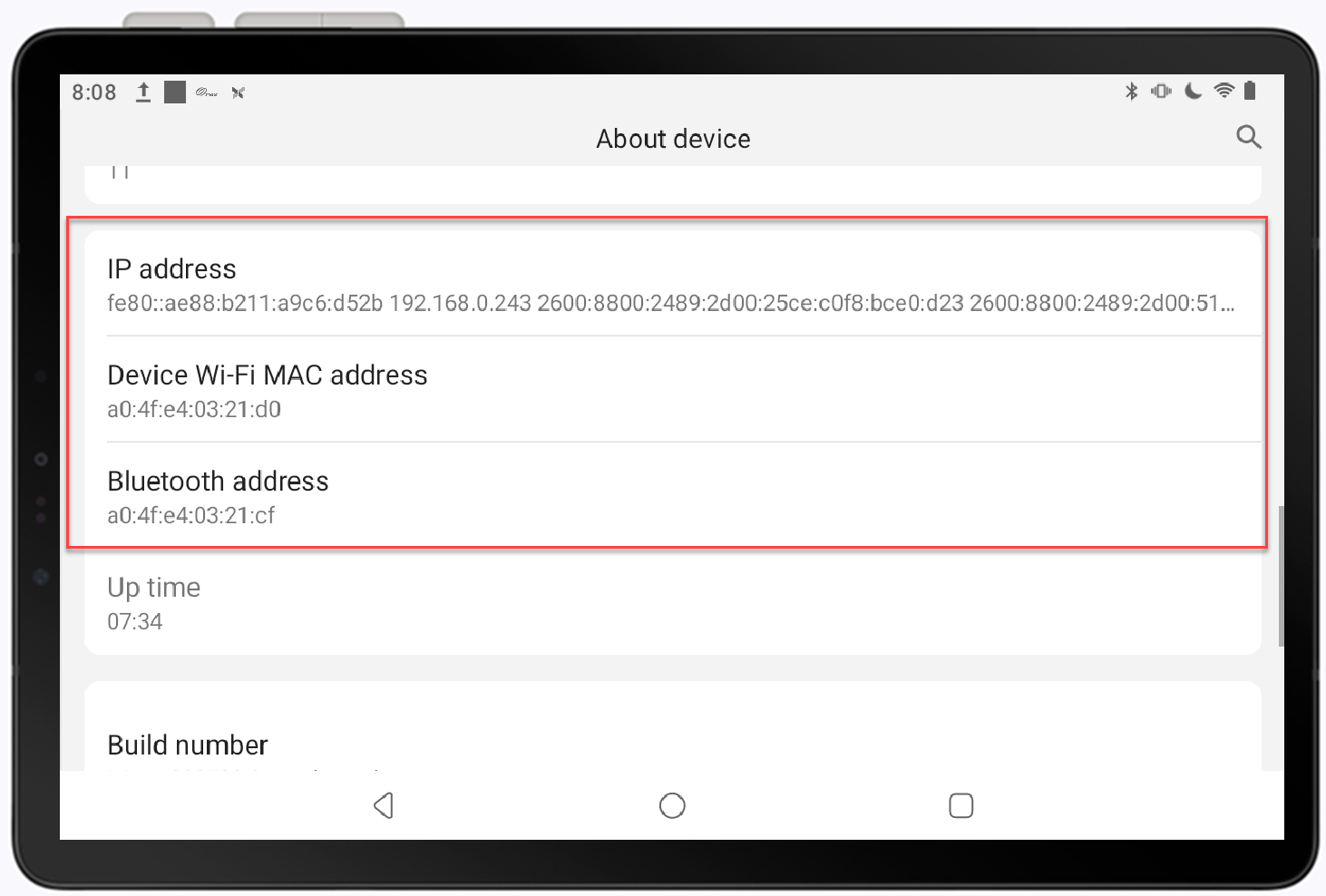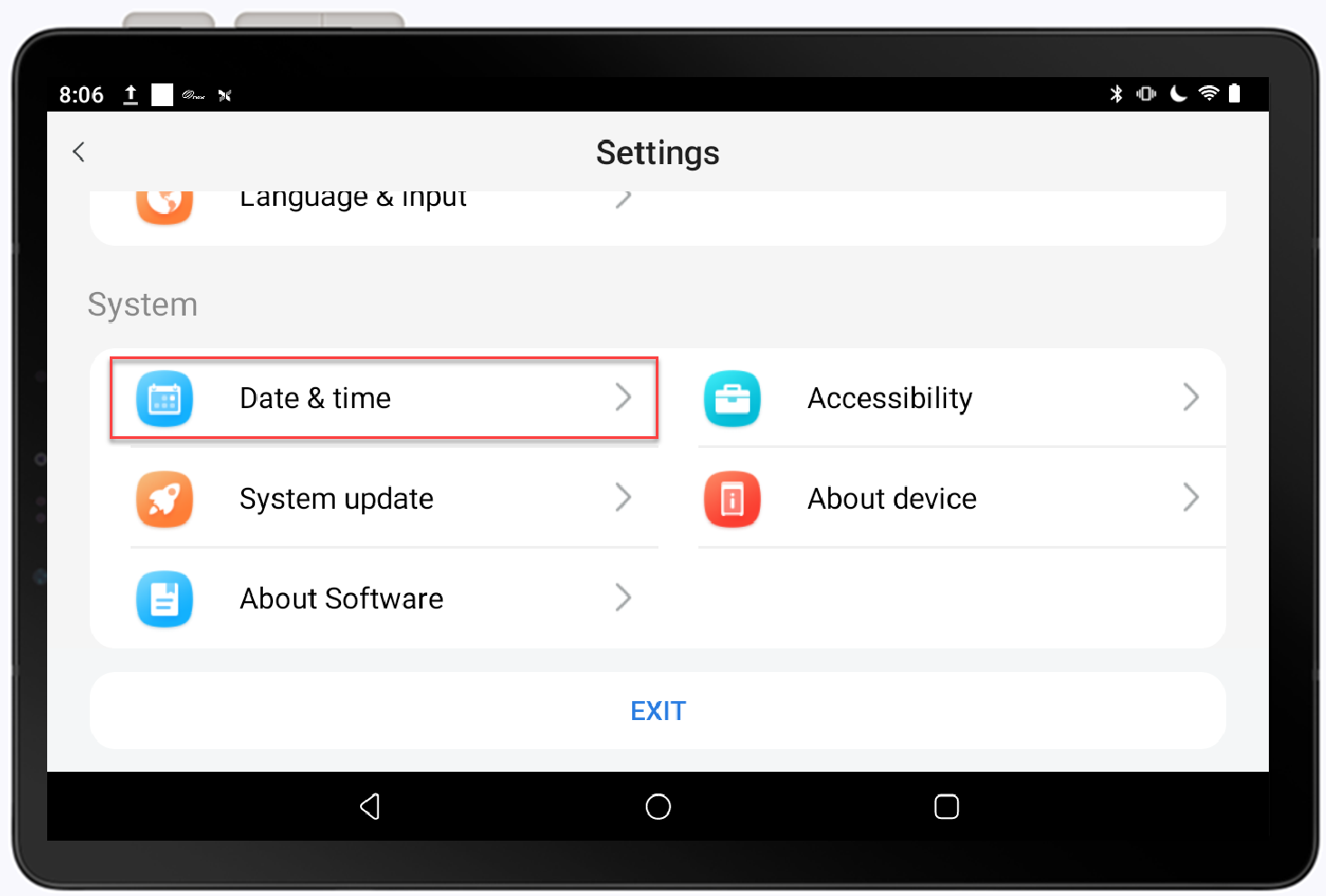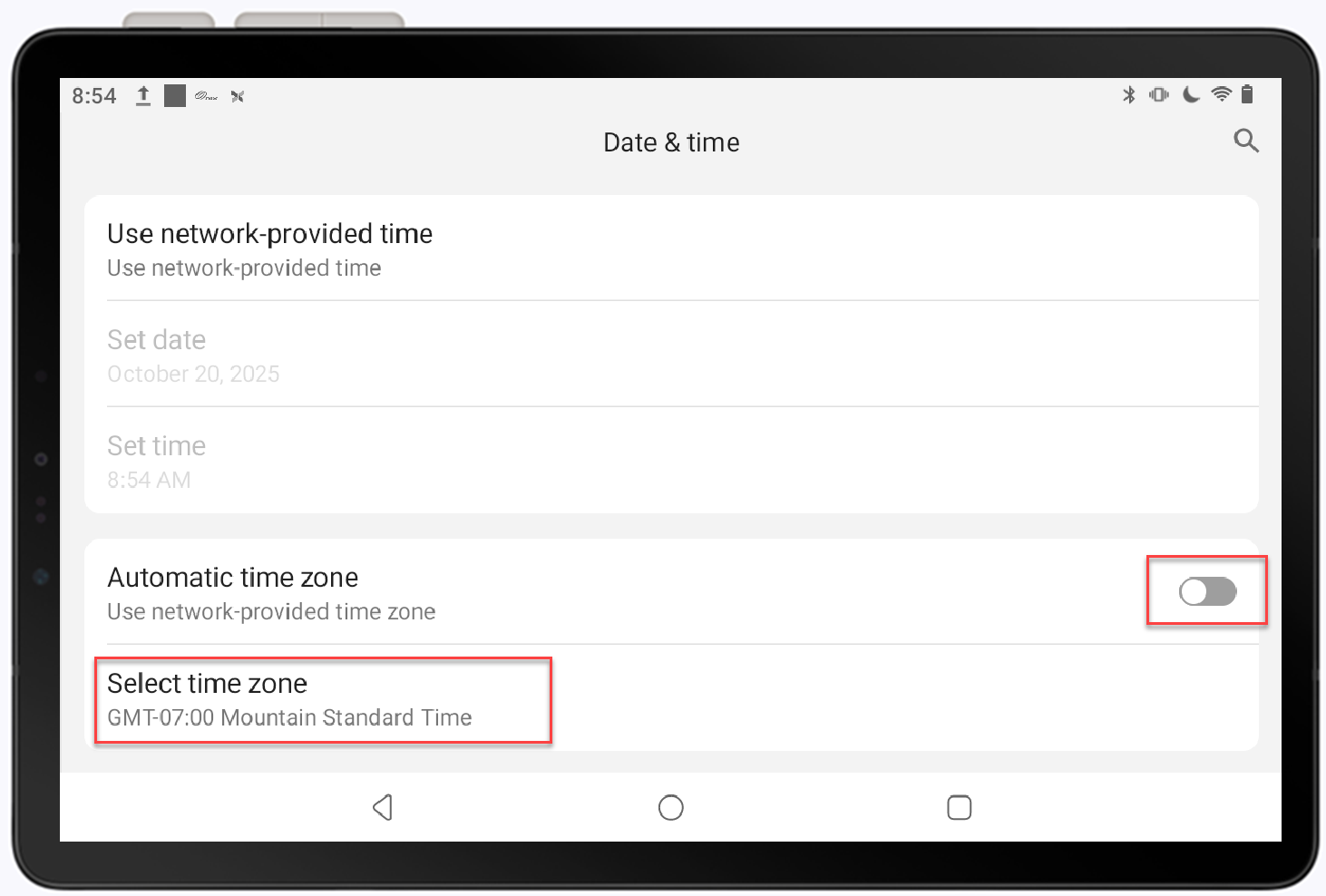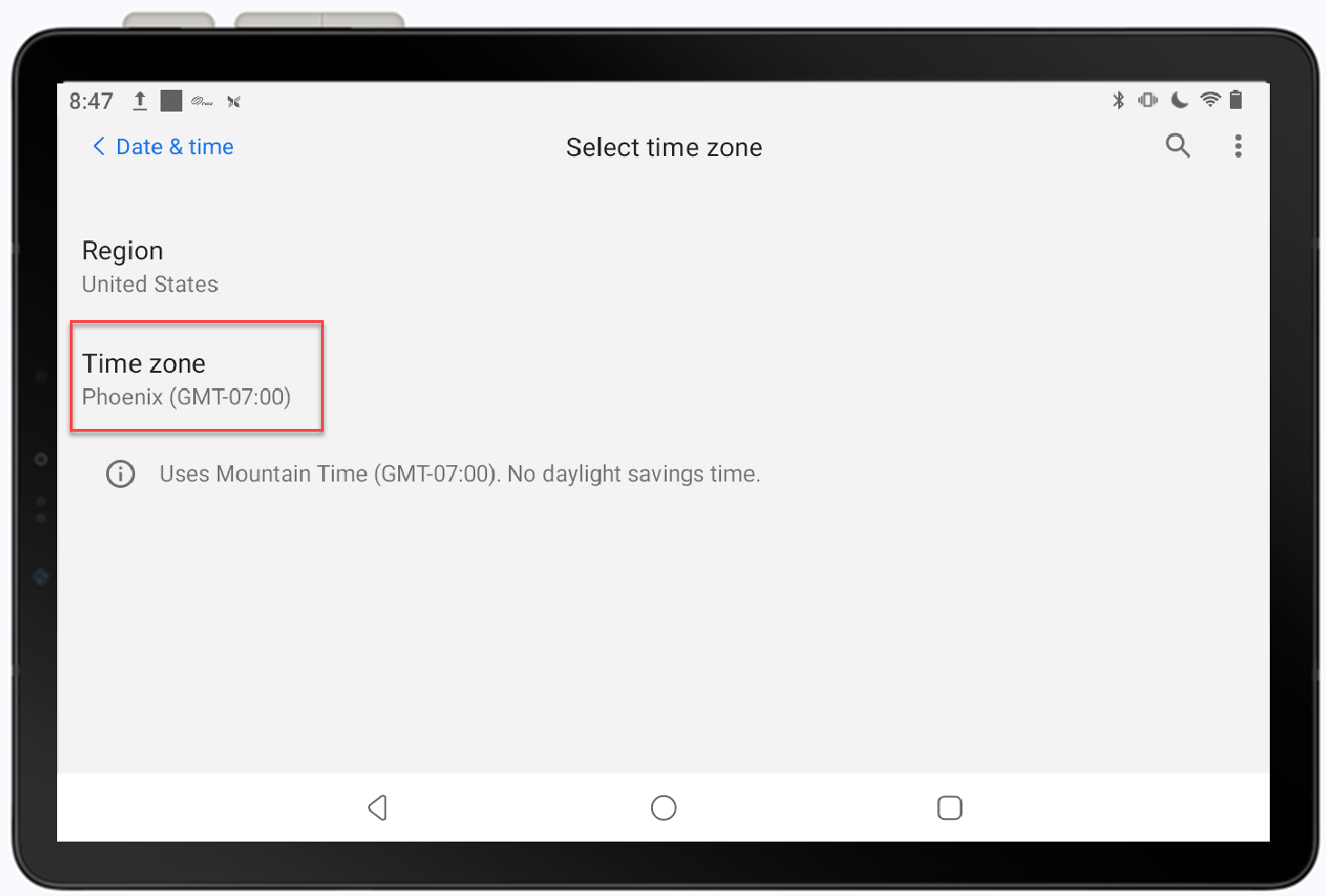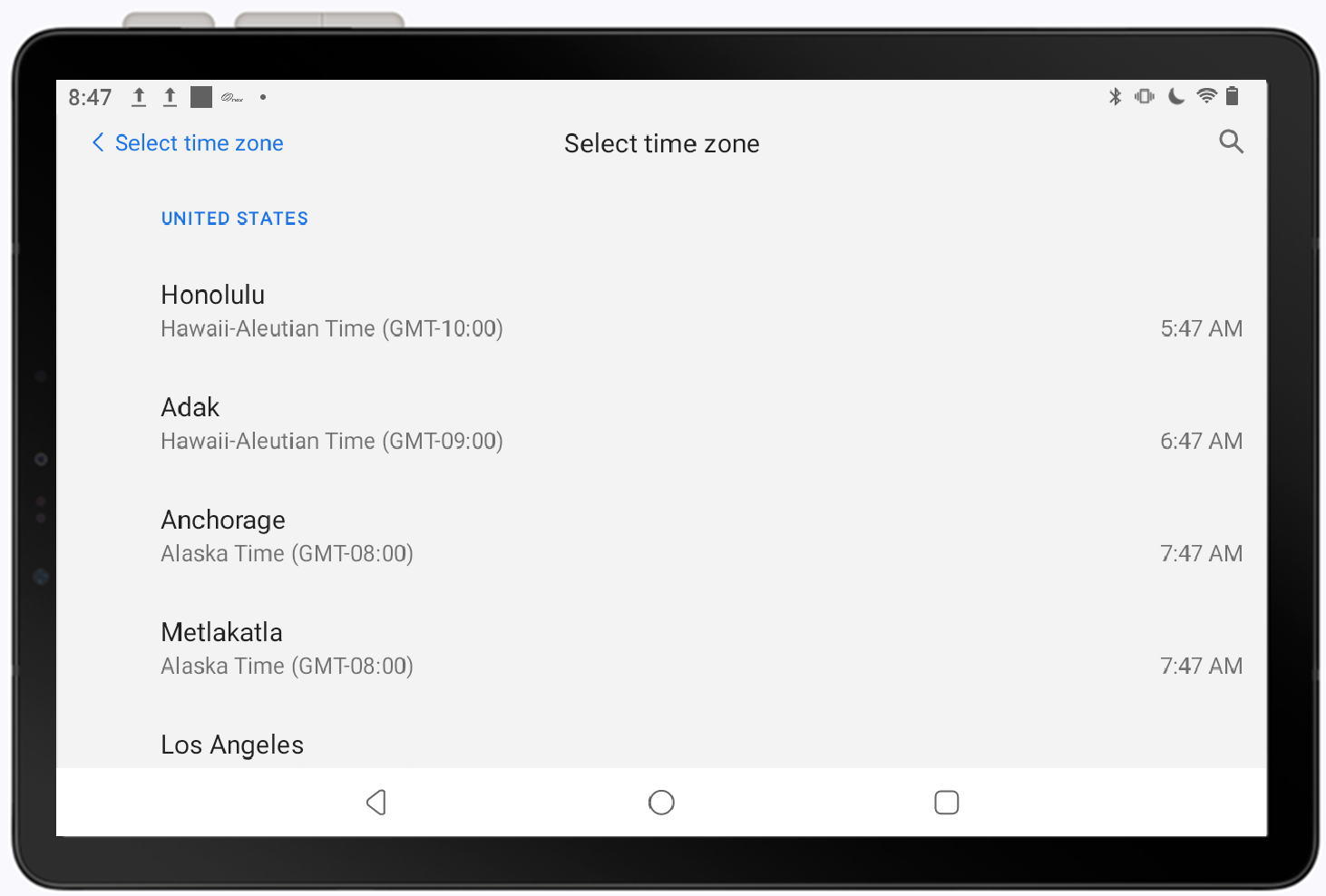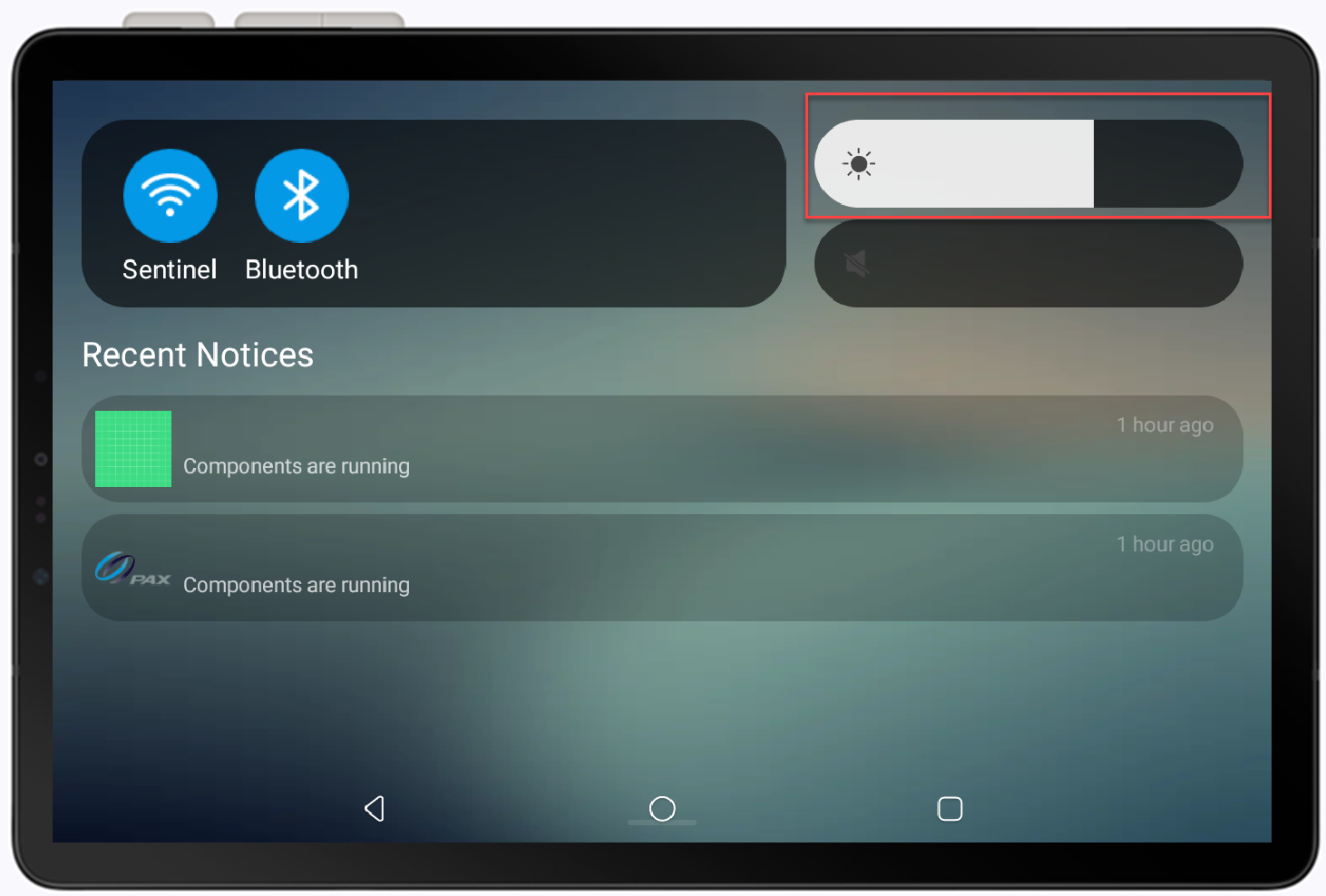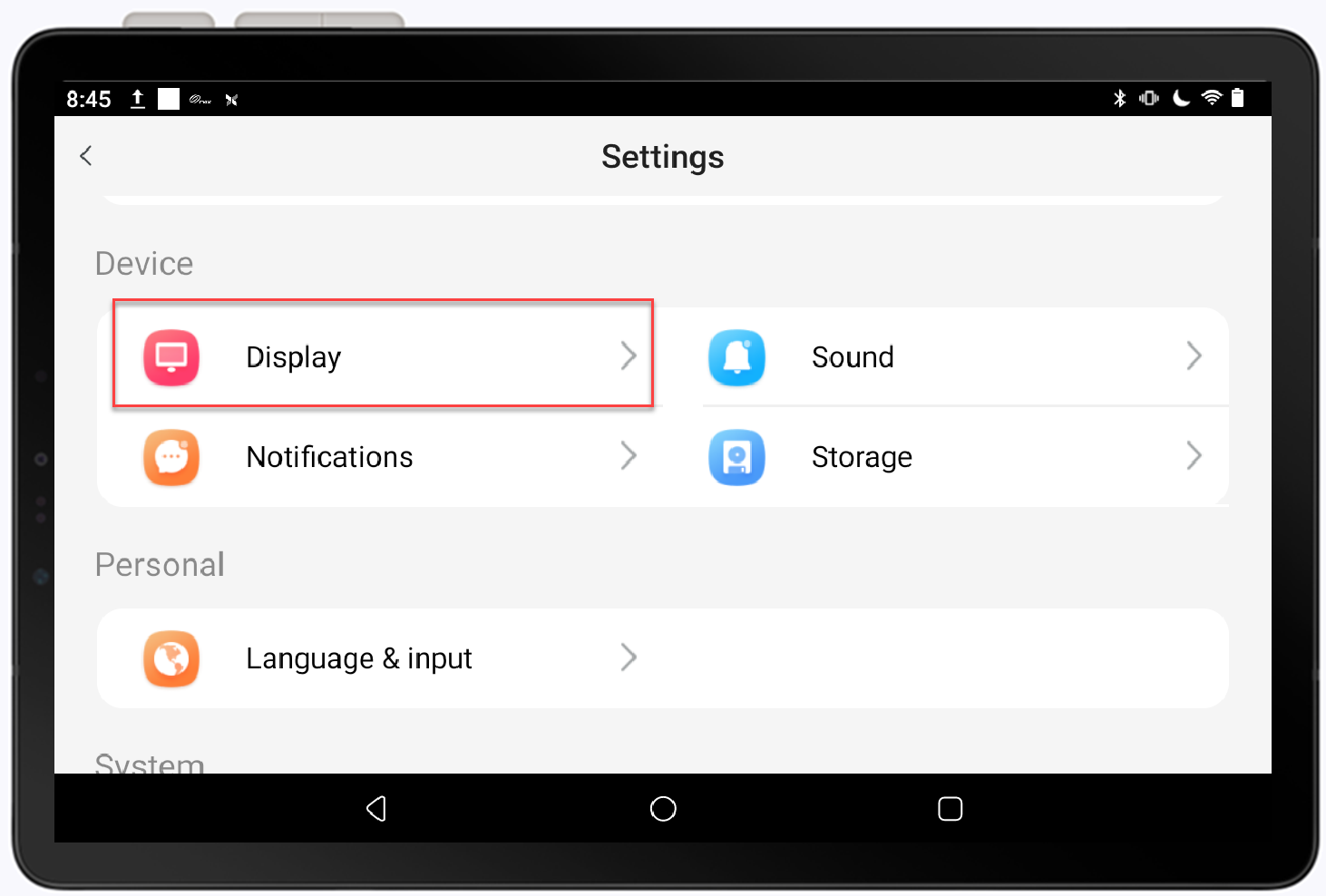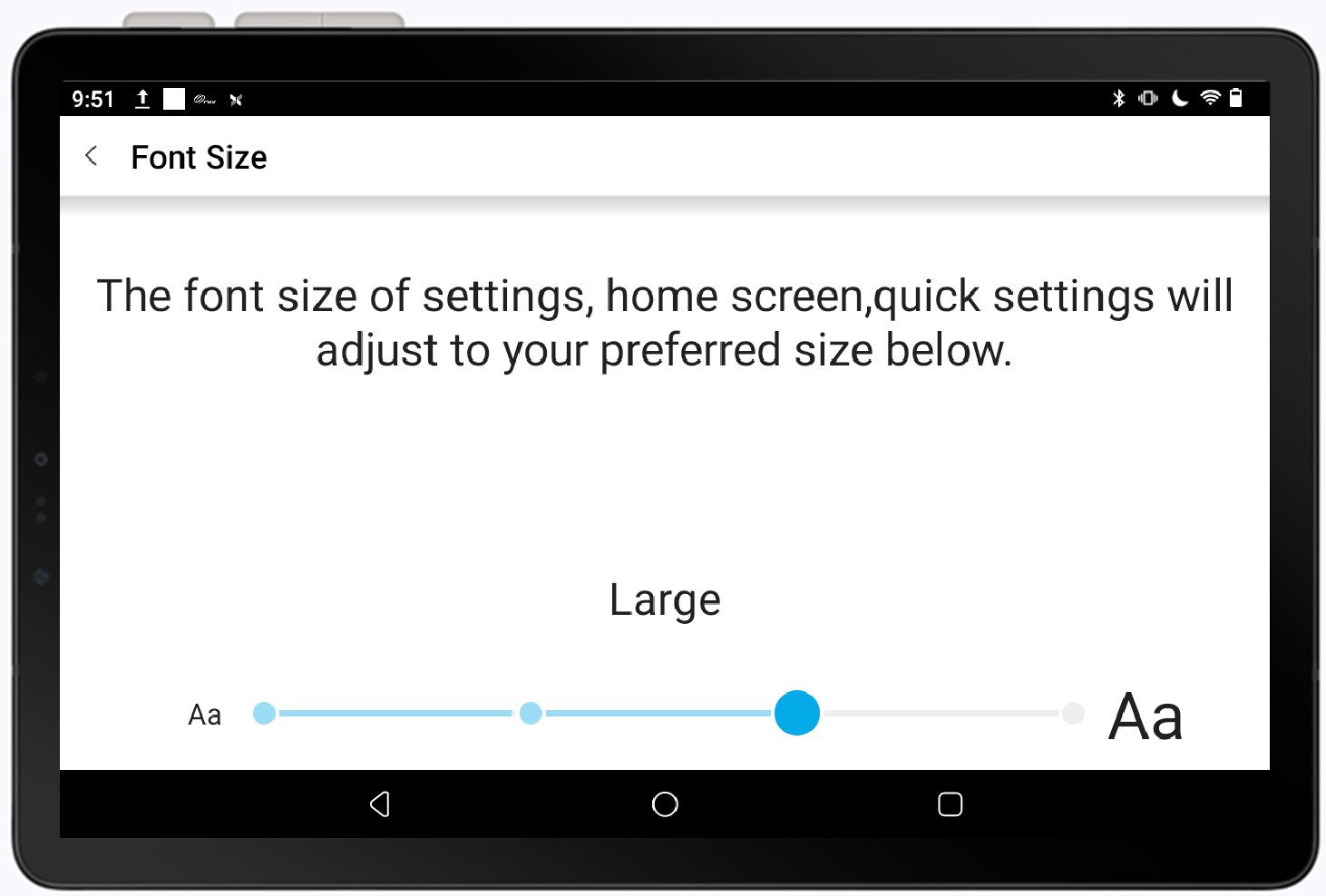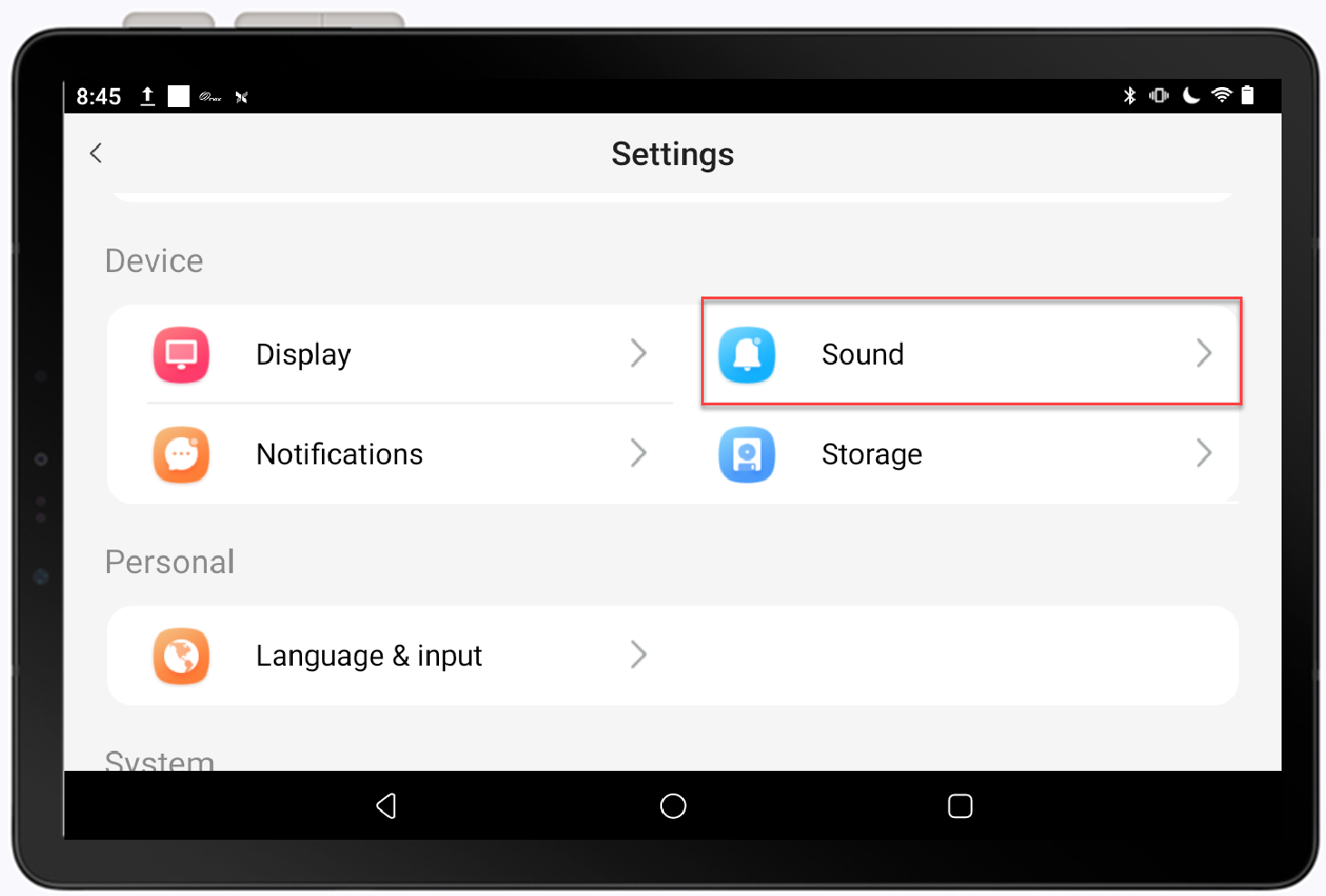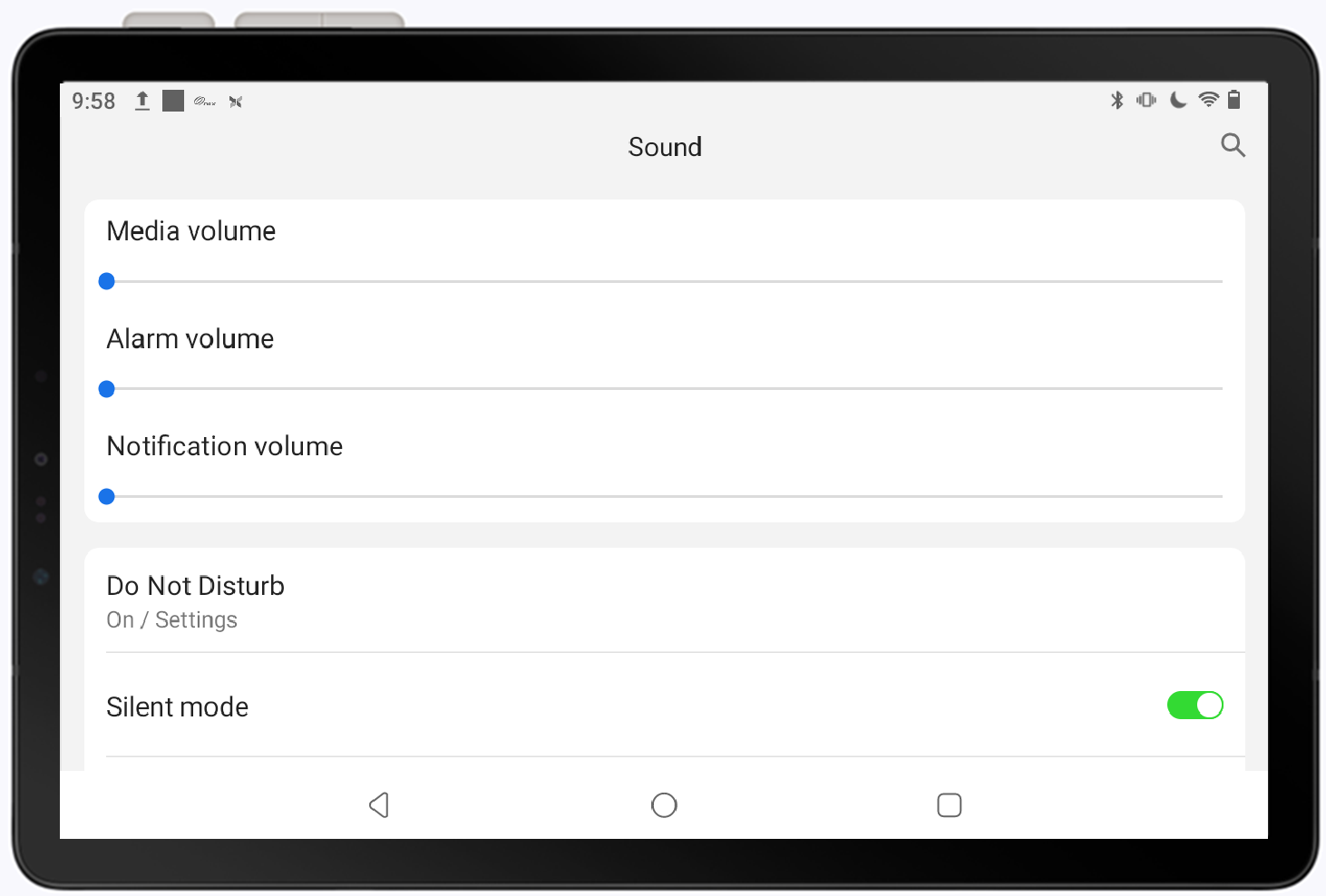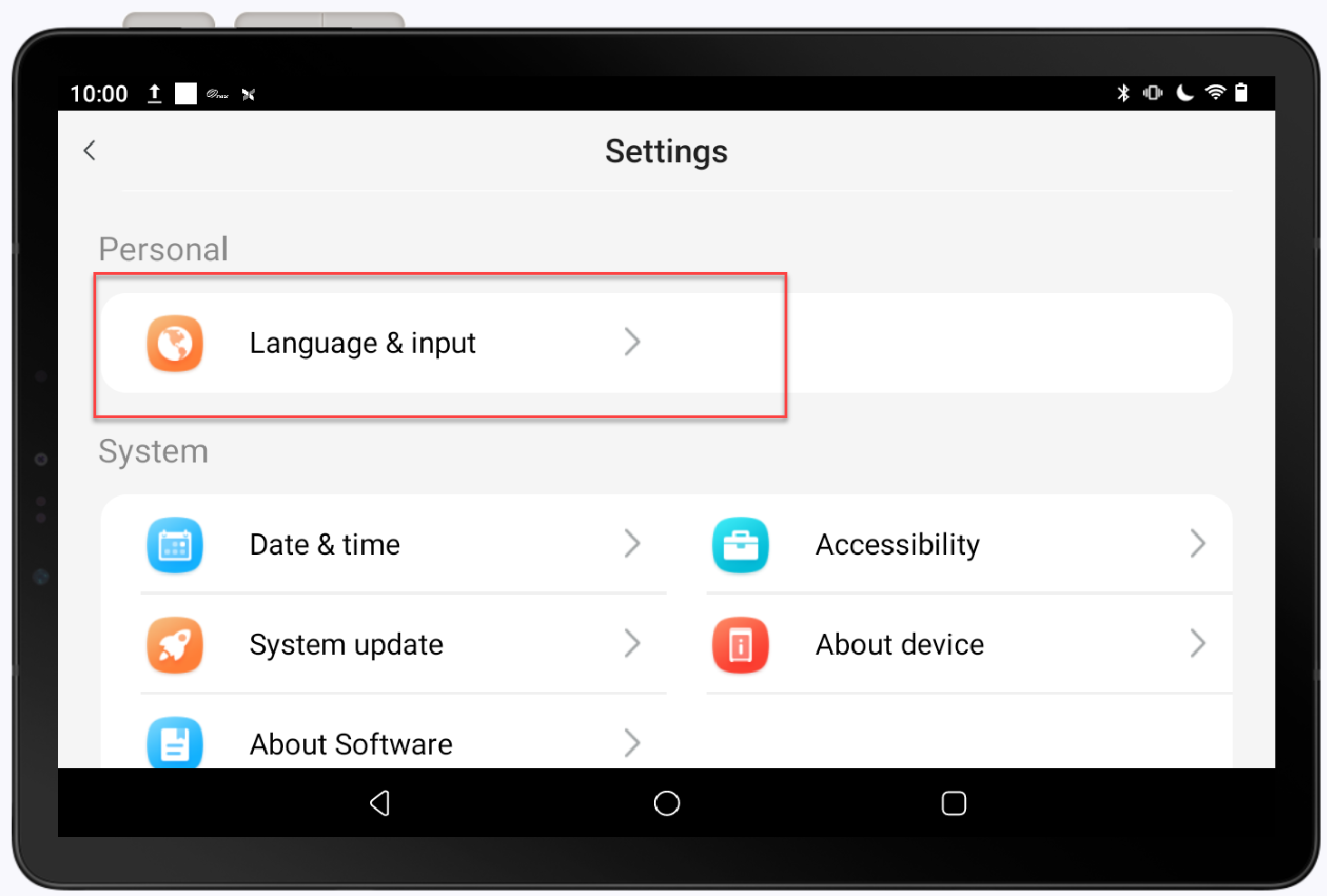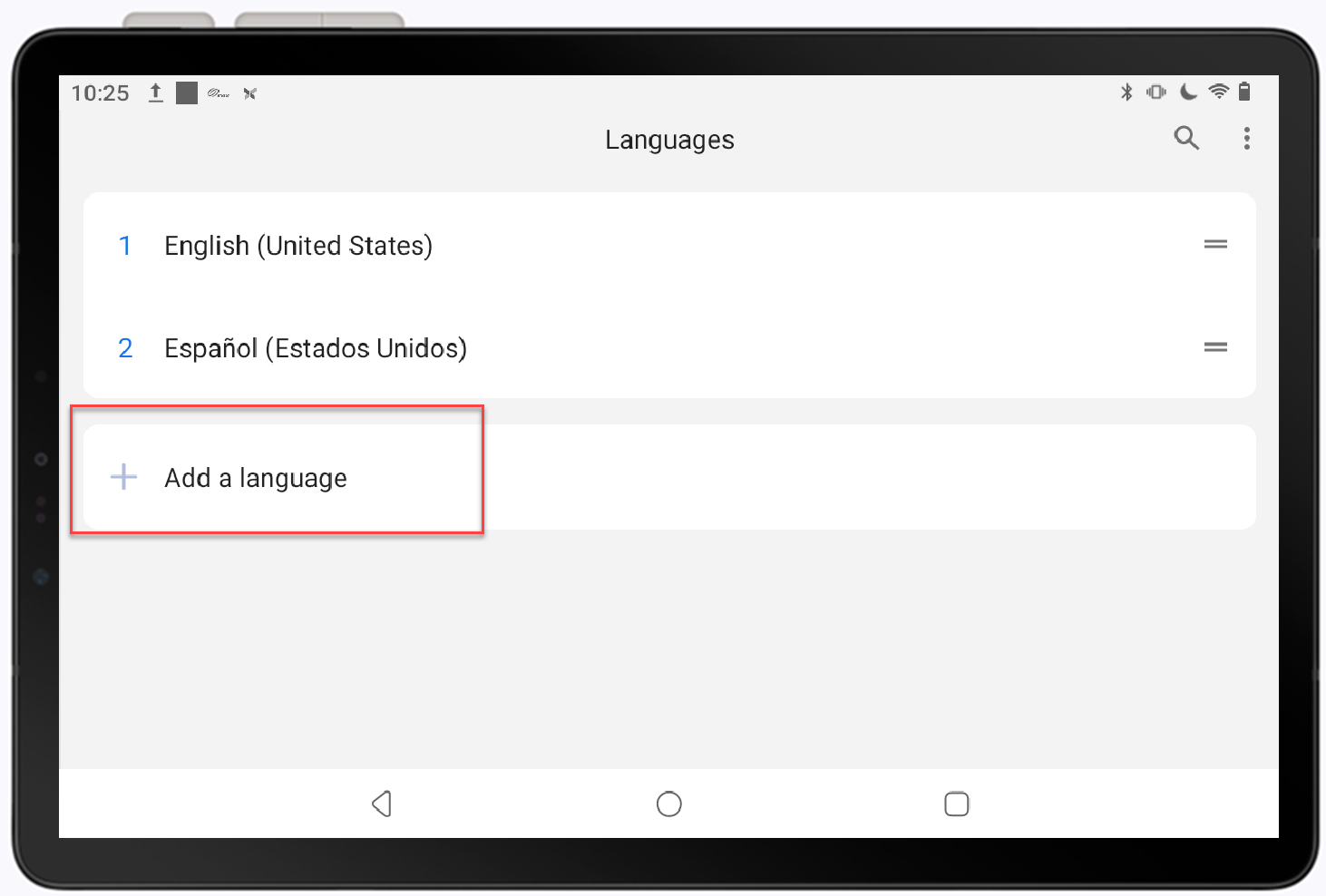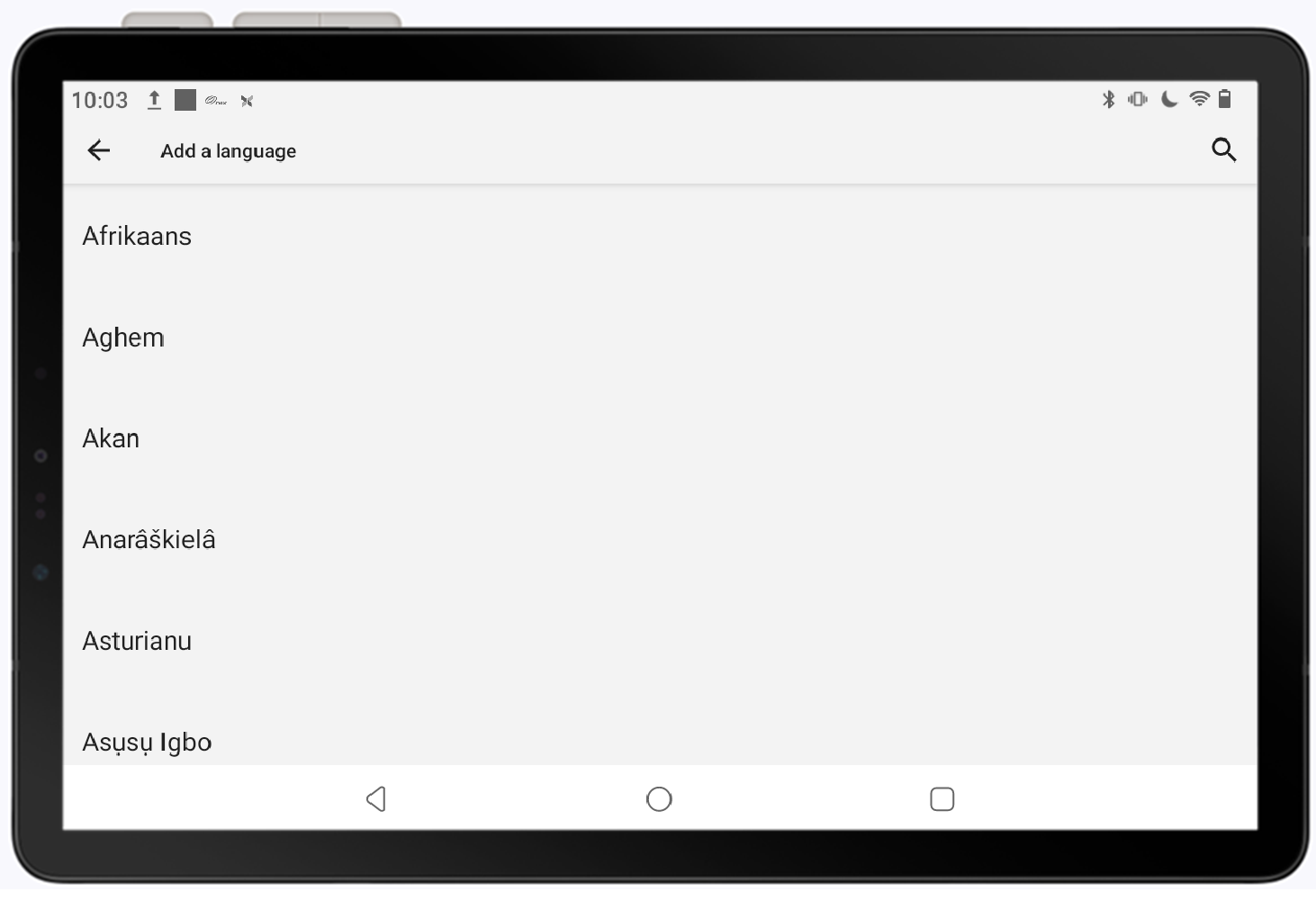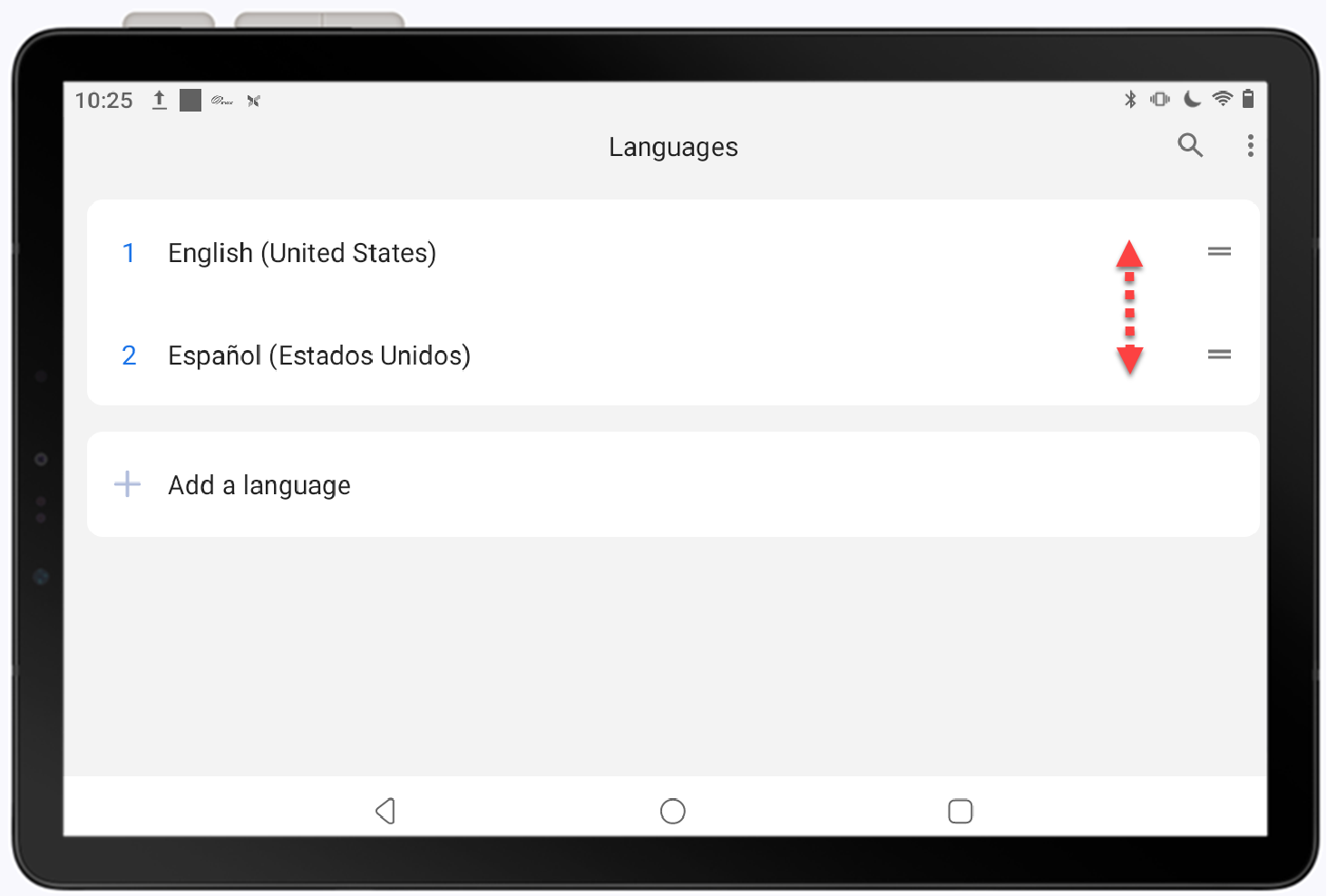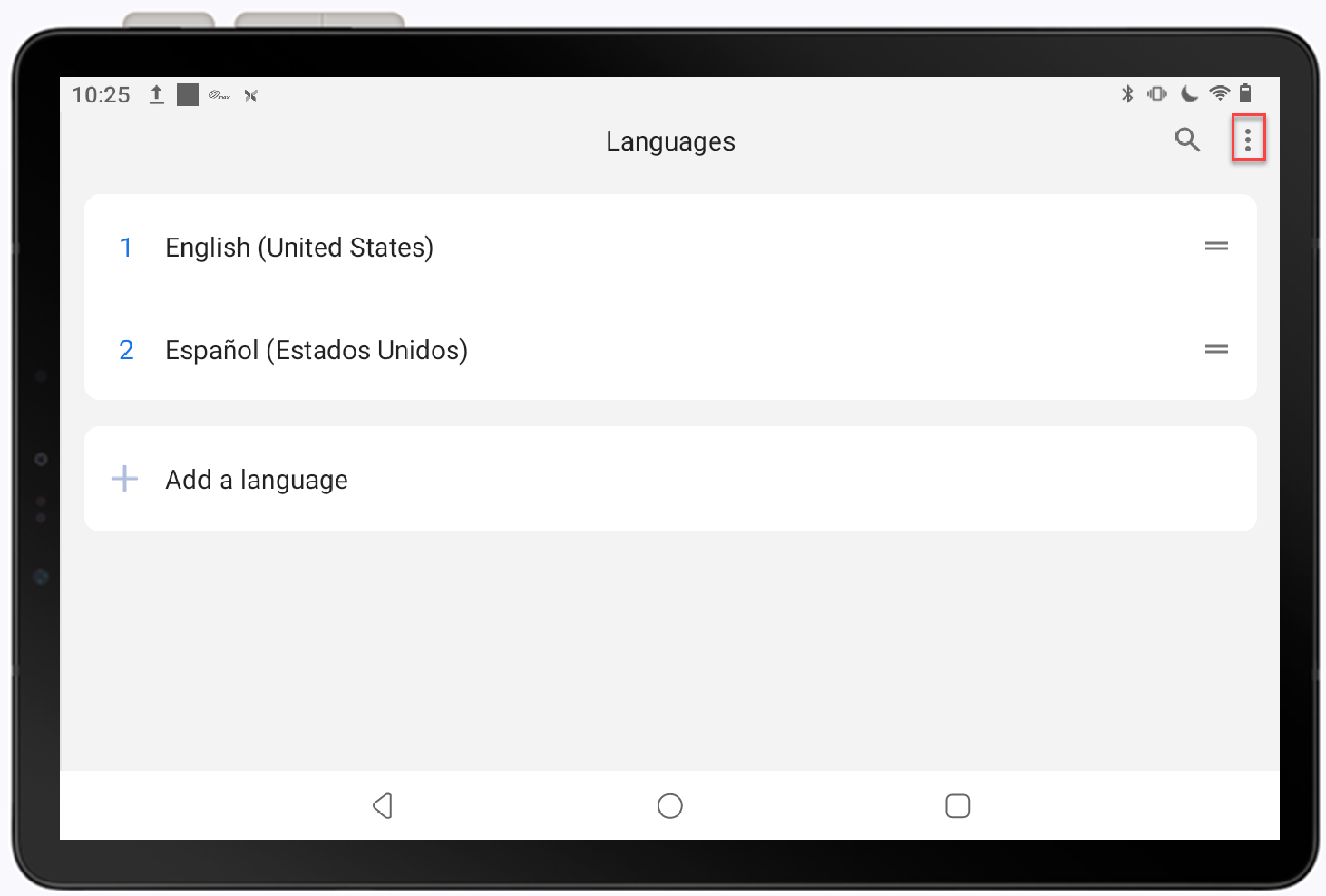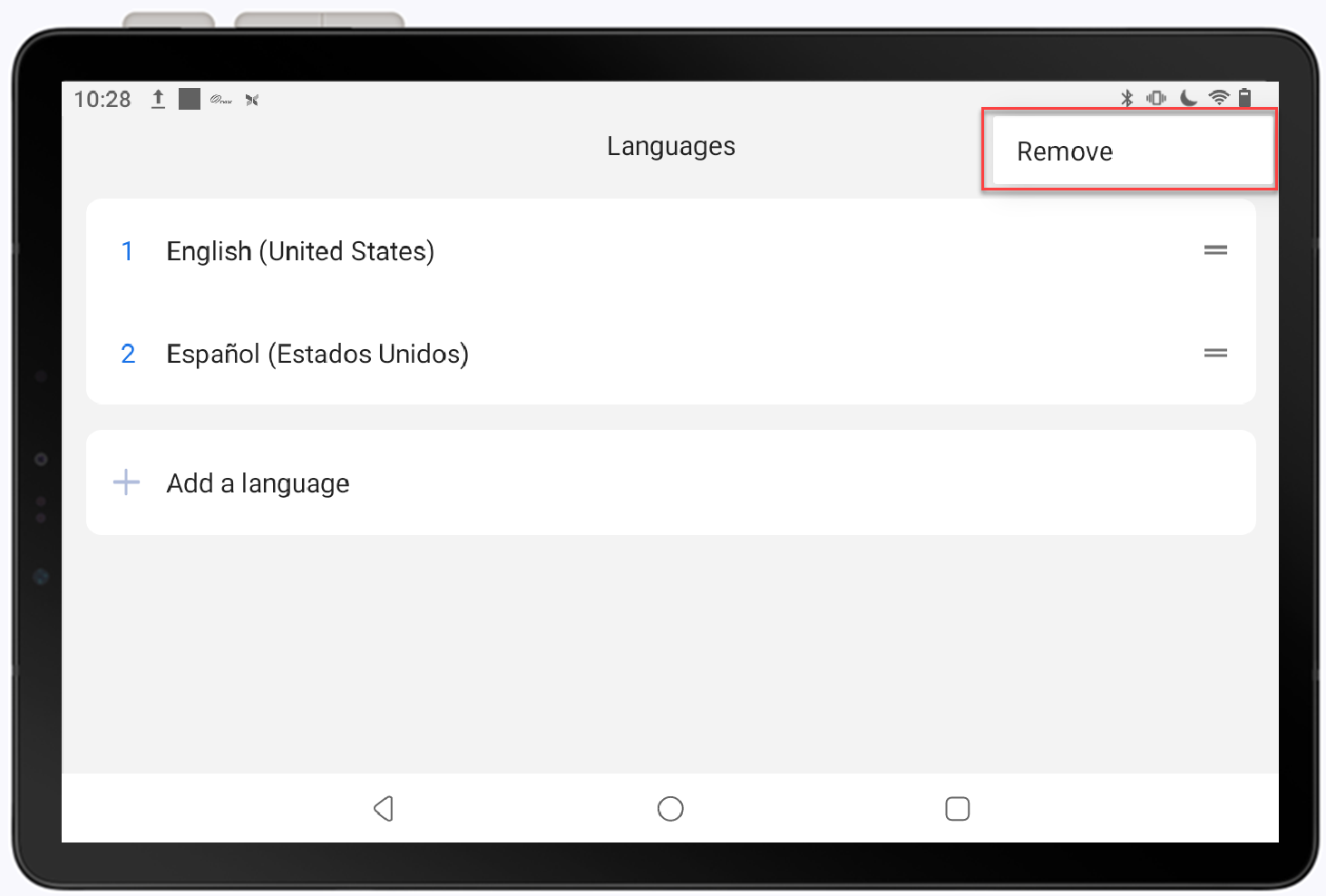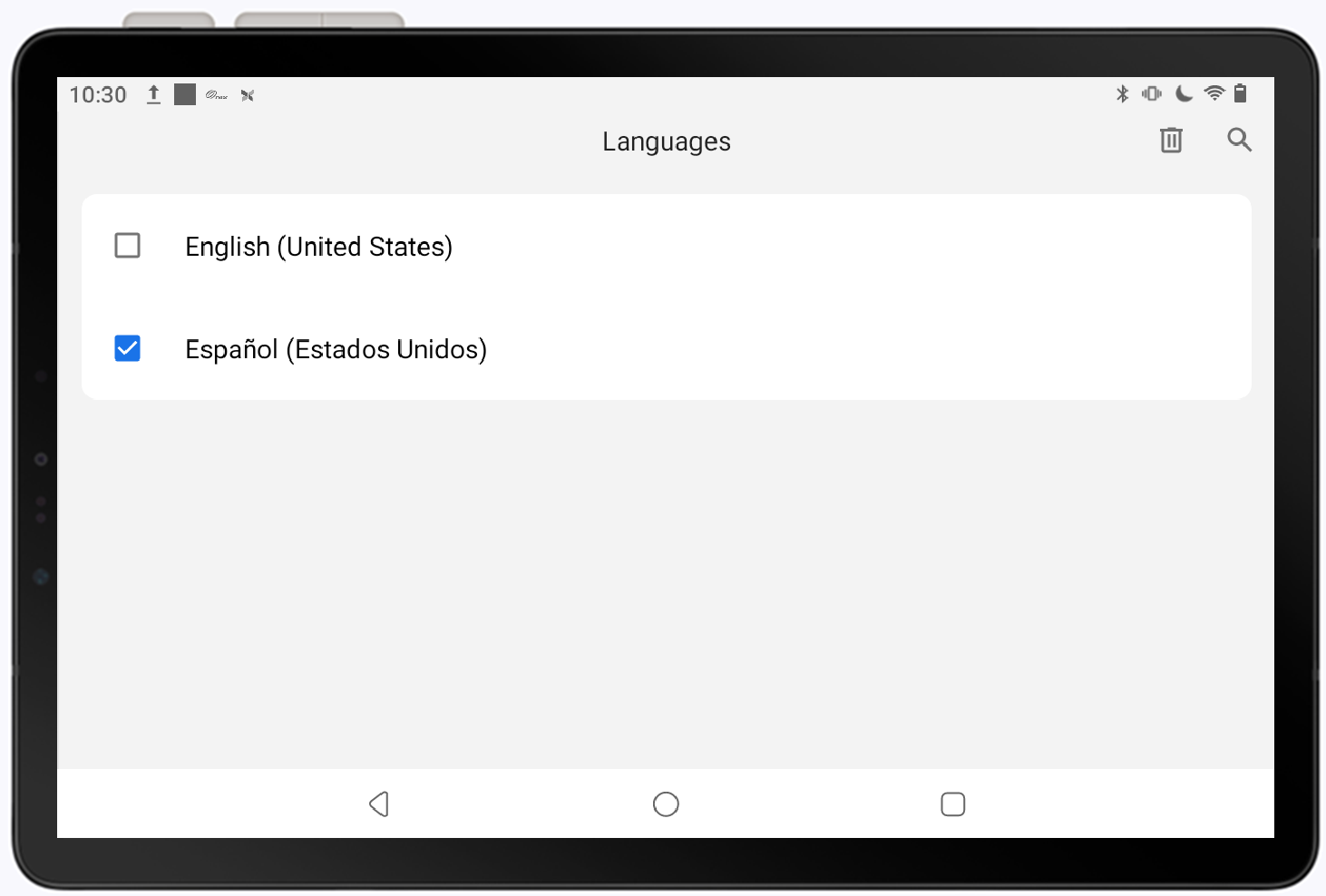Point of Sale Solution Device Settings
Description
What's in this article?
You can configure the various settings on your device to suit your preferences such as: display brightness, volume and key sounds, and language settings. Additionally, you may need to determine the IP address of your device to complete hardware setup for your Point of Sale Solution.
Access the Settings menu
Settings options will vary depending on the device. For example, Ethernet connection may not be an option if your device does not have an Ethernet port. Additionally, screens may appear different for your device depending on the screen size and orientation of the device.
Wi-Fi
You can enable or disable Wi-Fi connection or update the connection to Wi-Fi through the pull-down option available from any screen or through the Settings options. Learn more about connecting to and troubleshooting Wi-Fi.
Bluetooth
If your device allows Bluetooth pairing, access the Bluetooth options in Settings. Refer to your device setup guide for instructions on pairing.
Ethernet
Ethernet connection occurs automatically when you connect the Ethernet cable to the Ethernet port on the device or communications hub. Not all devices are Ethernet-compatible. You can disable Ethernet connection through Settings or set up a static IP for Ethernet connectivity. Learn more about connecting to Ethernet.
Cellular
Cellular-enabled devices ship with their SIM card installed. Refer to Cellular Connection for details on how to enable cellular connection. To use cellular communication, disable the Wi-Fi.
IP/ MAC/ Bluetooth address
When configuring your devices, you may need to locate the IP, MAC, or Bluetooth address for your device. Ensure your device is connected to Wi-Fi before attempting to locate the IP address.
System time and date
The Android operating system of the device automatically manages the date and time, based on the geolocation of the device. If the device is located in a time zone that observes Daylight Savings Time (DST), the time will automatically update at the appropriate time. You can manually set the time zone, if desired.
Display settings
You can manage device display settings for brightness, and font size. You can quickly adjust the display brightness and sound volume by pulling down from the top of the screen. Use the sliders on the top right to adjust brightness and sound. If accessed through the pull-down view, the Settings password is not required to change these settings.
NOTE:
We recommend leaving sleep settings options at the default of Never. This ensures that the device is ready for end of day settlement out and any software updates that may be required. If you need to conserve power or want the device to appear shutdown, press the Power button briefly to manually turn off the display. Press the Power button again to return.
Volume and key sound settings
You can adjust the sound volume and whether sounds are enabled for key presses on the device. General volume control is also available from the pull-down options from any page.
Language settings
The default language setting on your device is English (US). You may change the language to allow typing in the desired language for the device.
NOTE:
The language in the Point of Sale application does not update. Only English is available.
Daily reboot
Your terminal will reboot each day. The scheduled time for the reboot is between 5-6 am local time. If this timing will not work for your business, contact us to schedule an alternative daily reboot time.