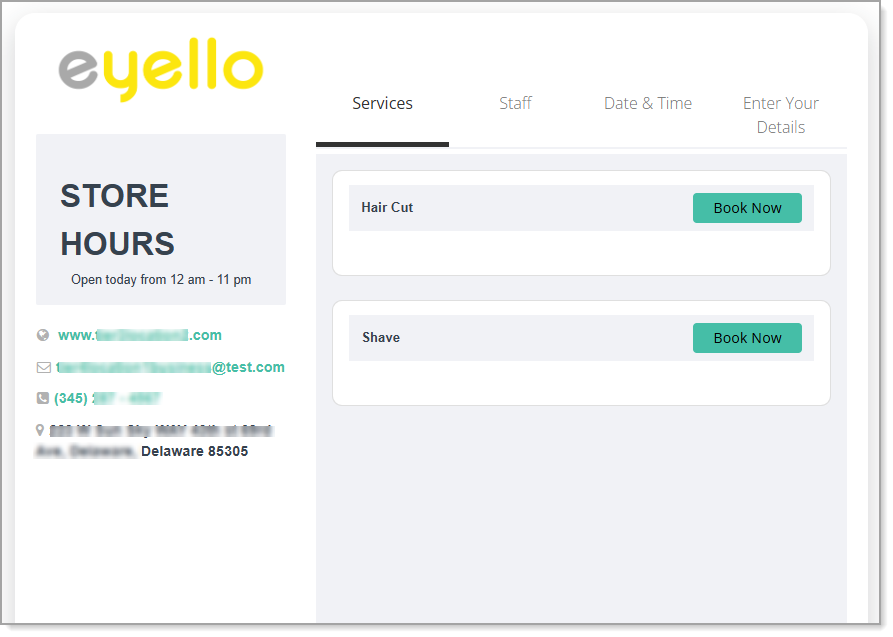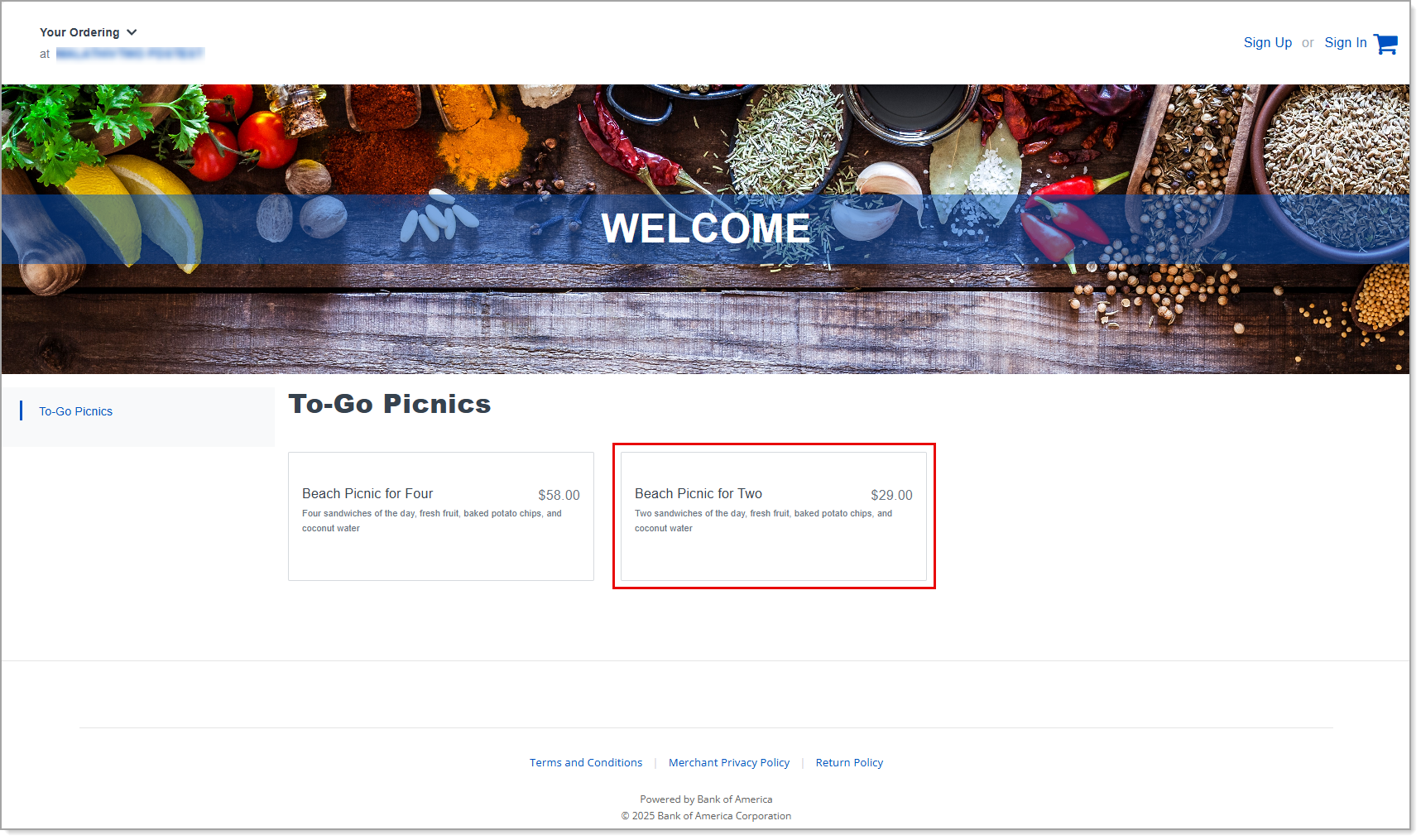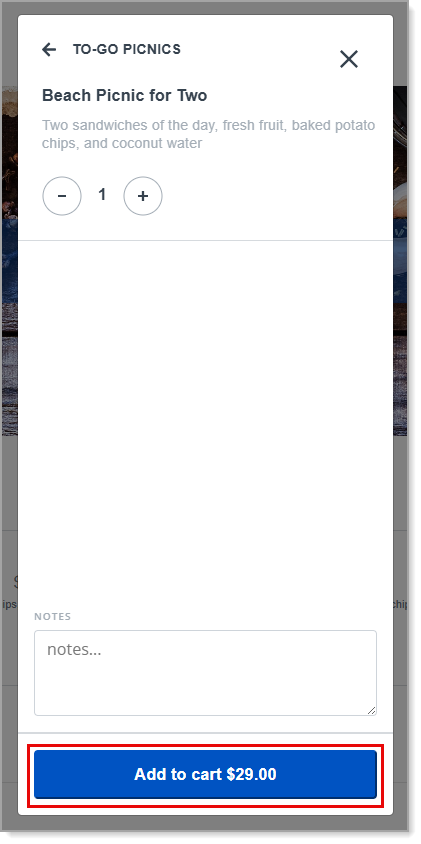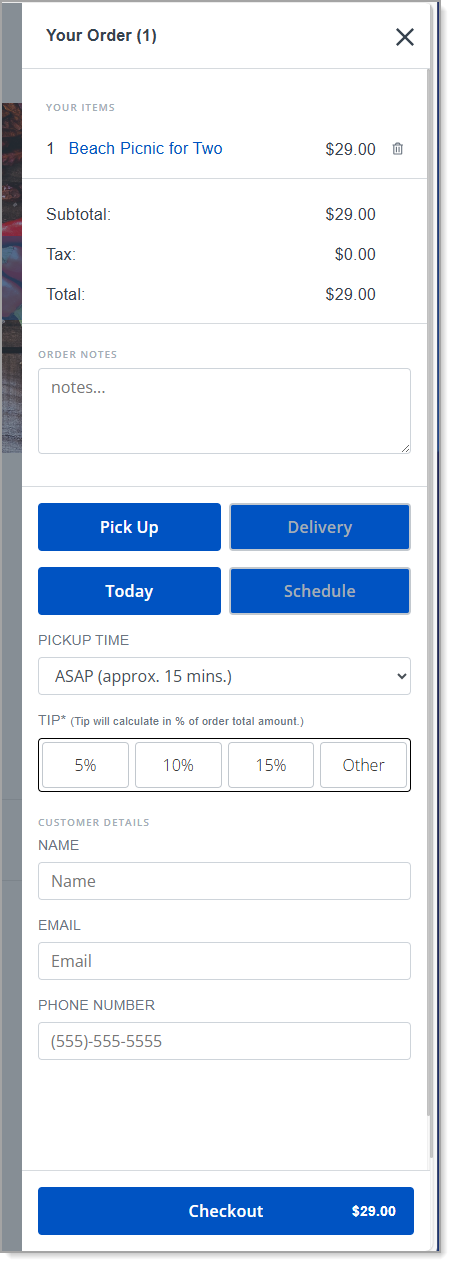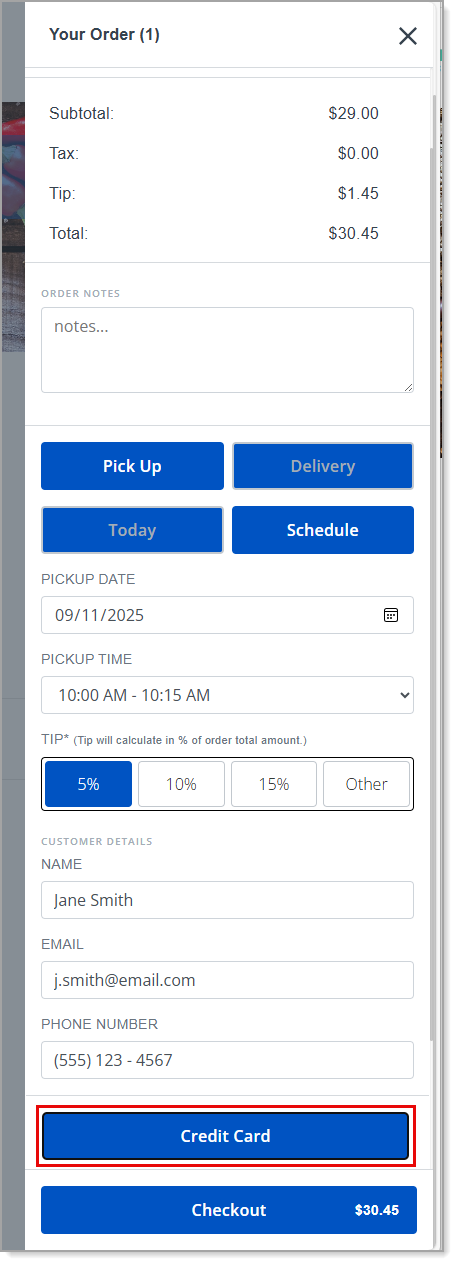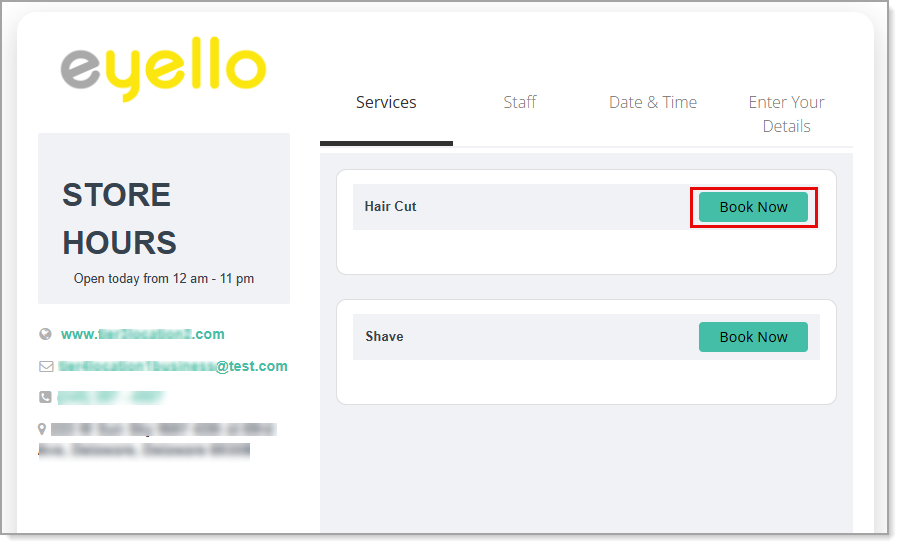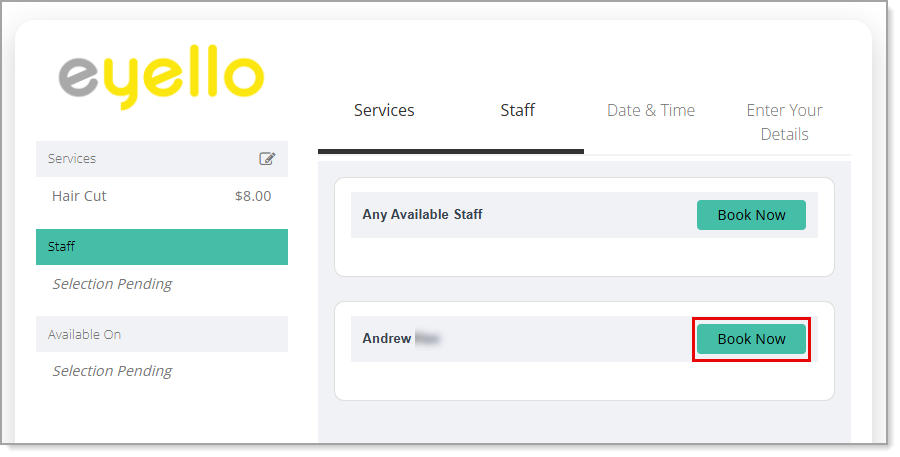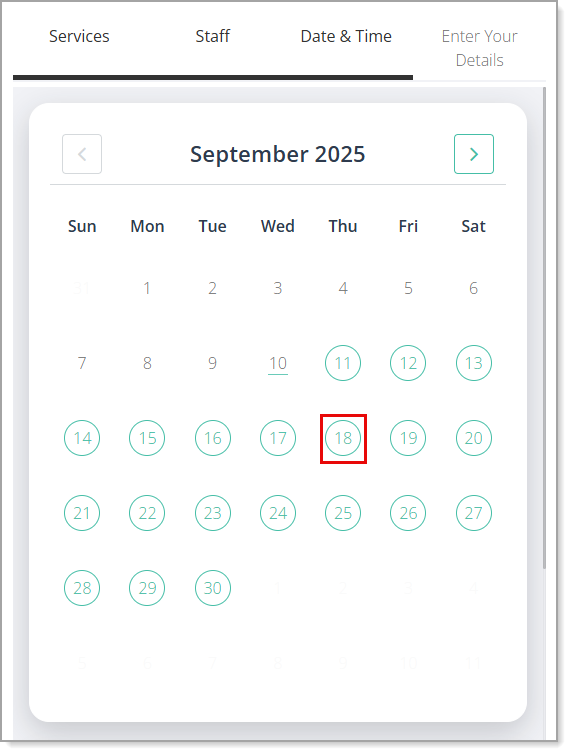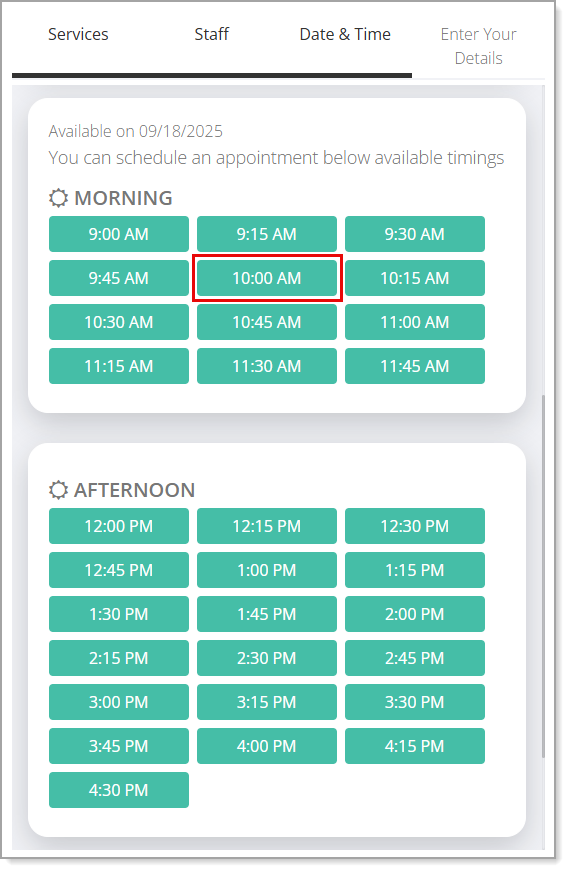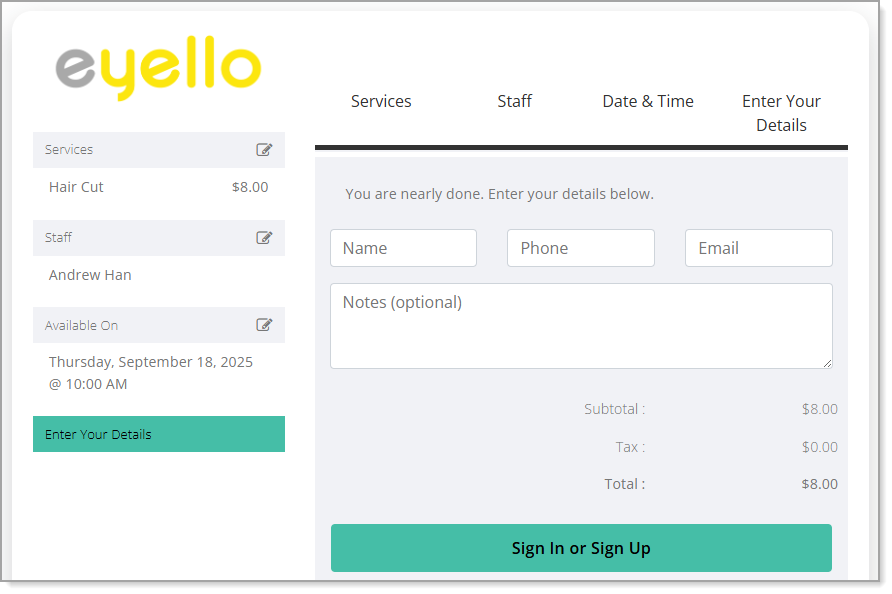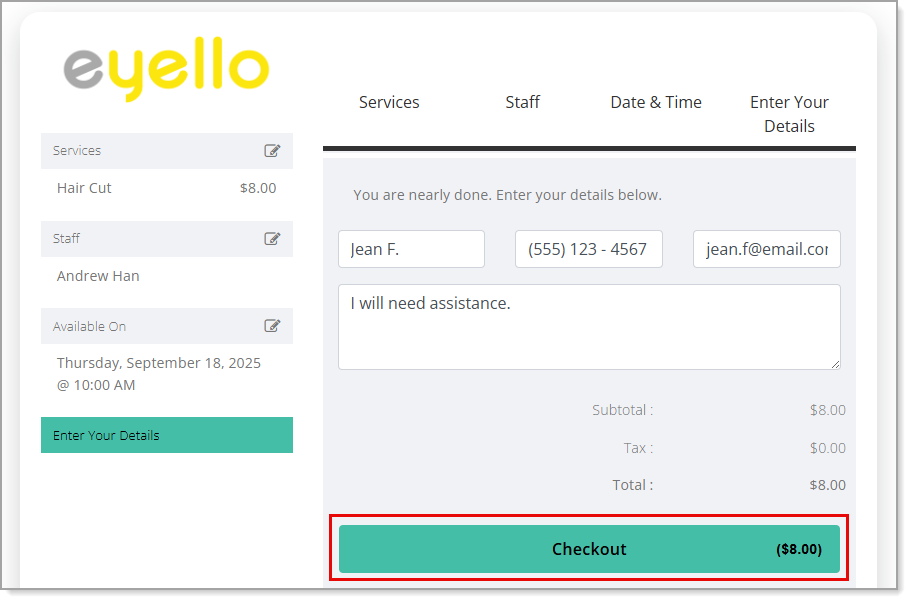Point of Sale Solution Back Office Online Preview
Description
How to preview your online site in the Point of Sale Solution Back Office
What's in this article?
You can preview your site's layout, navigation, and checkout experience before you go live, and after you make changes to your site. The preview will be based on your site type and online settings you preconfigure.
For Appointment sites, you can also preview the experience for booking services or resources. The preview for an Appointment site is additionally based on whether your Back Office Calendar > Settings are set to view appointments by Employees (in which case Services not assigned to a Resource will display) or Resources (in which case Services assigned to a Resource will display).
To preview your site
- In the Point of Sale Solution Back Office, select Online.
- Right click on the Preview menu option to open the preview of your site in a new tab.
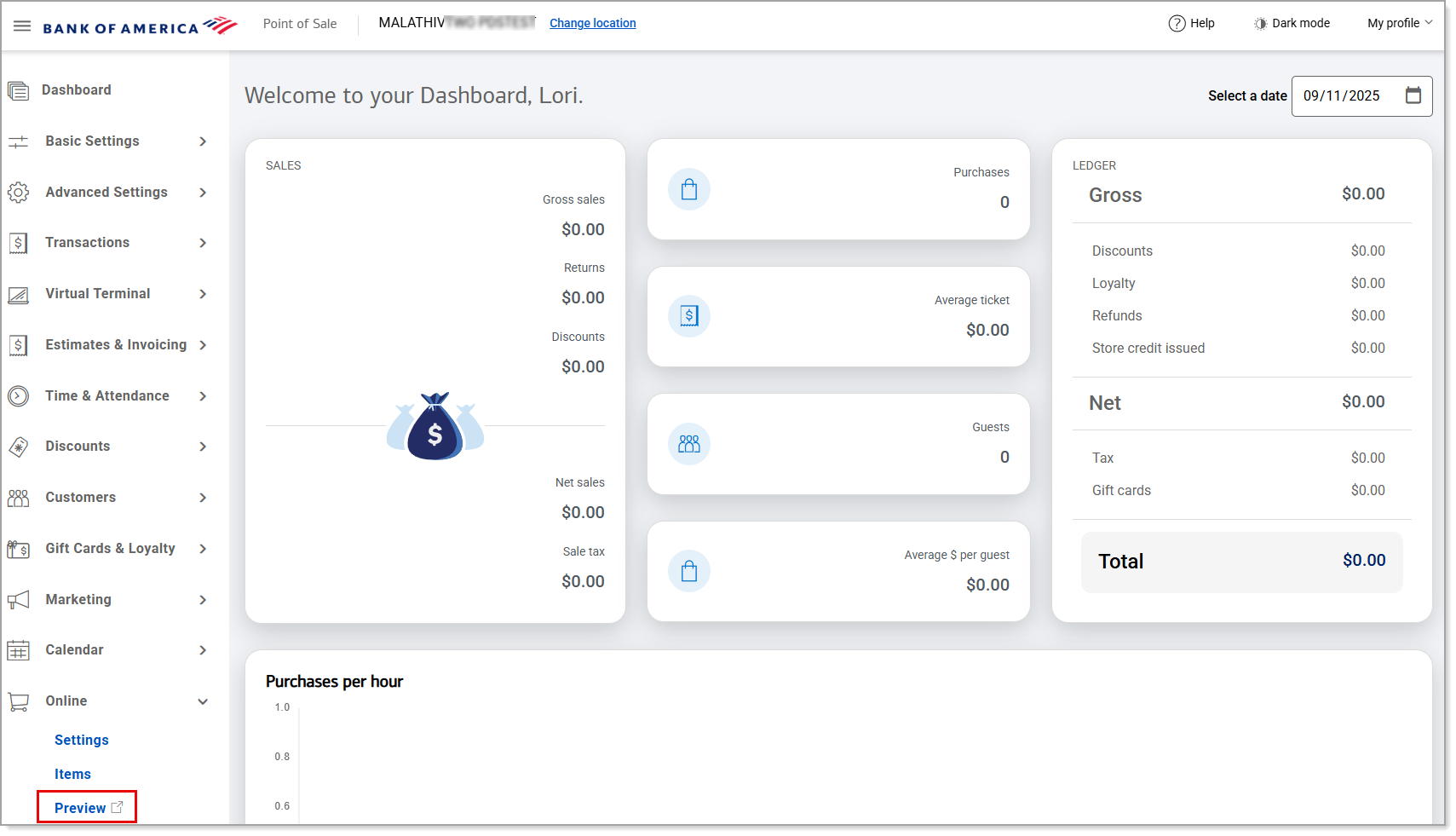
Example of an eCommerce or Ordering site: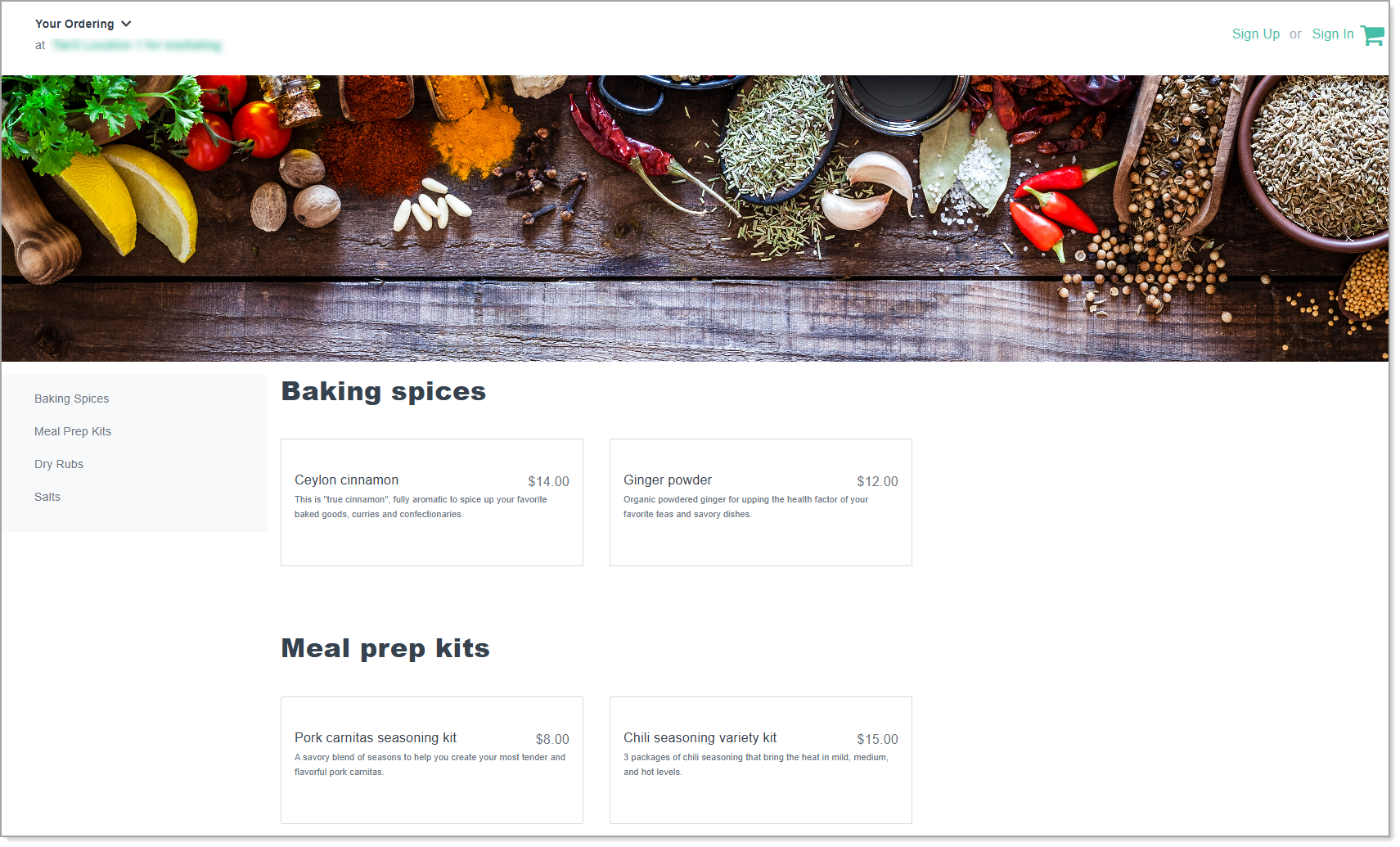
Example of an Appointment site for booking services through employees: