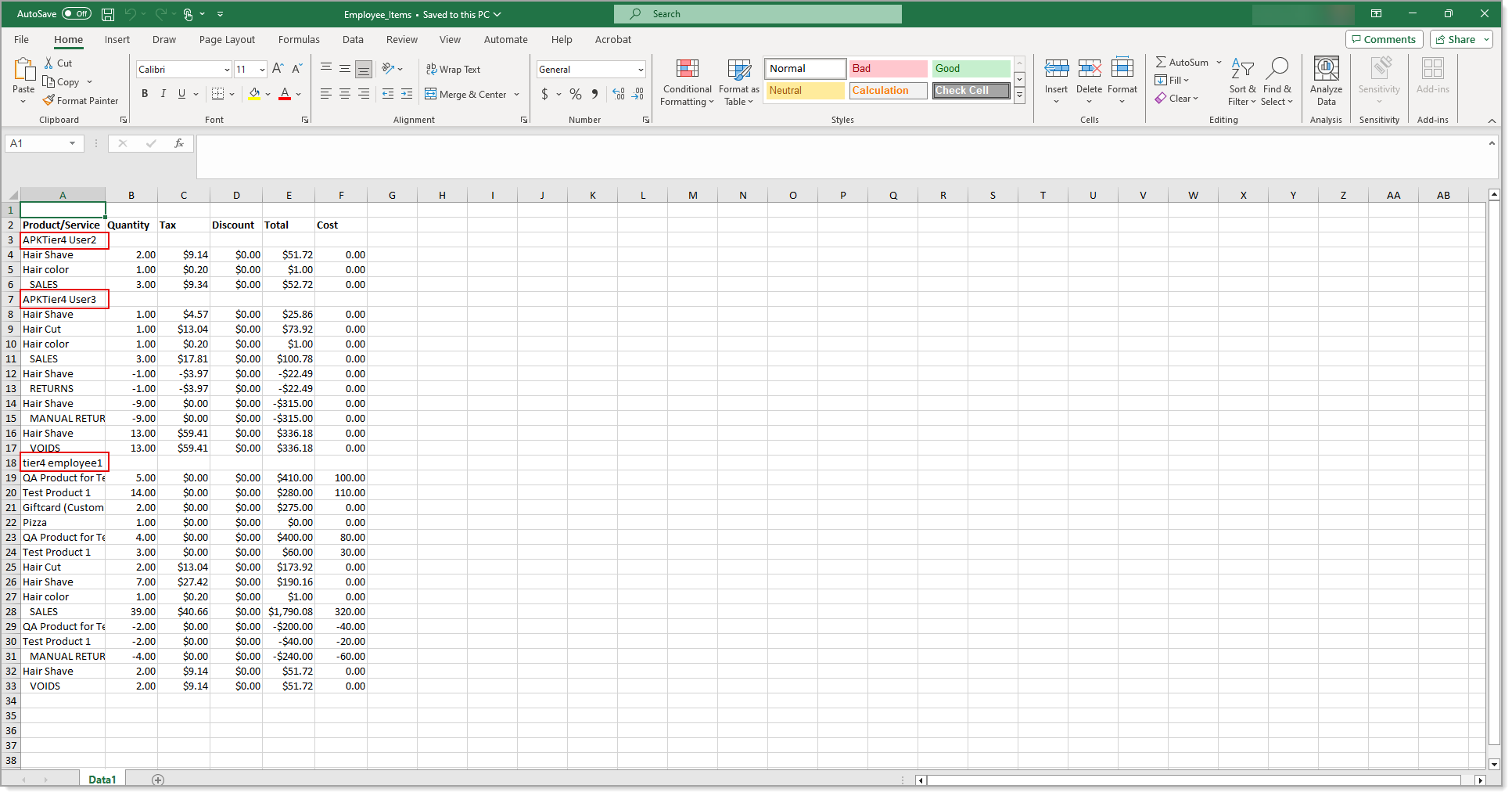Point of Sale Solution Back Office Sales by Employee Report
Description
How to download sales information for a single employee or the entire staff
What's in this article?
Software Plan: Basics | Starter | Growth | Pro
The Sales by Employee report provides a view of individual employee sales performance, displaying the quantity of each product sold, discounts applied and the cost. Select a default or custom date range, employee, or register to run a custom report. Reports can be downloaded and saved in Excel format.
To view the Sales by Employee report
- In Point of Sale Solution Back Office, select Location Reports > Financial > Sales by Employee.
- Select a preset range from the dropdown list or select Custom Range to specify exact dates and times. Click Apply.
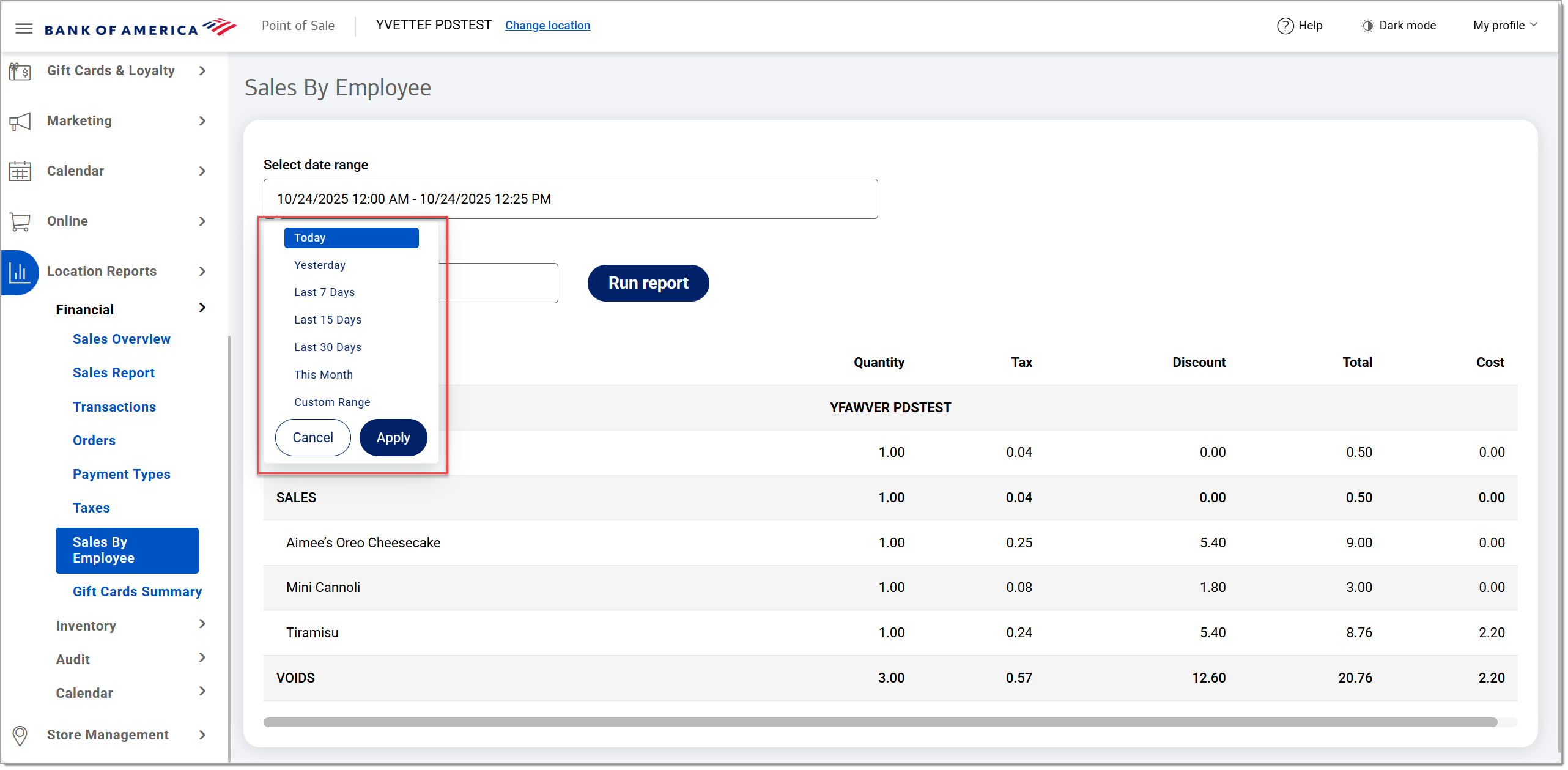 If you need the sales information for a single employee, begin typing the employee name in the Select employee field, and select the name from the dropdown list. Otherwise, sales that occurred within the specified date range will display for all employees.
If you need the sales information for a single employee, begin typing the employee name in the Select employee field, and select the name from the dropdown list. Otherwise, sales that occurred within the specified date range will display for all employees.- Click Run report.
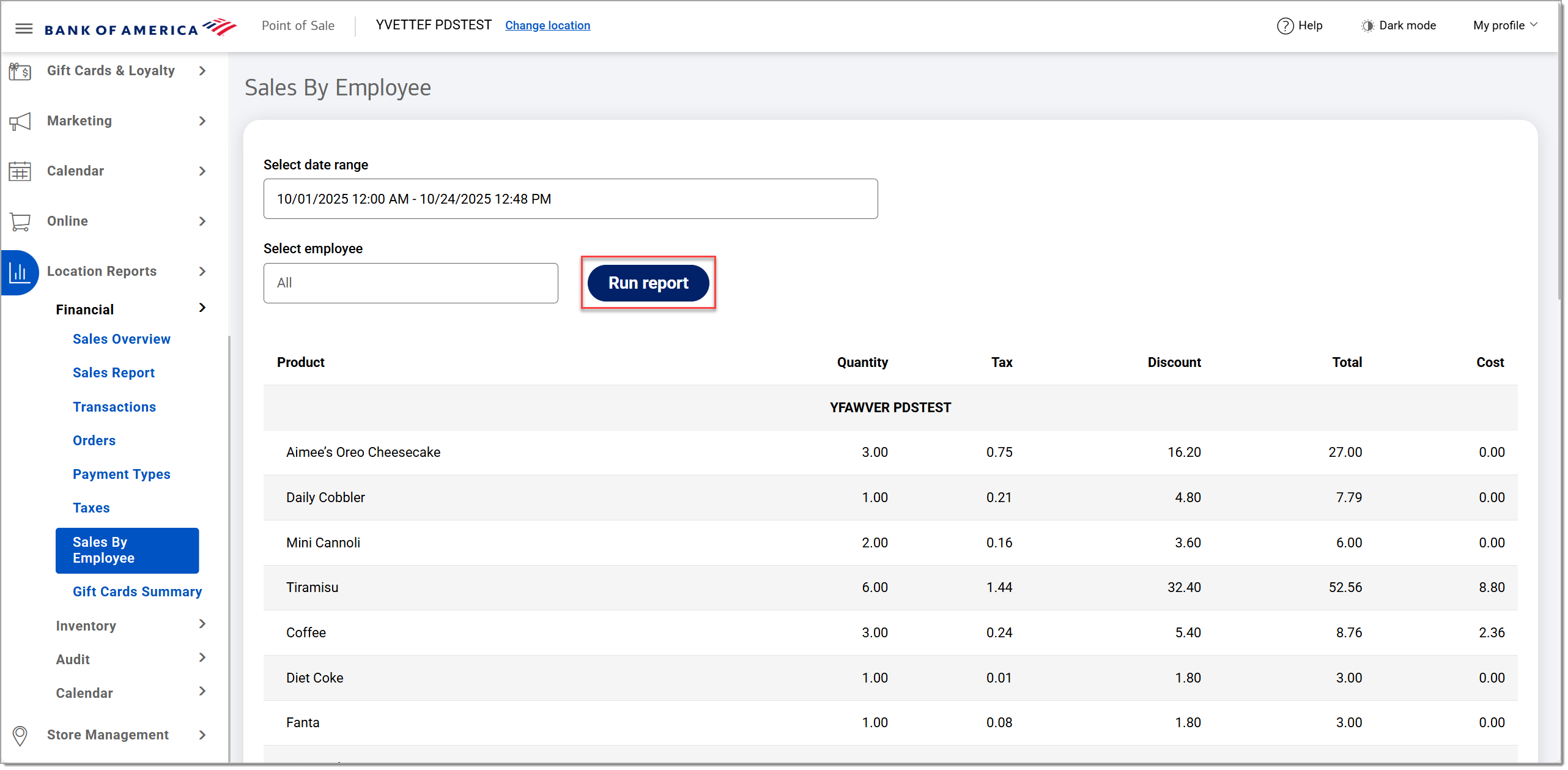
- Click Download to download the report in Excel format.
In addition to the type of transaction the employee has completed, the report also displays the following data:
| Field | Description |
|---|---|
| Product | The item or service. |
| Quantity | The number of items or services. |
| Tax | The total tax charged for all sales of an item or service. |
| Discount | Total discounts applied for all sales of an item or service. |
| Total | The total dollar amount (including tax) for all sales of an item or service. |
| Cost | The cost per item or service sold. |
If a single employee was not selected, the report will display all sales separated by employee name.