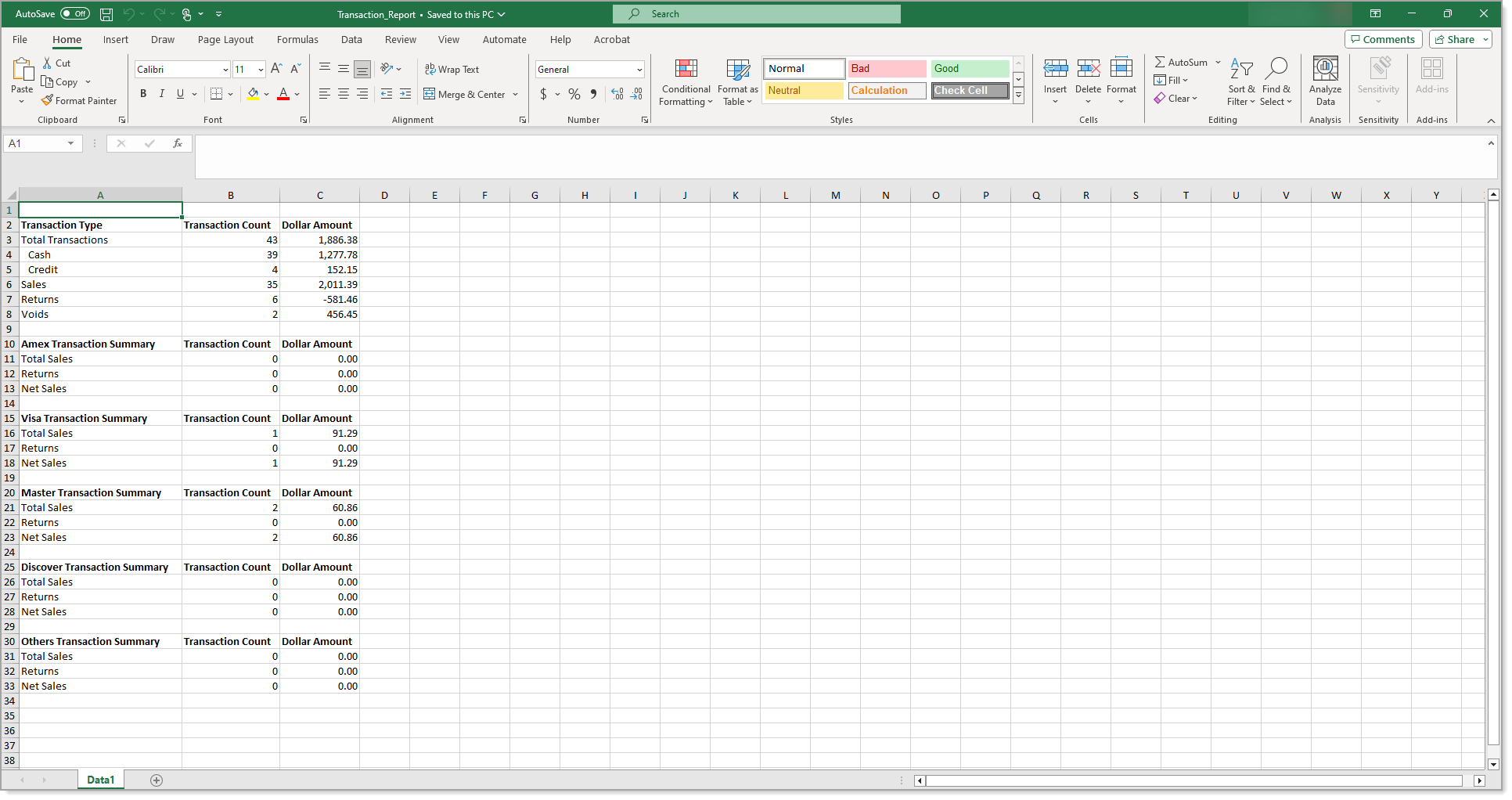Point of Sale Solution Back Office Transactions Report
Description
How to download detailed transaction information for a single employee, register, or all
What's in this article?
Software Plan: Basics | Starter | Growth | Pro
The Transactions report provides an overview of transactions that have taken place within a specified time period and by payment method, transaction type and card brand. Select a default date range or search using a custom date range with no maximum time span. Transactions can also be searched for a specific employee or register. Reports can be downloaded and saved in Excel format.
To run the Transactions report
- In the Point of Sale Solution Back Office, select Location Reports > Financial > Transactions.
- Select a preset range from the dropdown list or select Custom Range to specify exact dates and times. Click Apply.
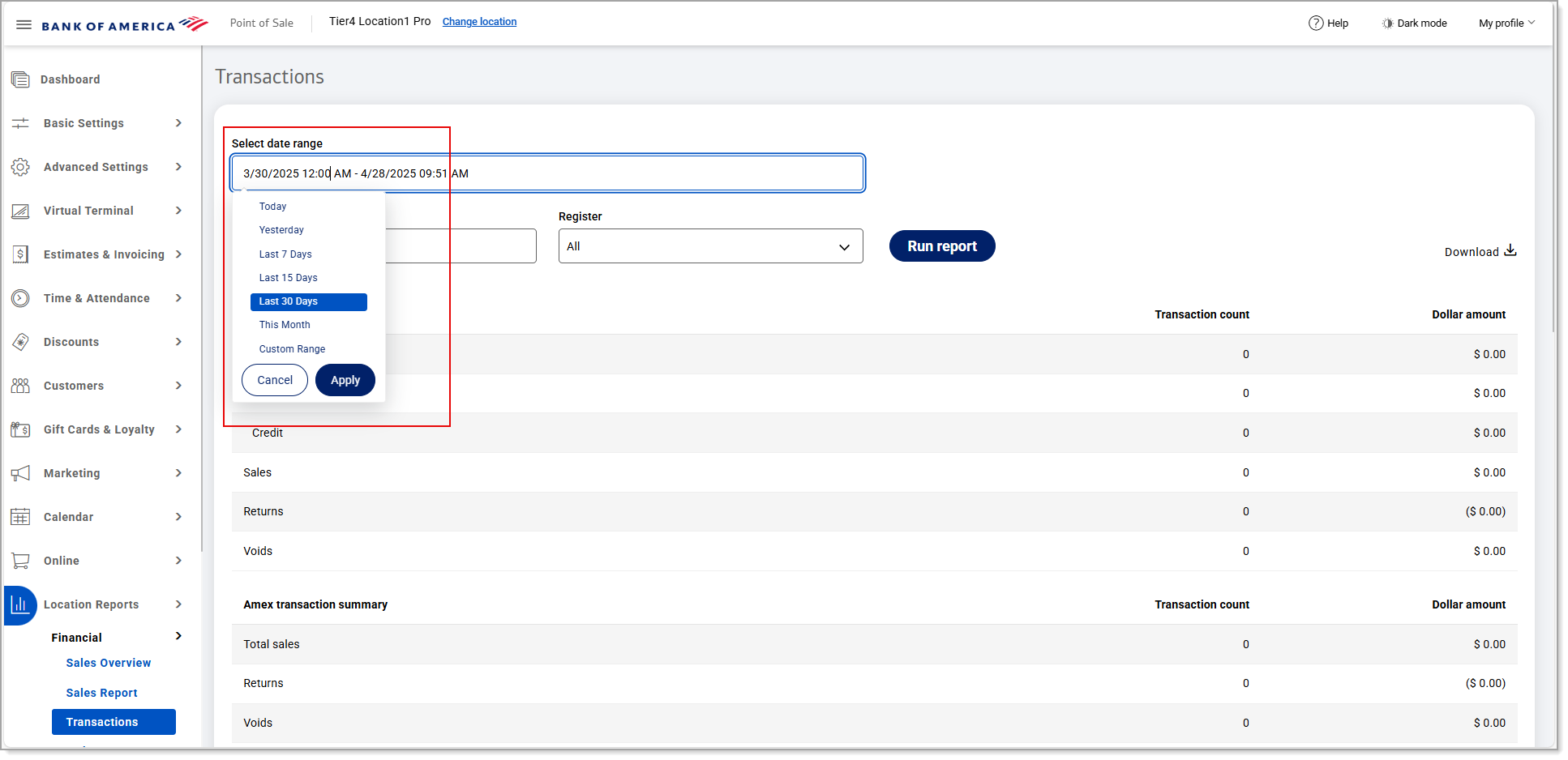
- If you need transaction information for a single employee, begin typing the employee name in the Select employee field and select the name from the dropdown list. If you need transaction information for a single register, select the register from the Register dropdown list. Otherwise, all staff transactions for all registers within the specified date range will display.
NOTE: When selecting a specific register, the Clear Register option appears. Use this option to clear the selection in the Register field.

- Click Run report.
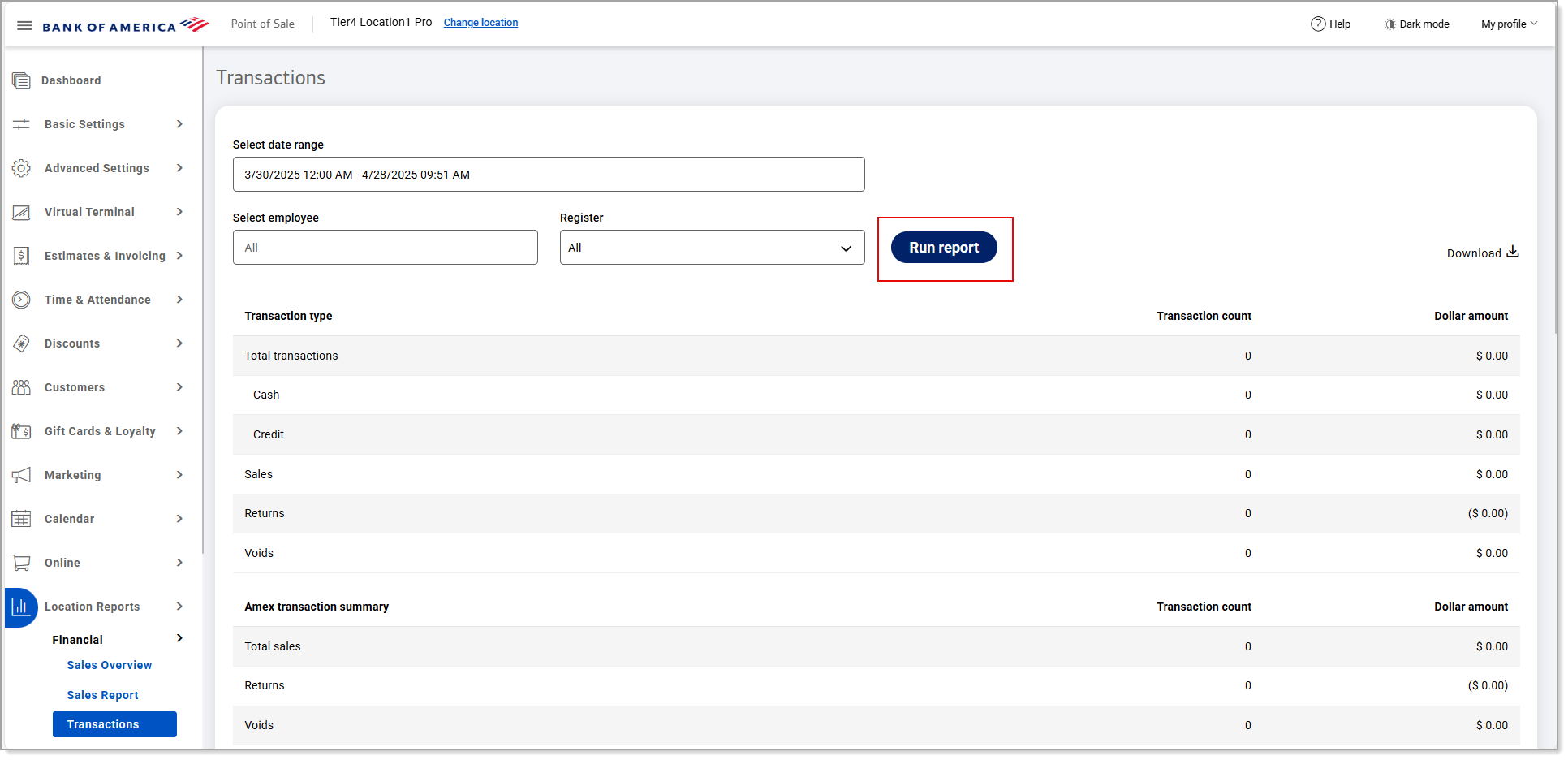
- Click Download to download the report in Excel format.
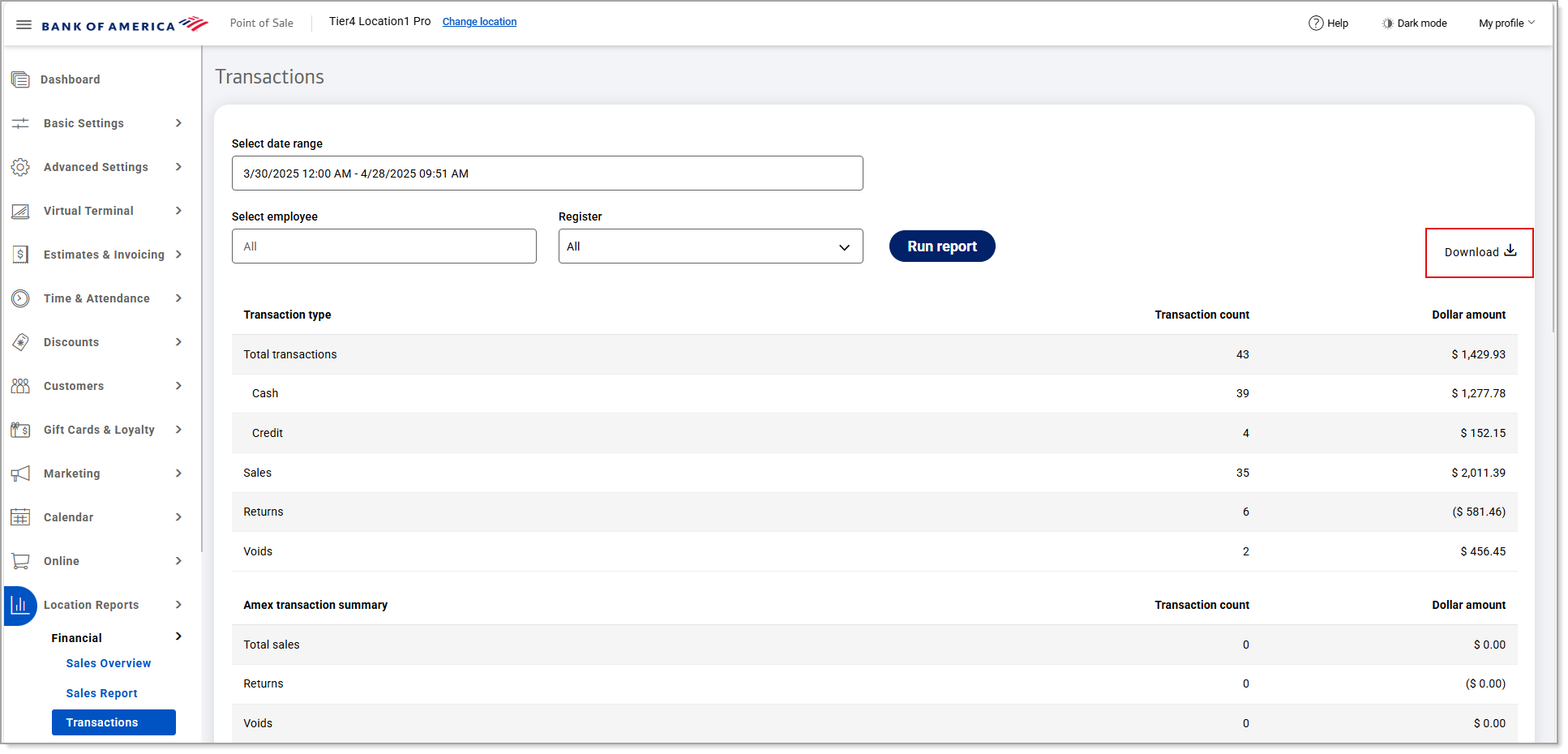
The report includes data for transactions that occurred within the specified date range by payment method, transaction type and card brand.
Field | Description |
|---|---|
Transaction type | Payment method (cash, credit, debit), and type (sale, void, or return). |
Transaction count | Total number of transactions identified by payment method, transaction type and card brand. |
Dollar amount | Total dollar amounts identified by payment method, transaction type, and card brand. |