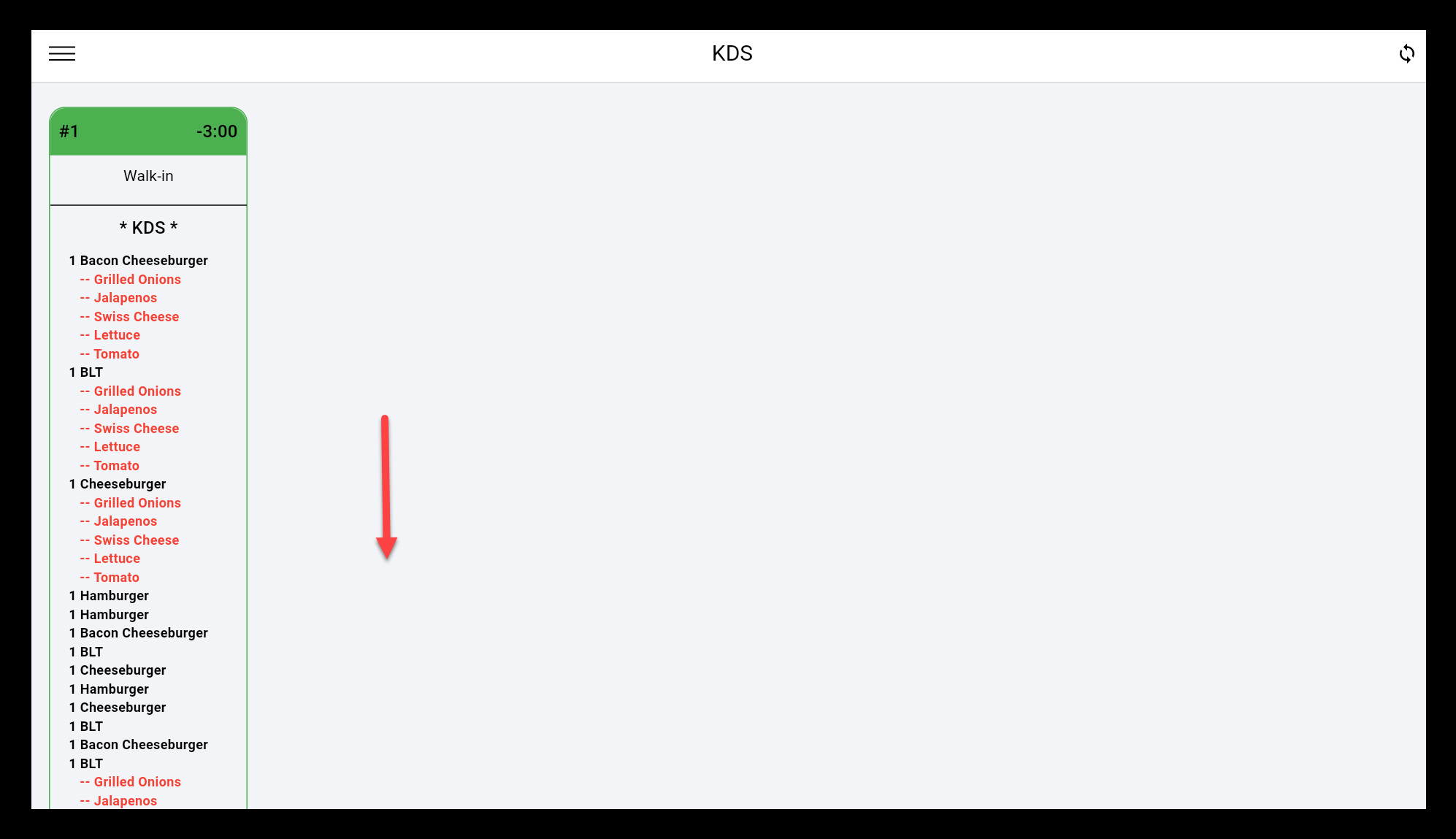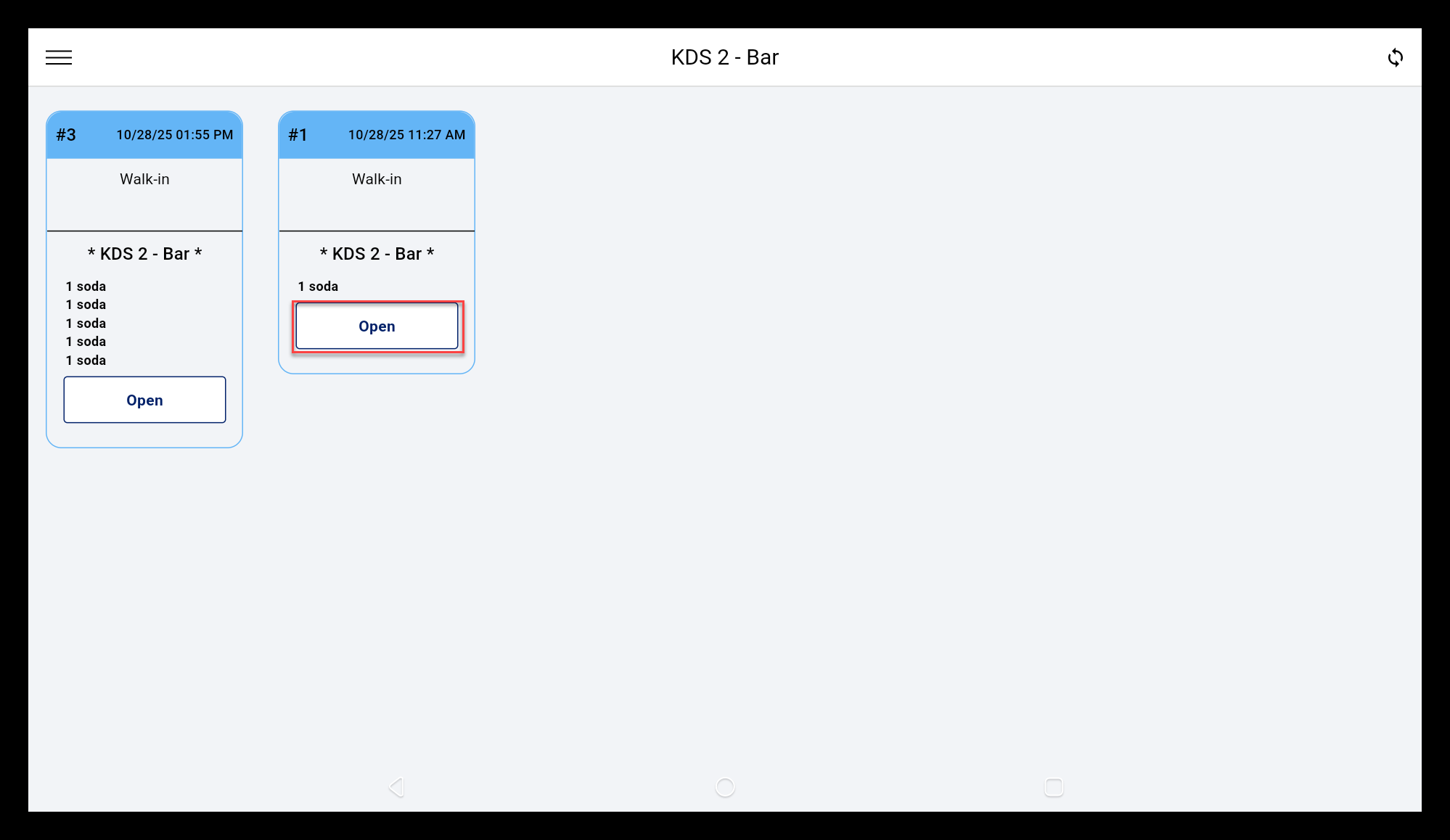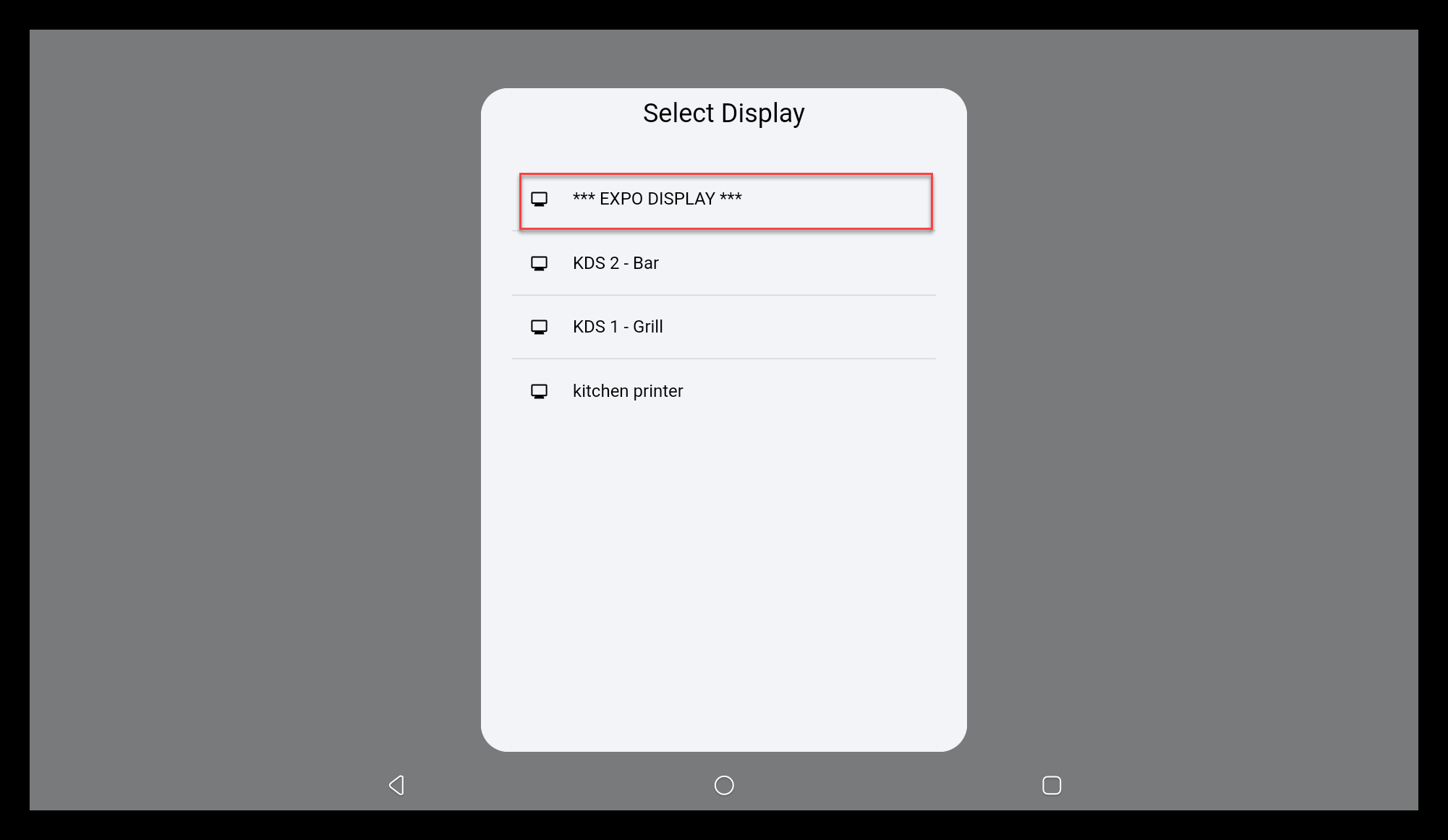Kitchen Display Solution (KDS) Order Management for Point of Sale Solution
Description
What's in this article?
When an order is saved or paid for, kitchen-routed items will move to the Kitchen Display System (KDS). As kitchen staff prepare items, staff can interact with the KDS by touching the screen directly or by using the Bump Bar. Learn more about setting up your KDS.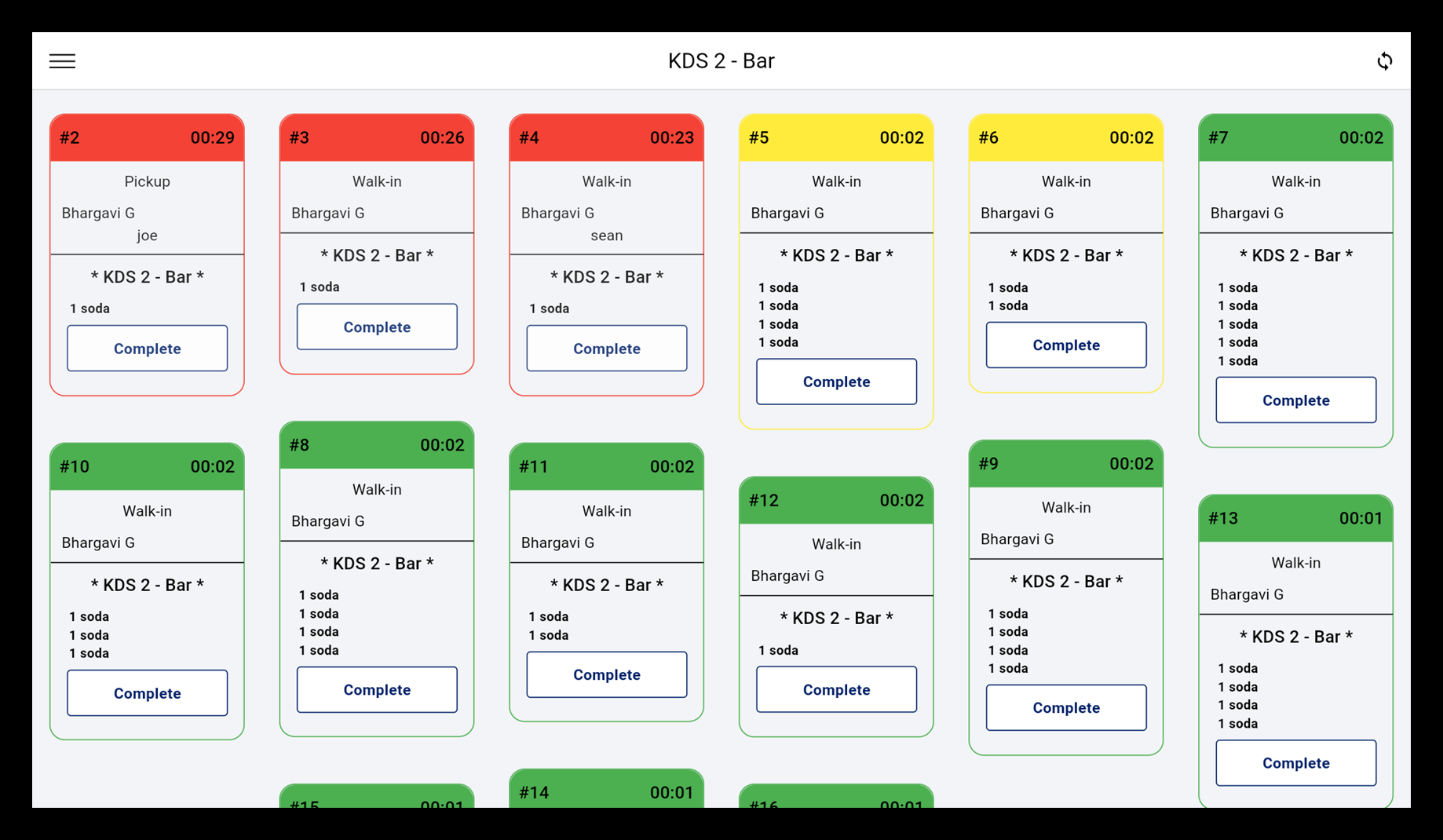
KDS order view
When an order arrives on the KDS, it can be identified by its order number. As the order ages, the color of the order changes from green to yellow to red, depending on the time settings you configure for your KDS. The tickets will refresh automatically based on the refresh settings you have selected; however, you can refresh the screen manually by tapping the Refresh icon in the top right corner of the screen.

| # | Field | Description |
|---|---|---|
| 1 | KDS name | The name of the KDS. This name is set in Point of Sale Solution Back Office when the printer type is created. |
| 2 | Refresh | Manually refresh the order screen to check for new tickets |
| 3 | Order number | The order number assigned to the ticket |
| 4 | Order timer | The time since the order was sent to the KDS. If the order reaches a timer threshold, the order will change color to yellow and then red |
| 5 | Order type | The order type of the order, if assigned. |
| 6 | Customer name/Server name | The customer name and server name. Optional display based on Settings selection. |
| 7 | **[KDS Name]** | The name of the KDS. In Expo view, this helps identify tickets for each KDS at your business |
| 8 | Items with modifiers | The ordered item with the associated modifiers |
| 9 | Action | The action that can be taken on the KDS. |
Expo view
The Expo (Expeditor) view combines multiple KDS into a single view. For example, you might have a KDS for your grill station and one for salad prep and the Expo view will show tickets from both. You must have more than one KDS to view an Expo view. From this view, you can manage all of the tickets arriving.
Holding an item on an order to make at a later time is managed from the Point of Sale app ticket. Learn how to hold an item and "fire" the item to the kitchen when ready to make it.