Point of Sale Solution Back Office Modifiers Report
Description
How to download sales information on modifiers
What's in this article?
Software Plan: Basics | Starter | Growth | Pro
The Modifiers report shows sales by modifier name. You can search for information using default date ranges, or custom date ranges, and you can narrow your search to a specific employee or register, if needed.
Reports can be downloaded and saved in Excel format.
To run the Modifiers report
- In the Point of Sale Solution Back Office, select Location Reports > Inventory > Modifiers.
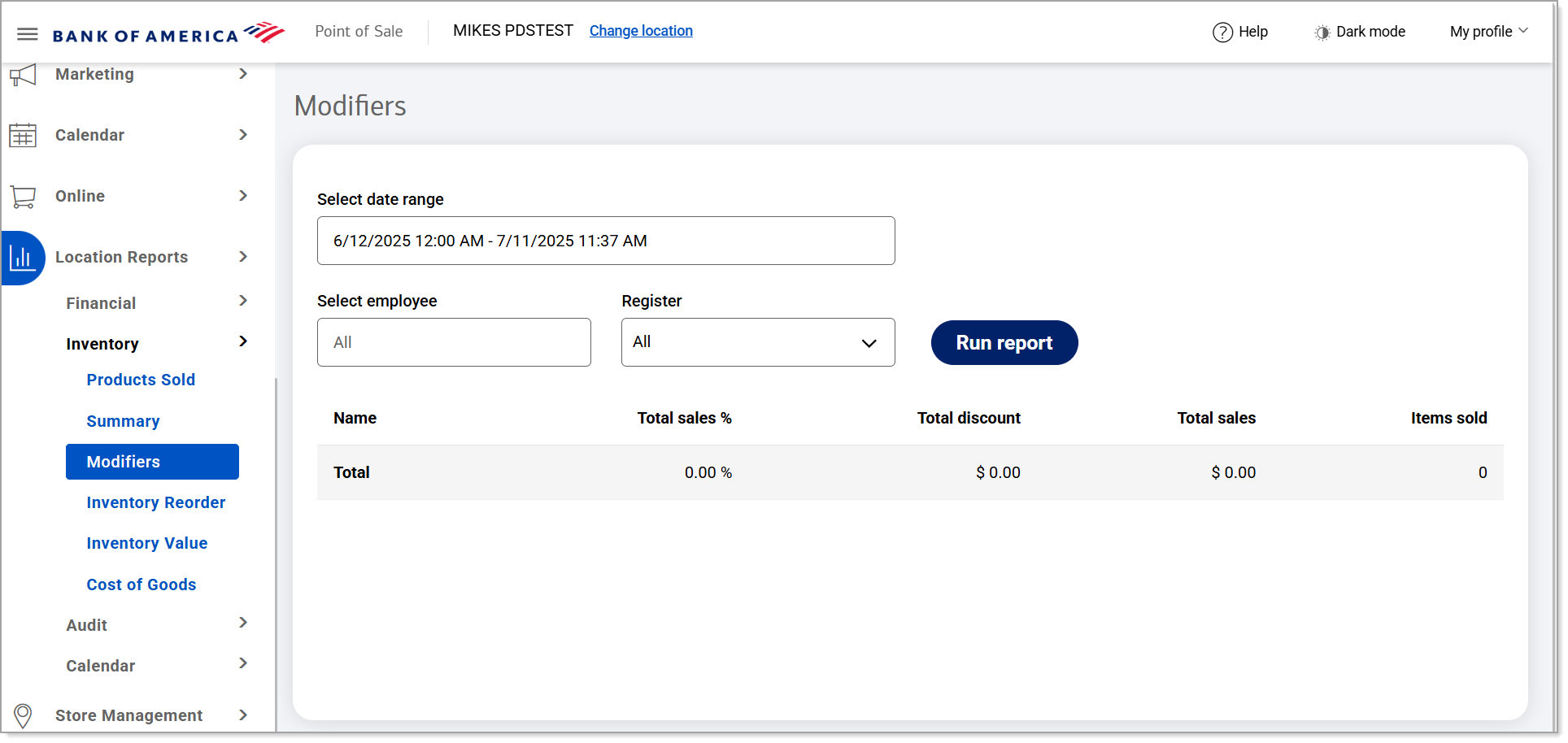
- Select a preset range from the dropdown list or select Custom Range to specify exact dates and times. Click Apply.
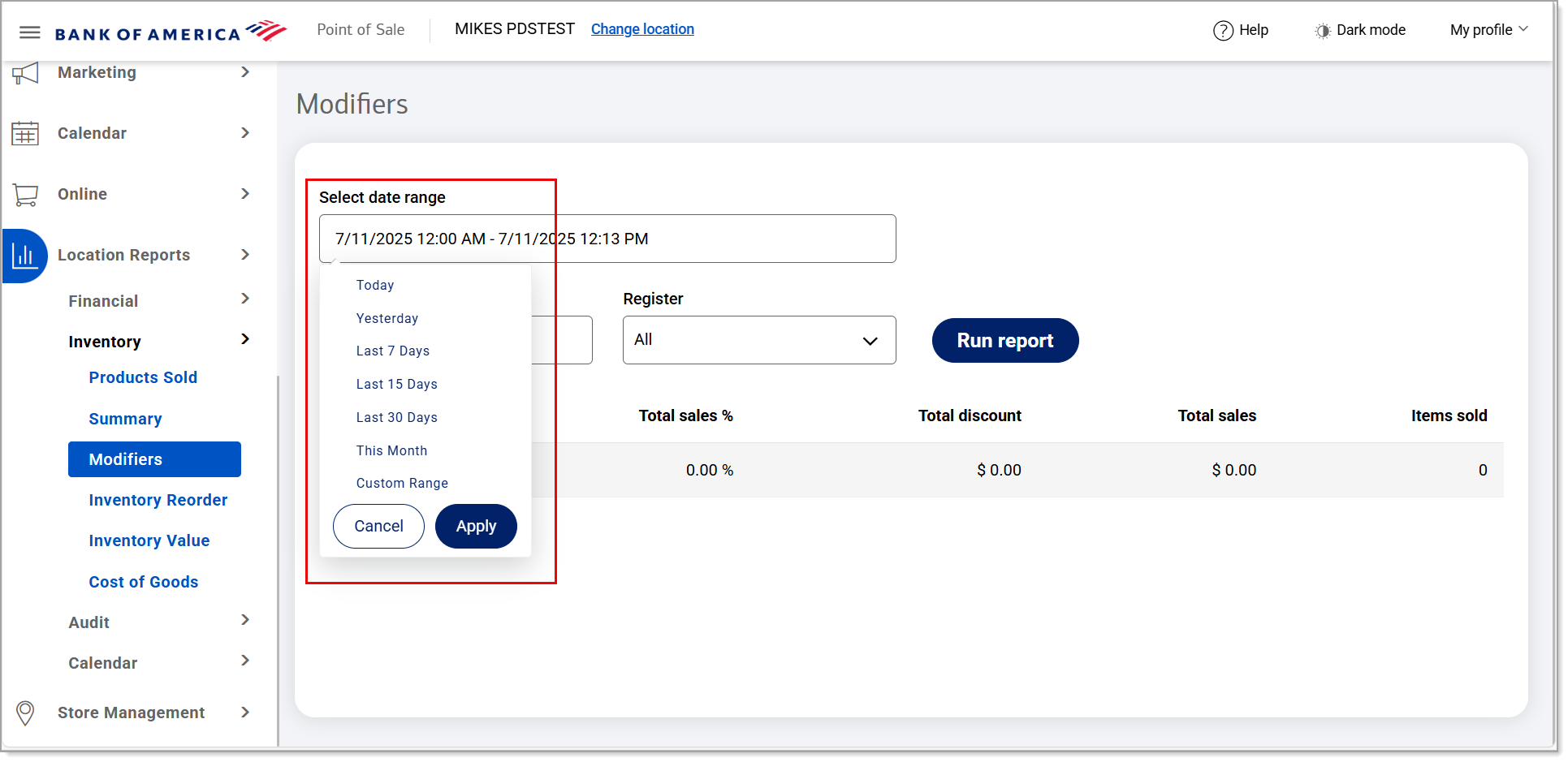
- If you need information for a single employee, begin typing the employee name in the Select employee field and select the name from the dropdown list. If you need information for a single register, select the register from the Register dropdown list. Otherwise, all staff transactions for all registers within the specified date range will display.
NOTE: After selecting a specific register, the Clear register link appears. Use this option to clear the selection in the Register field, if needed.
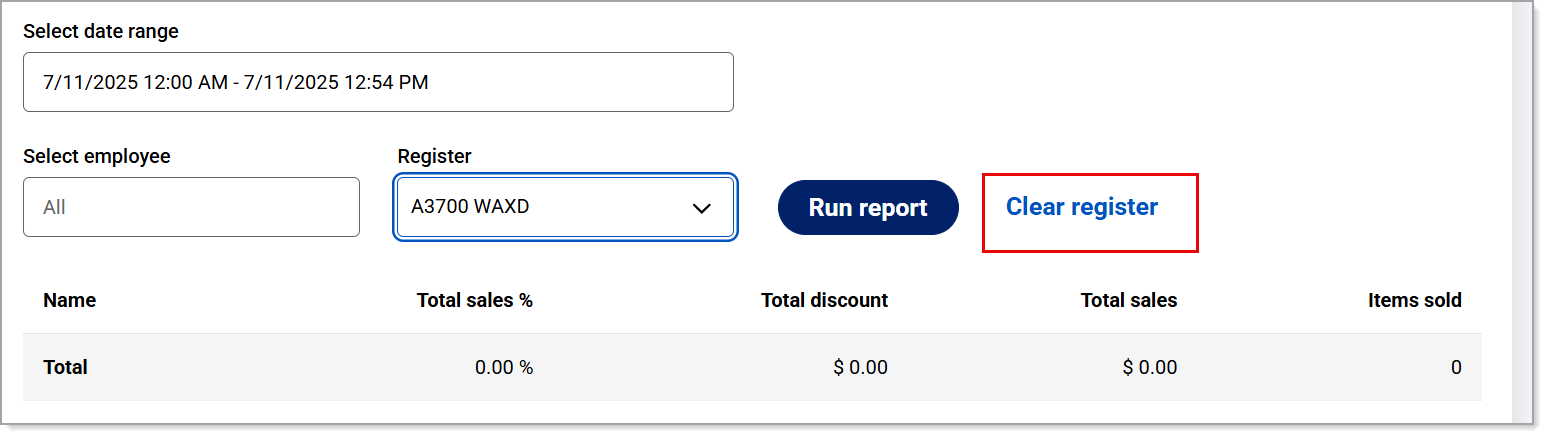
- Click Run report. The data will display for the time period specified.
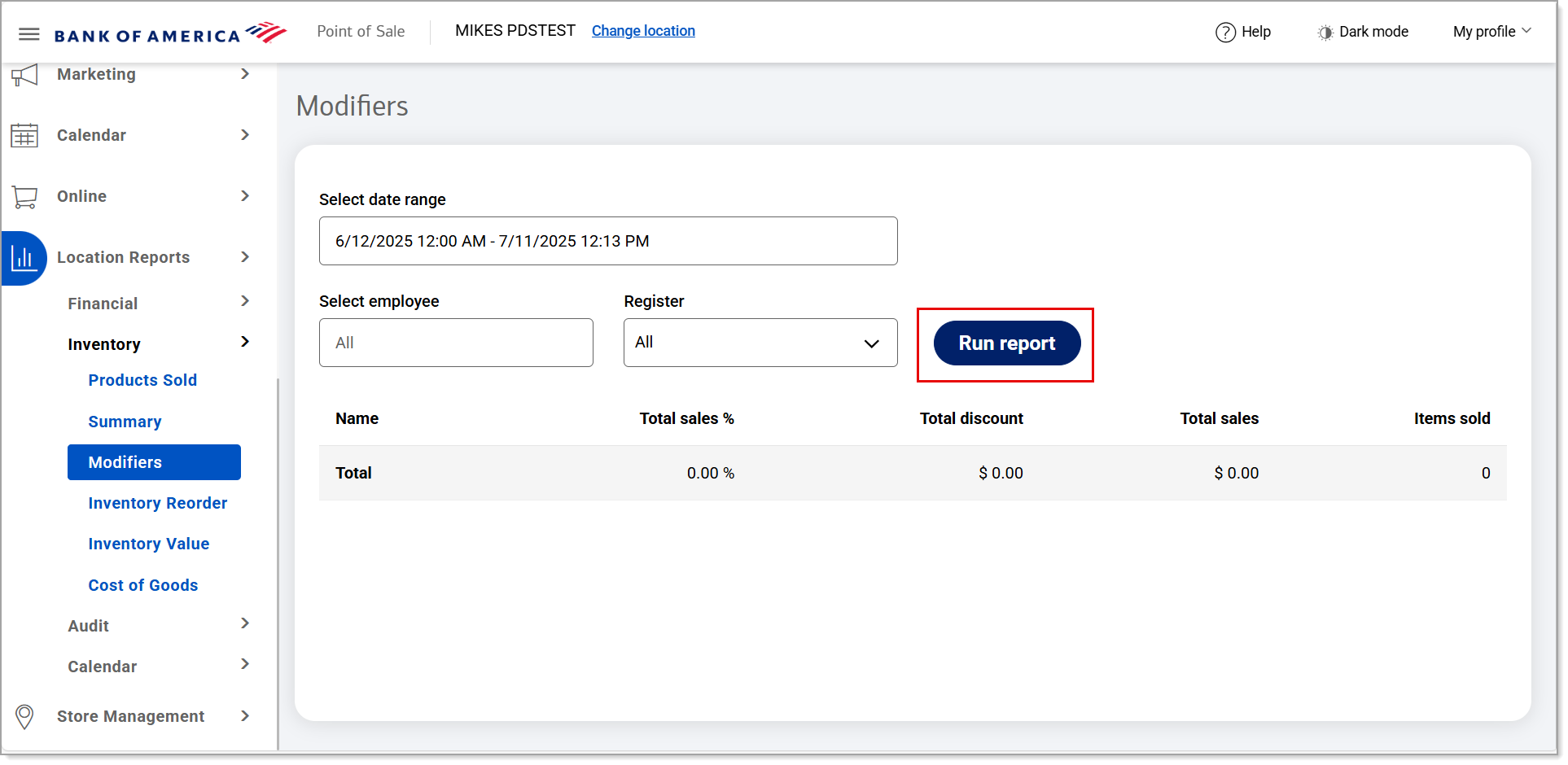
- Click Download to download the report in Excel format.
The report will include the following:
| Field | Description |
|---|---|
| Name | Name of the modifier. |
| Total Sales % | The total percentage of sales related to the modifier. |
| Total discount | The total discount dollar amount. |
| Total sales | The total sales related to the modifier. |
| Items sold | The total number of items sold. |