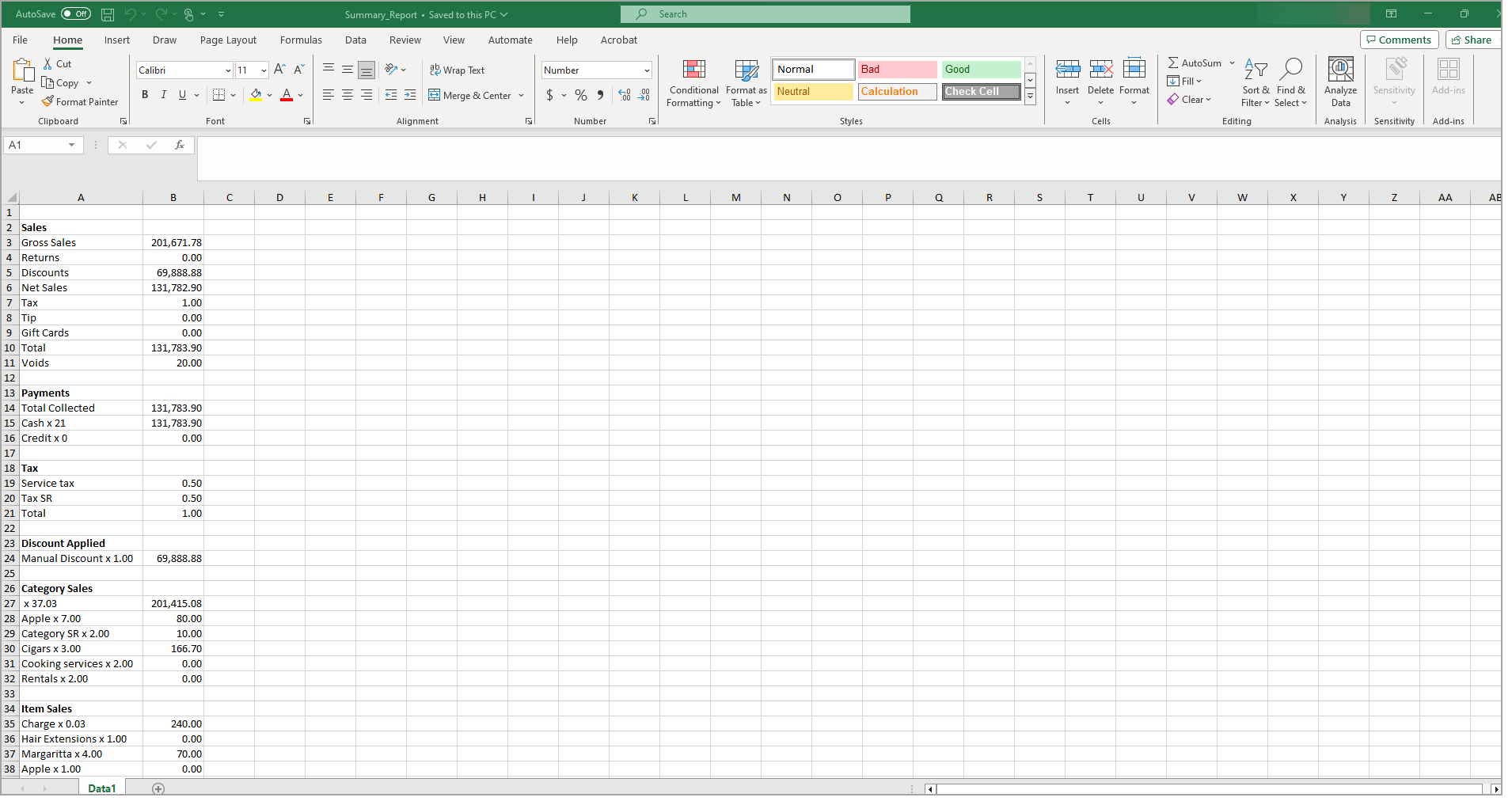Point of Sale Solution Back Office Products Sold Report
Description
How to download detailed information on products and services that have been sold
What's in this article?
The Products Sold report provides a detailed view of products and services that have been sold within a specified time period. Data can be searched using default date ranges or custom date ranges. You can download and save the report in Excel format.
To run the Products Sold report
- In the Point of Sale Solution Back Office, select Location Reports > Inventory > Products Sold.
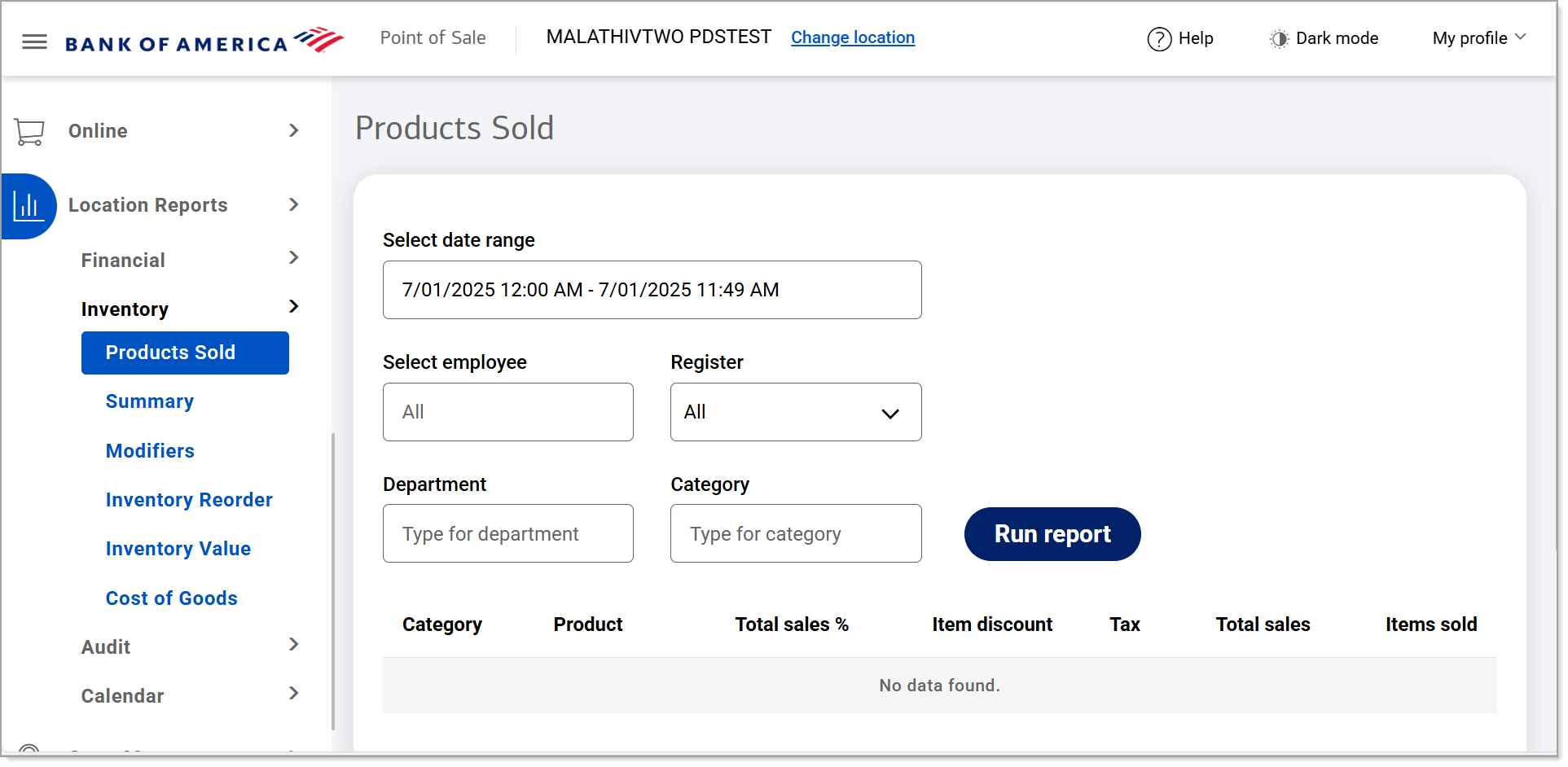
- Select a preset range from the dropdown list or select Custom Range to select specific dates and times. Click Apply.
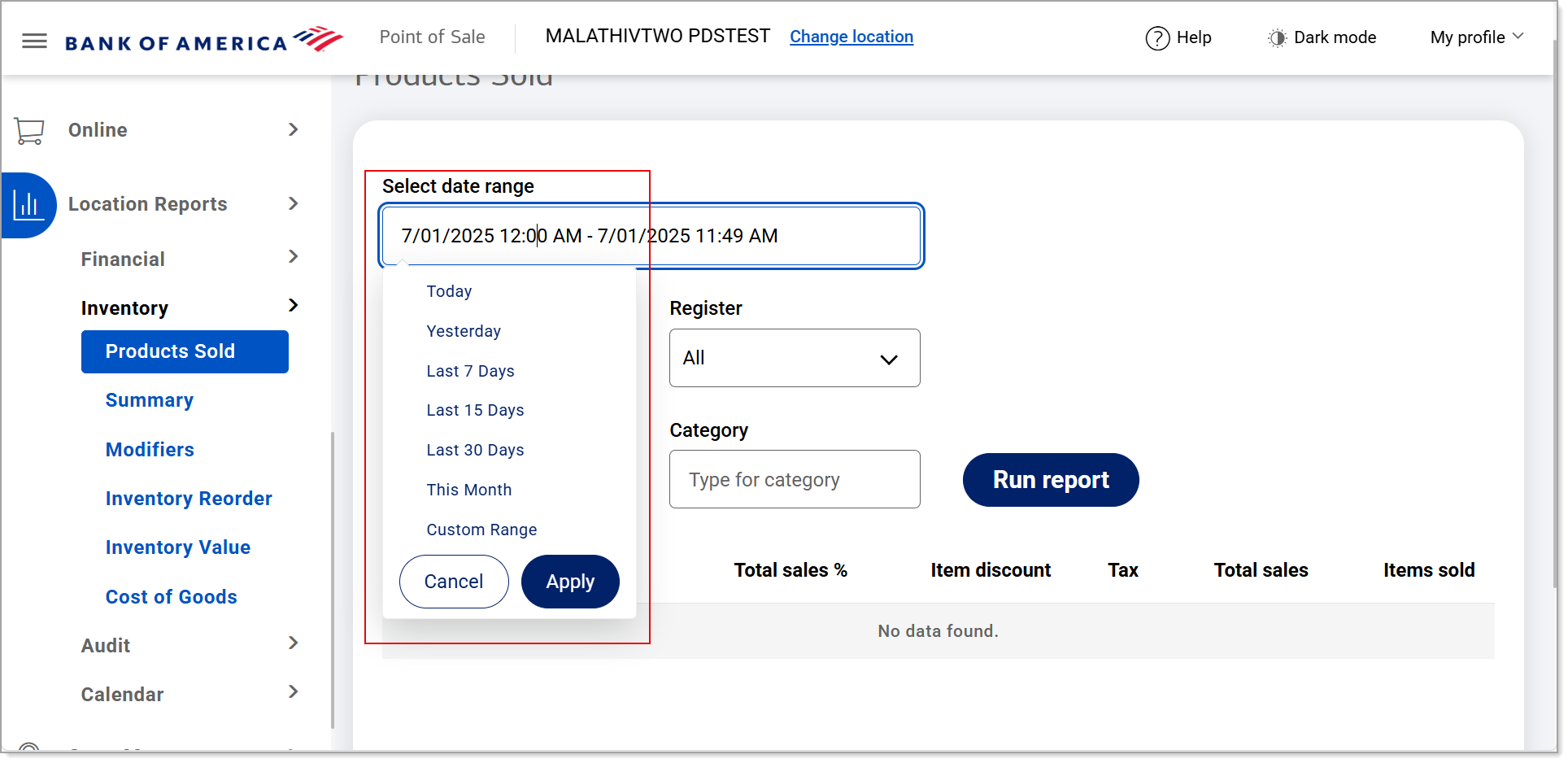
- If you require data specific to an employee, register, department, category, or a combination of any these, begin typing the information in each of the corresponding fields, and make a selection from the dropdown list. Otherwise, data within the specified date range will display unfiltered.
- Click Run report.
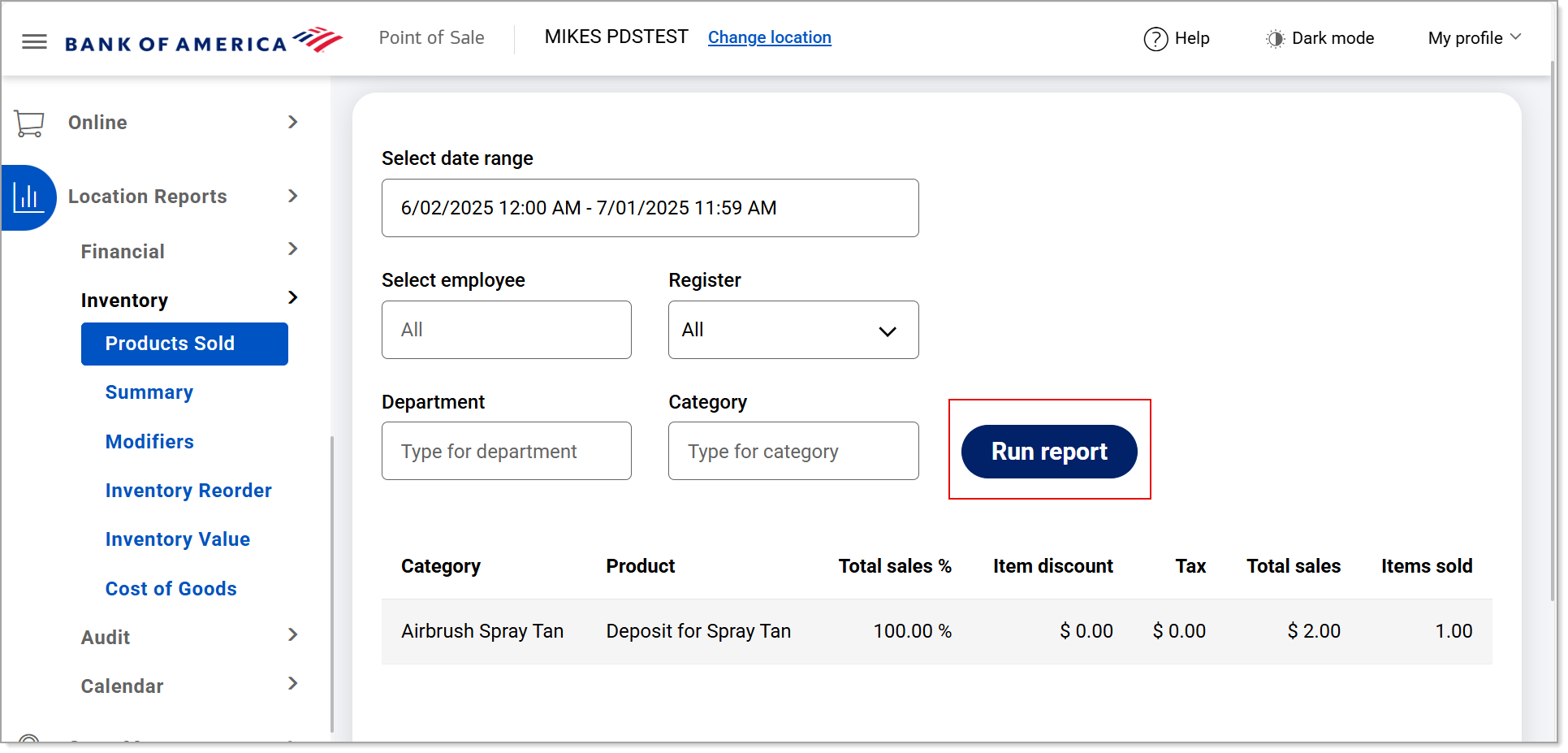
- Click Download to download the report in Excel format.
The downloaded report includes sales by product/service and category, gross sales, net sales after returns and discounts, and total sales with taxes, tips, and gift cards.NOTE: Voids are not part of any accounting on this report.