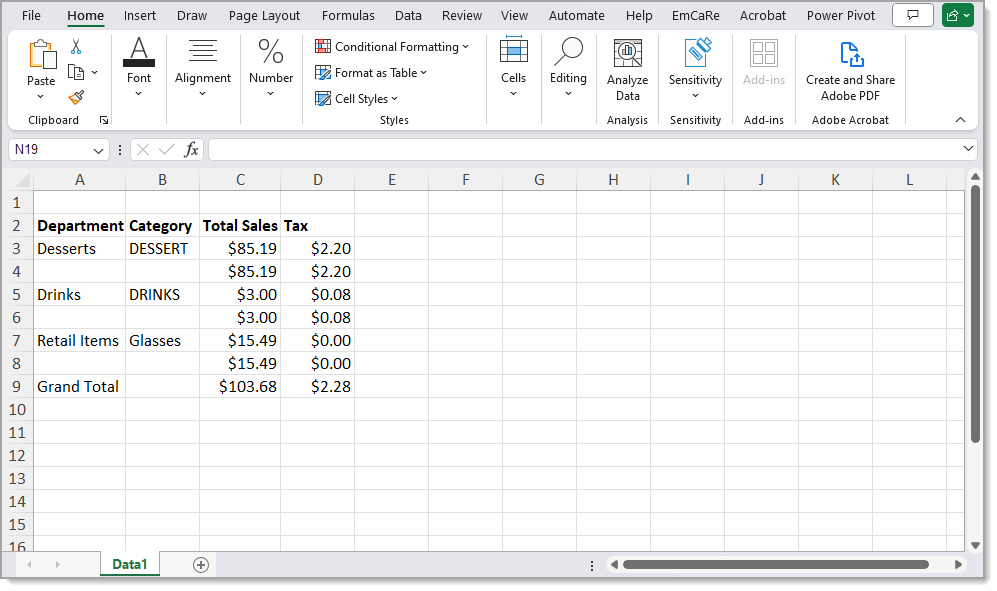Point of Sale Solution Back Office Summary Report
Description
How to download information on total sales by department and category
What's in this article?
Software Plan: Basics | Starter | Growth | Pro
The Summary report shows a breakdown of total sales by department and category. Select a default date range, or search using a custom date range. Transactions can also be searched for a specific department or category. Reports can be downloaded and saved in Excel format.
To run the Summary report
- In the Point of Sale Solution Back Office, select Location Reports > Inventory > Summary.
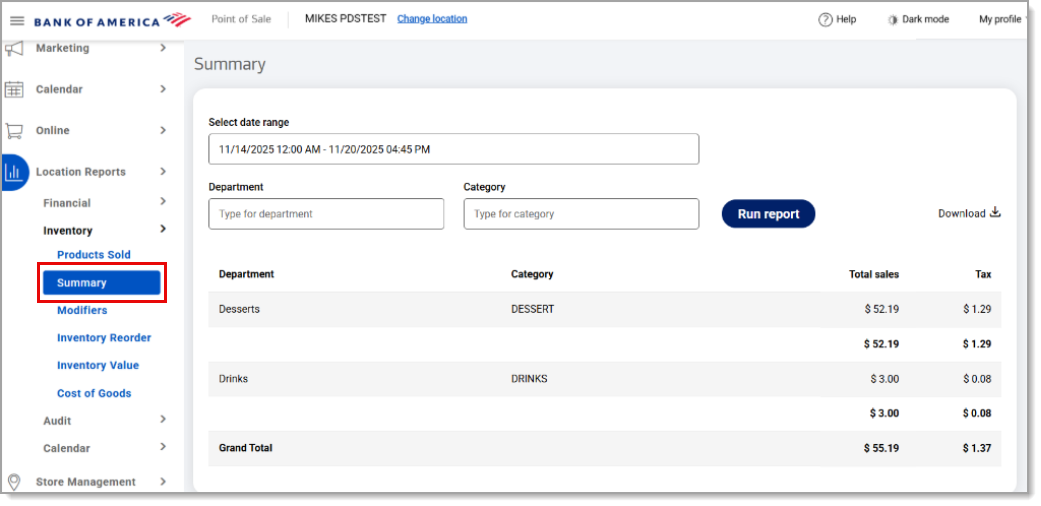
- Select a preset range from the dropdown list or select Custom Range to choose specific dates and times.
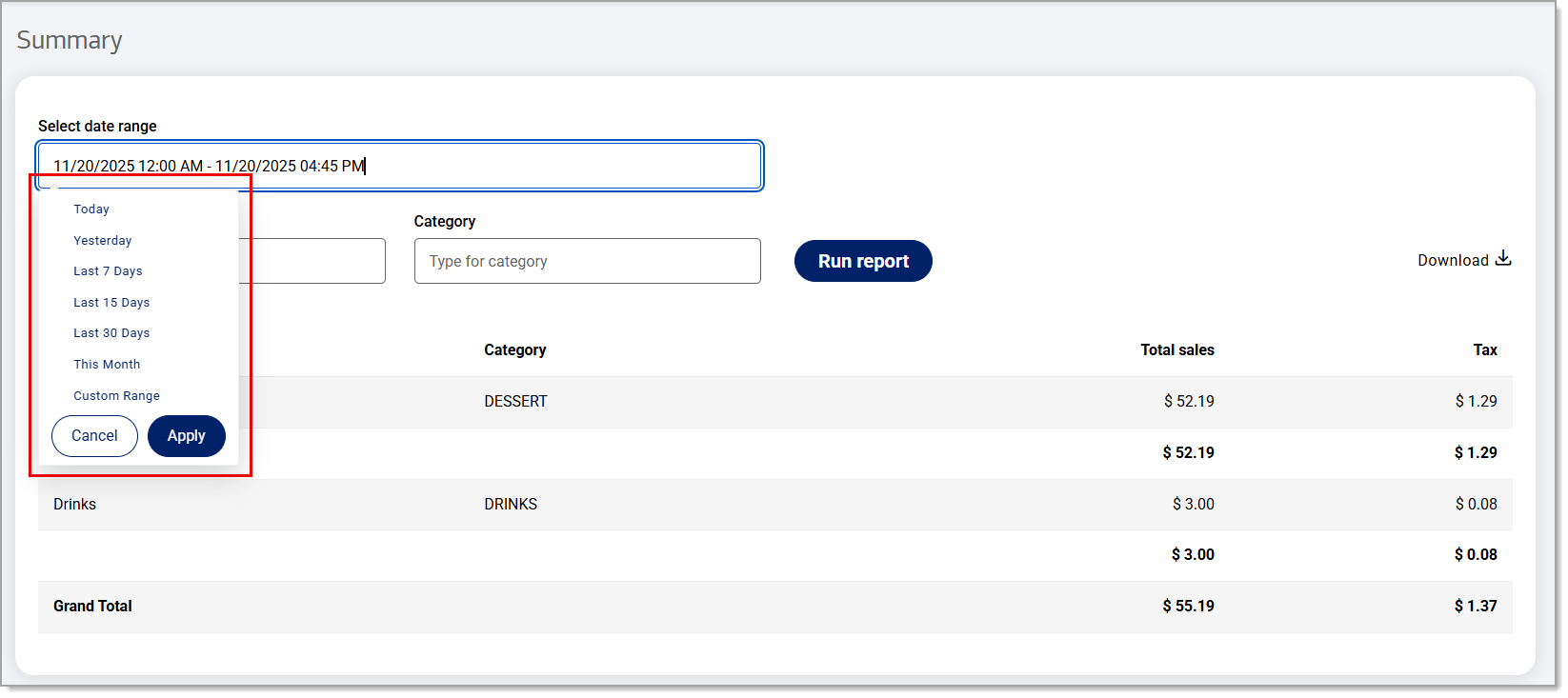
- If you need information for a specific department, begin typing the department name in the Department field and select the name from the dropdown list. If you need information for a single category, begin typing the category name and select the category from the Category dropdown list. Otherwise, information for all departments and all categories within the specified date range will display.
- Click Run report.
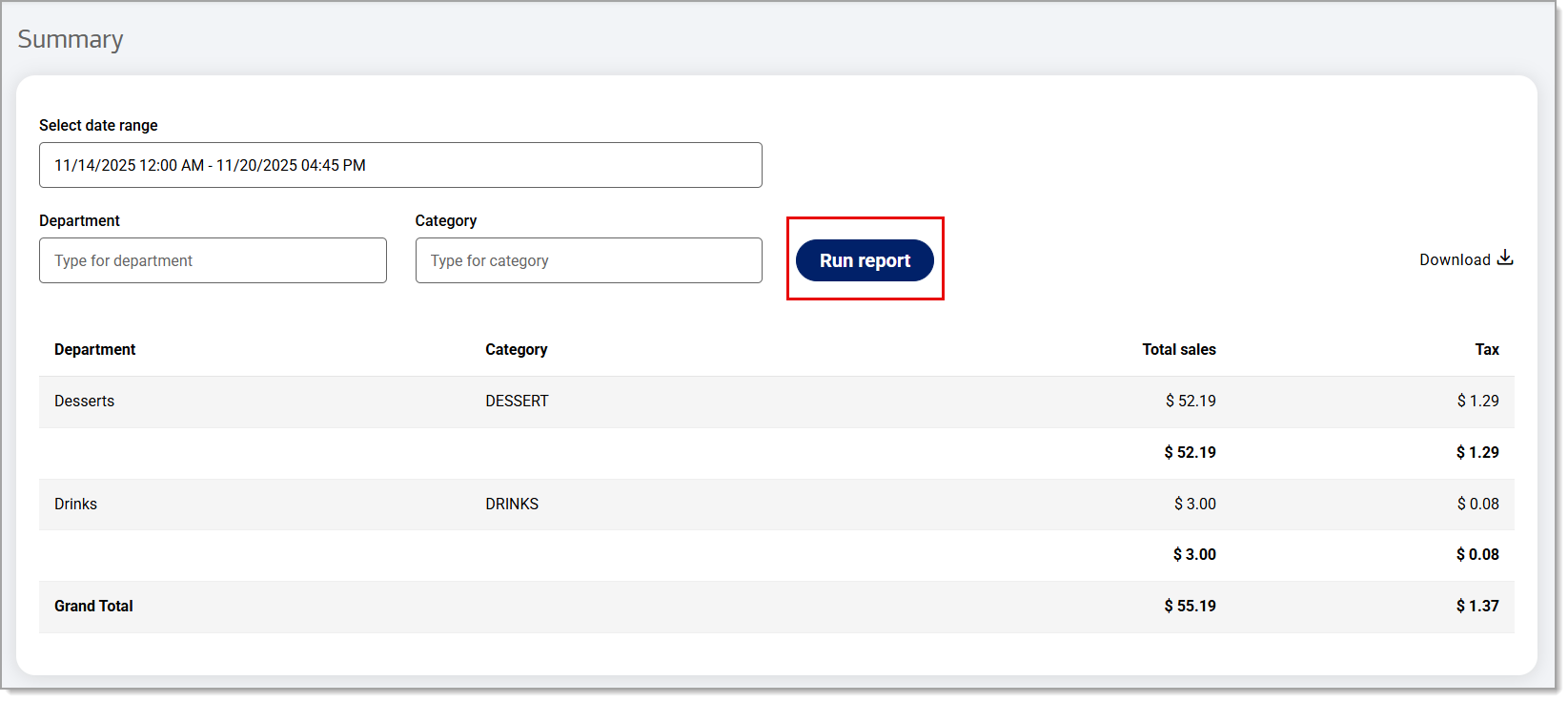
- Click Download to download the report in Excel format.
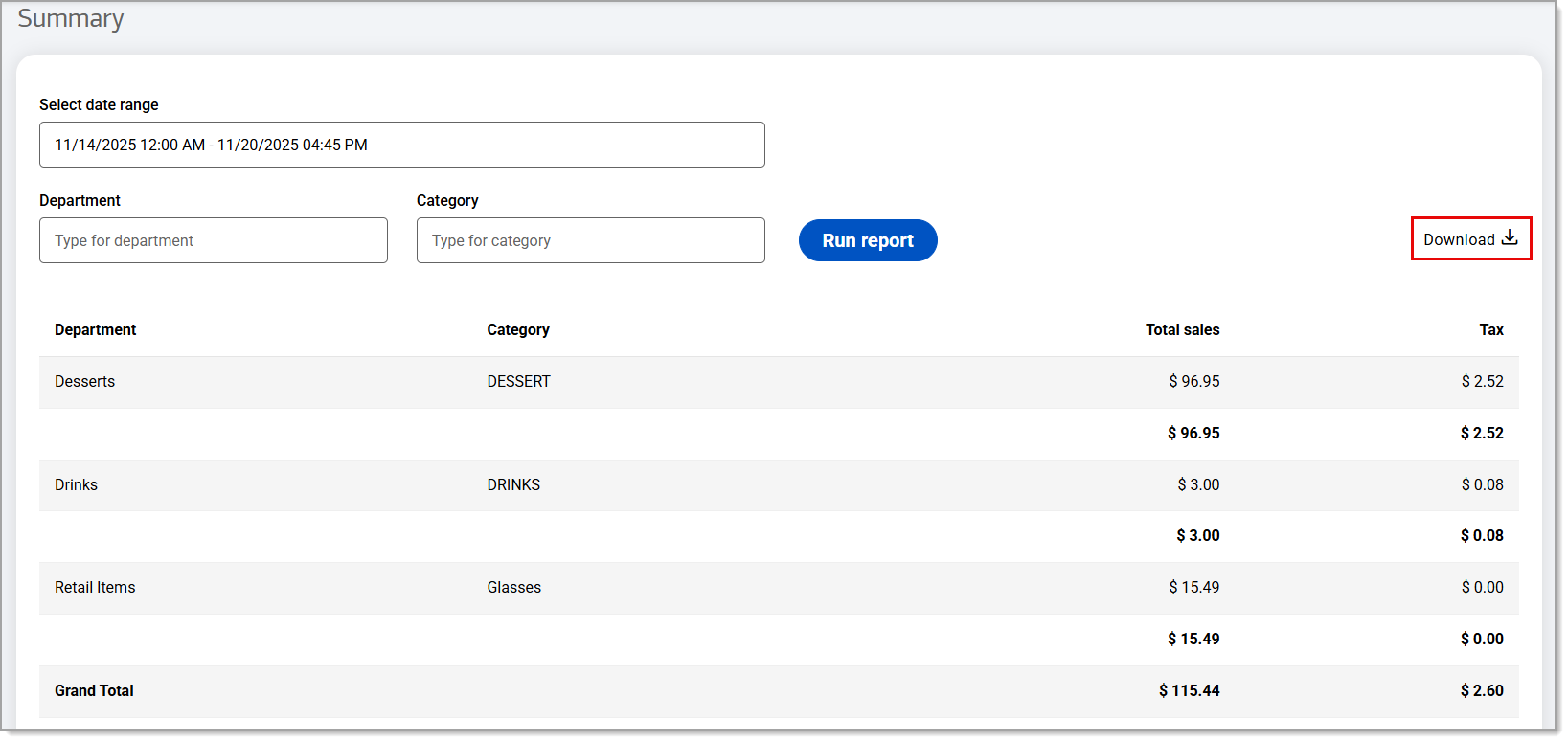
The report will include the following:
| Field | Description |
|---|---|
| Department | The department having sales in the specified time period. |
| Category | The category under the department having sales in the specified time period. |
| Total sales | The total of sales for each line item. |
| Tax | The tax for each line item. |