Pocket A6630 Setup
Description
What's in this article?
The Pocket A6630 is a compact, Wi-Fi and cellular-capable payment device that runs on battery to allow for true mobility while taking all payment types and delivering email and text receipts. The Pocket A6630 includes a scanner on the back of the device. To provide a printed receipt, you will need an optional Thermal Printer. Otherwise, receipts can be delivered via text or email through the Point of Sale app.
What's in the box?
The Pocket A6630 arrives with an AC power adapter and a USB-C cable.

1 Power on
Recharge the device battery by connecting the power cable to the USB-C device port at the bottom. Then connect the power cable to the power adapter and plug into an AC outlet.
- To power on, press and hold the power button on the right side of the Pocket A6630
- To power off, press and hold the Power button for three seconds until the shutdown menu appears, then tap Shutdown. The terminal will be turned off after a few seconds.
Your Pocket A6630 is designed to operated for 8 to 12 hours, depending on usage intensity. An optional charging cradle may be purchased, which is modular and can charge up to three Pocket A6630 at a time. Connect the charging cradle to power, then dock the Pocket A6630 in the cradle to charge.

2 Connect to internet
Connect the Pocket A6630 to the internet through Wi-Fi. If using optional cellular service, Wi-Fi connection is not required.
Learn more about connecting the terminal to the internet.
3 Log in to Point of Sale Solution App
Log in using your Point of Sale Solution Back Office credentials. You are ready to start taking payments!
Take a card payment
The Pocket A6630 accepts chipped card insertions or contactless taps. Your customers can also swipe their cards or use a mobile or digital wallet on a device to make a payment. See Contactless Payments to learn more.
Smart Chip
Magnetic Stripe
Contactless
Mobile/Digital
Insert the card chip-side first and chip face up. When prompted, remove the card. 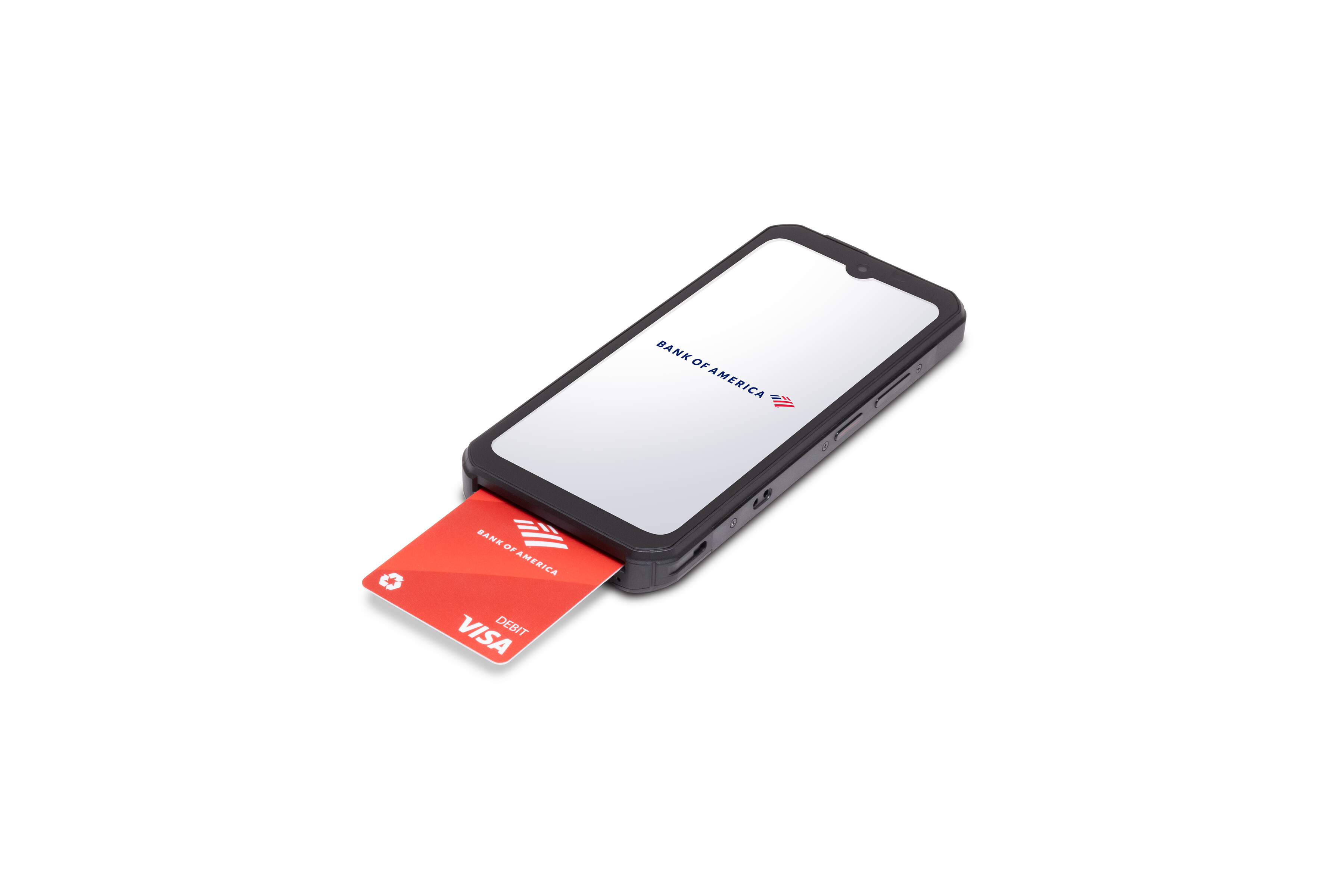
Swipe the card through the magnetic stripe reader with the strip toward the bottom of the terminal. 
Tap or hold the card within two inches of the top of the terminal. 
Hold the mobile phone/device within two inches of the top of the terminal. the customer will then need to approve the payment on their phone/device. 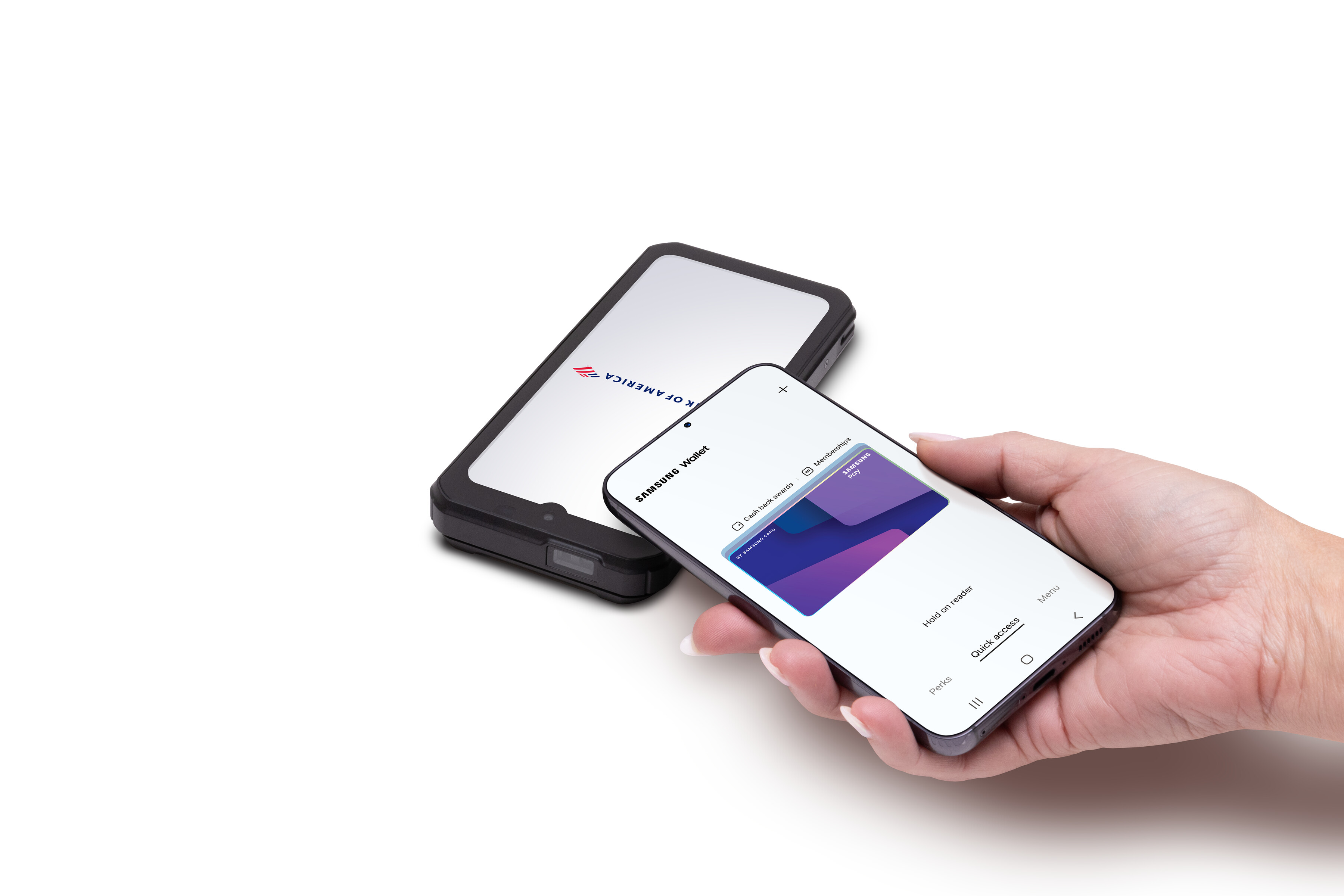
Terminal settings
You can adjust your device settings to your preference, including: terminal volume and key sounds, brightness, and timeout settings.
Terminal Care
For care guidelines, cleaning recommendations and other best practices, see Terminal Care.