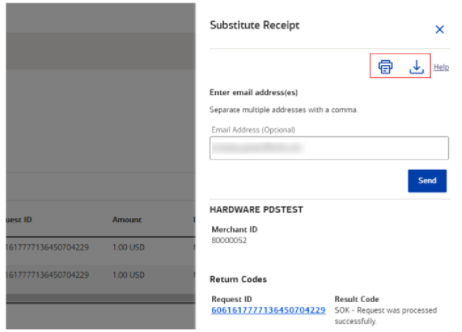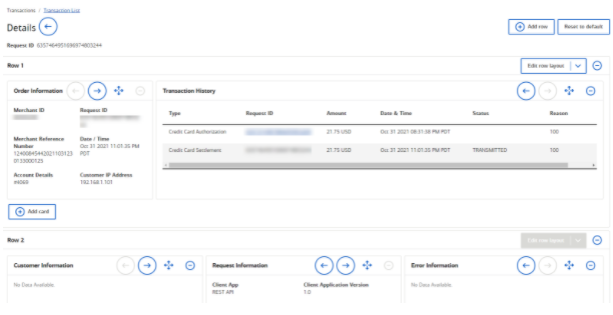Merchant Services Transaction Details
Description
What's in this article?
View transaction activity
You can view transaction activity that has occurred within the last 7 days or use the date range filter to see activity for a particular date range.
View transaction details
The Transaction Details page contains several types of information pertaining to the transaction you are viewing. Depending on the type of transaction, its status, and services you use, one or more of these sections may not appear, or contain no information.
| Section | Description |
|---|---|
| Error Information | If an error occurred during the transaction, the error reason code and error reason display. |
| Order Information | Basic information about the transaction order. |
| Transaction History | Displays all transactions based on the same payment information. |
| Related Transactions | Displays subscriptions created using the transaction payment information. |
| Request Information | Describes how the transaction was processed, by which applications, and provides a log for the transaction processing. |
| Customer Information | Contains the billing and shipping information associated with the customer. |
| Similar Searches | Provides options to search for other transactions that share similar attributes. |
| Payment Information | Describes the method used to fund the transaction and a link to view the associated token. |
| Offer Details | Specific line-item information. |
| Merchant Defined Data | Values for any custom fields you have created for your business. |
| Payer Authentication Information | Request and response data for payer authentication transactions. |
| Enhanced Payment Details | Displays supplemental transaction details. |
| Payment Channel | Displays device information for card present transactions. |
View or print a receipt
Select the More options menu on the Transaction Details page to view and print receipt information. Other actions might also be available depending on the status of the transaction. You can view, email a copy, print, or download a substitute receipt with basic transaction information. This option is only available after settlement.
To access the Print Preview, View Receipt and Edit Layout menu
- Log in to your Merchant Services account in Business Advantage 360 online banking.
- From the left navigation, select Transactions > Transaction List. The Transaction List page appears, showing all transactions performed in the past 7 days.
- Transactions performed in the last 7 days will appear. Click the Date Range filter to change this range as needed. You can view up to the last 13 months of transactions.
- Locate the transaction that you would like to review and select the hyperlink in the Request ID column. Transaction Details page will display.
- Select the ⋮ menu in the upper right-hand corner to Print Preview, View Receipt or Edit Layout.
Export transactions
You can export up to 2500 transaction search results from the Transaction List in either .CSV or .JSON format. The file contains the information displayed in the Transaction List, including any customization's you make to the list and any filters you have applied. If the number of results of your search exceeds 2500, you will need to filter your results further prior to export.
Edit Transaction Details layout
You can edit which modules appear in the Transaction Detail view.