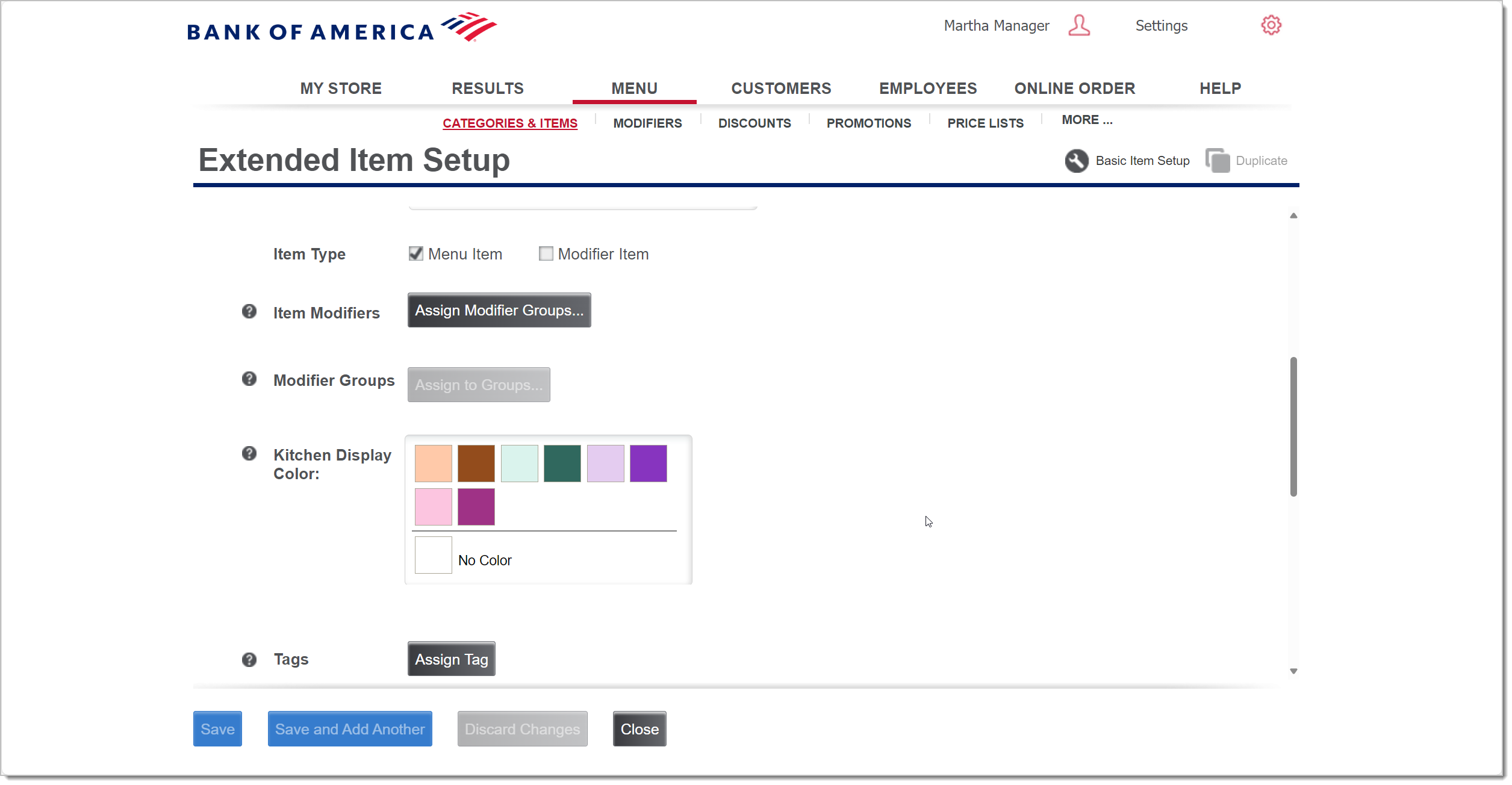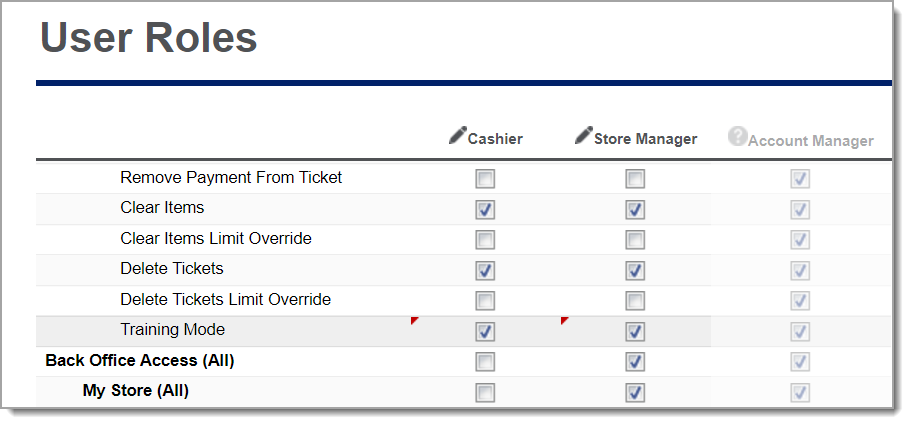Restaurant Solution Release Notes
Description
What's in this article?
Solution: Restaurant
NOTE:
All recently updated releases include the features from the previous release.
Release 2025.5
The following Back Office features are now launched in the Ver. 6.18 Restaurant Solution update.
Release 2025.3
The following Back Office features are now launched in the Ver. 6.16 Restaurant Solution update.
Release 2025.2
The following Back Office features are now launched in the Ver. 6.15 Restaurant App update.
Release 2024.11
The following Back Office features are now launched in Back Office and compatible with the Restaurant App version 6.13 update:
Release 2024.8
The following Back Office features are now launched in the Ver. 6.12 Restaurant Solution update.
Release 2024.3
The following Back Office features are now launched in the Ver. 6.11 Restaurant Solution update.
Release 2023.12
The following Back Office features are now launched in the Ver. 6.9 Restaurant Solution update:
Release 2023.10
The following Back Office features are now launched in the Ver. 6.9 Restaurant Solution update: